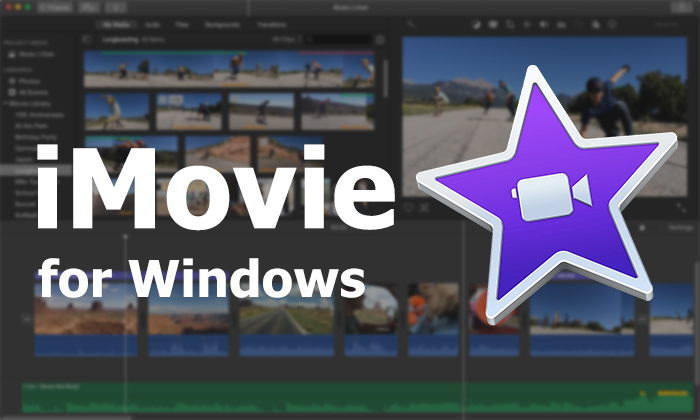In this internet era, more and more people like to make vlogs to document their travels, share their daily life, showcase their hobbies, or whatever they want to display. So, how to make video from pictures? Various video editors help you create a delicate video from pictures. Luckily, this blog will tell you 4 simple ways to make video of pictures. Please keep reading!

How to Make Video from Pictures and Music on PC
iTop Screen Recorder is a free & reliable screen recorder for PC equipped with a powerful video editor. This screen recorder lets you import pictures of various formats and helps you export them in a video without effort. It’s important to note that iTop Screen Recorder has a user-friendly interface, designed for Windows users.
Why Use iTop Screen Recorder to Make Video from Pictures
- Support different picture types:
iTop Screen Recorder supports a wide range of picture formats, allowing you to import various types, such as JPEG, PNG, BMP, etc.
- Add BGM for video from photos:
This screen recorder allows you to add background music or audio narration to your video to create a more engaging viewing experience for your audience.
- Export video with high quality:
iTop Screen Recorder ensures that your exported video maintains high quality, preserving the detail and clarity of the pictures.
- Free and easy to make video from pictures:
iTop Screen Recorder has a free and easy-to-use built-in video editor that allows you to create videos from your pictures even if you have no previous video editing experience.
- Pro video editing and screen recording features:
iTop Screen Recorder lets you arrange pictures, crop images, apply visual effects, insert text or titles, etc. Besides, it is a screen recorder Windows 10 that help your record your screen.
How to Make Video from Pictures with iTop Screen Recorder
Step 1. Click the download button below to get iTop Screen Recorder and install it on your PC > Open iTop Screen Recorder > Locate Tools and choose Advanced Editor.
Step 2. Click the Start a new creation option to make video from pictures > Click the “+” icon to add pictures that you want to use to make a video.

Step 3. Drag and drop the pictures to the timeline > Adjust image duration (or add different animations, stickers, text, and more) > Click the Export button to export the video to your PC.
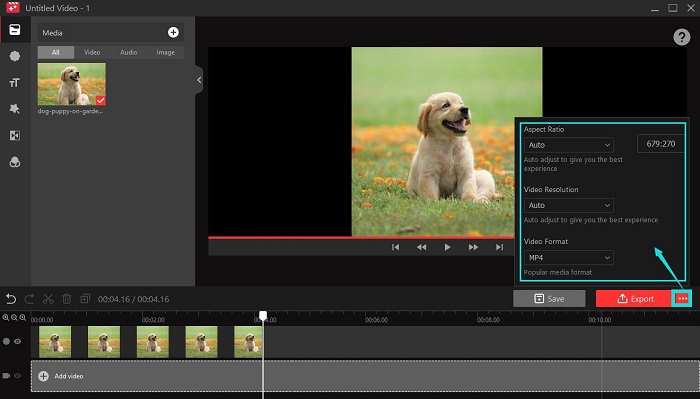
If necessary, you can click the three more button next to Export to change the Aspect Ratio, Video Resolution, and Video Format before exporting.
With the help of iTop Screen Recorder, you can also screen record with voice such as (recording Zoom meetings, YouTube/Netflix videos, and more).
How to Make Video of Pictures Online
Canva is an online video creator that provides a user-friendly interface to create visually appealing videos and images. However, Canva’s video editing capabilities are not as extensive as those of dedicated video editing software. For example, advanced editing options such as timeline control, transitions, or advanced effects may be limited.
How to Make Video from Pictures Online with Canva
Step 1. Register and log in to your Canva account > Find and choose Video on the Canva homepage > Choose one of the video creation options to enter the video creation page.
Step 2. You will see all the options that you need to make video from pictures on the left sidebar. Then, choose Uploaded > Unload files to add your desired pictures to make a video.
Step 3. After that, you can click the Share button to choose the grey Download button.

However, Canva is not entirely free to use. Some elements and features are charged.
How to Make Video with Pictures on iPhone
You can also use the default iMovie app to make video from pictures on your iPhone. iMovie is a powerful video editing application developed by Apple that offers a range of features to enhance your videos.
How to Make Video of Pictures on iPhone
Step 1. Open the iMovie app on your iPhone > Tap one of the desired clips to enter a Picture-in-Picture window.
Step 2. Tap the “+” icon to import pictures from your iPhone > Click the Edit button to modify your video as you need.
Step 3. Once you have finished your video, click the Arrow icon to save the video.

How to Make Video with Pictures on Instagram
Instagram provides a simple and straightforward way to make video with pictures and allows you to post the video directly on the platform.
How to Make Video with Pictures on Instagram
Step 1. Launch the Instagram app on your iPhone and log in to your account > Tap the “+” button at the bottom center of the screen.
Step 2. In the Story option, tap the arrow to unfold the full menu and choose the Layout option to choose your pictures to make a video.
Step 3. Once done, tap the Share button and post your video on Instagram.

The above 4 methods have shown you how to make photo to video. Hope you can make your desired video through this blog.
FAQs on Making a Video from Pictures
- 1. How can I make a video with pictures and music?
The way to make a video with pictures and music is quite simple. With the help of some professional video editors, like iTop Screen Recorder, you can easily make a video from pictures and add background music to your video. With it, you can also capture video Windows 10 with a few clicks.
- 2. How do you make a video from pictures on your iPhone?
To make a video from pictures on your iPhone, you can use the default iMovie app on your iPhone. It is easy to create a video with iMovie. Just add your images and select a BGM and export as a video.
- 3. How do I make an animated video from pictures?
You will need a video editor that offers the animation feature to create an animated video from pictures. In this case, you need to search for a safe and reliable tool to help you make an animated video from pictures.
The Bottom Line
That’s all about how to make video from pictures. This blog shares four methods for you to you create a video easily. To be honest, there are many ways to make video of pictures, but for Windows users, iTop Screen Recorder will be a good option for you. This screen recorder cannot only help you make a video but also to record part of screen on your PC. Why not try it out? Download iTop Screen Recorder and use it at once!
 Vidnoz AI creates engaging videos with realistic AI avatars. Free, fast and easy-to-use.
Vidnoz AI creates engaging videos with realistic AI avatars. Free, fast and easy-to-use.