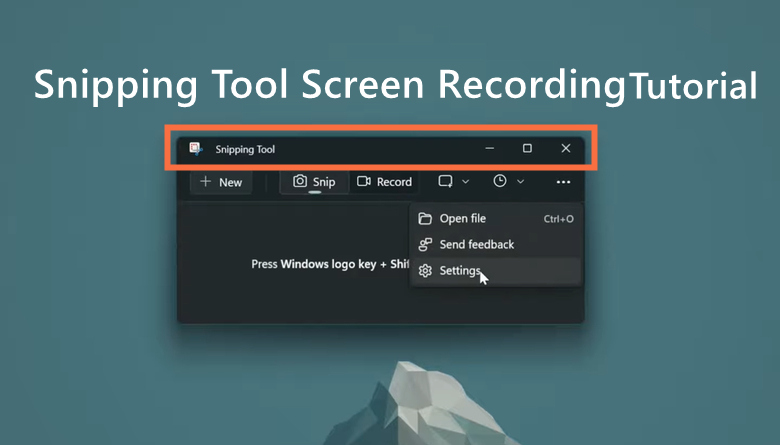Khan Academy has revolutionized education, providing a free, world-class platform for anyone to learn and grow. Its library of bite-sized video lessons has empowered millions around the globe, making complex concepts accessible and engaging.
Inspired by Khan Academy's impactful approach, many educators and aspiring creators dream of crafting their own educational videos. But the thought of creating professional-looking content can be daunting.
Fear not! This comprehensive guide will equip you with the knowledge and tools to learn how to create a Khan Academy video, absolutely free. We'll delve into powerful screen capture software, explore effective video editing techniques, and even introduce you to AI-powered creation options.
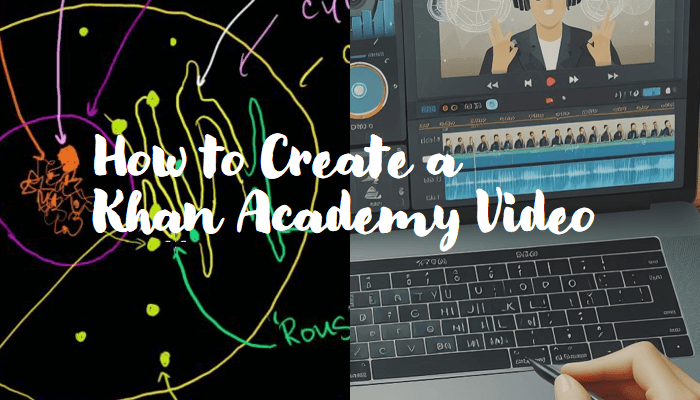
Questions Related to Khan Academy Videos
Khan Academy videos are a powerful tool for learning, but navigating the platform can be tricky. Here's a breakdown of some frequently asked questions:
1. What is a Khan Academy Video?
Khan Academy videos are short, engaging lessons created by experts and educators. They cover a wide range of subjects, from math and science to history and art. Each video focuses on a specific concept, explaining it clearly and concisely with visuals and animations. Think of them as mini-lectures designed to be accessible and easy to follow.
2. How Many Videos are in Khan Academy?
With over 85,000 videos and counting, Khan Academy boasts a vast library of educational content. No matter what you're learning, there's likely a video to help you understand it better.
3. How to Use Khan Academy Effectively?
Here are some tips to get the most out of Khan Academy:
- Start with the basics: If you're new to a topic, begin with introductory videos to build a foundation.
- Practice, practice, practice: Khan Academy offers interactive exercises alongside each video to reinforce your learning.
- Use playlists: Organize your learning journey by creating playlists of related videos on specific topics.
- Track your progress: Khan Academy tracks your progress, allowing you to see how far you've come and identify areas needing improvement.
- Engage with the community: Utilize the forums and discussions to ask questions, connect with other learners, and share your understanding.
4. Is Khan Academy 100% Free?
Yes! Khan Academy is a non-profit organization, and all their educational resources, including videos, practice problems, and articles, are completely free to access. This makes it an invaluable resource for anyone seeking quality education without financial barriers.
Khan Academy videos offer a flexible and engaging way to learn at your own pace. By understanding what they are, how many exist, and how to use them effectively, you can unlock a world of knowledge for free!
How to Create a Khan Academy Video with Free Screen Captures
Crafting educational videos like Khan Academy's doesn't require expensive equipment. With free screen recording software and a clear script, you can effectively explain concepts visually. Here are two excellent options to get you started to how to make a video like Khan Academy:
iTop Screen Recorder - Best Free Tool to Make a Khan Academy Video
iTop Screen Recorder shines for its ease of use and built-in teleprompter, and HD audios & video input. Here's how to create a Khan Academy video with iTop:
Steps to Make a Khan Academy Video with iTop Screen Recorder
Please give a guide on how to screen record khan academy videos with a script (teleprompter) here.
Step 1: Download and Install
Step 2: Choose Recording Area
Click the "Record Screen" button and select the recording area (full screen, region, etc.).
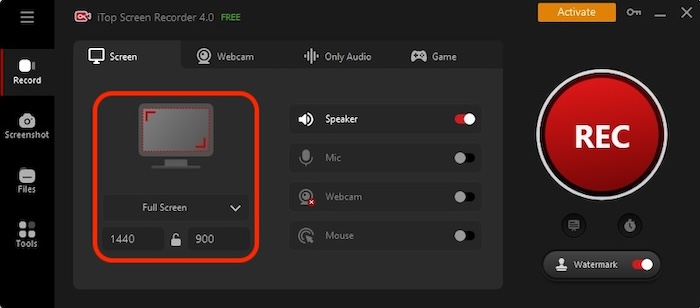
Step 3: Craft Your Script
Write your explanation in iTop's built-in teleprompter or import existing text. Adjust settings like font size and scrolling speed.
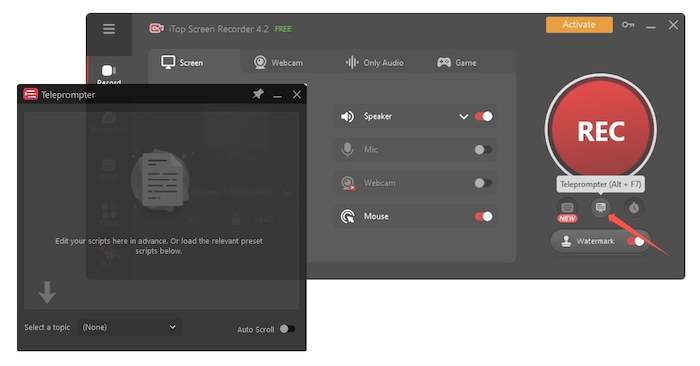
Step 4: Customize Recording
Enable webcam and microphone for narration. Choose video quality (up to 4K UHD) and audio format.
Step 5: Record & Explain
Hit "Record" and deliver your lesson while following the script. Use the drawing tools for visual emphasis.
Step 6: Edit & Polish (Optional)
Edit recordings with built-in tools (trimming, transitions, effects). Add music or background images.
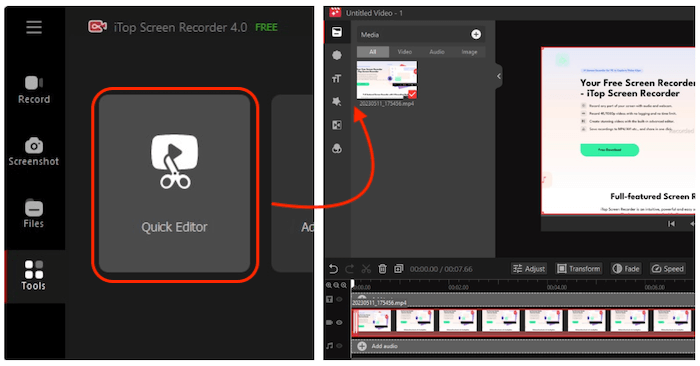
Key Features of iTop Screen Recorder
- Free to Record Videos for Khan Academy: With iTop Screen Recorder, users can record, edit, and export videos without limitations, which is perfect for creating educational content without breaking the bank.
- Record Academy Videos with Smart Scripts: As a recorder to read script while recording, you can craft your script within iTop's built-in teleprompter for smooth delivery and minimized errors. Import existing scripts or choose from multiple examples.
- Record HQ Videos with Webcam & Audio: iTop Screen Recorder seamlessly integrates online webcam recorder footage and microphone audio for interactive and engaging presentations, effectively producing high-resolution videos for users.
- Edit Khan Academy Videos with Advanced Tools: iTop enhances your videos with a treasure trove of editing tools: trimming, transitions, effects, animations, and more – turn simple recordings into dynamic learning experiences.
- Change Voice in Khan Academy Video with AI: iTop Screen Recorder adds a fun twist to your narration with AI voice effects. You can change your voice to sound like Male, Female, Girl Speech, or even Minions, keeping your audience entertained.
- High-Quality Capture: Record stunning visuals in up to 4K HUD resolution and crisp audio at various formats, ensuring exceptional presentation for your viewers. You can also record Zoom meeting without permission.
- Flexible Recording: Choose to capture your entire screen, specific regions, or even fixed aspect ratios (4:3, 16:9) to tailor your recording to your content. Moreover, it allows Windows camera blur background for free.
Screencast-O-Matic - Powerful Tool to Create Khan Academy Videos
Screencast-O-Matic offers a streamlined approach to creating Khan Academy-like videos. While lacking a built-in teleprompter, its versatility and easy editing make it a strong contender. Here's how to use it:
Steps to Make a Khan Academy Video with Screencast-O-Matic
Step 1. Sign Up & Choose Plan
Create a free account and select the Free Plan. Keep in mind that free recordings are limited to 15 minutes and have a watermark.
Step 2. Launch Recorder
Click the "Start Recording" button and adjust your preferences. Choose whether to capture your entire screen, a specific region, or include webcam footage.
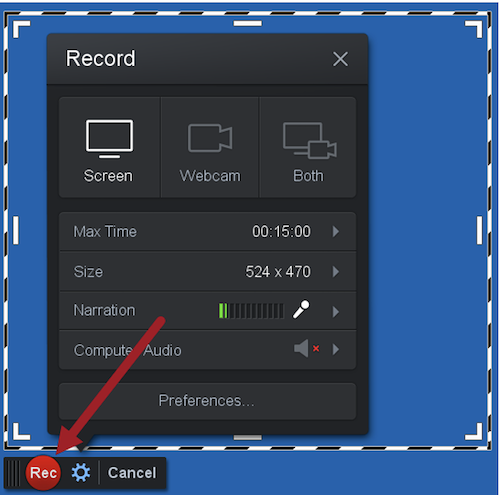
Step 3. Explain & Demonstrate
Narrate your lesson while drawing, highlighting, or annotating content on the screen. Screencast-O-Matic provides basic drawing tools for visual emphasis.
Step 4. Edit & Share (Optional)
Trim unnecessary parts using the simple video editor. Add text annotations or choose your export format (MP4, WebM, etc.). For longer videos and advanced editing features, consider upgrading to a paid plan.
Key Features of Screencast-O-Matic
- Free Plan: Offers basic recording and editing, suitable for short Khan Academy-style videos.
- Multiple Recording Options: Capture full screen, record part of screen, or include webcam footage.
- Straightforward Editing: Trim, add text, and choose video quality for free.
- Convenient Sharing: Export your video in various formats compatible with online platforms.
- Paid Plans: Upgrade for longer recordings, advanced editing tools, and cloud storage.
Remember: The free plan's limitations might necessitate upgrading for longer or more complex Khan Academy-style videos. However, it's a great starting point for experimenting and creating concise educational content.
Additional Notes:
- Screencast-O-Matic doesn't offer a teleprompter feature. So if you want to record video with teleprompter, consider using an external teleprompter app or writing your script on paper for reference while recording.
- Although the free plan has a watermark, it's relatively unobtrusive and shouldn't significantly impact your video's quality for educational purposes.
By understanding both iTop Screen Recorder and Screencast-O-Matic's strengths and limitations, you can choose the tool that best suits your needs for creating engaging Khan Academy-inspired videos.
Also Read: How to Screen Record Protected Videos [Completed Guide] >>
How to Create a Khan Academy Video with AI Effectively
If you want to create your own Khan Academy video, you might think that you need a lot of time, skills, and resources. However, with the help of AI, you can make a Khan Academy video easily and quickly. In this part, we will introduce you to Vidnoz AI, the best free AI video generator, and show you how to make a Khan Academy video with Vidnoz AI effortlessly.
Steps to Make a Video Like Khan Academy with Vidnoz AI
Step 1. Choose a template and an avatar.
You can browse the categories of templates on the Vidnoz AI website and find one that suits your topic and style. For example, you can use the Online Learning template to create a video about education.
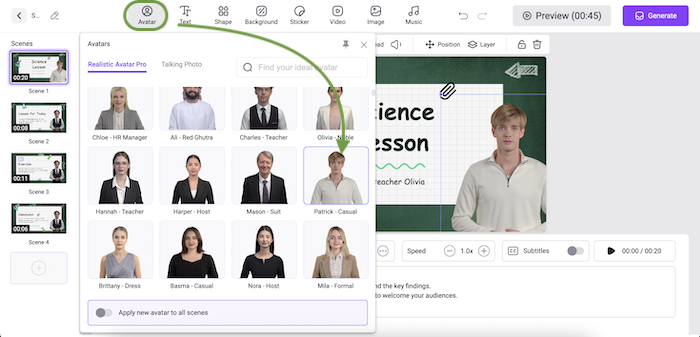
Step 2. Create an AI voiceover.
Type in what you want the avatar to say and choose a voice, initiate the screen record with voice as you want. You can use different languages, accents, emotions, and speeds.
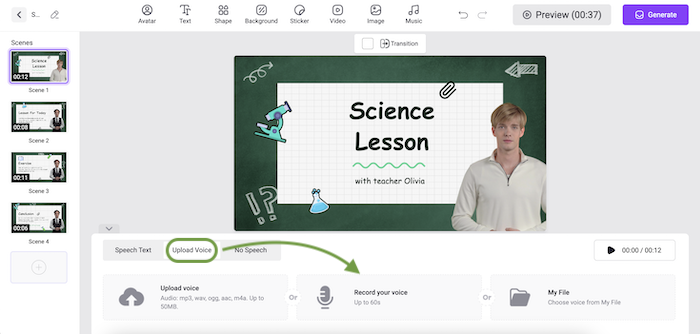
Step 3. Add custom touches.
You can personalize the layout and add music, effects, transitions, and other elements to make your video more appealing.
Step 4. Generate and download your video.
Click Generate and wait for your video to be ready. You can download it or share it on social media or via email. You can also edit it further if you want.
Key Features of Vidnoz AI
- Free to create AI Khan Academy videos.
- Make Khan Academy videos with 470+ clone voices.
- 300+ AI realistic avatars for Khan Academy videos.
- Easily make Khan Academy videos with 300+ templates.
Creating a Khan Academy video with AI is not only possible, but also easy and fun. With Vidnoz AI, you can make a Khan Academy video in minutes, without any technical skills or expensive equipment. You can use Vidnoz AI to create engaging and informative videos for your students, customers, or followers.
5 Tips on How to Make a Khan Academy Video
Creating engaging and effective educational videos like Khan Academy's requires planning and execution. Here are 5 key tips to help you shine besides the screen recorder:
1. Know Your Audience: Understanding your viewers is crucial. Who are you teaching (age, background)? What are their learning goals and challenges? Tailor your content and language to resonate with them.
2. Set Clear Goals: Define what you want viewers to learn by the end. Is it mastering a concept, solving a problem, or applying knowledge? Your video structure and delivery should drive them towards that goal.
3. Prepare Thoroughly: Script your content beforehand, ensuring clarity, flow, and engaging explanations. Gather all visuals, audio, and props needed to support your teaching points.
4. Mind the Length: Keep your video concise and focused. Shorter videos (5-10 minutes) are easier to digest and maintain engagement. Break down complex topics into multiple videos if needed.
5. Add Visuals and CTAs: Use animations, screen recordings, or whiteboard drawings to enhance understanding and keep viewers visually engaged. Include clear calls to action (CTAs) at the end, encouraging viewers to practice, explore further, or connect with you.
Bonus Tip:
Embrace your personality! Let your enthusiasm and passion for the topic shine through. Being relatable and engaging will connect better with your audience.
The Bottom Line
How to create a Khan Academy video? Empower your online learning journey with the magic of Khan Academy-inspired videos - made directly on your PC, absolutely free! Here's the gist:
- Plan & Script: Structure your content, write a clear script, and gather any visuals or tools you'll need.
- Screen Recorder: Harness the power of iTop Screen Recorder - capture your screen, webcam, and audio seamlessly.
- Refine & Edit: Polish your video with basic editing features like trimming, adding text, and transitions.
- Share & Inspire: Upload your masterpiece to your preferred platform and ignite the learning spark in others!
Ready to unleash your inner educator? Download iTop Screen Recorder today and start figure out how to make a Khan Academy style video - FREE!
 Vidnoz AI creates engaging videos with realistic AI avatars. Free, fast and easy-to-use.
Vidnoz AI creates engaging videos with realistic AI avatars. Free, fast and easy-to-use.