“If I start a recording then pause it before it's finished, the next recording I try to watch starts at the exact minute the previous recording is paused at. If I click "start over", it just starts back to the same pause time.”
Have you experienced the same situation? Or similarly, when you watch a recording, the DirecTV pauses itself then glitches and starts from the beginning. No matter what DirecTV recording problems you’ve experienced or are experiencing, this guide will explain what they are exactly and how to fix them. Now, follow us to see DirecTV stream recording problems and fixes.

DirecTV Recording Problems Fixes: Common Issues
As a leading satellite television provider, DirecTV not only offers lots of channels but also a robust DVR (Digital Video Recorder) service to its customers. In most cases, it brings you convenience for watching a TV show, but sometimes it may also drive you crazy because of its various recording-related problems. Here we collect some of the most common DirecTV recording issues that you may meet while recording or playing a recording.
1. Current Recordings Not in My Library
Sometimes you may run into the issue that you can’t find your recordings in My Library. You can find the show is recording but it doesn’t show up when the recording is complete. This problem might be caused by an outdated receiver box or a dispute between the show you’re watching and Directv. Some TV shows are only available for real-time watching instead of recording.
2. Bad Quality During Recordings
When you replay the shows you recorded, you may find the quality is bad and it can’t be full HD. That is probably because of poor signal strength, network congestion, or hardware issues with your DirecTV receiver or DVR.
3. Show Series Set to Record, Not Recording
Another typical DirecTV recording problem is that the show is set to record a series, but is not recorded. This is mainly due to the 28-day rule. If you have recorded the same show series in the last 28 days, then DVR won’t record it even if you’ve removed it from your disk. So, you have to set each one for manual recording.
4. Recordings Mess Up While Playing Back
When you replay your recording, you may find it cannot playback certain recorded shows. This problem happens usually when your satellite signal is weak.
5. DVR Not Recording Scheduled Shows
DVR failing to record scheduled shows is a common problem, which possibly caused by a conflict in the recording schedule, shortage of the DVR’s storage capacity, or a problem with the recording settings.
6. DVR Automatically Record Shows Without Consent
Sometimes DirecTV DVR problems also can be “automatically record shows without consent”. As a result, you may get some unwanted content. Also, this will cause a waste of storage space. The reason for this problem might be a wrong setting of your schedule settings.
7. Can’t Access DVR Recordings
The final DirecTV stream recording problems is DVR recordings inaccessibility. If you can’t access DVR recordings, go to make sure that you have given access to the destination for recordings as this problem might be caused by certain settings or components deletion.
Quick 8 Fixes to DirecTV Recording Problems
No matter what DirecTV dvr problems on playback you’re experiencing, try the following quick solutions to fix the DirecTV recording problems Samsung TV or other TVs.
Fix 1. Restart the DVR
The first solution is to restart the DVR and related devices like your TV and sound equipment. A simple restart refreshes your DVR system memory, making it ready to start again. To do this, you just need to unplug it from the power source, wait for a minute, and then plug it back.
Fix 2. Pause Recording and Restart Again
If the show is set to record a series, but is not recorded, you can try to pause recording and then restart recording again.
Fix 3. Delete Specific Recordings
To stop recording the show automatically, you can delete specific recordings from your DVR. Whether you know it or not, DVR will automatically delete your recordings if it is already full. One thing to note is that this method will also delete the recording you wish to keep.
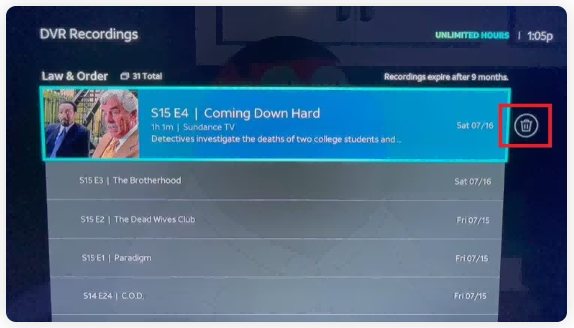
Fix 4. Ensure a Correct Cable Connection
You should go to check that all the cables (HDMI, coaxial, Etherne t) connecting your DirecTV receiver and DVR are properly plugged in and secure. Additionally, ensure that the cables are not damaged or broken. A damaged cable might lead to signal interference and recording issues.
You May Like: How to Record on Firestick Free for Offline Viewing? [3 Ways Provided] >>
Fix 5. Update Firmware
If your DirecTV receiver and DVR have an outdated firmware, then you might encounter problems like “current recordings not in My Library.” To address this issue, you’d better check for available updates through the settings menu on your DirecTV equipment or contacting customer support. Or directly follow these step:
Step 1. Press the red reset button on your DVR.
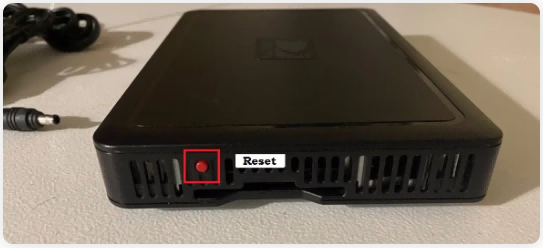
Step 2. When you see the WELCOME screen on your TV, enter these numbers on your remote: 02468.
Step 3. Then, it will automatically update your firmware. Wait for it to end patiently.
Fix 6. Try long unplug
If you are consistently facing DirecTV recording problems, try performing a “long unplug” of your DirecTV equipment. To do this, you just need to disconnect the power cables from both the receiver and the DVR, and leave them unplugged for at least 5-10 minutes.
Fix 7. Factory Reset Your DirecTV DVR
If you can’t fix the problem with above-introduced solutions, your last resort is to perform a factory reset on your DirecTV DVR to take it to its original state. But note that this will erase everything from your DVR, so remember to backup important recordings beforehand. To perform a factory reset, you can follow these steps:
Step 1. Long press the blue power button for at least 20 seconds.
Step 2. Free your finger when you see the factory reset process begin. Wait for the process to finish and then go to check if your problem has been resolved.
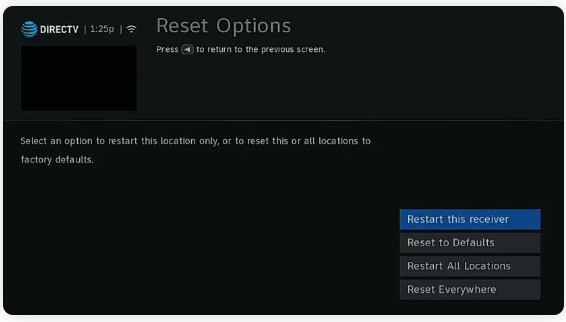
Fix 8. Contact DirecTV customer service
If the above solutions do not resolve the DirecTV recording problems today, it's best to reach out to DirecTV customer service for further assistance. DirecTV support agents can help diagnose the problem, provide additional troubleshooting steps, and potentially send a technician to inspect your DirecTV equipment if necessary.
As you can see, there are so many problems related to DirecTV recordings. Thus it can be seen that recording using DVR is not a wise option. If you don’t mind watching TV shows on a smaller screen, we advise you to use a computer to enjoy your favorite show. And recording streaming TV on a computer is far easier than that on a TV as lots of screen recorders excel at capturing a TV show. In the following, we will show you one of the best screen recorders for PC - iTop Screen Recorder and steps to record a TV show using it.
You May Like: How to Record on Roku in the Most Cost-Effective and Free Ways >>
Best Alternative to DirecTV Recording - Easier, Clear, Smoother
As mentioned above, using a computer to watch live TV and record streaming TV using iTop Screen Recorder is the best option to re-watch your favorite show. iTop Screen Recorder allows you to record streaming TV from most popular platforms, such as Netflix, Amazon Prime Video, YouTube TV, Hulu TV, HBO Max, and more in 4K, 1080P, 60fps without quality loss. Besides, it also comes with the following notable features.
- 100% Free Screen Recorder for DirecTV
Top Screen Recorder is completely free to download, without hidden fees. That makes it a good option for DirecTV users who want to record their loved shows without any financial constraints.
- Record Content from Any Streaming Sites
iTop Screen Recorder supports record on Peacock or a wide range of streaming platforms, including Netflix, Amazon Prime Video, YouTube TV, Hulu TV, HBO Max, and more.
- Flexible Recording Area According to Your Needs
iTop Screen Recorder allows you to customize the recording area to suit your specific needs. You can choose to record a part of your screen, the entire screen, specific window, or a selected region.
- Record 4K/1080P HD Videos Without Lagging
Thanks to hardware acceleration and low CPU usage, iTop Screen Recorder can record 4K/1080P HD videos with no lagging, shuttering, and fps dropping.
- Export Recordings in Multiple Formats
After recording, you can export your recording in various formats, such as MP4, AVI, MKV, MOV etc. If necessary, you can record soundtracks from streaming TV in MP3 for offline listening.
- Powerful Audio and Video Editing Tools
Additionally, iTop Screen Recorder comes with an audio and video editor that can help you cut unwanted parts, add subtitles and do more editing.
- Record Protected Video Without Black Screen
One of the standout features of iTop Screen Recorder is its ability to screen record protected videos without the dreaded black screen issue. This means you can capture DirecTV programming and other protected streaming content with high-quality results.
To get started with recording DirecTV, you can follow these steps:
Step 1. Free download and iTop Screen Recorder on your PC. It is fully compatible with Windows PC.
Step 2. Play the video you want to record. Go to the iTop Screen Recorder and choose Record. Select the recording area and turn on Speaker to record streaming TV with audio. Click REC to start recording.

Step 3. If you want to stop recording, you can click on the Red Stop icon to end the process. Then, you can find your recording in Files > Video. From here, you can play, edit, rename, or upload your recording.
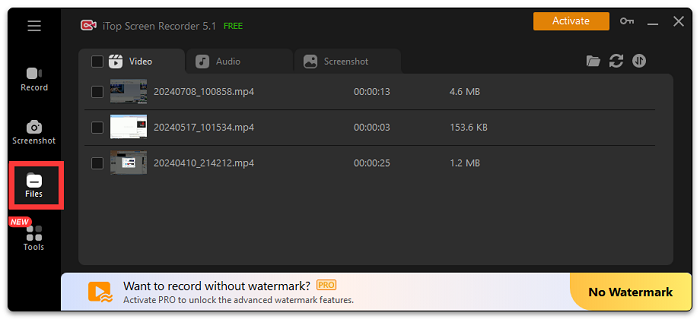
Besides PC screen recording, iTop Screen Recorder was upgraded to allow users to record iOS and Android screens using device connections. If you need to record videos on your phone, just follow the guide to record.
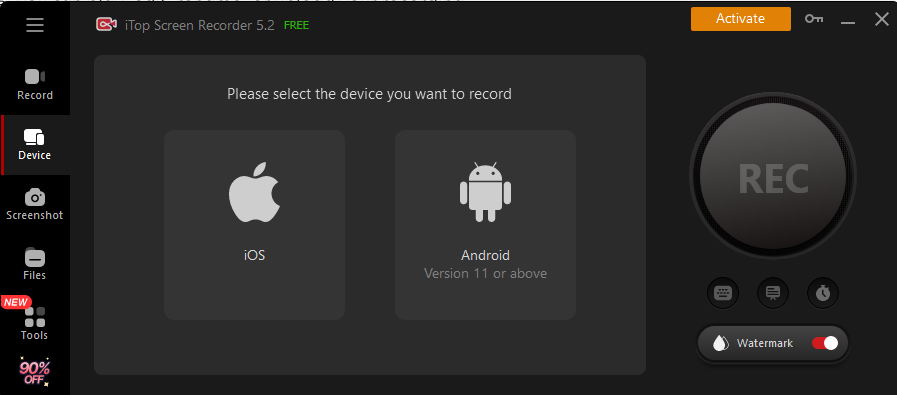
You May Like: Can You Record on SuperBox? How to Record on SuperBox? [2024 Guide] >>
Conclusion
That’s all about DirecTV recording problems and fixes. As you can see, many factors can result in DirecTV DVR not working. You can take a quick glance at problems and find the troubleshooting one by one. If you’re tired of trying these fixes, another simpler way is to watch live on a computer and record your favorite shows with the iTop Screen Recorder, a powerful screen recorder for Windows 10. Whether you want to know how to record on Roku or other streaming services, iTop Screen Recorder can help you record it for offline viewing. Now, give such a screen recorder a try and get your favorite TV show.
 Vidnoz AI creates engaging videos with realistic AI avatars. Free, fast and easy-to-use.
Vidnoz AI creates engaging videos with realistic AI avatars. Free, fast and easy-to-use.














