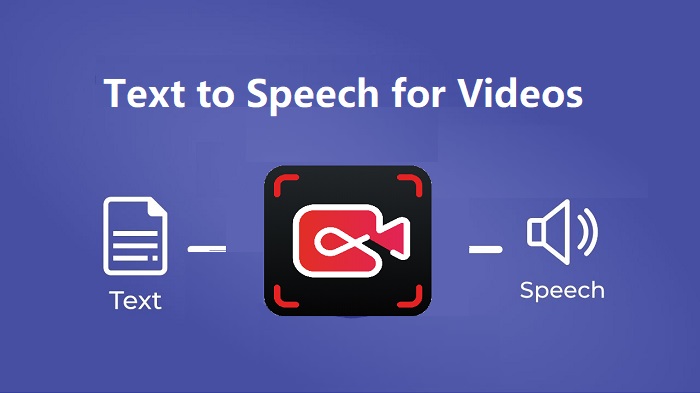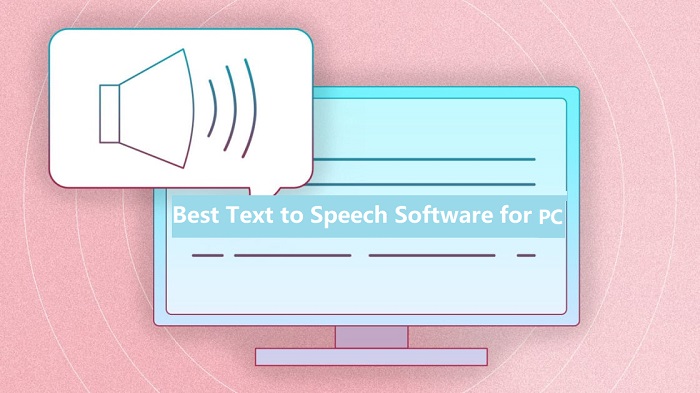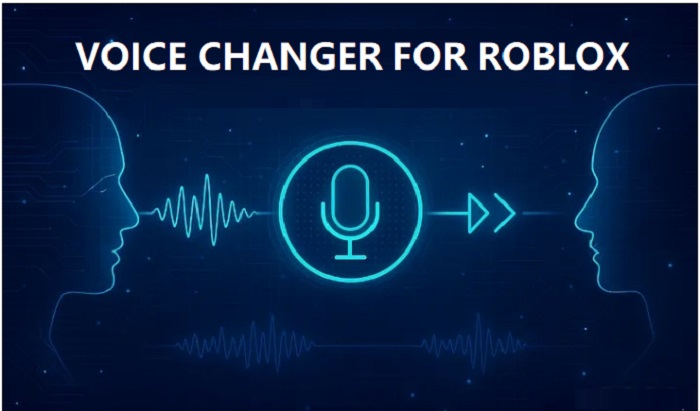- Easy to use and cost-effective
- Quickly converts scripts into audio or videos
- Wide language and voice selection
- The user owns all content created using Narakeet
- Limited customization
- Online-only requirement
 Vidnoz AI creates engaging videos with realistic AI avatars. Free, fast and easy-to-use.
Try for Free >
Vidnoz AI creates engaging videos with realistic AI avatars. Free, fast and easy-to-use.
Try for Free >
Whether to learn a new language or just want to make written content accessible to people with reading difficulties or learning disabilities, it’s smart to have a British text to speech free tool installed. Such kind of tools offer a convenient way for British English text to speech conversion and make it easy to generate high-quality audio for your video or podcasts. This also saves your time and energy hiring voice actors to do manual recordings. Sounds great, right? If you also want such a tool installed, just follow this guide to pick the best one based on your needs.
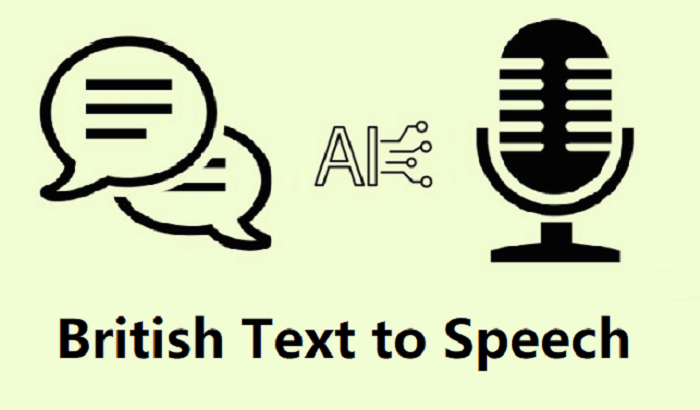
Whether to convert British text or text to other languages, the online text-to-speech tools are the first choice for most people. This is mainly because online tools are easy to access and flexible to operate. No installation is required. You can access such a service from any device with an internet connection.
Narakeet is an online text-to-speech converter that allows you to convert any written content into audio files in over 100 languages. You can create realistic voiceovers and narrated videos from any text, presentations, or scripts. If you want an easy online converter for British text to speech conversion, don’t hesitate to give Narakeet a try.
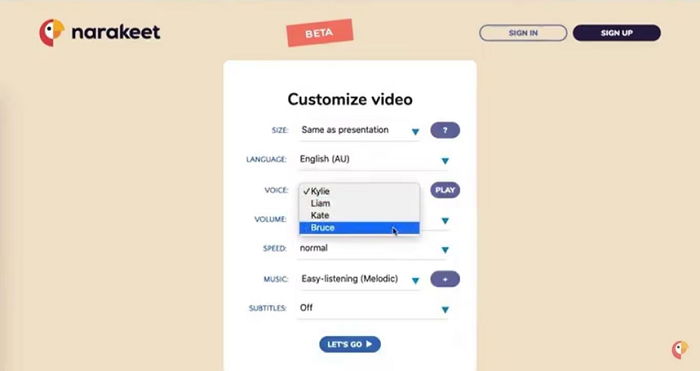
Key Features:
Also Read: How to Make Your Own Text to Speech Voice - 3 Operative Steps >>
Praised for a user-friendly interface, high-quality audio, and the ability to download MP3 files, ttsMP3 is another good option for online British text to speech free conversion. With a wide variety of voices and languages, ttsMP3 makes it easy to create a voiceover, audiobook, and educational content. For people who need to convert text to speech occasionally or need to handle some small projects, ttsMP3 is a good choice.
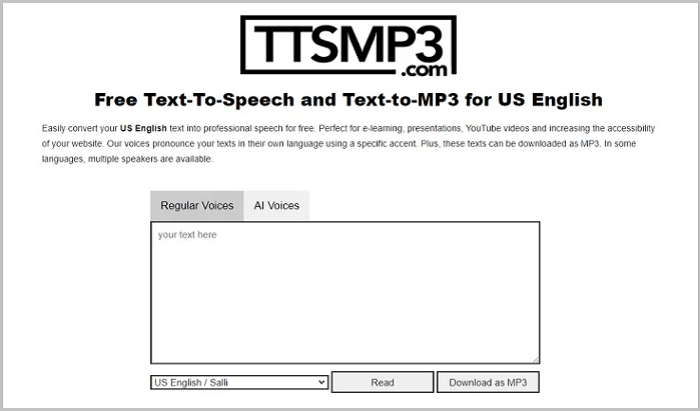
Key Features:
Voicemaker is an AI text to speech British accent generator online. It comes with a wide variety of features, such as rich AI voices and languages, professional-level AI clone ability, and more. What’s best is that it supports Speech Synthesis Markup Language (SSML), which can help you dictate specific pauses, change speaking rates, or adjust pitch, all for crisp, natural-sounding voiceovers.
If you make audiobooks or podcasts, you'll find its custom support invaluable. Thousands of content creators already swear by it. Achieve superior AI voice work with this remarkable software. If you’re looking for high-quality AI voiceovers, this tool is for you.
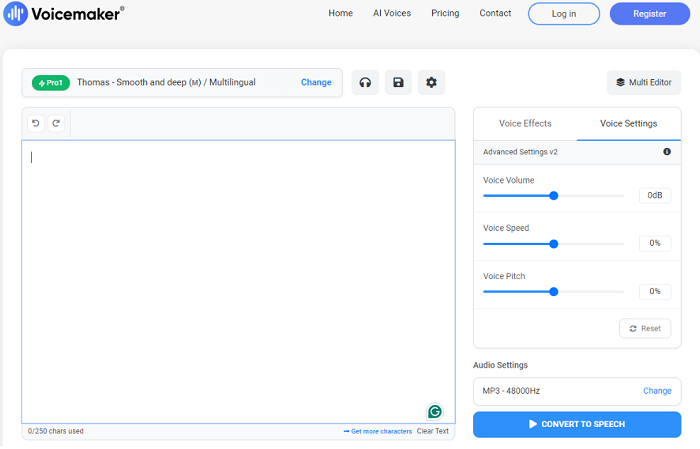
Key Features:
In addition to web-based converters, there are many desktop software programs designed for text-to-speech conversion. Some popular choices include iTop Screen Recorder, Balabolka, and Windows’ built-in OS feature. Compared with online converters, the offline desktop software provides a more reliable experience for users who frequently convert large files or work with sensitive data. What’s more, it eliminates dependence on a constant internet connection.
Our first pick for a desktop-based British text-to-speech converter is iTop Screen Recorder. It can generate natural-sounding audio from written text for videos and other multimedia projects. So, you can create voiceovers for videos, educational content, or stories using a variety of AI-powered voices and languages without needing to record your own voice.
No more juggling separate programs! This application records your screen and makes sounds, all from one place, making your video or podcast projects flow much faster. From this point, iTop Screen Recorder can be used to record Zoom meeting.
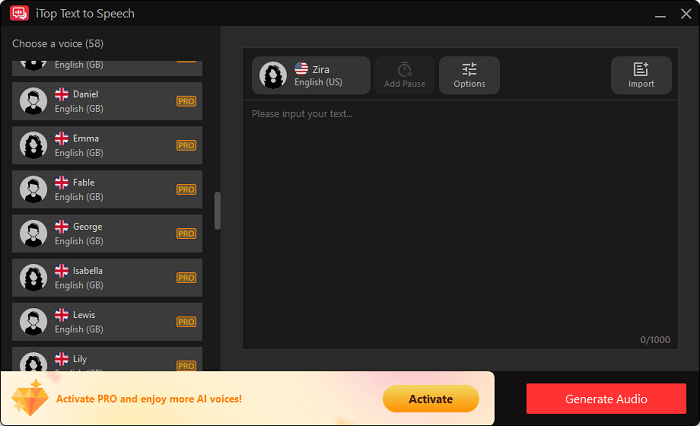
Key Features:
Narrator is another British text to speech free embedded in Windows 10. With this feature, you can navigate apps and web pages. Whether to read an entire webpage or describe formatting attributes, this feature can make it possible without a problem. Accessing this handy function is super simple. You can find it in your Ease of Access settings or by using a quick keyboard shortcut. This really helps new users get going.
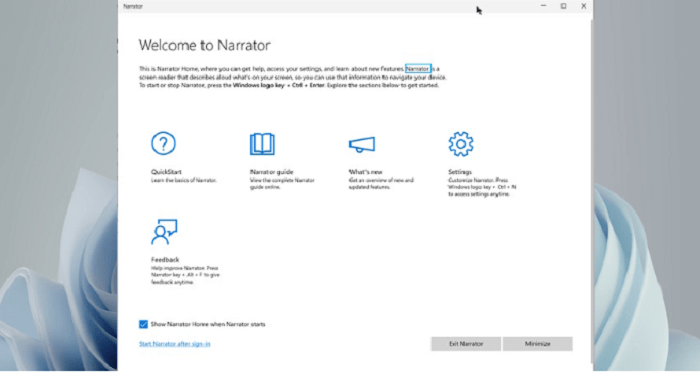
Key Features:
If you want to convert British text to speech, just follow these steps to do it with this British text to speech free - iTop Screen Recorder. By the way, iTop Screen Recorder can also be used as a restricted app screen recorder. So, you can also use it for recording restricted screen activities.
Step 1. Get this British text to speech free download on your Windows computer.
Step 2. Open iTop Screen Recorder and select Text to Speech from the bottom menu.
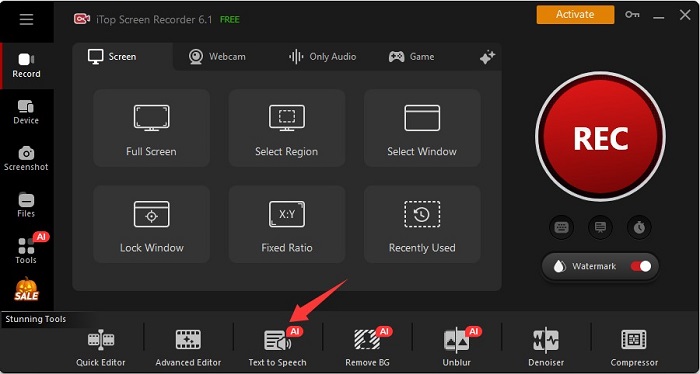
Step 3. Choose a British voice from the left list and then input your text in the right blank area. For example, you can choose text-to-speech British female voice and then input your text. Once done, click Generate Audio.
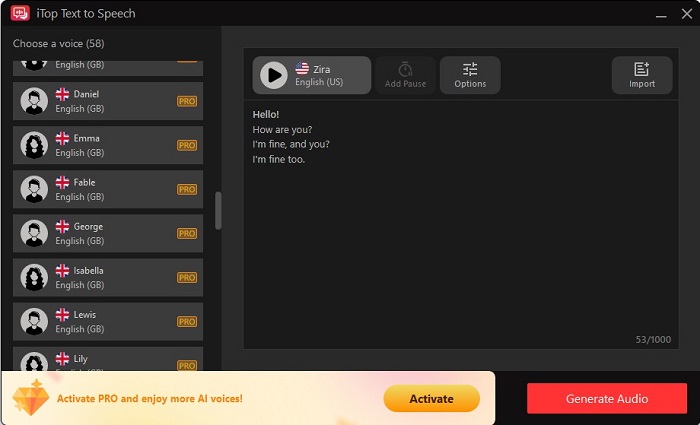
In summary, converting British text to speech free is made easy with a variety of tools available today. We explored five effective options and each tool offers unique features catering to different needs, whether you prefer online services or desktop applications. For those seeking a reliable and versatile solution, iTop Screen Recorder stands out as an excellent choice, offering high-quality audio recording capabilities alongside screen capture features. Don't hesitate to download iTop Screen Recorder today and enhance your text-to-speech experience!