Since the COVID-19 pandemic has swept around the globe, more and more companies are adopting the work-from-home mode, and there is a significant growth in virtual conferences. As the leader in video conferencing, Zoom has undoubtedly become people’s top choice to facilitate quality video meetings. According to the statistics, Zoom has seen a tremendous increase in its active meeting participants, particularly in 2020 and 2021.

The only downside of using Zoom lies in its recording restriction. How to record a video on Zoom without permission? The article picks up the five hottest Zoom video recorders in the market. Continue reading and find your best-fit Zoom screen recorder.
- This is an Article Index.
- Do not insert any text in here.
- This index will be generated automatically when displayed on the front end.
- Of course we still love you.
iTop Screen Recorder - Best Free Zoom Video Recorder for All Windows
Speaking of professional Zoom screen recorders, iTop Screen Recorder must be on the top of the list. The light yet powerful recording software supports flexible screen capture, allowing people to record a specific application like the Zoom meeting window. Meanwhile, iTop Screen Recorder has adopted hardware acceleration technology so people can record video on Zoom in high definition (4K Ultra HD up to 4096 × 2160 resolution ) without conference lagging.
Pros:
● Hardware acceleration and low CPU usage
● No Lagging while HD recording
● Unlimited recording time
● Multiple video output formats, including MP4, AVI, MKV, MOV, FLV, TS, GIF, etc.
● Besides Zoom video recording, it is also available for Zoom audio recording and webcam recording without permission.
● Instant sharing on YouTube, Facebook, Vimeo, Instagram, and Google drive.
Cons:
● Exclusive for Windows
Tutorial - Use iTop Screen Recorder to record video on Zoom
Step 1. Download and install iTop screen recorder on your Windows 11/10/8/7 computer.
Step 2. Open iTop Zoom video recorder, and tweak configurations for speaker, microphone, mouse, and webcam if you need. More options, including formats, screenshots, and hotkeys, are available in the Setting tab.
Step 3. Upon joining a Zoom meeting, go back to the main interface to choose your recording area. Click the red REC button to record Zoom meeting without permission. When the meeting ends, click the red square button on the floating bar to stop the Zoom recording.
Step 4. The Zoom meeting recording will be found under the My Creations tab for preview, upload, edit, etc.
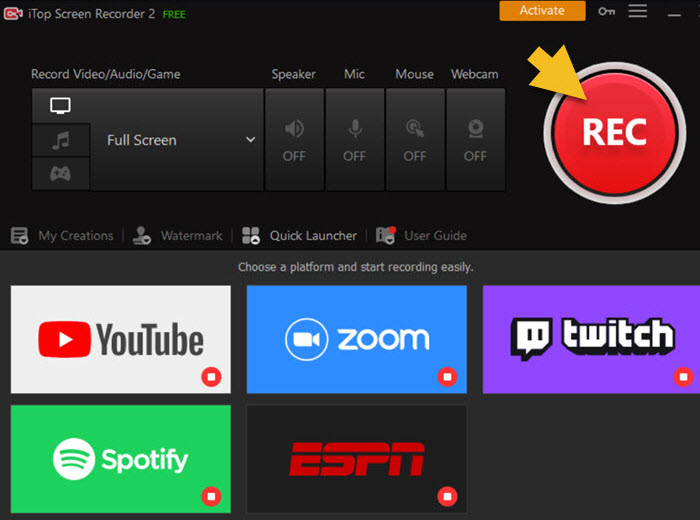
Xbox Game Bar - Windows 10 Built-in Zoom Screen Recorder
Windows users who don’t want to download third-party Zoom video recorders can make the most use of Xbox Game Bar - the built-in screen recorder for Windows 10 - to record video on Zoom. Xbox Game Bar, as its name suggests, is originally designed for people to capture game clips, take screenshots, and chat with Xbox friends when they play PC video games on Windows computers. Despite its game recording feature, it can be an ideal substitute for the Zoom video recorder.
Pros:
● A native function requires no additional download or installation.
● An intuitive interface is friendly for beginners.
● Provide basic video editing functionality.
● A maximum of four hours of recording length, meeting most of the capture needs.
● Record in 30 FPS by default and can adjust to a higher framerate of 60 FPS.
● Video quality up to 1080p
Apart from those appealing features, Xbox Game Bar has apparent downsides. The biggest shortcoming is the inability to record the entire screen. Besides, people can only record the active screen of one app at a time. We sort out these disadvantages in the following list for your reference.
Cons:
● Record the active screen of one app at a time
● Only available for Windows
● Single video output format (MP4)

QuickTime Player - Best Zoom Video Recorder for Mac
So, what about people using Mac? Do they have any pre-installed Zoom meeting recorder to record video on Zoom? In fact, the counterpart of Xbox Game Bar on Mac is QuickTime Player. Many people think it is merely a multimedia player, while QuickTime Player is far more than people can expect. The feature-packed application provides users a quick way to record Mac screen with audio as well as play, edit and share video files. Since it has ranked the top of the Mac must-use app for years, let us evaluate its pros and cons together as a Zoom video recorder.
Pros:
● Pre-installed function needs no additional download or installation.
● Simple and easy-to-use interface design.
● Bundle with basic editing features such as video flipping and clip splitting.
● High video quality up to 4K if applicable.
Cons:
● Zoom meeting recording files in FLV and AVI formats don’t support default video playback.
● The support is limited to macOS.

Bandicam - Free Zoom Meeting Recorder for Windows
Bandicam is a powerful and robust Zoom video recorder that can record in 4K Ultra HD video up to 3840x2160. As one of the professional recording tools, Bandicam is known for its three unique recording modes: screen recording mode, game recording mode, and device recording mode. These modes can be applied in different occasions to achieve the best recording performances. Screen recording mode allows people to capture everything that happens on the screen, and it is a perfect option to record Zoom meetings, record Google meet or any other online meetings or videos. Also, it enables people to record external video devices such as webcam, XBOX, PlayStation, smartphone, IPTV, capture card, etc.
Pros:
● Three modes for different occasions.
● Schedule recording at a specific time.
● Choose the zone you want to capture with a flexible recording region.
● Immediate sharing on the YouTube platform.
Cons:
● It only works on Windows.
● Ten minutes recording length per video in the free plan.

Screencast-O-Matic - Top Zoom Recording Software for Beginners
People using Screencast-O-Matic don’t have to worry about the compatibility issue as the excellent Zoom video recorder works well on Windows, Chromebook, Mac, iPhone, iPad, and Android devices. Beyond that, it equips with an easy video editor to make personalized videos, and people can add video, text, shape, and image overlay to enhance their recordings.
Pros:
● Support multiple devices
● Free Zoom video recorder
● Handy screenshot taker
● Robust suite of editing tools
● Drawing tools to make the explanation easier
● Add music and captions to your recording
Cons:
● Fifteen-minute recording limit on the free version

The End
The high popularity of Zoom can be mainly explained for two reasons. On the one hand, Zoom provides a remote way to connect people for communication, lowering the risk of exposure to viruses. On the other hand, Zoom is also an excellent software with powerful features for online video meetings.Zoom video recorder is necessary for Zoom participants to record video on Zoomwhen not permitted by the host in advance. Of the above listed top Zoom screen recorders, iTop Screen Recorder is the most recommendable Zoom meeting recorder for Windows users. Download the best screen recorder for free and try it to record everything on your Zoom video conference.
 Vidnoz AI creates engaging videos with realistic AI avatars. Free, fast and easy-to-use.
Vidnoz AI creates engaging videos with realistic AI avatars. Free, fast and easy-to-use.














