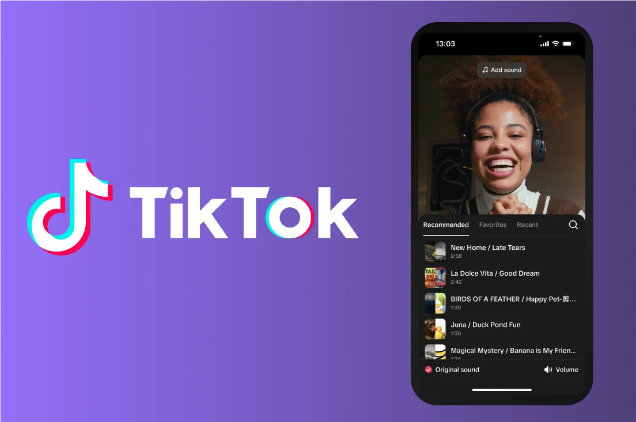Due to the different file size limitations across platforms, sharing a video online, cloud-storing video files, or attaching a video in an email can be quite challenging. What frustrates people most is the poor video quality in reduced sizes, which cuts much fun of the original video and tends to be unprofessional regardless of how much effort the video creators have put on. How to shrink a video file size without losing quality?

To ensure smoother video sharing while maintaining their visual integrity, your best solution is to use a professional video shrinker. This guide will introduce the best tools to shrink video size online, on a PC, and on a mobile device.
What Is A Video Shrinker?
A video shrinker is a professional tool that helps shrink video files while maximizing the video resolution. This is done by using an encoder to remove redundant data from your video file while still keeping essential frames. There are mainly 3 types of video shrinkers available:
l Online Video Shrinker: An online video shrinker is the best option for people who pursue flexibility and convenience, as it allows you access from any device with an internet connection. On the other hand, these shrinkers come with limited features and are likely to cause privacy issues, so they are less recommended.
l Video Shrinker Windows Software: Windows software provides advanced settings and customization options, allowing users to have full control over the video compression process. More importantly, some of them even come with an additional video editor or other tools. These tools enable you to enhance your video and make it look more professional.
l Video Shrinker Mobile App: Mobile apps allow users to compress videos directly on their smartphones or tablets, offering portability and on-the-go convenience. However, cell phones offer limited storage space, which makes it not as convenient to shrink videos and centrally manage them on a computer.
Understanding what is a video shrinker is essential for you to pick up the right tool. The following guide will show you the best free video shrinkers for PC, Android, iPhone, and online respectively.
Best Free Video Shrinker for PC [No Quality Loss]
As introduced above, the desktop-based video shrinker is the best option for video shrinking. There are a lot of video shrinkers for you to choose from, iTop Screen Recorder is the best option you can have. With this trustworthy free video shrinker, you can shrink your video on different levels to meet different needs. Most importantly, it won’t cause quality loss while video shrinking.
More than that, iTop Screen Recorder also comes with a screen recorder and editor. Here are more features of iTop Screen Recorder you can check:
- Free video shrinker with no quality loss: This video file shrinker lets you compress videos while maintaining their original resolution. So, you can shrink any video without losing quality.
- Shrink videos in bulk: When you have a lot of videos to shrink, you can use its batch compression feature to shrink multiple videos at once, which saves a lot of your time and improves efficiency.
- Optional video shrink level: As one of the best video shrinker software, iTop Screen Recorder offers you three optional video compression levels: normal, advanced, and ultimate. You can choose the right model based on your requirements.
- Shrink video to multiple formats: It also allows you to shrink large video files and export them into multiple formats, including MP4, AVI, MKV, MOV, or original digital video format. So, whether to compress video for email or other platforms, you don’t have to worry about compatibility issues.
- More than a video shrinker: In addition to being a video shrinker, it also serves as a screen recorder and video editor. So, you can use it to capture meetings, stream videos, and more, or enhance videos as you want to make them professional-looking.
How to shrink a video file size with iTop Screen Recorder:
Step 1. Download and install iTop Screen Recorder on your computer.
Step 2. Click Files at the left panel and click Videos from the upper menu bar. Then, you’ll see all the recorded videos. Right-click the video and choose Compress.
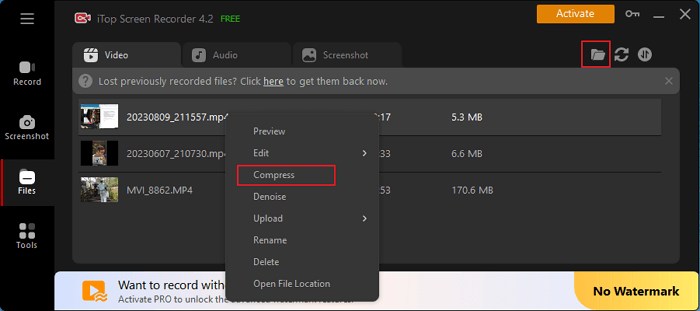
Step 3. Then, it will open the video compressor, along with some options. From the right hand, choose the level you want to shrink and set up the saving path and export format. Once done, click Compress to start compressing.
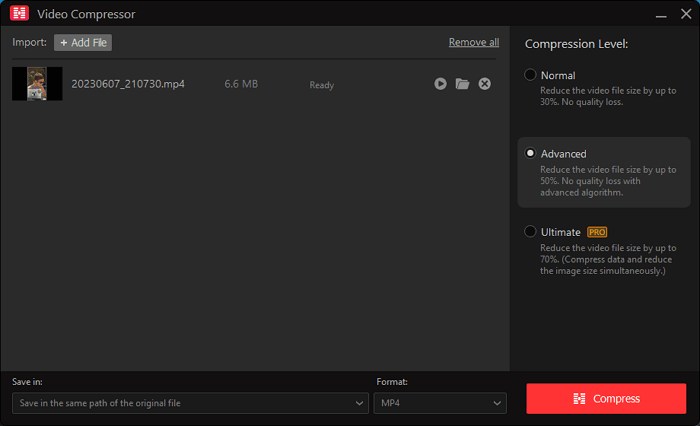
And don’t forget, in addition to being a video shrinker, iTop Screen Recorder also serves the purpose of screen recording. With this HD screen recorder, you can capture your PC screen and create high-quality video tutorials, presentations, and more videos with no effort and at no cost.
Top-Rated Online Video Shrinker [Reduce File Size PC/Mac]
If you’re looking to shrink videos effortlessly, some online video shrinkers like FreeCovert have you covered. FreeConvert is accessible from any device with an internet connection and supports a wide range of video formats. Whether you want to convert documents, images, audio, or video files, FreeConvert can handle it. This saves you from looking for more different converters for different file types. So, how do I shrink a video file size using FreeConvert?
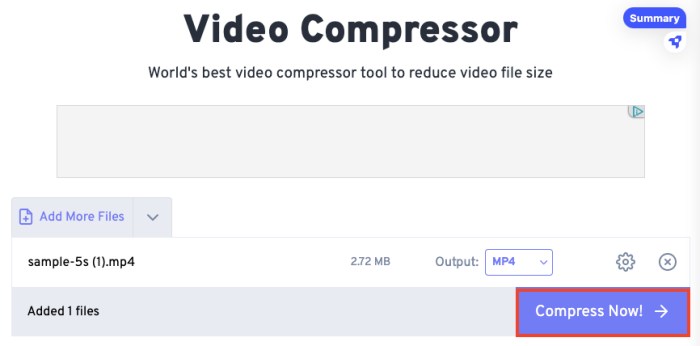
Make sure there is a stable internet connection and follow these steps to shrink your files effortlessly with FreeConvert.
Step 1. Go to freeconvert.com.
Step 2. Upload your video file, which should be within 1GB if you don’t want to create an account.
Step 3. Select your video codec, compression method, output format, quality & size, and other options.
Step 4. Once set, click Compress Now!
For people who are looking for a portable way to shrink a video whenever and wherever they want, a good option is to use a video size shrink app for Android or iPhone.
Best Video Shrinker for Android
Let’s go through such an app for Android first. On Android devices, tools like "Video Compress" are recommended. It allows you to compress video files and save them on your phone. But it might cause quality loss while compressing. If you want to compress video without losing quality, it’s better to go for iTop Screen Recorder.
|
App Name |
Video Compress |
|
App Size |
21.5MB |
|
Free to Shrink Video |
√ |
|
Supported File Format |
MP4, MOV, AVI, WMV, FLV, etc |
Best Video Shrinker for iPhone
On iPhone or iPad, you can consider using "Compress Videos & Resize Video". It is an easy-to-use and free app that works to shrink iPhone or iPad videos without quality loss. You don’t have to worry about privacy leaks as it fully respects your privacy and processes your video directly on your device. If you want a simple solution to shrink video on an iPhone, Compress Videos & Resize Video is a nice option.
|
App Name |
Compress Videos & Resize Video |
|
App Size |
17.3MB |
|
Free to Shrink Video |
√ |
|
Supported File Format |
MOV, MP4, M4V, and HEVC files |
Final Words
As you may know, videos take up so much space while bandwidth is limited, so file shrinker is required when you need to save more space. In this guide, you’ll get the best video shrinker to compress video size while still maintaining your video quality. After reading this guide, you can pick the right tool. If you want to take full control over the entire shrinking process, using iTop Screen Recorder is your best option.
 Vidnoz AI creates engaging videos with realistic AI avatars. Free, fast and easy-to-use.
Vidnoz AI creates engaging videos with realistic AI avatars. Free, fast and easy-to-use.