While popular dating platforms like Tinder let you swipe right without taking into account the security of women, Bumble is a dating app that assures the safety of women. Bumble is one of the most popular dating platforms and it puts the power of decision in the woman’s hands. After a match is made, only the woman can decide whether she wants to take it to the next step as Bumble only allows women to send the first text. Now, while looking for a match on Bumble, taking a screenshot is the best option if you come across a profile that you like and want to consult your friends.
Most people who want to screenshot Bumble are worried whether the other party is notified when you screenshot Bumble chat or profile. “Does Bumble notify screenshots” is what most people want answered. Keep reading to find out whether bumble notifies screenshots and what’s the best way to take a screenshot on bumble.

Does Bumble Notify Screenshots
Ever since Snapchat started notifying users about the screenshots, people have worried whether they will get the same treatment on Bumble. After all, taking a Bumble app screenshot using a screen recorder for PC when the other person is notified puts you in an embarrassing position. It can also result in the end of a perfect start. To put you at ease, Bumble doesn’t notify users when you or anyone else screenshot bumble photo. So, there’s no need to stress about it.
Why People Want to Screenshot Bumble
So, can you take a screenshot on Bumble? Yes, you can. Why people want to screenshot bumble chat? Well, that’s a totally different question and it needs proper explanation.
Here are some of the reasons why people want to screenshot bumble.
- The first reason why you may want to screenshot bumble is to save a memory. If your match says a funny thing in the chat and you want to save this moment, you may want to screenshot it.
- Another reason for screenshotting bumble is to get a second opinion. Say, you like a person on Bumble and you want to ask your friends for their insights, taking a screenshot is the best way.
- If you come across a suspicious profile, you will need a screenshot to report that profile to the authorities.
Now, it is clear that you can screenshot bumble without letting the other person know. Please make sure to not use the screenshots for illegal purposes as it may end in dire consequences for you.
Also Read: Does Grindr Notify Screenshots? How to Screenshot Grindr Without Permission >>
How to Screenshot Bumble on iPhone
Taking a screenshot of Bumble on iPhone is different for different models. If your iPhone has a physical home button, the process to screenshot Bumble is different from iPhones that don’t have a home button. Here is how to screenshot Bumble on iPhone in both scenarios.
Step 1: Open the Bumble app on your iPhone and open the profile that you want to screenshot.
Step 2: Now, if your iPhone has a physical home button, press the home button and the button on the right side at the same time to take a screenshot.
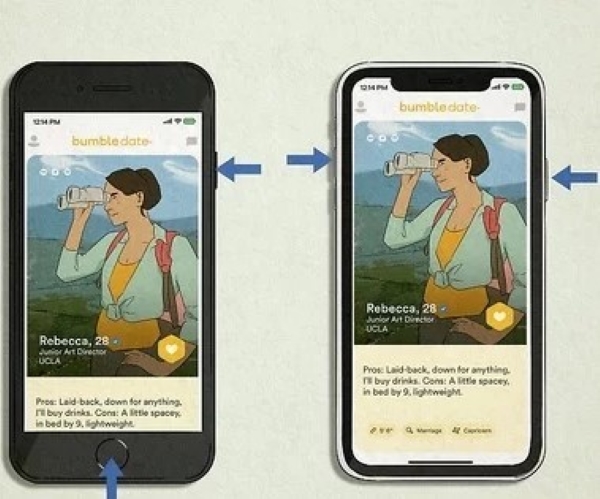
Step 3: If your iPhone doesn’t have a physical home button, press the volume up and the button on the right side at the same time to screenshot Bumble.
Screenshot Bumble on iOS & Android with iTop Screen Recorder
If you want to try other screenshot solutions, you can try the latest feature introduced by iTop Screen Recorder. You can connect your phone to your PC and then use the PC application to take screenshots of the mobile Bumble app. Here are the operations you can refer to:
Step 1: Download and install iTop Screen Recorder on your PC. Then, launch the application.
Step 2: Navigate to Device option and select the device you want to record.

Step 3: Connect your phone to PC according to the prompts.

Step 4: When the “Congratulations” appears, you can start to screenshot or record Bumble on your PC.
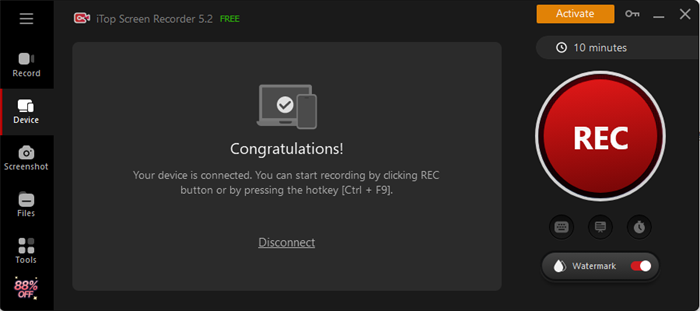
How to Screenshot Bumble on Your Android Phone
Taking a screenshot of Bumble on Android is different from iPhones or iPad. Also, taking a screenshot on different Android phones may be different. Here are the most common ways to take a screenshot of Bumble on Android phones.
Step 1: Open the Bumble app and open the desired profile and press the volume down and power button at the same time to take a screenshot.

Step 2: If your Android phone has a control center, scroll down from the top and find the “Screenshot” button. Click on this button to screenshot Bumble.

Step 3: Another way to screenshot Bumble on Android is by pressing the power button for a few seconds and then selecting the “Screenshot” option.
How to Screenshot Bumble on Windows
Bumble is available for Android and iOS devices as well as Windows. You can use the web application of Bumble to use it on Windows. iTop Screen Recorder is one of the best ways to screenshot Bumble on Windows. The tool lets you take high-quality screenshots, record part of screen, take a scrolling screenshot, and edit the screenshots and recordings afterwards. iTop Screen Recorder is free to use and all of its basic as well as advanced features are accessible to everyone.
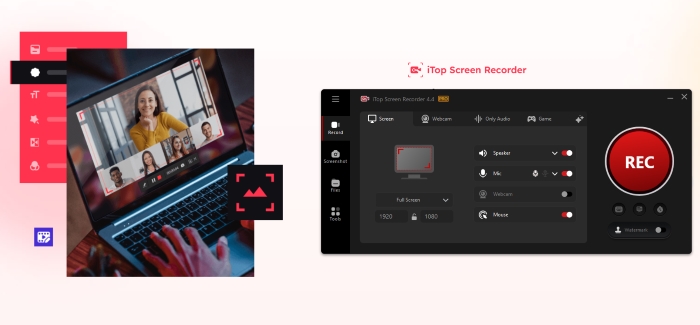
In addition to that, iTop Screen Recorder makes it very easy for you to take as many screenshots of Bumble as you want. In just a single click, you can screenshot Bumble. The tool also lets you record Zoom without permission.
Step 1: Click on the download button below to download iTop Screen Recorder. Install and launch it afterwards.
Step 2: After launching iTop Screen Recorder, click on the “Screenshot” tab and select a way to take screenshots from different options i.e. “Fullscreen”, “Active window”, “Scrolling window”, and “Customized”.
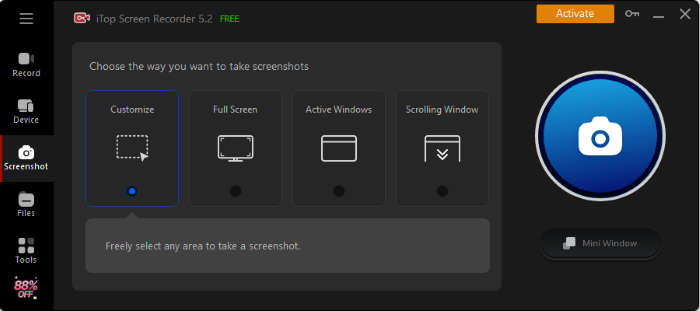
Step 3: Now, open Bumble on your PC, and open the profile. Click on the screenshot button from iTop Screen Recorder’s bar to take a quick screenshot.
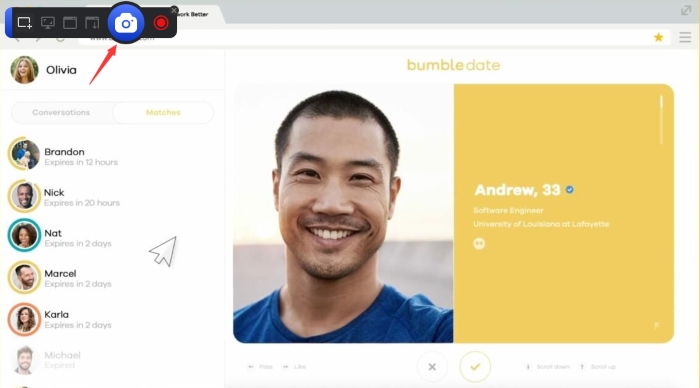
This is how to take a scrolling screenshot as well as a full-window screenshot using iTop Screen Recorder. As this tool is primarily a screen recorder, you can use it to record your screen and get high-quality videos at the end. Here are some of the features of iTop Screen Recorder.
- Screenshot and Record Any Area of Your Screen: Using iTop Screen Recorder, you can record a part of your screen as simple as taking a screenshot of any part of the screen.
- Super Quality Outputs: Before you start recording the screen, you can customize the settings to export recordings to your computer in 1080p, 720p, or 4k quality.
- Extensive Settings to Meet Personal Preferences: The tool also allows you to customize settings according to your preferences to make it even easier for you to screenshot Instagram Story, screenshot Bumble, or record any part of your screen.
- Professional Editor for Polishing Your Work: iTop Screen Recorder also comes with a professional video editor using which you can instantly edit the videos you have recorded. The video editor allows you to cut or trim the video, add filters & effects, add a music timeline, and a lot more.
How to Screenshot Bumble When Using a Mac
Step 1: Open the Bumble app and open the profile. Now, hold the “Shift”, “Command” and “3” keys together to take a screenshot.
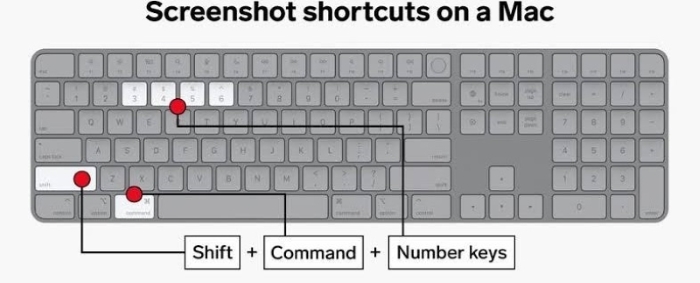
Step 2: You can also take a screenshot of any part of the screen by holding the “Shift”, “Command”, and “4” keys together and then selecting the part of the screen you want to capture.
FAQs About Screenshot Bumble
Can you take screenshot on Bumble?
Yes, you can take a screenshot on Bumble regardless of the device you are using to access the app.
Do other apps notify when screenshots are taken?
Apps such as Snapchat notify users when screenshots of their profiles are taken. As far as dating platforms are concerned, most popular apps such as Tinder and Bumble don’t notify users about the screenshots.
Also Read: How to Screenshot Snapchat Story Without Notification >>
How to take a screenshot without anyone knowing?
To take a screenshot without alerting anyone, you need a professional tool such as iTop Screen Recorder that prioritizes your privacy and security.
Conclusion
Most people who want to screenshot Bumble also want to know the answer to the question “Does bumble notify if you screenshot”. Bumble doesn’t notify other users when you take a screenshot of any profile or chat. The best ways to screenshot bumble are discussed above. iTop Screen Recorder is the best tool to take screenshots on Windows as it offers high-quality screenshots in just a single click. iTop Screen Recorder also lets you record your screen in any aspect ratio of your choice for free. So, download and install iTop Screen Recorder now.
 Vidnoz AI creates engaging videos with realistic AI avatars. Free, fast and easy-to-use.
Vidnoz AI creates engaging videos with realistic AI avatars. Free, fast and easy-to-use.













