Screen recorder extension, as the name suggests, is a kind of extension used for capturing activity that happens on your Chrome, Firefox, or Safari. The biggest advantage of such a tool is its accessibility - you can quickly access it from any device. Moreover, there are no downloads involved, so you can save a lot of your computer’s space.
Now that it’s so nice to have a screen recorder extension added, why not get one added? If this is what you want, check our list of the best 3 screen recorder extensions and choose one to your preference.

3 Best Screen Recorder Extensions in 2024
There is no guidebook for you to pick the perfect screen recorder extension, but you can refer to our guidelines to choose one that might work best for you.
1. Loom
The first one we’d like to introduce is Loom, a popular Chrome extension that allows users to record videos from their browsers. You can also regard it as an online screen recorder. With it, you can even record your webcam, screen, or both at the same time. Once the recording is finished, you can share the video with others via a link or you can also edit it by trimming, commenting, and captioning.
One thing to note is that not all features are free, so you need to pay for more features and options. With Loom’s free version, you can record and share videos of up to 5 minutes and enjoy some basic features like screen recording, drawing, and annotating your video. And with its paid version, you can get unlimited recording length, custom branding, enhanced content privacy, etc.
If you want to share your video using a simple screen recorder extension, Loom is an excellent tool for you to use.

2. Screencastify
Screencastify is another screen recorder extension for Chrome. Like the Loom screen recorder, Screencastify also supports capturing your screen, browser tab, and webcam easily and quickly. Besides that, you can also record microphone audio. The best part of this tool is that you can trim and merge video from anywhere or add any elements to your recording as you want. To unlock all of these features, you need to make a subscription. However, if you just want to make a simple screen recording, the free version is enough. With its free version, you’re allowed to record up to 5 minutes of video. After recording, you can export your recordings as MP4, animated GIF, and MP3.
What makes it different from other screen recorder extensions is that you can directly save your recordings in your online account and this will save you a lot of your local storage space.

3. Awesome Screenshot & Screen Recorder
Technically speaking, Awesome Screenshot & Screen Recorder is not a genuine screen recorder extension for Chrome. It can do more than just record videos in 720P, 1080P, and 4K, but also takes a screenshot of the pages you visit. Once captured, you can edit them by cropping, resizing, annotating, and doing more things. You can even copy and paste the screenshot to Gmail, Facebook, Twitter, and more platforms, if needed. It works similarly to most other screen recorder extensions. If we have to mention the difference between it and other screen capture extensions, that must be its price. Its free version offers the most basic features, such as integration with Cloud storage and Google Drive, basic annotation tools, and more and the paid version unlocks more features and options.

How to Add and Use a Screen Recorder Extension
It is easy to add and use a screen recorder extension. Here are the steps.
Step 1. Head over to the Chrome Web Store and search for the screen recorder you want.
Step 2. Once you type in the screen recorder, then you’ll see it appear on the result page. Click on the Add to Chrome button to add it.

Step 3. After you add the wanted extension, you’ll see it appear on the toolbar of your browser. Click on it and choose Start Recording to start capturing the web page you want.
Best Free Alternative for Screen Recorder Extension
Though it is very convenient to capture your screen using a screen recorder extension, there are still a lot of drawbacks to such an extension. For example, most extensions require you to create an account before recording the video, which increases the risk of exposing your private information. Other drawbacks include instability, limited functions, and more. If you want a more reliable, secure, and versatile alternative, go for iTop Screen Recorder. It is free, easy to use, and fully functional.
The main features of iTop Screen Recorder include:
- Free to get screen recording with just a few clicks. iTop Screen Recorder is easy and free to use. With only a few clicks, you can take a screen recording without a problem.
- Record screen and webcam with audio. It can capture a screen video with system audio, so you can easily record browser audio if needed. In addition to that, you can also record the screen with your voice and face at the same time. That makes it great to create a training or reaction video.
- Screen record in 1080p resolution. With the full support of Intel, AMD, and Nvidia, iTop Screen Recorder allows you to capture high-quality videos with no lags or shutters. And its low CPU usage can help you handle multiple tasks without slowing down your computer.
- Built-in video editor to edit the recording. With its built-in video editor, you can edit your recordings by trimming unwanted parts, merging two recordings, or adding wanted elements like music, transitions, effects, and text to your recording.
- Record any activities with a customized area. You can customize the recording area to your preference. Whether to record part of screen or full screen, it’s possible and easy with the iTop Screen Recorder.
- Share screen recording easily. Unlike other screen recorders that have limited output formats, iTop Screen Recorder allows you to export your recordings as MP4, MOV, AVI, MKV, TS, and more. That makes it easy to share your recordings with others.
How to record screen activities with iTop Screen Recorder:
Step 1. Download the iTop Screen Recorder on your computer.
Step 2. Click on the arrow next to Full Screen to select the recording area you want. If needed, you can enable the Speaker, Microphone, or Webcam. Then, click REC to start recording.

Step 3. After a 3-second countdown, the recording toolbar appears. Once done, click on the done button to stop recording. Then, you can edit your recording.
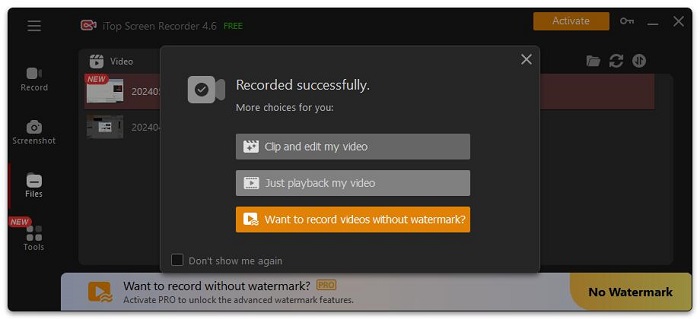
Conclusion
With any of the screen recorder extensions or applications introduced above, you can capture your screen activity with ease. Though it is very convenient to use screen recorder extension, there are also downsides like instability, limited functions, and more. If you do mind these drawbacks, go for the best screen recorder Windows 10 - iTop Screen Recorder! Come and try it for free now!
 Vidnoz AI creates engaging videos with realistic AI avatars. Free, fast and easy-to-use.
Vidnoz AI creates engaging videos with realistic AI avatars. Free, fast and easy-to-use.














