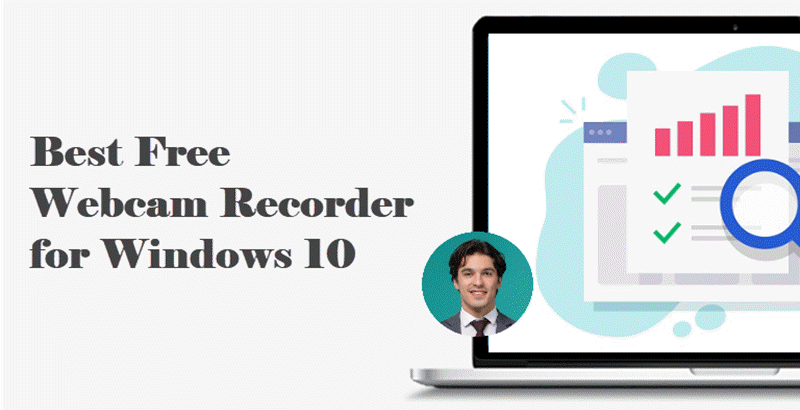People need to record videos with a webcam at one point or another. Sometimes it's for a webinar. Sometimes it's for recording and sharing gameplay. And maybe you are looking for a program that would discreetly record with laptop camera.

Worry not. You are in the right place. You don't need an expensive DSLR or a camcorder to record the videos on your computer. Whether it's the integrated camera of your laptop or a webcam with USB, you can easily do your laptop camera recording with the right tool. So here in this article, you will find the two best and free ways to record video from laptop camera. Now let's dive in!
How to Record with Laptop Camera Windows 10/11
Windows provides a built-in Camera app to let you do laptop webcam recording. Despite being easy to use, it's a pity that this Camera app doesn't offer many practical features beyond recording videos. In this case, iTop Screen Recorder could be the best solution to record with laptop camera.
iTop Screen Recorder is user-friendly yet versatile video and music recording software on Windows 10. Besides the webcam, you can also record your screen and microphone at the same time. It comes with customizable recording settings like video quality, resolution, audio settings, etc. Feel free to record in full screen or only a specific area. Below are the steps explaining how to record with laptop camera Windows 10 using iTop Screen Recorder.
Step 1. Download and install iTop Screen Recorder.
Step 2. Launch iTop Screen Recorder and adjust the recording settings.
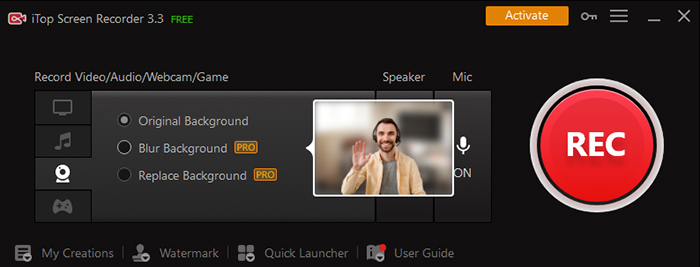
Open iTop Screen Recorder after installing. Click the Webcam icon to enable Webcam recording mode. That's how to record video from laptop camera. Here, you can also choose whether to record the speaker or the microphone.
Step 3. Record video from laptop webcam.
Now you can click the REC button to record from laptop camera. Super easy.
Although there are some other screen recorders out there on the market, iTop Screen Recorder is the rare one to strike a perfect balance between functionality and ease of use. Here are some highlight features you might like when recording with a webcam.
- Free Webcam Recorder: iTop Screen Recorder is a free webcam recorder. You don't have to cost an arm and a leg to record with a laptop camera. You are free to create video tutorials and daily vlogs or record yourself for video conferences or online meetings. It also provides a Pro version if you need more advanced features.
- Support 4K Videos Record: 4K content is increasingly common these days. iTop Screen Recorder as a HD screen recorder supports recording videos at up to 4K resolution. That means you can create videos with exceptional clarity and detail. This feature is ideal for content creators longing for high-quality videos for YouTube or other social media platforms.
- Built-in Video Editor: Most screen recorders work like a charm but lack editing features. iTop Screen Recorder comes with a built-in video editor. After recording, you can edit the video for better visual effects. iTop Screen Recorder can help cut and merge the clips, add background music or texts, etc.
- Accessible Video Compressor: Even better, iTop Screen Recorder also comes with an integrated video compressor. This compressing tool allows you to select a compression level for different video outputs. You'll find it handy when sending the video via email or sharing it on a video site.
iTop Screen Recorder on the desktop is currently a screen recorder for Windows 10. If you are running Mac OS X, please refer to our next solution.
How to Record with Laptop Camera on macOS/Online
For long-awaited MAC users, iTop Screen Recorder is available online now. The online Screen Recorder is web-based and capable of recording with your laptop camera. There is no need to download and install any software to your device. All you need is a stable internet connection. The online iTop Screen Recorder can help you create high-quality videos in just a few clicks.
There are also multiple recording modes in online iTop Screen Recorder. You can choose to record your screen, with or without the webcam, system audio, and microphone simultaneously. There's also an option for hardware acceleration. You can tick it for a smoother recording and editing experience. Let's take Dell as an example. Here's how to record video with Dell laptop camera.
Step 1. Open Safari or another web browser.
Step 2. Visit the online iTop Screen Recorder in a new tab.
Step 3. Select the recording mode Webcam if you want to record with laptop camera.
Step 4. Allow your browser to access the webcam.
Step 5. Now you can click the Start Recording button to start recording.

FAQs of Record with Laptop Camera
How to secretly record with laptop camera?
A screen recorder can help secretly record a video on a laptop. You can use it to record Zoom meetings without permission or a live stream of your favorite streamer. iTop Screen Recorder is a simple and free screen recorder worth trying.
Can you record on a laptop camera with movement?
Yes, you can record on a laptop camera with movement. Most laptop cameras are designed to capture both still and moving images. When you are recording, the screen capture software will capture your movements in real time.
Can your laptop camera record you with the light off?
Usually, you can record with the lights off, but it's not recommended. Most laptop cameras have a built-in LED light to indicate the working status. It might provide some light, but it won't make for great lighting. That will result in insufficient light and a dim picture.
Is it possible to record good-quality videos with a laptop camera?
Technically, it's possible to record good-quality videos with a laptop camera. However, the video quality depends on various factors, such as the laptop camera, the lighting conditions, the processing power of your laptop, etc. Many laptops come with HD or Full HD cameras today. And you may want to consider using an external webcam or a dedicated video camera if you want videos with higher quality.
Conclusion
So that's all. We've introduced two flexible ways to record with laptop camera. Whether you are running Windows or other systems, you can find a suitable solution. iTop Screen Recorder is highly recommended if you are looking for a simple yet feature-rich recording software to record with your laptop camera. This screen recorder support for 4K video recording and the built-in video editor make it a comprehensive solution for all your video recording needs. Download iTop Screen Recorder today and create your next masterpiece!
 Vidnoz AI creates engaging videos with realistic AI avatars. Free, fast and easy-to-use.
Vidnoz AI creates engaging videos with realistic AI avatars. Free, fast and easy-to-use.