Second Life brings the idea of a virtual world where players can create their own estates, buildings, landscapes, and more. It is really like another wonderful new life with a unique and immersive experience. If you would like to record your “second life” and share the exciting experience on social platforms, you’ve come to the right place. All the easiest ways are gathered here. Find out how to record Second Life gameplay on PC and Mac.
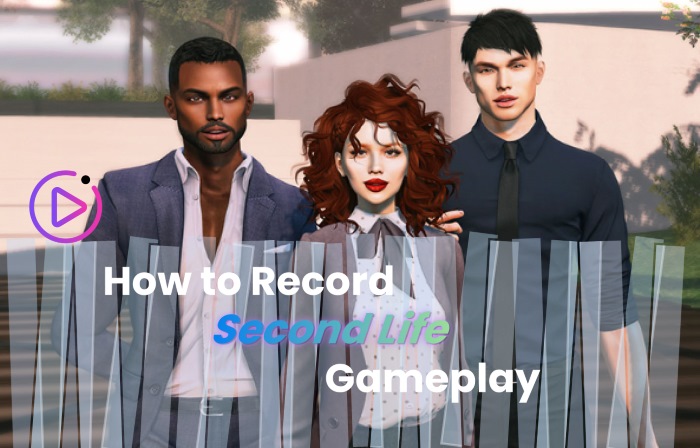
Second Life - More Than Just a Game
Second Life earns its popularity for its creative freedom in the diverse and dynamic virtual world. The game includes social interaction and a sense of community, such as communicating via voice, text, gestures, etc. There are various communities, groups, and events, like music performances, role-playing, and other kinds of social activities in the realistic world. All the virtual goods and services can be sold and traded, involving virtual income and economy.
Second Life is more than a virtual game. It has been used for educational training purposes by many colleges, universities, and libraries, covering virtual classrooms, organizations, and more. The game app is also preferred by many artists and creators for paintings, sculptures, exhibitions, and galleries. Second Life is used in various fields, be it science, music streams, social network, or workspaces. Second Life was once honored at the Technology & Engineering Emmy Awards in 2008.
How to Record Second Life - With Xbox Game Bar
If you are using a Windows PC, you can directly use the built-in Xbox Game Bar to record Second Life. Here’s how to record Second Life on Windows 10 and Windows 11 using screen recorder - the Xbox Game Bar.
Step 1. Open and play Second Life on your PC.
Step 2. Press Windows Key+G to open the Xbox Game Bar menu.
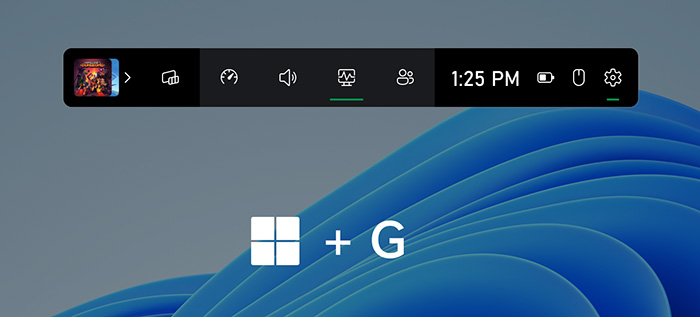
Step 3. Hit the record button on the Game Bar or press Windows Key+ Alt + R to start recording Second Life.
When the recording finishes, click the stop button in the recording bar or use the Windows Key+ Alt + R again. To find your Second Life recordings on Windows PC, go to “This PC” >“Videos” > “Captures.”
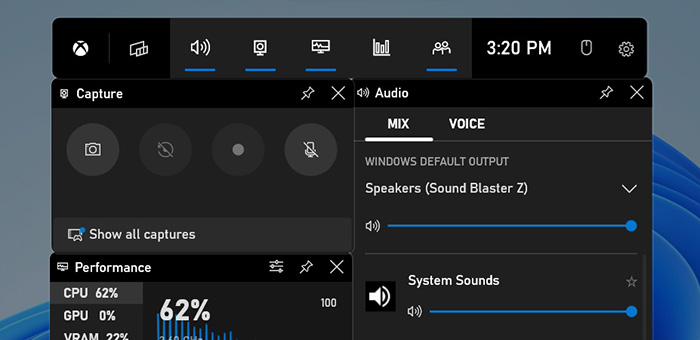
Also Read: How to Record Xbox Gameplay with Voice? [4 Easy Ways] >>
Best Way to Record Second Life on PC - iTop Screen Recorder
If you are seeking the best way to record Second Life on a PC with additional features, look no further than iTop Screen Recorder. The recorder is free, easy to use, and professional. It allows you to record Second Life with all the basic recording features. A plethora of additional features are also covered, such as editing, sharing, and useful game recording modes. Below are more details.
- Record Second Life Without Latency: iTop Screen Recorder offers latency-free Second Life gameplay recording experience on Windows PC. You can get smooth real-time Second Life gameplay recording without delay, lag, or frame drops.
- Record Any Area of Second Life: With iTop Screen Recorder, you have options to select any area of Second Life to capture, a specific window, an entire screen. Or you just record part of screen. It’s easy to capture any specific area of the virtual world in Second Life.
- Record Second Life in 4K: The tool lets you record Second Life gameplay in 4K UHD 90fps, showing sharp image quality, with a small file size. Taking advantage of GPU acceleration, the 4K gameplay recording process is smooth without lag.
- Powerful Game Recording Mode: The screen recorder Windows 10 and any other version includes a professional Game mode specially designed for gameplay recording. The Boost feature in Game mode guarantees a smooth high-quality game capture process without fps drops and lags. You can effortlessly get all your game highlights and sessions in up to 4K UHD for sharing and storing.
- Edit Your Second Life Recording: The recorder is seamlessly integrated with an advanced video editor, enabling you to do all the simple editing tasks, such as cutting, trimming, adding text/effects/annotations, and many more. After recording and editing, share your perfect 4K UHD Second Life gameplay on YouTube, Twitter, and other platforms
Now, just step into the tutorial on how to record Second Life in high quality smoothly. With its intuitive interface, capturing Second Life gameplay has never been easier.
Step 1. Free download iTop Screen Recorder and follow the setup instructions to install the tool.
Step 2. Launch the recorder on your PC. You can set some recording settings, such as speaker, microphone, or webcam, etc. based on your needs. Open and play the Second Life you want to record. Then, you can click the REC button or press F9 to start recording Second Life.
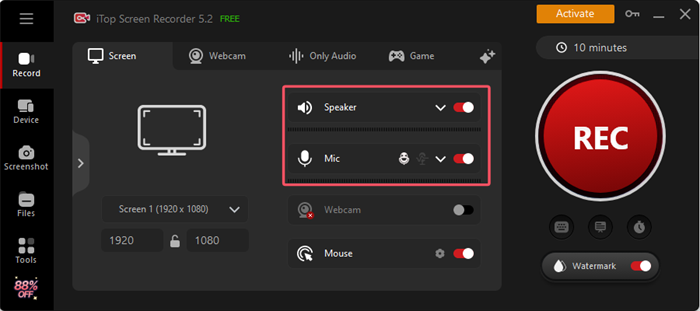
Step 3. Once finished, press F9 again to stop recording. The second Life recording file is available under Files > Video. You can right-click the file to preview, rename, and edit the game recording.
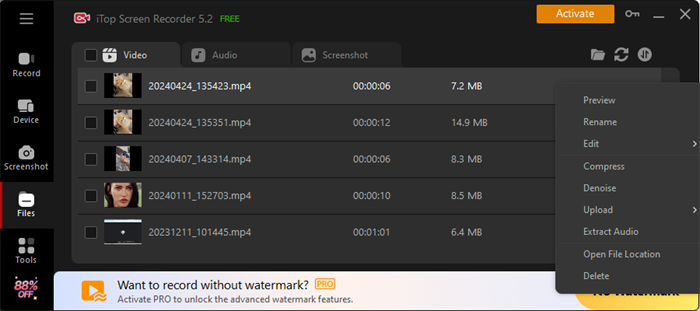
How to Record Second Life Online - Available on Mac
An online screen recorder is also a go-to choice when you don’t want to download an extra app or just need to record Second Life gameplay occasionally. Luckily, online screen recorders are also available on macOS. If you are a Mac user, use the following steps to record Second Life online free using iTop Free Online Screen Recorder.
Step 1: Open and play Second Life on your computer. Open iTop Free Online Screen Recorder. Click the “Start Recording” button and select the recording window or the entire screen.
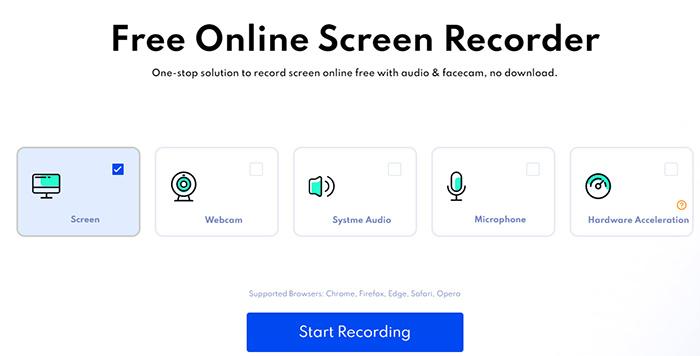
Step 2: Click the “Stop” button when the Second Life gameplay recording process completes.
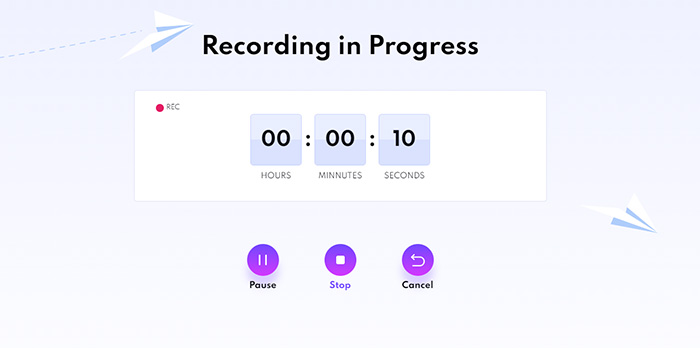
Step 3: Click the “Download” button to save the recording to your computer.
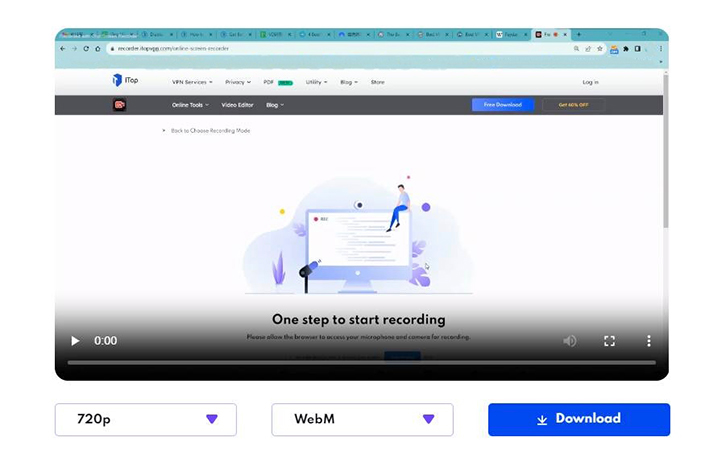
FAQs About Recording Second Life
How do you record your voice in Second Life?
To record your voice in Second Life, use a HD screen recorder like iTop Screen Recorder and record your microphone. Before voice recording, set the audio recording format to a more compatible one, such as MP3, or WAV.
How to add a webcam overlay when recording Second Life?
iTop Screen Recorder allows you to add a webcam overlay to Second Life recording. To do this, just select the Webcam mode. In this app, you can also customize some settings like the size of the webcam window or the location of the window.
How to reduce the size of my Second Life recording?
To compress the Second Life record video file size, you can trim out unwanted recording clips, lower the recording resolution/bit rate, and use a more efficient codec like HEVC. Or you can use the Compresser in iTop Screen Recorder to reduce the size of your recordings directly.
How to stream video to Second Life?
Select a platform such as YouTube. Set up a virtual object like a media screen in Second Life. Upload your video to the platform and get the video URL. Input the video URL into the media screen’s settings in Second Life.
How to save pictures on Second Life?
Take a snapshot and then save the pictures on Second Life to your computer. You can use the built-in snapshot tool or the Screenshot mode in iTop Screen Recorder.
The Bottom Line
There are several ways to record Second Life gameplay on Mac and PC, from the built-in tool Xbox Game Bar to the free iTop Screen Recorder. If you want to get a seamless and smooth game recording experience, you won’t go wrong with iTop Screen Recorder. Free download iTop Screen Recorder and happy recording!
 Vidnoz AI creates engaging videos with realistic AI avatars. Free, fast and easy-to-use.
Vidnoz AI creates engaging videos with realistic AI avatars. Free, fast and easy-to-use.















