What are the mouse click sound effects? They are the sounds that indicate triggering certain events on your computer. Generally, the regular mouse click sound is monotonous and all you hear is the tiny switch of the chassis. But your Windows PC offers a catalog of sound schemes for the mouse, and you can download more mouse click sound effects online.

More often than not, you might want to record screen with mouse click sound, especially when you make a video tutorial or video game recording. With mouse click sound effects, your video can deliver the content clearly and look more dynamic. So how to set up and record click mouse sound on Windows? Just check out the step-by-step guides!
What Can Your Mouse Click Sound Effects Help?
Before looking into the specific guide on how to record screen with mouse click sound, let’s have a look at the benefits of mouse click audio effects in various use cases.
Video editing: Sometimes people want to add mouse click sound effects in video editing when the content is needed, for instance, to enhance the picture realism.
Online classes: Mouse click sound effects are also applied in online classes, which aim to highlight important points and capture viewers’ attention.
Tutorial videos: Similar to online classes, most tutorial videos use mouse click audio to highlight the process, which makes it easier to understand.
Video games: Mouse click sound effects enhance the immersive experience in video game recording, especially for those requiring a mouse to play.
Podcasts: Mouse click sound effects are also common in podcasts, and they are often used to render atmosphere and mood for certain subjects.
How to Set Mouse Click Sound on Windows 10?
How to record screen with mouse click sound? Before everything else, you will need to set up the mouse click audio on your computer. So how to add mouse click sound effect on PC? Windows has already included sound schemes for event triggers. You can set them up before you screen record videos, podcasts, gameplays, on-screen tutorials, etc.
Here’s how to set up mouse click sound effects on Windows 10.
Step 1. Open the Control Panel. Type in “Sound” to locate the settings.
Step 2. A window will pop up and choose the Sound tab. Select an event you want to set up a mouse click sound effect under the Program Events section.

Step 3. Now look at the Sounds section and pick your preferred sound effect here. You can also click on the Browse button to import your own mouse click effect.
Step 4. Click on the Test button to hear the sound. Click on OK to save the settings.

How to Screen Record with Mouse Click Sound Effects on Wins 10?
Now you know how to add mouse click sound effect to Windows. Once you have finished your settings, you can record the screen with a mouse-click sound. So what mouse click recorder Windows 10 can you use? You can press Windows Key + Alt + R or use the Xbox Game Bar for recording. While these native screen recorders are convenient, they are a bit basic. They can record videos with average video quality and offer limited video editing features.
This is the time when you need a specialized screen recorder, and iTop Screen Recorder is the best. The screen recorder is 100% free, which can help you record online classes, game plays, tutorials, video analysis, etc. with sound click effects perfectly captured. Just have a look at its main features, as follows:
Customizable mouse click sound effects: The screen recorder with mouse click effects allows you to choose a mouse effect from the default options or upload your own based on your needs.
Mouse highlight effects: iTop Screen Recorder lets you record mouse clicks with highlight effects. You can also customize colors and highlight the cursor when recording.
Mouse click animations: It also comes with a handful of mouse click animations, which can help you make your screen recording look more vibrant.
Now let’s see how to enable the mouse click sound effect in screen recording.
Step 1. Free download and install iTop Screen Recorder on your Windows.
Step 2. Go to Record > Screen. Select a recording area. Toggle on the switch next to the Mouse to record screen with mouse click sound.
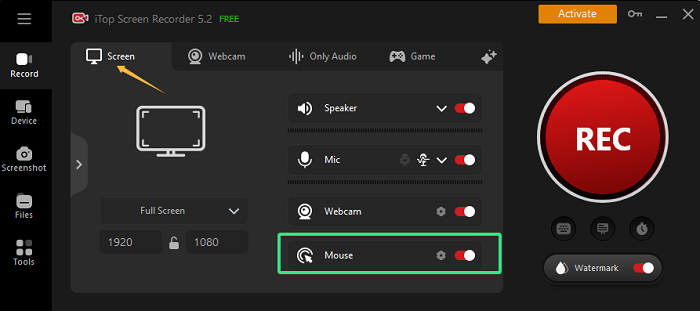
Step 3. Select the Mouse option to set mouse effects for recording. Preview the selected effect and click on the Save button.
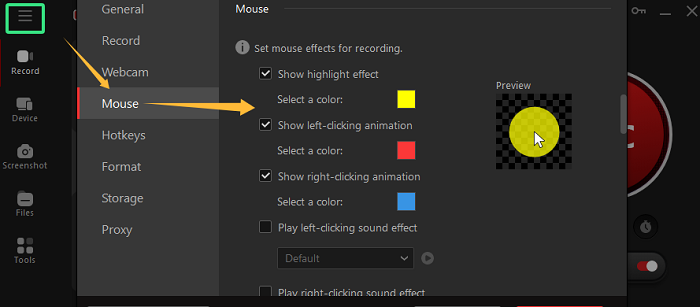
Step 4. Click on the REC button to start recording. You can go to Files > Video to find your recorded video.
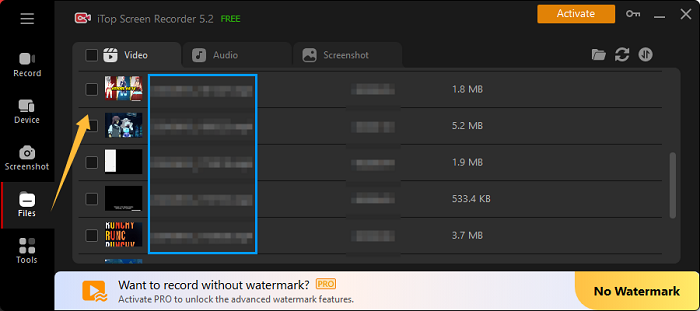
You might also like: How to record Zoom meeting without permission?
More About Screen Recording via iTop Screen Recorder
Flexible recording area: As the best screen and voice recorder for Windows, iTop Screen Recorder lets you record videos with any region you want.
Webcam recording with virtual background: You can record not only your screen but also the webcam or both at the same time with virtual background.
HD audio only recording: With this HD screen recorder, you can record videos or audio only with the best output quality possible.
Record screen with teleprompter: iTop Screen Recorder comes with a teleprompter that lets you improve your video speech by displaying the script.
Additional tools: It offers multiple tools such as video compressor, video editor, screenshot capture, and more.
With the advanced features above, iTop Screen Recorder is a powerful tool that allows you to record screen with mouse click sound effect customization. Just go check it out.
Free Websites to Download Mouse Click Sounds
So what if you opt for more customizations when you record screen with mouse click sound? Just check out the 5 best websites that offer mouse click sounds for free download!
Pixaby: Pixaby is a popular stock media library that offers 4.4 million community uploaded images, videos, and music for free. You can find 22 royalty-free mouse click sound effects here.
Fesliyan Studios: This online royalty-free music library mainly offers background music for different emotions, including happy, sad, funny, and many more. There are a handful of mouse click sound effect options for free download.
Uppbeat: Uppbeat is a solid online free media library for creators that provides a huge catalog of music and sound effects for content creation. You can find 21 mouse click sound effects here for free download.
Mixkit: Mixkit is another free sound library that covers music and sound effects in various genres and niches. However, there are only 3 mouse click sound effects if you just search for it, but there should be more soon.
Sample Focus: With numerous community uploaded sample music and sound effects, Sample Focus is where to look for mouse click sounds. You can find 10 sound effects and download them for free.
What’s More You May Interested About Mouse Click Effects
Q: How do I turn off mouse click sounds on Windows 10?
A: Just go to the Control Panel > Sound dialog box as described in the second part. Choose No Sounds for the Sound Scheme to turn off mouse click sounds.
Q: How do I fix it when there is no sound on Windows 10?
A: You should check if your audio device is system default. If the problem persists, you can run Windows 10 Audio Troubleshooter and update your audio driver as soon as possible.
Q: What is the purpose of using mouse click sound effects?
A: Mouse click sound effects aim to make the video easy to understand. It also helps capture more attention and enhance the immersive experience.
The Bottom Line
How do I set up mouse click sound on Windows and record screen with mouse click sound effects? Now you should know all the specifics. Here, iTop Screen Recorder is your best choice for screen recording. With customizable mouse click effects including click sounds, highlights, animations, and more, the screen recorder allows you to record screen with mouse click sound the way you want! You can record the screen, yourself on the webcam, and both at the same time with the best output quality. Just get it and try it for free now!
 Vidnoz AI creates engaging videos with realistic AI avatars. Free, fast and easy-to-use.
Vidnoz AI creates engaging videos with realistic AI avatars. Free, fast and easy-to-use.














