The video game Rocket League is full of jaw-dropping moments. From last-second goals to unbelievable aerials, there is no lack of materials if you want to create highlight reels or share fun moments with friends.
So how to record Rocket League clips on PC? Recording your gameplay requires a high-performance tool for the best result. Just keep reading to discover 5 easy and effective ways to record Rocket League clips like a pro!

Compare & Choose One to Record Rocket League
Before diving in, here's a side-by-side look at the top picks. So you can choose the best fit to record Rocket League based on usability, features, and output preferences.
| Tool | iTop Screen Recorder | Medal | OBS Studio | GifYourGame | Xbox Game Bar |
| Usability | Easy; beginner-friendly | Easy and user-friendly | Moderate to difficult for beginners | Hands-free; extremely simple | Built-in & convenient |
| Shining Points | Game Mode optimized for gameplay, record webcam + gameplay, built-in editor | Instant highlight capture, auto clipping, active gamer community | Advanced streaming, high customization, pro scene control | Auto-detect highlights, runs in the background, easy GIF sharing | No installation needed, hotkey access, low system use |
| Drawbacks | No built-in community | Low FPS and laggy/choppy clips, resource Intensiveness, potential GPU/CPU Strain | Steeper learning curve, setup complexity | Inconsistent clip recording, bugs and glitches, difficulty connecting to games |
Limited recording length, drop frames, limited editing features |
| Online Sharing | Manual sharing only | Built-in sharing community | Inbuilt streaming feature |
Yes |
Manual only |
| File Format | MP4, AVI, FLV, etc. | MP4 | MP4, FLV, MKV, more | GIF, MP4 | MP4 |
| Best For | Players who want full control over editing | Social gamers & casual recorders | Streamers, YouTubers, advanced users | Fast highlight sharing as memes | Casual gamers & quick clips |
How to Record Rocket League on PC
Now, let’s explore how to record Rocket League on PC with each tool. Whether you want full customization or a simple one-click capture, you can find the right one here.
#1 iTop Screen Recorder: Record Rocket League in Game Mode
How to record Rocket League on PC with the best video output? iTop Screen Recorder is an excellent choice. With its exclusive Game Mode and optimized recording engine, it can ensure low-lag, high-resolution capture with enhanced output quality. With webcam recording and built-in video editing tools, YouTubers and content creators can easily produce high-quality content all in one place. The versatile recorder can literally capture anything; you can even use it to record Zoom without permission!
✔ Record Rocket League on PC in Game Mode
Capture Rocket League or any gameplay with enhanced performance using Game Mode. It can detect Rocket League automatically, enable in-game HUD, and boost visuals for optimized recording.
✔ Record Your Gameplay & Webcam Together
The screen recorder for PC allows you to record clips on PC, record yourself, and your screen simultaneously. You can also transparentize, blur, or replace the webcam background as per your needs. It’s perfect for making picture-in-picture layout, commentary, or reaction videos.
✔ Clip Rocket League & Edit for Posting
After you record Rocket League clips, you can instantly trim highlights or use the built-in advanced video editor to cut, merge, add effects, text, music, and transitions for professional-grade output.
✔ Record & Save in any Format
iTop Screen Recorder exports your recordings in MP4, AVI, FLV, MKV, and other popular formats compatible with YouTube, TikTok, and Instagram.
How to Record Rocket League on PC in Game Mode?
Step 1: Free download and install iTop Screen Recorder on your Windows PC.
Step 2: Choose the Screen Mode from the left side and select the Game Mode. Configure the settings for Speaker, Microphone, Webcam, HUD, and Boost.
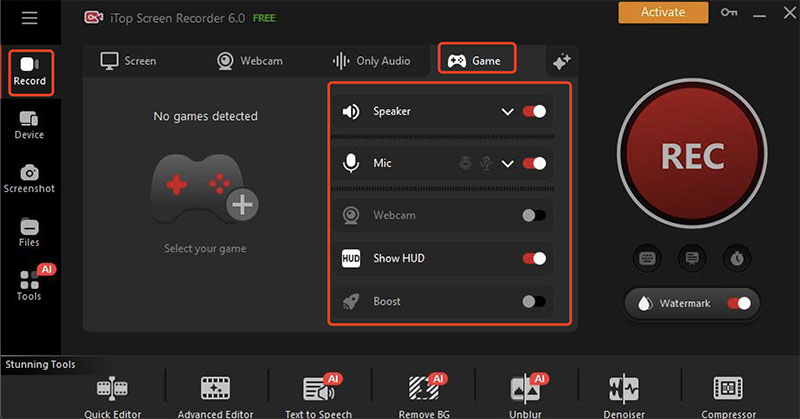
Step 3: Click on the REC button to record Rocket League clips on PC. Go to Files on the left side to find the recorded clips.
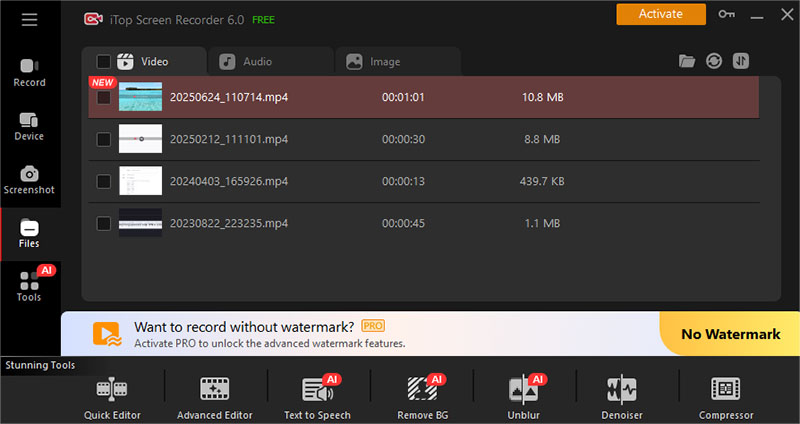
#2 Medal: Record Rocket League Clips & Share in Community
Want to record Rocket League clips on PC and share them with like-minded gamers? Medal is a go-to choice. The lightweight game recorder can detect the game being played, quickly record short gameplay highlights, and enable convenient clipping. With Medal, you can instantly save, edit, and upload clips to a built-in gaming community or social platforms. It’s the best tool for those who want to capture and share their epic moments with ease.
Key Features:
- Auto event detection feature to automatically catch specific moments of Rocket League without manually pressing a hotkey.
- Upload directly to Medal’s social feed and engage with other players. Like, comment, and follow others just like on TikTok.
- Easily trim, cut, and add text to your Rocket League clips right inside the app. Add visual effects, meme templates, and more to your clips effortlessly.
How to Record Rocket League Replays?
Step 1: Press the clipping hotkey (default is F8) to save the last 15, 30, 60, or 120 seconds, or even 5 or 10 minutes of gameplay.
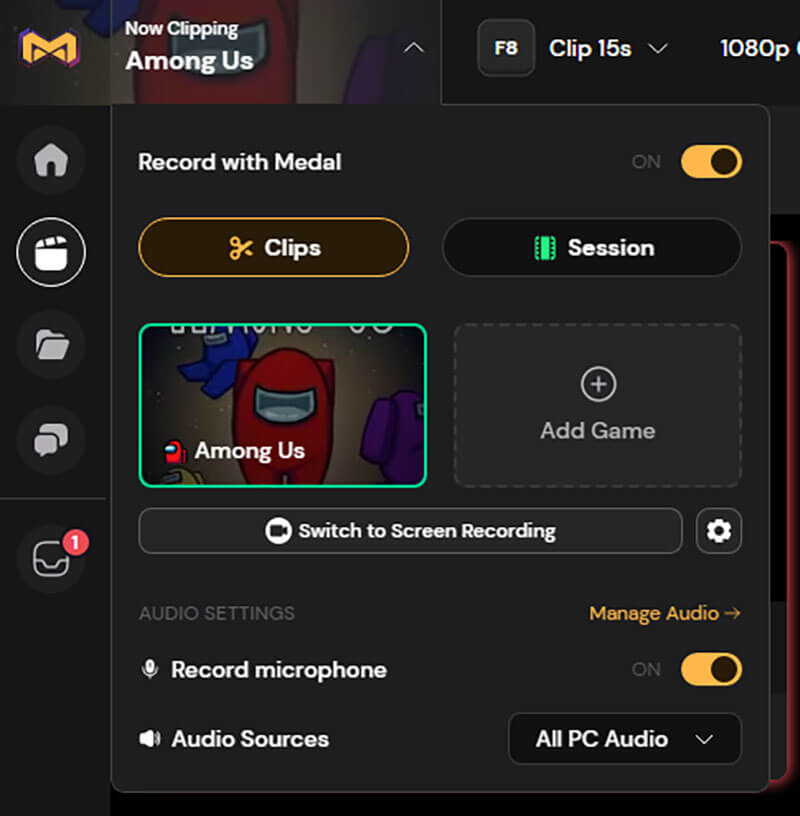
Step 2: Go to Settings > Hotkeys to change the clipping button or adjust your clip length preferences.
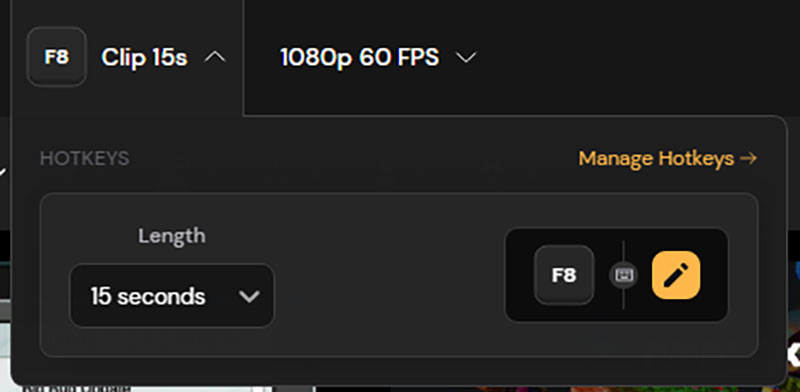
Step 3: To record a full session, just hold down the hotkey for more than 1 second to start a continuous video recording.
#3 OBS: Record Rocket League & Stream Your Gameplay
How to clip Rocket League on PC for free? OBS Studio is where you can record Rocket League clips on PC without any cost. Designed with a modular framework, OBS is good at handling multiple video/audio sources, creating dynamic scenes, and streaming gameplay to platforms like Twitch or YouTube. While the learning curve is steeper, the customization and streaming support make it worth the effort.
Key Features:
- Create multiple scenes with overlays, webcams, browser sources, and transitions.
- Broadcast directly to Twitch, YouTube, or Facebook while simultaneously recording high-quality gameplay.
- Adjust everything resolution, frame rate, bitrate, audio channels, etc. to fine-tune your recordings freely.
How to Record Rocket League on OBS & How to Stream?
Step 1: Download and install OBS from its official site.
Step 2: Go to Sources at the bottom and click on the Plus (+) icon to add a source. Choose Display Capture as a source.
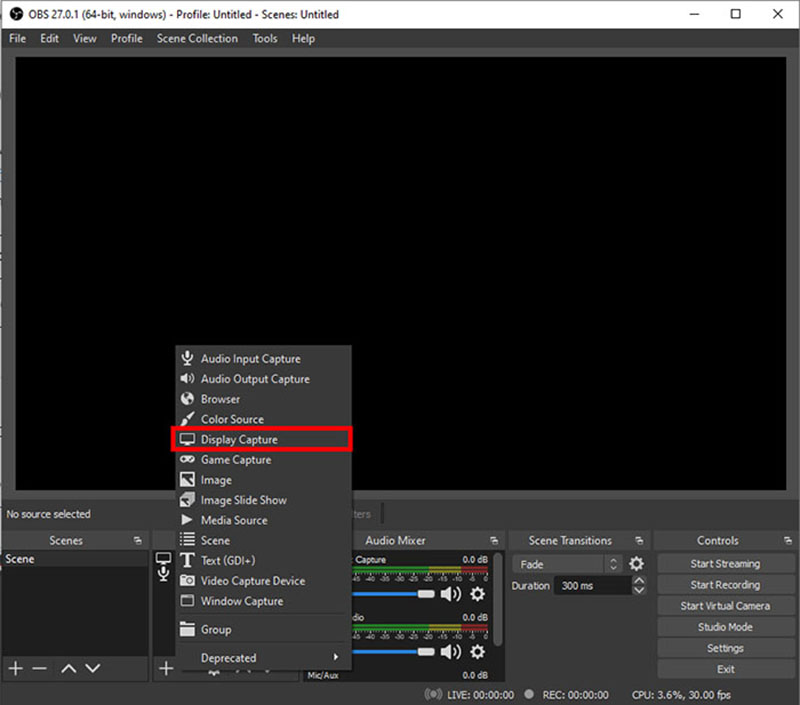
Step 3: Click “Start Recording” or “Start Streaming” to record Rocket League clips on PC.
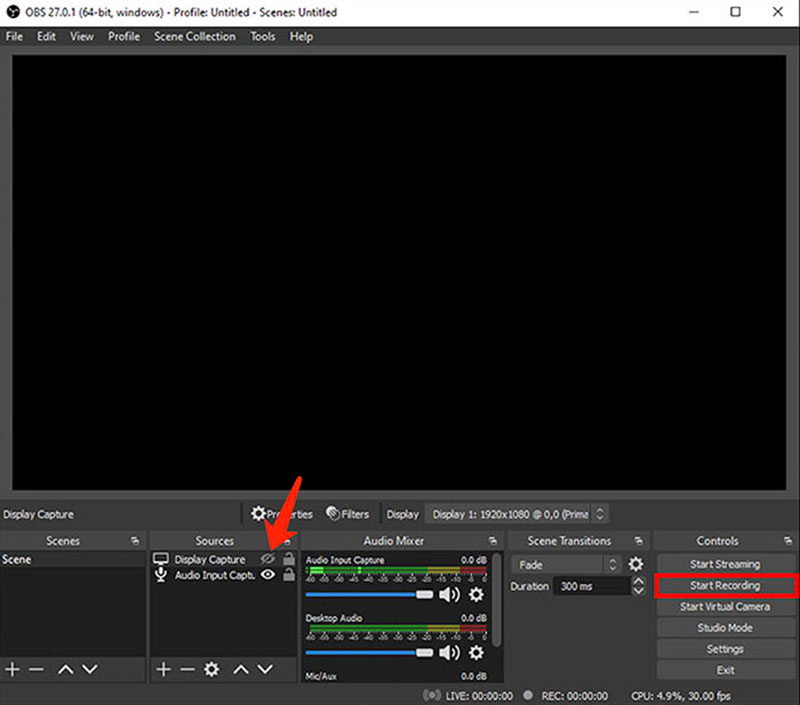
#4 GIFYourGame: Auto Record Rocket League Highlights
GYG(GIFYourGame) is a cloud-based screen recording tool that allows players to create high-quality, short video clips of their gameplay without performance impact. It can automatically capture highlight moments in games like Rocket League, exporting effortless cinematic-style clips with high-quality rendering. You can easily create perfect quality clips every time for archives or social sharing.
Key Features:
- Automatically detect and record key gameplay moments such as goals, epic saves, or demolitions; never miss a highlight.
- Lightweight engine captures everything silently in the background to keep your game performance smooth and uninterrupted.
- Produce high-resolution and cinematic-quality clips automatically, turning raw footage into polished and shareable content.
How to Record Rocket League Replays?
Step 1: Install and launch GYG. Pick a Save Clip Button in the top right, usually F8.
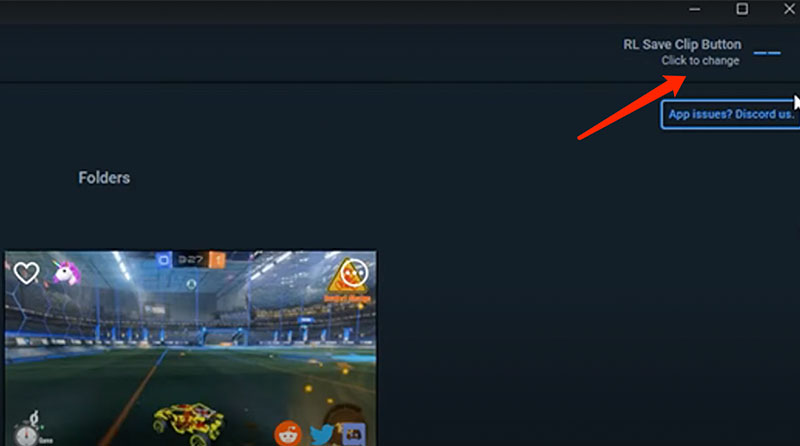
Step 2: Now launch Rocket League and hit the F8 button. You will find the clip in the app or from the direct message.
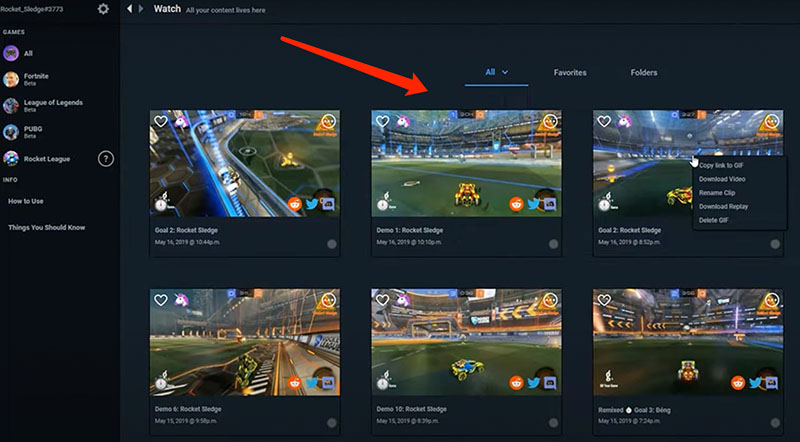
Step 3: Select a clip, and you can make further edits with its tools.

#5 Xbox: Record RL with Built-in App
If you want to record Rocket League clips on PC without software installation, the built-in Xbox Game Bar is your best bet. It offers an easy and accessible way to record Rocket League clips on PC with just a few keystrokes. Even though it does not come with advanced editing or streaming features, its convenience and system-level integration make it ideal for casual players who want to capture short moments quickly.
Key Features:
- Simply press WIN + G during gameplay to open the overlay and create quick, spontaneous clips instantly.
- Record gameplay footage in the background and save the last few seconds or minutes of gameplay after an interesting moment.
- Run in the background with minimal impact on performance, with an intuitive and clean UI for easy operation.
How to Record Rocket League Clips on PC with the Built-in App?
Step 1: Press Windows Key + G to open the Xbox Game Bar overlay. Use your Microsoft account to sign in if needed.
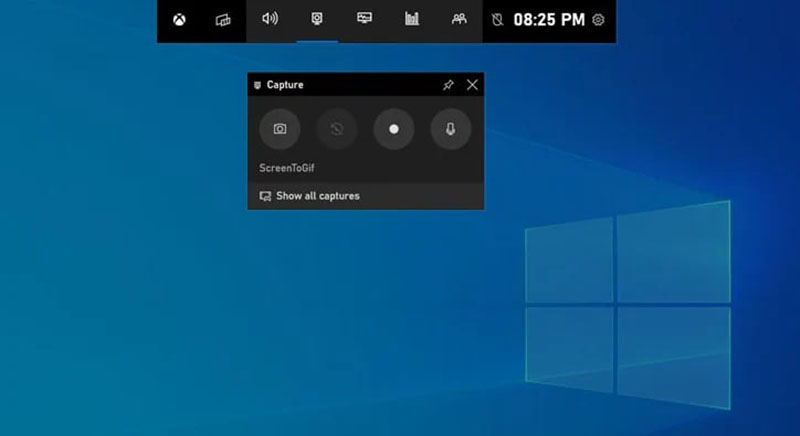
Step 2: Click the Red Record button to begin capturing your screen. If you want to record your voice, enable the Mic icon as well.
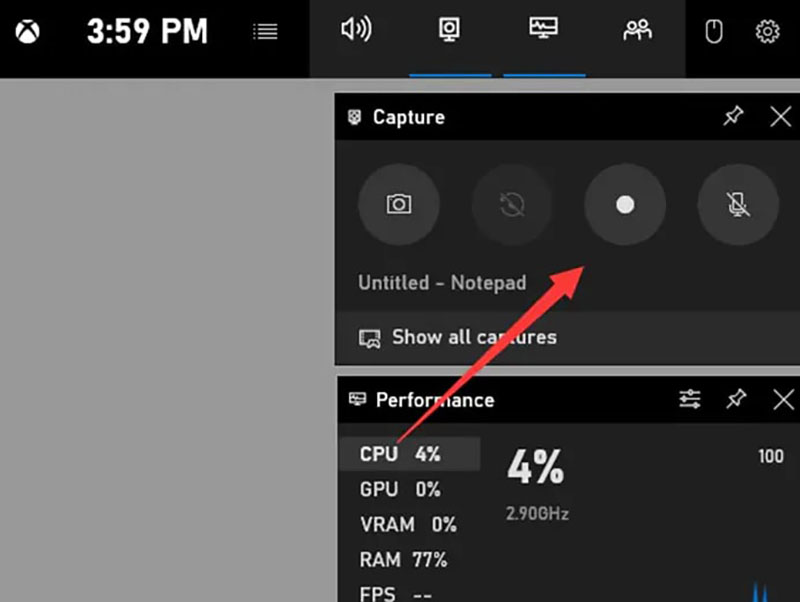
Step 3: By default, your video clips will be saved in: This PC > Videos > Captures.
Xbox Gamebar supports casual recording only. Due to limitations imposed by copyright protection mechanisms, it can not screen record protected videos.
Pro Tips to Better Record Rocket League Clips on PC
Now you know how to record Rocket League clips on PC with the top 5 tools. But before you go, you should definitely check out these tips to get the best recording results.
- Prepare Beforehand: Set the resolution of your game and screen recorder to the best. It’s better to use a 1080p screen recorder for enhanced output.
- Reduce Lags: Close unnecessary apps and use wired internet for better performance to reduce lagging and latency.
- Adjust HUD Settings: Enable HUD view to share information, which is easier for viewers to understand and enjoy the recorded content.
- Use Game Mode: Use a screen recorder with game recording mode to ensure optimized CPU usage and minimal input delay.
- Test Before Recording: Do a quick recording test to check audio sync and bitrate before you actually record Rocket League clips on PC.
Final Thought
How to record Rocket League clips on PC? Now you have the 5 best screen recorders at hand and ready to capture every jaw-dropping moment! While every recorder has its perks, iTop Screen Recorder, the screen recorder for PC, stands out with its exclusive Game Mode, webcam support, built-in editor, and freedom to export in any format you like. Just download iTop Screen Recorder and start recording your highlights like a pro now!
 Vidnoz AI creates engaging videos with realistic AI avatars. Free, fast and easy-to-use.
Vidnoz AI creates engaging videos with realistic AI avatars. Free, fast and easy-to-use.



















