Pluto TV is a platform offering 250+ channels and 1000’s of on-demand movies and shows that are completely free to watch. However, all of its free streaming experience is based on watching ads. Though it is not rich in video volume and types, it still has a large number of loyal users to log in often. However, compared to watching streaming on Pluto TV in HD between 720p to 2K using 900MB to 3GB per hour or watching videos on Ultra-HD using 7.2 GB of mobile data per hour, it’s more cost-efficient to download videos and enjoy them offline.

Can you watch Pluto TV offline? There are easy ways available to record Pluto TV on your Windows computer and share the recorded movies, shows, etc. with other devices. In that way, you’ll save a lot of mobile data and watch your favorite videos anytime, anywhere. Here the problem is how to record Pluto TV. Stay tuned.
- Contents
- How to Recover Temporarily Deleted Data from Laptop
-
How to Recover the Permanently Deleted Data from Laptop
- Recover the Deleted Data from Laptop with Data Recovery Software
- Recover the Deleted Data from Laptop with File History on Windows 11/10
- Recover the Deleted Data from Laptop Using Backup and Restore
Can You Record Pluto TV?
Of course you can. Though Pluto TV has no Cloud DVR option, which enables you to store or record content offline for later watching, especially when the WiFi or mobile networks are not available. You can easily record Pluto TV free with a third-party screen recording tool that allows you to record live Pluto TV, shows, and movies easily on Windows PC or mobile devices.
Even if it’s no way to record on Pluto TV, you can try a screen recorder to record live TV, shows, and movies easily on Windows PC or mobile devices. Basically, screen recorders allow you to record screens with a flexible region and record audio with stereo and mono channels. The following parts recommend free screen recorders for Windows. With them, recording MP4 HD videos is as easy as shooting fish in a barrel.
Best Way to Record Pluto TV Without Time Limit
(Disclaimer: We have never advocated recording copyrighted content from the site for any commercial or illegal use.)
Can you watch Pluto TV offline? Can you download from Pluto TV? You can only record Pluto TV without time limit. iTop Screen Recorder can make it.
It is a 100% free screen recorder on Windows 7/8/10/11. You can use it to record Pluto TV streaming and save them locally without spending a penny. Apart from that, you can also share the recordings to your mobile devices for offline watching at any time, anywhere. Moreover, if you are a video creator that is specialized in cutting highlights in movies or shows, you can also use iTop Screen Recorder’s built-in video editor to further process your video clips.
100% Free to Record Pluto TV
It doesn’t matter if you sign up to log in iTop Screen Recorder or not, you are able to start a recording without inserting your payment info. You can do the Pluto TV recording anonymously from the beginning to the end.
Record Pluto TV Without Time Limit
Even for the free version, you can feel free to record Pluto TV shows and movies without worrying about an abrupt recording interrupt. iTop Screen Recorder supports recording screen without time limit.
Support HD/4K Output Quality
You don’t need to worry about the quality of the recorded videos because iTop Screen Recorder support users to output videos in SD, HD, FHD, and 4K as they wish.
It may be hard for some screen recording tools to control lag recording but not include iTop Screen Recorder. It utilizes hardware acceleration of NVIDIA, AMD, and Intel, and only occupies an average of 8% CUP utilization, so it can record Pluto TV shows smoothly.
Record with Mono/Stereo Audio
Recording Pluto TV streaming with mono or stereo audio and watching them on Windows PC will bring you a better watching experience.
Further Editing Tools
By using this screen recorder, video creators do not need to download other software. Awesome transitions, special effects, stickers, filters, and text modes are offered for free too.
How to Record Pluto TV for Free on Windows PC?
A quick guide to record Pluto TV Videos with iTop Screen Recorder.
Step 1. Go to iTop Screen Recorder’s website to download it or directly download it below.
Step 2. Run the screen recorder for Windows PC and go to the Pluto TV website to find out the movie, show, or channel you want to record.

Step 3. Set the recording preferences such as audio, webcam, and recording area on the screen recorder interface. And go to the settings to choose the output format, audio channel, etc.
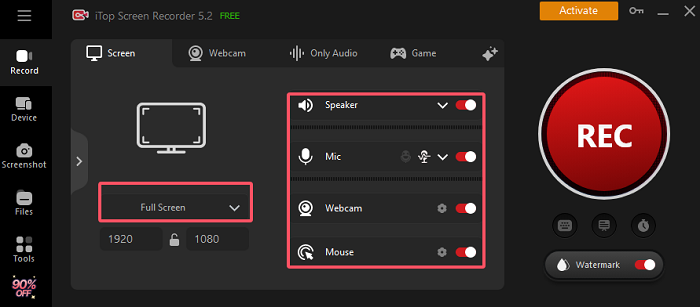
Step 4. Go back to the interface and click the red button “REC” to record Pluto TV. After a 3-second countdown, it will auto-record the videos in HD.
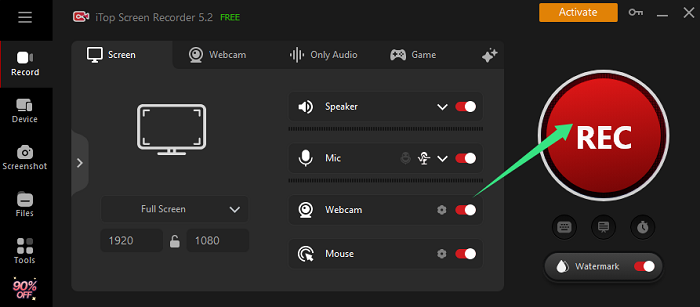
Step 5. Once the Pluto TV shows are recorded, you can click the red square button on the floating bar to stop the recording process.
Notice: In the detailed settings, you can customize the hotkeys of start recording and stop recording.
An Alternative to Record Pluto TV Shows, Movies, and Live Streaming
Except for the free screen recorder, there is an alternative called StreamFab for you to figure out how to record Pluto TV for offline watching. With it, you are also able to reach all its channels, shows, and movies of all categories. But it only supports you to download Pluto TV videos in MP4 format with 720p HD and AAC audio quality.
How to Record Pluto TV with StreamFab?
Step 1. Launch StreamFab Pluto TV on your Windows PC.
Step 2. Run the StreamFab software and scroll down on its interface to find the Pluto TV.

Step 3. Click on the Pluto TV card and search for the name of the desired video or movie that you want to download.

Step 4. Click “Download Now” and save the videos on your computer.

Notice: StreamFab Pluto TV downloader is not free, you need to buy its VIP service for $139.99. Then you can freely download Pluto TV videos.
Compared to StreamFab video downloader, it’s more cost-efficient to try iTop Screen Recorder to record shows on Pluto TV. Because it is totally free no matter whether you need to record Pluto TV, record on Peacock, or record PPT files, gaming, Amazon Prime Videos, etc.
The Final Thought
Can you watch Pluto TV offline? It’s no longer an annoyance because this article provides ways for you to save free Pluto TV videos for offline watching. With the detailed guides, you can easily record Pluto TV free without time limit on iTop Screen Recorder or download videos by StreamFab with a VIP membership. Taking the price into consideration, iTop Screen Recorder is the better choice. Download it now and give it a try!
 Vidnoz AI creates engaging videos with realistic AI avatars. Free, fast and easy-to-use.
Vidnoz AI creates engaging videos with realistic AI avatars. Free, fast and easy-to-use.














