You might ever notice that there are plenty of Minecraft gameplay videos on YouTube. However, third-party software is necessary to record Minecraft as Minecraft itself has no built-in recorder. The article provides a comprehensive guide with detailed introductions on how to record Minecraft on PC. It works for Minecraft Bedrock, Minecraft Tlauncher, and other cases on Windows.

- This is an Article Index.
- Do not insert any text in here.
- This index will be generated automatically when displayed on the front end.
- Of course we still love you.
To Record Minecraft and Produce Quality Clips – Good Recorders’ Standards
With a wide recorder choice in the market, how do people know which one can record Minecraft and produce quality clips? Good Minecraft recorders must qualify to some standards. The following criteria list could be your reference.

- Medium-to-high FPS
FPS is the frame rate, which means the frames per second. The higher the FPS is, the faster the responsiveness is. For most Minecraft recorders, it is acceptable to have 30FPS to 60FPS (medium-to-high FPS). FPS lower than 30 should not be in your consideration.
- Does not lag games at all
Lagging is an annoying issue that troubles many gamers. A good Minecraft recorder should be able to record gameplay video smoothly without lagging.
- Cheap price
Affordability is another thing to consider when choosing a Minecraft recorder. Without a reasonable price, there is no market for the product.
- Versatile features
Besides price, the recording tool should have versatile features to meet the different demands.
One Desirable Way to Record Minecraft on PC Free – Xbox Game Bar
After comparison, we found two approaches to record Minecraft on Bedrock or with Tlauncher for Windows users. Both meet the four parameters of a good recorder we just mentioned.
The first desirable option is Xbox Game Bar – the Windows 10 default recorder to record video games clips. The convenient gaming overlay gives users quick access to screenshots and screen recording without leaving games.
How to Record Minecraft on Windows 10 Totally Free?
Step 1. Press the Windows logo key + G simultaneously to launch Xbox Game Bar, and the main interface will pop up.
Step 2. Enable the microphone if you want to add a voiceover or your commentary.
After configuration, click the Record icon (a dot) to record Minecraft, and click the Stop icon (a square) to end recording when you are done.
Step 3. Minecraft game recording will be automatically saved in the “Captures” folder.

Xbox Game Bar Lags Your Gameplay – Fatal Problems
1. The identification problem
Xbox Game Bar can recognize Minecraft games, but not every time. According to the feedback from some users, they have recently faced the identification problem of some games, including Minecraft.
2. The sudden FPS drop
There is a massive FPS drop and evident temperature rise while recording Minecraft with the Xbox Game bar, which leads to lagging issues and poor video qualities.
3. The time limit
Regarding the background recording time, Xbox Game Bar has four values: 30 minutes, 1 hour, 2 hours, and 4 hours. In other words, you can record Minecraft games a maximum of up to four hours in length.

How to Record Minecraft on Windows 10? [Bedrock Edition & Tlauncher]
The second method to record Minecraft is the iTop Screen Recorder, a powerful PC screen recorder that meets all your needs. In the latest version, the iTop has released Game Recording mode designed for game recording. The new feature supports recording Minecraft in HD quality and helps gamers capture their moments of honor!
- Highlights of iTop Screen Recorder
1. Free
This free screen recorder does not cost money at all. And if you are interested to record from a browser, an online screen recorder is also available.
2. Multiple Video Outputs
Huge formats selections, including MP4, AVI, MKV, MOV, FLV, TS, GIF, etc.
3. HD Quality
The iTop Screen Recorder supports HD recording (up to 4k) with high FPS (60) and no dropping frames.
4. No Lagging
With a low CPU utilization, the iTop Screen Recorder has little impact on the game performance, giving its users a lag-free recording experience.
The iTop Screen Recorder is an ideal tool to record Minecraft games. People could easily create amazing Minecraft game clips whatever they are playing through Minecraft Bedrock or Minecraft Tlauncher.
• How to Record Minecraft Bedrock Edition on Windows 10 & Windows 11?
Bedrock Edition is a legit version of Minecraft that requires people to purchase for playing. Here is a detailed tutorial on how to record Minecraft bedrock edition with iTop Screen Recorder.
Step 1. Download and install the iTop Screen Recorder on your computer.
Step 2. Choose the Game Recording mode and tweak settings for microphones, speakers, and webcams. You could make further configurations on video formats, frame rates, and bitrates if necessary.
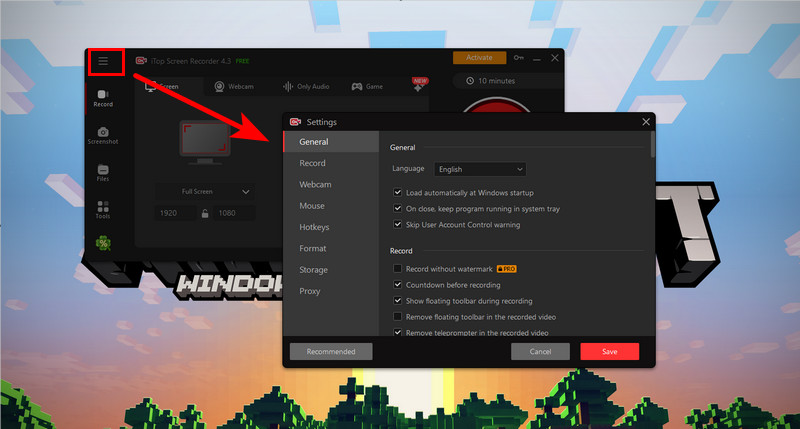
Step 3. The iTop Screen Recorder can automatically detect launched games.
Hit on the Bedrock Edition to run Minecraft. The Rec button will turn in red, which means the game has been recognized by the system. Click the Rec icon to start the recording. To stop recording, press the Stop button to end.
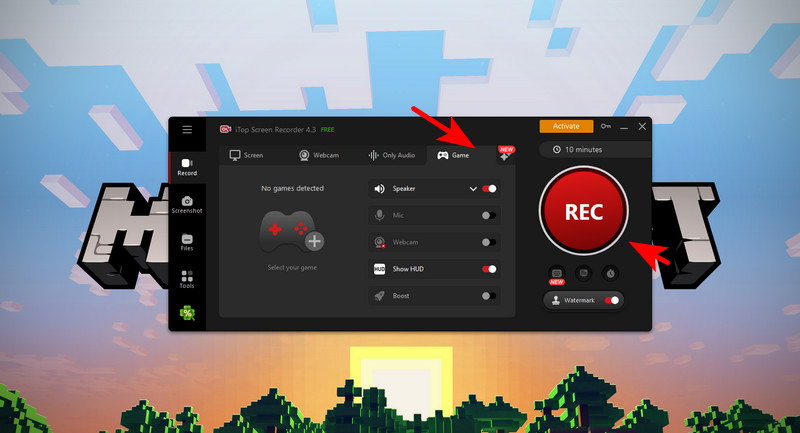
Step 4. Minecraft game clips will be available under the My Creations tab.
• How to Record Minecraft Tlauncher on PC?
Tlauncher is one of the leading Minecraft launchers in the market that allow people to play Minecraft without spending money. Besides, it also features setting customization, new mods, and character skins. Therefore, many Minecraft fans in the world love to use the tool to play Minecraft games.
Similarly, you can also record Minecraft gameplay on Tlauncher using iTop Screen Recorder. The steps are pretty much like recording on Minecraft Bedrock Edition. Hence, we will not explain it again in this part.
Conclusion
In conclusion, the article sheds some light on how to record Minecraft on Windows 10 with Xbox Game Bar and iTop Screen Recorder. Though Xbox Game Bar is a convenient tool without additional download/installation, it has fatal problems during Minecraft recordings such as game identification, time cap, and sudden FPS drop. Therefore, we strongly recommend a more professional recorder - the iTop screen recorder to record Minecraft video clips.
Powered by Froala Editor
 Vidnoz AI creates engaging videos with realistic AI avatars. Free, fast and easy-to-use.
Vidnoz AI creates engaging videos with realistic AI avatars. Free, fast and easy-to-use.














