To make a video tutorial, create an online course, or demonstrate a desktop application, it is often that you will need to record desktop screen videos. However, the free built-in screen recorder on Windows - Game Bar - can only record one single application or window but can't record the entire desktop.
 This article will tell you how to record desktop screen free with an easy-to-use and all-featured Windows screen capture software.
This article will tell you how to record desktop screen free with an easy-to-use and all-featured Windows screen capture software.
- This is an Article Index.
- Do not insert any text in here.
- This index will be generated automatically when displayed on the front end.
- Of course we still love you.
iTop Screen Recorder: Best Screen Capture and Record Software
iTop Screen Recorder is one of the best screen recording software to record desktop screen for work, education, game, or personal use. It allows you to record any area of your desktop screen with high-quality video clips. It works on Windows 10/8/7.
Key highlights:
- Free and unlimited. iTop Screen Recorder allows users to record desktop screen free for music recording, online course recording, self-made tutorials recording, movie recording, and web conference recording with unlimited recording time.
- Facecam supported. When you are using this recording software to record desktop screen video, you can turn on the camera on your laptop and record your face in a video for better presentations and explanations.
- Capture while recording. iTop Screen Recorder enables you to take screenshots while recording the desktop.
- Game recording mode. While using this software to record desktop screens for games, it gives you hotkeys to control the recording without leaving the game.
- No lag. The iTop Screen Recorder has been greatly optimized for low CPU utilization. You hardly feel any lags while you are recording HD desktop videos.
- 12+ video output formats supported. This professional screen recorder supports exporting or converting captured videos in more than 12 different formats to be compatible with mainstream digital devices and video platforms.
- Video editing options. iTop Screen Recorder provides some basic and useful tools to edit your recorded video clips. It is very helpful if you need to share the desktop screen video with video channels.
You May Like: The Top Ten Screen Recording No Lag Recorders
How to Record Desktop Screen with Audio?
iTop screen capturing and recording software also supports recording your computer's desktop with audio from the inside background, speaker, and microphone on your headset.
To record desktop screen free with audio:
Step 1: Download iTop Screen Recorder on your PC.
Step 2: Set up recording preferences quickly.
1. Select a recording mode: Computer screen - Audio - Game
2. Select where to record: Record full screen - Random area of the screen - An active window - A fixed ratio
3. Other settings: Turn on/off a speaker - Turn on/off Mouse pointer - Turn on/off Webcam
You can go to this recorder's Settings section to configure more details such as hotkeys, countdown, and save path before recording a desktop screen video.
Step 3: Click the "REC" button to start recording what is happening on your monitor.
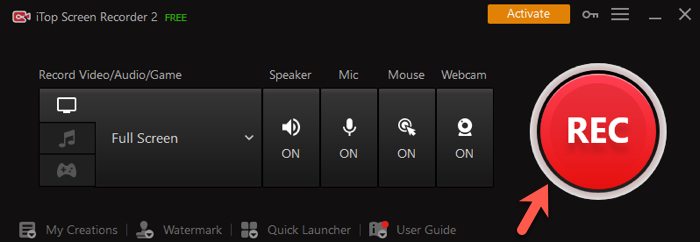
Step 4: Stop recording and find recorded videos, audio, and capture screenshots in the My Creations folder for editing.
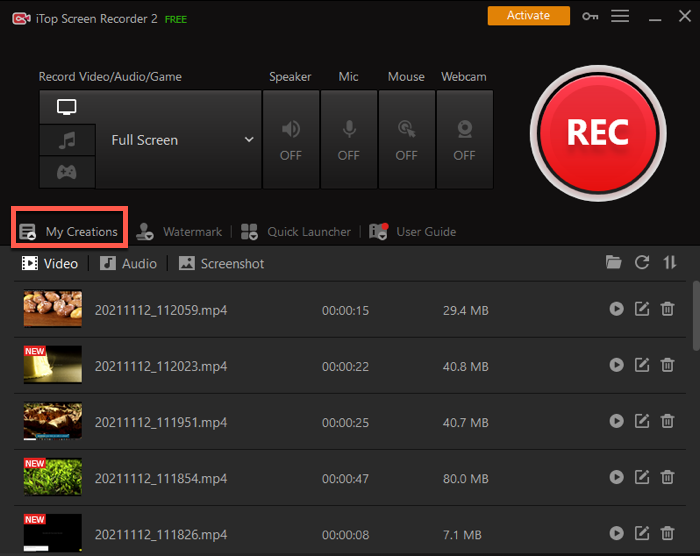
FAQ About Record Desktop Screen Free
1. How do I record desktop screen free on Windows 10?
Follow the steps below to record desktop screen free:
Step 1: Download and open iTop Screen Recorder on a PC running Windows 10/8/7.
Step 2: Select the area on your desktop where you want to capture and turn on the speaker or microphone if you would like to record desktop screen video with audio.
Step 3: Click the "REC" button to start recording.
Step 4: Stop recording and edit it if needed.
2. How to record screens on Windows 10 for free?
Windows comes with a free screen recording tool called Game Bar. As its name suggests, it is supposed to be used to record games but it also can be used to record a single-window like a web browser or an application at a time.
Follow the tutorial to use Xbox Game Bar to record screens on Windows 10:
Step 1: Open the game or app you want to record.
Step 2: Press the Windows logo key + G to bring up the Game Bar.
Step 3: Press the Windows logo key + Alt + R to start to record a clip.
Step 4: Click the "Stop" button to stop recording or press the Windows + Alt + R keyboard shortcut again.
3. What is the best screen recorder for PC free?
The best free screen recorder for PC should meet a few criteria that most users agree with - 100% free and unlimited, high-quality videos, a wide variety of recording modes, and basic video editing functions.
4. How to record desktop screen videos on Mac for free?
Mac devices have a built-in screen capturing and recording application called Screenshot. It helps record desktop screen free on Mac easily:
Step 1: Press the Shift + Command + 5 key combination to bring up a toolbar at the bottom of your desktop screen.
Step 2: Click "Options" to set up save path, Timer, mouse pointer, etc, before recording.
Step 3: Select "Record entire screen" or "Record selected portion" and click "Record".
Step 4: Click the recording button on the top menu bar or bring up the toolbar to stop recording by pressing Shift + Command + 5 together.
You May Like: [Record Mac Screen] How to Record Your Screen on MacBook Pro
In the End
Whether you want to make a software tutorial, record the best moments during gameplay, or capture a video meeting, recording the desktop screen into a video is needed. iTop Screen Recorder online is an ideal choice for average users to record desktop screen free. It allows you to capture everything on your screen with various recording options to fit your needs.
Powered by Froala Editor
 Vidnoz AI creates engaging videos with realistic AI avatars. Free, fast and easy-to-use.
Vidnoz AI creates engaging videos with realistic AI avatars. Free, fast and easy-to-use.














