Live screen recorder is a type of recording software that captures videos and sounds of live streaming played on Facebook Live, YouTube Live, Twitch TV, Instagram Live stories, and Tik Tok. Unlike pre-recorded videos that could be trimmed, live streams are broadcasted in real-time that you cannot replay. Hence, there is a possibility that you would like to record these live streaming videos and share them with your family, friends, and colleagues. So, those who have unfortunately missed the live broadcast could also have a second chance to watch it if there is a live stream recording.
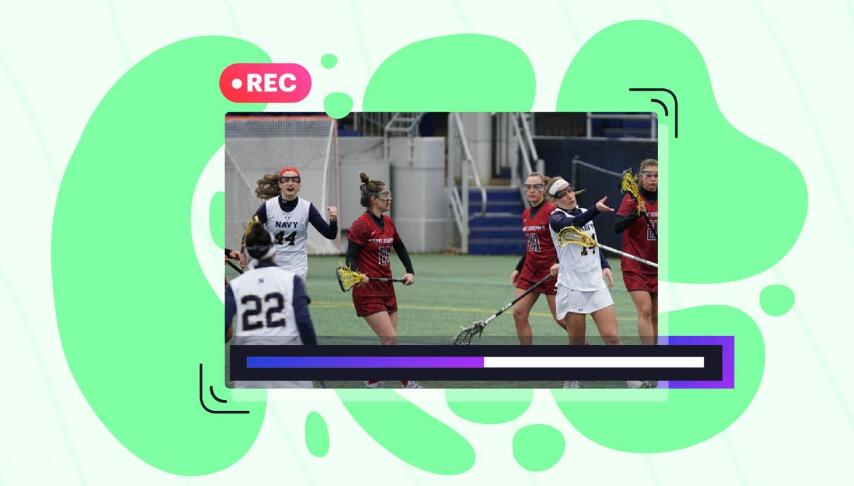
Speaking of the video quality, a qualified live screen recorder allows people to capture live streaming seamlessly without any lag. Resolution is another factor to consider when choosing a live screen recorder. Let’s save the small talk and go straight to the 3 popular live screen recorders we collected for you!
- This is an Article Index.
- Do not insert any text in here.
- This index will be generated automatically when displayed on the front end.
- Of course we still love you.
2 Best Free Live Screen Recorders for Windows 11/10/8/7
Compatible with Windows 7/8/10 operating systems, iTop Screen Recorder and Bandicam is the best live screen recorders we gathered for Windows users to capture their live streaming videos. This free screen recorder features flexible screen recording in high-resolution (4k supported) with clear audio from your speaker or microphone simultaneously.
Bandicam is this passage's second recommendation, which supports multiple recording modes, and it is perfect for screen recording, game recording, and device recording. The article sheds some light on how to record live videos with these two live screen recorders.
#1. iTop Screen Recorder: The Stable and Smooth Live Screen Recorder Free
Let's get started with iTop Screen Recorder. This screencasting tool allows you to record with different modes, ranging from full screen, select window, select region, and fixed ratio. With a low CPU usage, iTop Screen Recorder enables you to have a smooth live video recording in 4K resolution quality.
Another reason to opt for iTop Screen Recorder is its multiple output/convert choices. Having more than 12 formats, the live screen recorder satisfies all your needs. Additionally, there is a wide range of parameter setups, which you could adjust as per your needs.
How to use this Live Screen Recorder to record live classes?
Step 1. Download and Installation.
Download this free screen recorder and double-click to run the setup file for installation.
Step 2. Adjust Recording Settings.
Firstly, click Quick Settings for more configuration. To record the audio of a live class, tick “record speaker when recording.” Disable the microphone if you do not want to record external sounds. Next, hit the Format tab and set the video size, format, frame rate (60 FPS is supported), bitrate, and quality. Finally, select the streaming video section for recording.
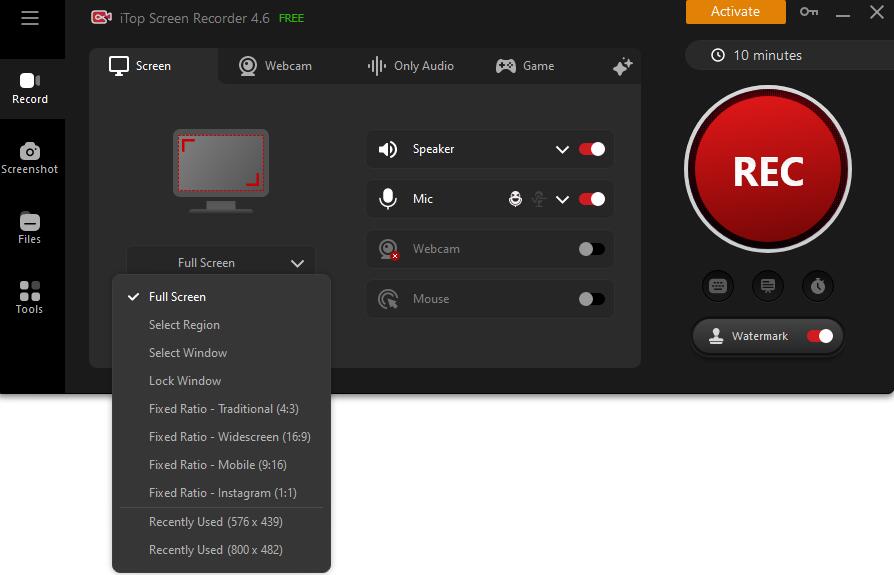
Step 3. Start Recording.
Click the red Rec button to start recording the live class. Once finished, click the Done button to complete the recording. You will find the recorded videos under the My Creation tab with options to upload, share, and edit live stream recordings.
#2. Bandicam: The Best Recorder this Market Has Ever Seen for Recording Live Gameplay
Applying hardware acceleration technologies to lower CPU/GPU/RAM usages, Bandicam is a powerful live screen recorder for windows that enables people to capture their gameplay up to 3840 x 2160 in size and HD videos with maximum 480fps. With Bandicam, you could also mix your own voice, create a real-time drawing, add mouse effects, and set scheduled recording. However, the software has some drawbacks as well. People have limited choice for settings, and editing functionality actually is a standalone product. Besides, the Bandicam’s interface is not intuitive, many beginners would find it a bit confusing to use.
How to record live gameplay on Twitch with Bandicam?
Step 1. Download and Installation.
Download Bandicam and run the exe file on your computer for installation.

Step 2. Start Recording.
After the installation, select Screen Recording Mode for high-quality video footage and click the red Rec button to start recording live gameplay on Twitch. Once you finished, click the red button again to complete the recording. You will find the recorded gameplay in the Video folder under the Home tab.
Step 3. Edit Your Gameplay Recording.
Bandicam live screen recorder has no in-built video editor, but you could download Bandicam video cutter to remove unwanted parts, extract MP3 files, or split recorded gameplay into multiple files.

Another Best Mobile Live Screen Recorder to Record Portable Devices
If you are looking for a handy live screen recorder to record live streams on your smartphones, the DU screen recorder is the answer you’ve been seeking. This reliable app supports both iPhones and Android phones. With DU screen recorder, you could capture high-quality video in 12Mbps, 1080p, and 60fps in a single click. Furthermore, the great utility includes an in-built editor so you could trim, merge, or add music to the captured live stream with ease.
- How to use DU Screen Recorder on both iPhone and Android?
Step 1. Installation.
Download and install the app on your phone. Android users will immediately see a camera button on the side of the phone screen once finish the installation. While iPhone users have to go to Setting - Control Center - Customize Controls to add the DU Screen Recorder icon to the Control Center.
Step 2. Start and Stop Recording.
Android users just need to swipe the screen and tap the red Rec button to start or complete the recording. If you use the live screen recorder on iPhone, press and hold the Record button in the Control Center to activate the screen recording notification. Choose the second option of DU Screen Recorder to start recording. Tap the red bard on the top of the screen to complete the screencasting.

Live Screen Recorder FAQs
1. Is Live Screen Recording Illegal?
Anyone using the copyrighted videos should get permission from the copyright holders. However, it is generally acceptable to record a live video if it is for personal use.
2. The best live screen recorder for windows 10?
iTop Screen Recorder is a powerful screen recorder for windows 10 to record high-quality (4k supported) videos in a flexible area. With various features such as unlimited recording time, mouse click effects, multiple video &audio formats, basic video editing, etc., it is an ideal free tool for a smooth live recording.
Final Words
In conclusion, this article provides three live screen recorders to help you capture live streaming videos on your computers and mobile phones. Bandicam is a professional recording application, and it requires a high specification PC or laptop to support its best performance. If you are using a low-end device, FPS will be decreased considerably. Therefore, if you are on a hunt for a live screen recorder for windows 10, we could strongly recommend you download iTop Screen Recorder, a free screen recorder that is good for all-lever users.
Powered by Froala Editor
 Vidnoz AI creates engaging videos with realistic AI avatars. Free, fast and easy-to-use.
Vidnoz AI creates engaging videos with realistic AI avatars. Free, fast and easy-to-use.














