When the pandemic hit and people start to spend more time online, YouTube live stream gains increasing popularity. As we know, some live streams have no playback, while sometimes people would like to record the live stream and share, upload or rewatch it later, then how to record YouTube live stream becomes a climbing need for many people.
 YouTube itself does not have a recording feature to capture the live screen, for this reason, you can use some screen recorders to capture the live stream. However, some live streams such as recording lectures, classes, games, and tutorials can last for hours, professional YouTube live stream screen recorders will be more advisable. We will introduce three free tools to help you capture live streams on YouTube easily on different devices like record screen on Windows, Mac, Android, and iPhone.
YouTube itself does not have a recording feature to capture the live screen, for this reason, you can use some screen recorders to capture the live stream. However, some live streams such as recording lectures, classes, games, and tutorials can last for hours, professional YouTube live stream screen recorders will be more advisable. We will introduce three free tools to help you capture live streams on YouTube easily on different devices like record screen on Windows, Mac, Android, and iPhone.
Keep reading to know how to record YouTube live stream in detail.
- This is an Article Index.
- Do not insert any text in here.
- This index will be generated automatically when displayed on the front end.
- Of course we still love you.
Schedule Record YouTube Live Stream with iTop Screen Recorder
iTop Screen Recorder is a versatile screen capturer that can record video conferences, movies, music, online courses, tutorials, games, or chatting. It specializes in how to record a live stream on PC. It supports Windows 7/8/10. It can fulfill your needs to:
- Customize the section of screen recording
- Capture your screen with a featured Facecam
- Record your screen without watermark
- Record your screen with no time limit
- Make videos with HD quality
- Convert videos to different formats: MP4,GIF,AVI, etc
- Record video with sound: microphone sound and system sound
- Take screenshots while recording
- Record your screen smoothly without lagging
- Edit the stream recording and upload to YouTube directly
- Schedule record YouTube Live Stream
How to record YouTube live stream with iTop Screen Recorder?
Step 1: Free download the software and install on your PC.
Step 2: Set up preferences by selecting to record full screen or any area of your screen and adjust other settings as you want. If you want to record audio, make sure it is ON under the Speak option.
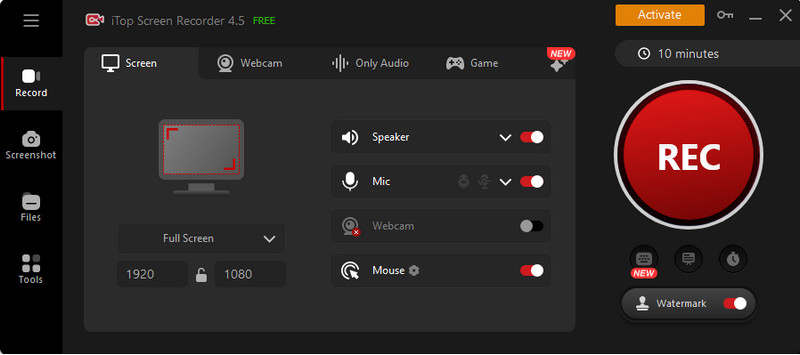
Step 3: Click the red REC button to start recording the screen.
Step 4: Stop recording from the floating overlay on the screen and save the video with multiple formats available.

Step 5: Edit the video if you need post-recording editing.
Pros:
1. Free to use
2. User-friendly interface
3. Flexible screen recording
4. Excellent converting formats
5. Easy to stream videos to a wide range of video platforms
Cons:
Only available in Windows though you can screen mirror mobile on PC
How to Record YouTube Live Stream with VLC
Another free live stream recording tool as well as a multimedia player is VLC. Its largest advantage over other software is the unsurpassable compatibility with various OS including Windows, Android, Chrome OS, BeOS, Windows Phone, iOS, iPadOS, macOS, Linux, and Syllable. It covers almost all mainstream devices so that how to record YouTube live stream won't become a problem with this open-source cross platform recorder.
Follow the steps below to record YouTube live stream VLC on Windows & Mac:
Record YouTube Live Stream with VLC on Windows
Step 1: Open a YouTube live stream you want to record and copy the URL.
Step 2: Download VLC on your Windows device and go to "Media" and "Open Network Stream".

Step 3: In the new window, click on "Network" tab, paste the URL.

Step 4: Click on the "Play" button.
Step 5: Click the red "Record" button to start and stop recording the YouTube Live stream. The recorded live stream will be automatically saved to the desktop by default.
Record YouTube Live Stream with VLC on Mac
Step 1: Open a YouTube live stream you want to record and copy the URL.
Step 2: Download VLC on your Intel Mac or Apple Silicon Mac and go to "File" and "Open Network...".

Step 3: Then paste the URL and tick "Stream Output" option.
Step 4: Click on the "Settings" to adjust settings as you like.
Step 5: Click "Open" to start streaming the video.
How to Record YouTube Live Stream on A Phone
Step 1: Copy the URL of the video you want to stream.
Step 2: Download and install VLC app from Play Store on an Android phone or from App Store on an iOS phone.
Step 3: Open the VLC app and tape on Menu that is the three horizontal bars.
Step 4: Select Stream.

Step 5: Long press the space area under Enter network address and hit Paste.

Step 6: Use the on-screen controls to capture the video after the video opens and use the More... options to set up capture options to record screen with sound on a phone.
Pros:
1. Total free
2. Compatible with a wide range of desktop OS, tablet OS, and Mobile OS
3. Easy to operate and multiple capture settings available
Cons:
Open-source software with no technical support when issues strike
Using a professional network streaming tool like iTop Screen Recorder or VLC is a better idea for people who need to download live stream frequently, but for those who don't have such a high demand an online live stream recorder might be a better option.
How to Record YouTube Live Stream Online Free
Why not bother to download a third-party app to record one or two YouTube live streams when you can use an easy, convenient, and, most importantly, free online tool? iTop Online Screen Recorder is one of the best online tools that can solve how to record a live stream on PC easily.
The key features of iTop Online Screen Recorder are listed below:
1. No need to create and login an account
2. Fully support Chrome, Firefox, and Opera browsers
How to record YouTube live stream using this online screen recorder?
Step 1: Go to the website of iTop Online Screen Recorder.
Step 2: Click the "Start Recording Now" button on the page.

Step 3: Click "Continue to use Online Screen Recorder".
Step 4: Select "Microphone Audio", "Browser Audio", or "No Audio" and then click "Next".

Step 5: Give the browser the authorization to record your screen in Security & Privacy and then select to record in a full-screen, app window, or browser tab mode.

Step 6: Click on "Share" button to start recording.
Pros:
1. 100% free and easy to use
2. No software, plugin, or extension installation
3. No watermark
Cons:
1. A recording time limit: 10 minutes
2. Not support macOS and Mobile OS yet
Bottom Line
How to record YouTube live stream becomes a growing need and, in this article, we provide three free ways. iTop Screen Recorder can cover all your needs of saving a YouTube live stream with audio, high quality, customization, Facecam, no watermark, no time limit, etc. VLC makes getting a video of YouTube live stream can happen on almost any device. iTop Online Screen Recorder is 100% free and handy to use for those who need a one-time streaming. Among the three tools, iTop Screen Recorder is the most recommended for its rich features and user-friendly interface. Free download iTop Screen Recorder now to enjoy the downloading, editing and uploading of your favorite YouTube live stream.
 Vidnoz AI creates engaging videos with realistic AI avatars. Free, fast and easy-to-use.
Vidnoz AI creates engaging videos with realistic AI avatars. Free, fast and easy-to-use.













