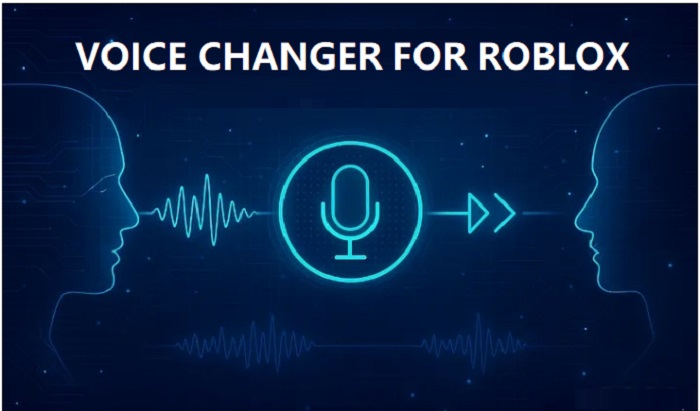Roblox builds a huge online community that enables users to create and share experiences with friends. Players can browser and play any game in the vast library to find out the favorite ones. Although it is a free-to-play platform, users can buy or sell virtual items through the special currency “Robux”. More than in-game experience, users need to take a screenshot in Roblox to capture a perfect moment or save a snapshot of owned items. Now, follow us to get all possible ways of how to take a screenshot on Roblox, all devices included.

How to Take a Screenshot on Roblox Without Software?
Luckily, Roblox has a built-in screenshot feature available for both Roblox website and mobile app. It enables you to take in-game screenshots at the touch of a button. The following guides will walk you through how to screenshot in Roblox on desktop and mobile device respectively.
How to take a screenshot on Roblox PC app or website?
Step 1. Launch your desired game.
Step 2. Click the menu button located on the upper-left corner.
Step 3. Go to the Record tab and click Take Screenshot.
Tip: The “Record Video” is used to record Roblox gameplay as a video for later sharing on social media.

How to take a screenshot on Roblox mobile app?
Step 1. Tap on the hamburger menu on the upper left of your screen.
Step 2. Select Captures from the menu and a capture icon appears on the right side of your screen.
Step 3. Tap on the capture icon to take a screenshot in game.
Tip: You can add or move the capture icon from the screen by clicking Captures.
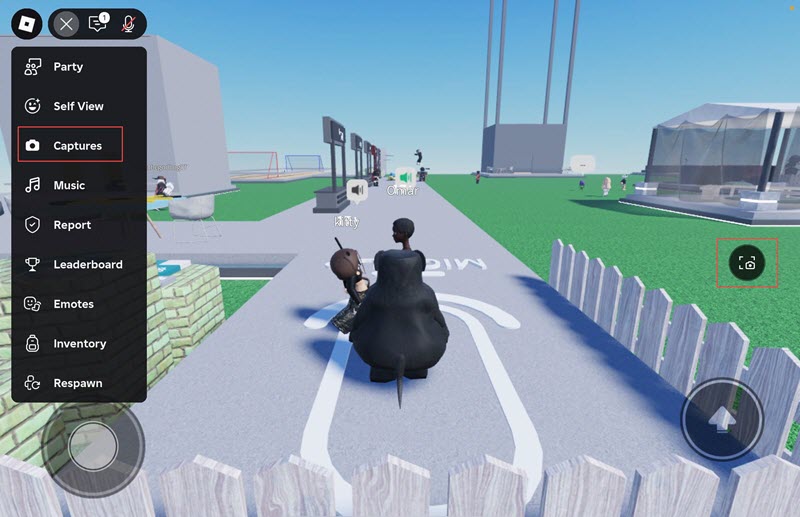
Advantages of Roblox built-in screenshot feature
- No extra software or app installation.
- Quick access and easy to use.
- High-quality in-experience screenshots.
Disadvantages of Roblox built-in screenshot feature
- Unable to select screenshot area or capture entire screen.
- Unable to find the screenshot button sometimes.
How to Take a Screenshot on Roblox on Windows with Keyboard?
Alternative to the native screenshot feature in Roblox, the “Print Screen” key on Windows helps screenshot the entire screen or website. If you are playing a game in full-screen mode on a PC, this way is considerable better for you to take screenshots in Roblox.
Check the tutorial of how to take screenshot on Roblox with keyboard in Windows.
Step 1. Launch the game and make sure the moment that you want to capture.
Step 2. Press the key - PrtSc or PrintScreen on your keyboard.
Step 3. Open a picture program like the Paint app. Press Ctrl+V to paste the screenshot into the program.
Step 4. Edit and save the screenshot to your hard drive.

Advantages of print screen
- Take a screenshot of full screen.
- Screenshot just by clicking a key.
- Quickly share the screenshot with Ctrl+V.
Disadvantages of print screen
- The screenshot is automatically saved to clipboard, not hard drive.
- You should use a photo program to view and save the screenshot.
The keyboard trick is convenient but leaves the question - where to find the screenshot. If you need a more straightforward solution of how to screenshot on Windows without print screen, a professional gaming screenshot utility is the answer.
How to Take a Screenshot on Roblox with A Gaming Screenshot Software?
Integration with a screenshot tool, iTop Screen Recorder is able to take screenshot of any game in multiple ways. You are allowed to flexibly select the screenshot area, capture the full screen, only the Roblox app or whole webpage as an image without compromising the quality. In addition, the annotation tools empower you to add shape, arrow, etc., to highlight important information on the screenshot or add text to explain Roblox items that are perfect for making a gameplay document with illustrations.
Besides taking screenshot in games, iTop Screen Recorder is also available to screenshot on WhatsApp, Instagram, Telegram and other social media platforms restriction-free.
iTop Screen Recorder has an intuitive interface that helps you screenshot games with no guesswork. In the following, let’s learn how to screenshot on Roblox with iTop Screen Recorder.
Step 1. Download and install iTop Screen Recorder on your PC.
Step 2. Launch iTop Screen Recorder. Head to Screenshot.
Step 3. Select the way you want to take screenshots, a customizable part, full screen, active window or scrolling window.
Step 4. Click the big blue screenshot button and select the screenshot area in your Roblox game.

Step 5. Annotate the screenshot if needed. Next, click Save button to save the screenshot to your hard drive.
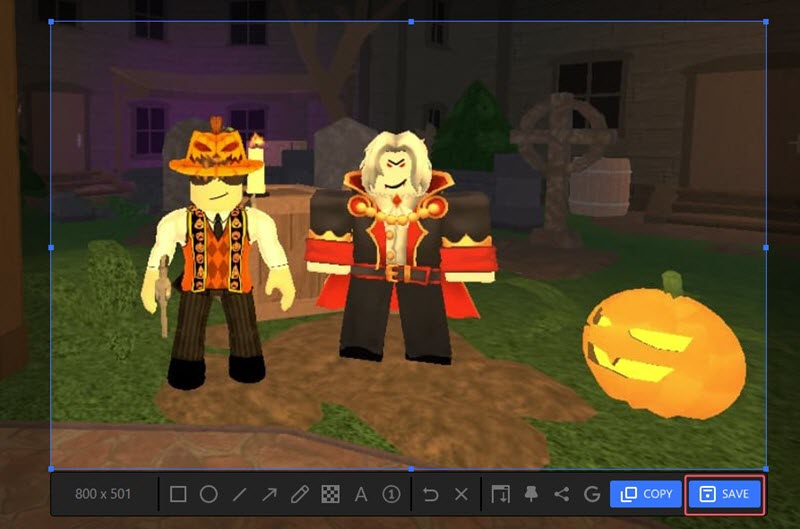
Advantages of iTop’s screenshot tool
- Flexible options to screenshot in Roblox.
- Quick-access annotation gadgets for screenshots.
- High-quality outputs with crisp details.
- Also work as a Roblox screen recorder to record gameplay videos.
Disadvantages of iTop’s screenshot tool
- Need installation.
- Only compatible with Windows.
How to Take a Screenshot on Roblox on Mac with Keyboard
Mac’s screenshot shortcut is the most ideal method for users who are playing a Roblox game on Mac to take a screenshot. With a combination of several keys, you can get the in-game screenshot with no effort.
View the ways to screenshot in Roblox on Mac.
- Entire Screen: Press Shift+Command+3 and wait for the screenshot to be saved to your desktop.
- A Portion of Screen: Press Shift+Command+4. Hold your mouse to drag the crosshair icon to select screenshot area. Wait for the screenshot to be saved to your desktop.
- A Window or Menu: Press Shift+Command+4 and then release. Press the Space bar and then release. Wait for the pointer to be changed to a camera icon. Click the window or menu and capture.
Tip: You can also use those keys to screenshot Minecraft or other games on Mac.
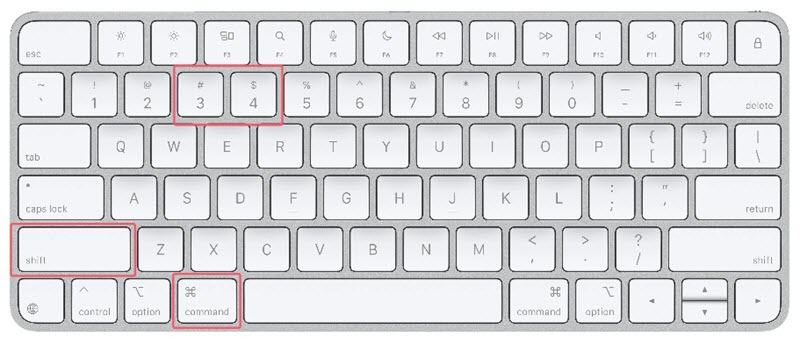
Advantages of Mac shortcut
- No extra program needed.
- Auto save screenshots to desktop.
- A floating thumbnail for quick editing.
Disadvantages of Mac shortcut
- “Can’t screenshot” issue happens in some cases.
- Screenshot may not being saved to desktop.
How to Take a Screenshot on Roblox Mobile
Besides the screenshot tool provided by Roblox, both iOS and Android devices have integrated a feature to quickly take a screenshot on Roblox. If you find that Roblox’s screenshot tool doesn’t work, follow the steps to screenshot the desired moments in game on your mobile devices.
Screenshot in Roblox on iPhone/iPad
Step 1. Press the side button and the volume up button at the same time on iPhone. If you are using an iPad, press the top button or either volume button at the same time.
Step 2. Release the buttons and then a thumbnail appears in the lower left corner of your screen.
Step 3. Tap the thumbnail to open the screenshot.
Screenshot in Roblox on Android
Step 1. Make sure the in-game moment you want to capture.
Step 2. Press the Power button and the volume down button at the same time. If that doesn’t work, just press and hold the Power button for a few seconds.
Step 3. Tap Screenshot and a preview of your screenshot will appear at the bottom left.

Advantages of mobile screenshot feature
- Quickly screenshot in Roblox.
- No need to install additional app.
- Screenshot shows on your screen immediately.
Disadvantages of mobile screenshot feature
- Unable the select the screenshot area.
- It may disturb your gaming experience.
Bonus Tip: Where to Find the Roblox Screenshot Folders?
It is frustrating that the screenshot folder seemingly disappears after you capture a “wow” moment in Roblox. Your screenshots will not miss and be saved in certain location if your are using the built-in tool of Roblox.
Now, let’s find the screenshot folder on your Windows PC and mobile devices.
Roblox screenshot folder on PC
Generally, a pop-up window will appear after your take an in-experience screenshot on PC, which informs you where is the screenshot saved. If you miss the pop-up unexpectedly, find the screenshot in the default folder:
C:\Users\[YourUsername]\Pictures\Roblox
Roblox screenshot folder on mobile phones
The screenshots will be automatically saved to a gallery of screenshots in the app if you use the built-in Roblox screenshot tool.
Go to the Roblox menu > select Captures > all your capture screenshots will be shown.
If you want to save the screenshot to the local storage of your device, tap on a screenshot and select the save icon. Then, the screenshot will be saved to your camera roll.
Conclusion
How to take a screenshot on Roblox? Roblox offers a native screenshot function allowing you to screenshot in Roblox on PC and mobiles with high convenience. The limitations and unpredictable not working issue lead some users to seek an alternative solution. iTop Screen Recorder, the all-in-one screen recording and screenshot tool, delivers a simple and unlimited way to capture screen on Windows 10 and 11. You can customizably take a snapshot of memorable moment in Roblox and achieve a high-quality result. Download iTop Screen Recorder and enjoy a smooth Roblox screenshot experience.
 Vidnoz AI creates engaging videos with realistic AI avatars. Free, fast and easy-to-use.
Vidnoz AI creates engaging videos with realistic AI avatars. Free, fast and easy-to-use.