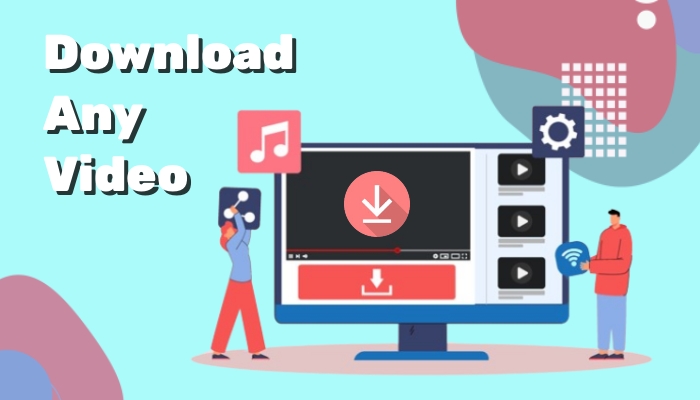Botim is a free smartphone app that offers users a way to communicate with friends and family through audio, video, and instant messaging services. It has become a go-to app for making free VoIP calls across countries. With millions relying on Botim to reach your friends or family, there are many times when you might want to record a call. Maybe you need to save an important business discussion, capture instructions, or hold onto memories from a loved one. Whatever, do you know how to record Botim calls?
If you have no clue, this guide will show you how to record calls on Botim effortlessly.

Things You Should Know Before Getting Started
Recording calls sounds simple, but actually differs widely. Some places have strict privacy laws about protecting people’s words and personal data. So, if you record a conversation without checking the law, you may get in trouble. To avoid that, keep these things in mind before getting started.
● Check what your country or state says about call recording.
● If you’re unsure, always ask the other person if it’s okay to record.
● Don’t share, post, or sell the call recordings for illegal purposes.
● Many companies have stricter rules around recording, so follow any workplace policies.
Part 1. How to Record Video Calls in Botim Using Botim Settings
The Botim app has a built-in screen recorder that allows you to record Botim calls. But before that, you’ll need to enable the Botim call recording feature by opening the Botim app > Settings > Call Settings > Call Recording, and make sure it is turned on. Then, continue to learn how to record a video call on Botim by following these steps.
Step 1. Start a call with the people you want to record.
Step 2. On your screen, find the Record button, which is a red dot.
Step 3. Then, tap the Record button to start recording. When you finish, tap the Record button again.
Part 2. How to Record Video Calls Using a Recording App
Botim works on both computers (Windows and Mac) and mobile phones, where recording tools are easy to find. Here you can find different Botim call recorder tools that are available for different types of devices.
Record Botim Calls on Windows PC Using iTop Screen Recorder
How to record video call on Botim? For Windows users, the best option for Botim recording is to use iTop Screen Recorder, which offers various audio recording options that can meet different needs. Whether to record Zoom meetings, streaming, gameplay, or others, this screen recorder will ensure you a high-quality recording result. What makes iTop Screen Recorder distinct from its competitors is its rich functionality. That makes it possible to record the screen with a webcam and audio. In addition to that, you will embrace the following features if you have this screen recorder installed.
- Record Your Screen with Mic & Speaker
iTop Screen Recorder allows users to capture their screen activity while simultaneously recording audio from both the microphone and system speakers. This is particularly useful for making educational tutorial videos or gaming videos. For example, you can use it to find the answer to how to clip on PC.
- Reduce Background Noise While Recording
Its noise remover feature employs advanced noise reduction technology to filter out unwanted ambient sounds so you can get a clean recording. This feature is helpful for making a presentation.
- Record Botim Calls with no Lags
With iTop Screen Recorder, you can enjoy smooth, high-quality recordings without interruptions or delays, ensuring that every moment of your Botim call is captured perfectly. This feature also can be used to record on Firestick, TV series, or meetings.
Now, let’s see how to record Botim calls using iTop Screen Recorder.
Step 1. Free download iTop Screen Recorder on Windows 11, 10, 8, and 7.
Step 2. Launch iTop Screen Recorder and select Only Audio.
Turn on Speaker to record internal audio from your computer. If you want to capture sound from a microphone, you can enable the Mic. Once done, click REC to start recording.

Step 3. Click the Done button on the mini control bar to stop recording. The recorded audio file is saved to Files > Audio. From here, you can play, edit, and manage your recording on Botim voice call recorder.
iTop Screen Recorder also comes with the ability to export recordings in various formats such as MP4, AVI, and MOV. So, you can export files in formats that are easily shareable across different devices and social media platforms.
For example, you can record TikTok live and upload it to other platforms. Moreover, its built-in video editor allows you to trim, cut videos, or add text, shapes, or highlights to emphasize important points.
Record Botim Calls on Mac Using QuickTime Player
Can Botim calls be recorded on Mac? Yes. On a Mac, you can use QuickTime Player to record video or audio on Botim. QuickTime Player is a multimedia player that allows users to play or record video and audio. How to record audio in Botim call on Mac? It is very simple to use, here are the steps.
Step 1. Launch QuickTime Player on your Mac.
Step 2. Click File in the menu bar and select New Screen Recording.
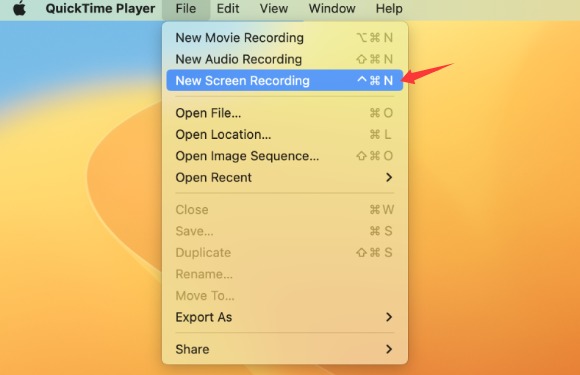
Step 3. A recording window will appear. Click the arrow next to the record button to choose options such as microphone input (if you want to capture audio) and whether to show mouse clicks.
Step 4. Click the red record button and select the area you wish to record.
Step 5. Start your Botim call while QuickTime is recording.
Step 6. To stop recording, click the Stop button in the menu bar (or press Command + Control + Esc).
Step 7. After stopping, QuickTime will display your recording. Go to "File" > "Save" to save your video.
How to Record Botim Calls on Android Using AZ Screen Recorder
Some Android systems include a call recorder, but few support VoIP apps like Botim out of the box. Moreover, some Android devices or Android versions block call recording for privacy reasons. Given that, we don’t recommend using the built-in call recorder. Instead, you can use some screen recorders like AZ Screen Recorder to do the same thing. Here are the steps.
Step 1. Download and install AZ Screen Recorder on your Android device.
Step 2. Tap the Record button to start recording. Don’t forget to start a call with Botim.
Step 3. When finished, hit the Stop button to end the recording process.
Step 4. Your recordings will be stored in the Gallery app.

How to Record Botim Calls on iPhone Using Built-in Screen Recorder
Recording calls on an iPhone is harder than Android due to privacy and security controls. There is no native call recording. But that doesn’t mean it is no possible for call recording. A safe workaround lets you record Botim is to use the built-in screen recording feature, but the quality will be mixed.
Step 1. Enable the Screen Recording feature by going to Settings > Control Center > Customize Controls, add Screen Recording to your Control Center.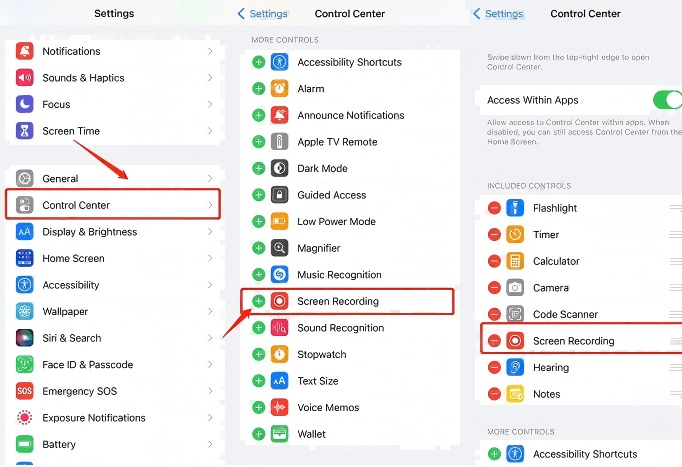
Step 2. Open the Botim app and start a call you wish to record.
Step 3. Open the Control Center.
● On iPhones with Face ID: Swipe down from the top-right corner.
● On iPhones with a Home button: Swipe up from the bottom edge of the screen.
Step 4. Tap the Screen Recording button, which is a circle within a circle. 
Step 5. To stop, open the Control Center again and tap the Screen Recording button, or tap the red status bar at the top of the screen and confirm to stop.
Step 6. The recording will be saved in the Photos app under Albums > Recents.
In addition to built-in screen recording feature, you can also use some external recording devices to record Botim calls. But this old-school method may pick up background noise. You can consider it if needed.
Part 3. Tips for Recording Botim Calls
Do you want a high quality call recording? If you do, just follow these Botim record calls tips to enhance the quality of your recorded calls.
● Ensure that you have permission from all parties involved in the call.
● Ensure you are in a quiet environment to minimize background noise.
● Ensure you have enough storage on your device.
● Use high-quality headphones to enhance audio clarity.
● After recording, listen to the call to ensure it captured everything you need.
The Bottom Line
Does botim record video calls reddit? Now, you know that record Botim calls gives you the freedom to revisit key conversations or keep a record for work. Start by understanding local laws and always ask for consent. Choose the right recording option for your device, whether you use an Android app, an external recorder for iPhone, or software on your computer. If you have no idea which option is the best, just go for this professional screen recorder Windows 10, which will promise you high-quality recorded calls. Now, give it a try and let it to help you capture your wanted Botim calls.
 Vidnoz AI creates engaging videos with realistic AI avatars. Free, fast and easy-to-use.
Vidnoz AI creates engaging videos with realistic AI avatars. Free, fast and easy-to-use.