Forget just sending text messages, WeChat, a dominant force in China's social media scene, is your all-in-one app. The app lets you stay connected with friends, share photos and videos, make calls, and even handle finances – all through WeChat.
Voice messages and calls on WeChat bridge the gap between text and a real conversation. The WeChat voice recording saves voice messages to take notes, or save important messages, etc. Here’s how to record WeChat voice call on Android, iOS, and PC for further use or saving purpose.

Can I Record WeChat Voice Call/Voice Message?
WeChat (Weixin) is a great way to stay connected thanks to its features to send text, voice messages, make voice calls and video calls. If you are one of those with visual impairments or those who prefer hands-free communication can participate effortlessly via WeChat. Whether it's catching up with loved ones, collaborating with colleagues, or sending a quick voice note, WeChat's voice features cater to everyone.
However, there's one catch: you can't directly download voice messages or calls to save them because of the lack of a WeChat voice message download function. But don't worry, there is a workaround - WeChat voice recording. Here's how to record WeChat voice calls and voice messages.
How to Record WeChat Voice Calls/Voice Messages on Android
Want to save WeChat voice recording on Android? On Android devices, there's no built-in recording option within WeChat itself. You can use a third-party app called AZ Screen Recorder for the task. The free app can record Wechat voice messages and everything happening on your phone's screen. The intuitive interface makes it a snap to capture your screen. Below is how to record Wechat voice calls and messages on Android with AZ Screen Recorder.
Step 1. Free download AZ Screen Recorder on Android. Open the app and adjust the settings for WeChat voice message save.
Step 2. Tap the camera icon on AZ Screen Recorder. A countdown will appear. Open WeChat, find and play the voice message, or begin a voice call, AZ Screen Recorder will capture both screen and audio.

Step 3. When finished, swipe down the notification bar or open AZ Screen Recorder and tap the stop button.
How to Save WeChat Voice Recording on PC
Need to record WeChat voice messages or calls on PC? Look no further than iTop Screen Recorder, the free and user-friendly video and audio recorder. It captures high-quality WeChat voice with ease, with no hidden costs. The effortless interface lets you record with just a few clicks, perfect for beginners. Here's how iTop Screen Recorder elevates your WeChat voice recording experience.
- Free to Record WeChat Voice Messages/Calls
Record WeChat voice messages and calls completely for free. No hidden costs or length limitations. You can also record audio in Firefox free of charge.
- Capture WeChat Voice Recordings in High Quality
iTop Screen Recorder prioritizes audio recording quality, be it a voice message or call, the output is crisp and clear, nearly the same as the source input.
- Record Voice Including WeChat, Zoom, WhatsApp, etc.
The tool helps record WeChat voice messages, as well as other platforms like Zoom, WhatsApp, Telegram, Skype, etc. You can record Zoom meeting without permission.
- Record Voice Calls and Video Calls Together in Any Area
Want to record just the WeChat voice calls or the video calls? iTop does it perfectly. You can record a part of your screen, specific areas or the whole screen, ensuring you capture exactly what you need.
- Save WeChat Voice Recording in Various Format Anywhere
The 1080p screen recorder can save your WeChat voice recordings in various formats like MP3, AAC, AC3, and FLAC, compatible with different platforms and devices.
How to Record WeChat Voice Calls and Messages on PC
Step 1. Free download iTop Screen Recorder, install, and open it on your PC.
Step 2. Choose the "Only Audio" mode and enable "Speaker" for internal audio (like WeChat calls). For external mics, turn on the microphone too.

Step 3. Open and play a WeChat voice message or make a voice call. Click "REC" to start. Click the red square-shaped button to stop recording. Your WeChat voice messages or calls will be saved under "Files > Audio" for easy access.
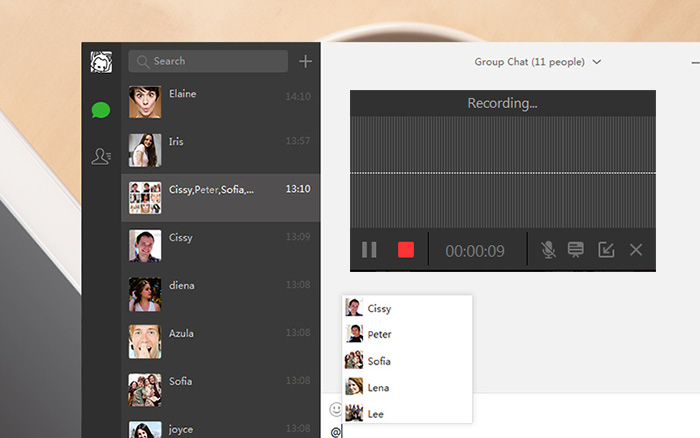
How to Make WeChat Voice Message Saved on iOS
iOS offers a built-in screen recording feature, allowing you to capture on-screen action and record audio from speakers – perfect for saving those special WeChat voice messages or calls. Here’s how you can do with it.
Step 1. Open the Control Center from the top right corner and locate the screen recording icon. Open WeChat and play the voice message you want to capture.
Step 2. Tap and hold the screen recording icon (a 3-second countdown will appear). While holding, tap "Start Recording." The screen recording will grab both the screen and audio.
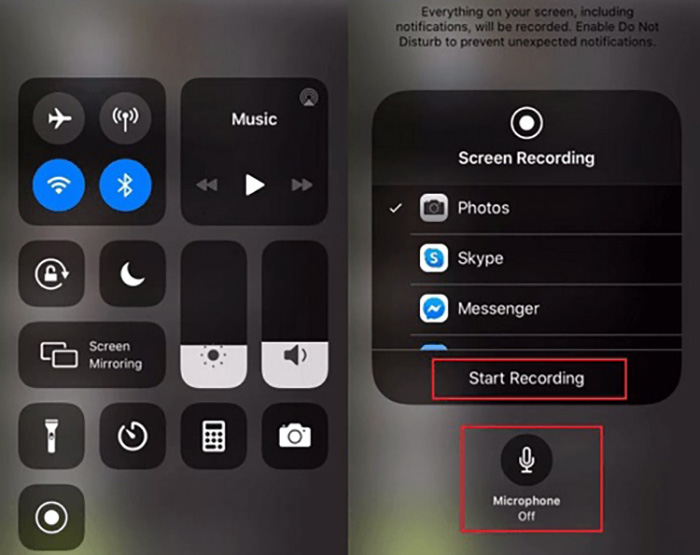
Step 3. When finished, open the Control Center again and tap the red square button. Your captured voice message will be saved as a video in your Photos app.
Will Others Know If I’m Making WeChat Voice Recording?
WeChat won't notify the other person when you start a screen recording to capture a voice message or call. Still, for a smooth and trusting conversation, especially if it's private, it's always a good idea to let them know you're recording beforehand.
Conclusion
How to record WeChat voice calls and messages? AZ Screen Recorder works on Android and the built-in screen recording feature on iOS helps do the job easily. On PC, the screen recorder for PC - iTop Screen Recorder is the free and user-friendly champion for high-quality WeChat voice recording. Download the free iTop Screen Recorder now and experience crystal-clear audio recordings for all your WeChat needs.
 Vidnoz AI creates engaging videos with realistic AI avatars. Free, fast and easy-to-use.
Vidnoz AI creates engaging videos with realistic AI avatars. Free, fast and easy-to-use.















