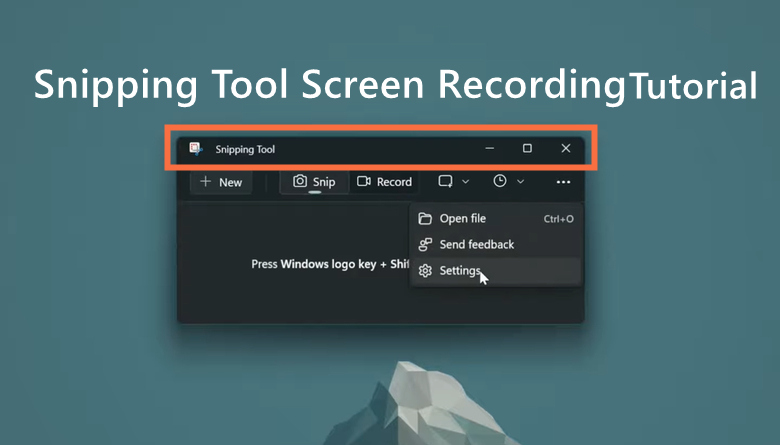Believe or not, video presentation has been an widely-used format and channel for business communication, video marketing, sales presentations and so on. It’s more efficient to express your thoughts, showcase your products and services with presentation videos anytime, anywhere. People always like eye-catching content. So how to make video presentation great with easy steps?

Here you find the right place. This passage will show you detailed steps on how to make a video presentation in PowerPoint as well as 3 best free tools, which helps make HQ video presentations fast and efficiently. Let’s figure it out!
What is a Video Presentation?
To get a better understanding of this topic, you should figure out what a video presentation is. A video presentation is a format of presentation that conveys messages based on a combination of slides and videos. Normally, it contains motion graphics, text, audio, animations, interactions and so on.
As an MP4 or MOV file type, video presentation can be shared and viewed online on YouTube, Facebook, Instagram and other social media platforms. With multiple video effects and animations, it will be much more engaging and attractive to audiences.
Why Do You Make a Video Presentation?
Simple. It brings you various benefits and values in multiple aspects. Please take a look at the following 4 key reasons why video presentation is vital to your business.
Eye-catching Visual Presentation
To begin with, according to the statistics, visual content, such as video, graphic, animation, attracts viewers more than text, or speaking only. With the help of powerful video editor, you can make eye-catching video presentations to get more engagements.

- Better for Information Retention
Do you know that viewers retain almost 95% of a message in video compared to just 10% while reading? Therefore, if you make a video presentation to show your messages, it’s better for information retention.
- No Time & Place Restrictions
No matter if you need to make a marketing presentation, summary report, or launch a webinar, summit, etc., you can record a video presentation with a HD screen recorder and share online, which gives no time & place restrictions for checking.
- Highly Efficient
Since there’s time & place restriction, viewers can check the video anywhere, anytime, and they can give comments to the video to get fast feedback, which boost efficiency and team connections.
So how to make a presentation video to gain these benefits? Keep reading and you will find answers soon.
How to Make Video Presentation with PowerPoint
PowerPoint offers a built-in feature to record a presentation video, which gives you much convenience for video recording. Follow the steps on how to make video presentation with PowerPoint below:
Step 1. Prepare your PowerPoint slides and talking scripts.
Step 2. Find the Slide Show tab, click “Record Slide Show”, and select either “Record from Current Slide” or “Record from Beginning”.

Step 3. Finish your recording settings: you can toggle on or off the microphone, camera, and camera preview as you need.

Step 4. Click the red Record button (or press R on your keyboard) to start the recording after 3 second countdown. Play your PowerPoint slides to show your presentation.
Step 5. Click the square Stop button (or press S on your keyboard) to end your presentation video.
However, the issue is that PowerPoint offers only basic recording functions, not supporting customized settings and advanced editing.
How to Make Video Presentation with 3 Best Tools
What if you want to make video presentation with advanced features? You’re lucky to have these 3 best free tools to record and edit impressive video presentations easily. Check out these wonderful tools to boost your business now!
iTop Screen Recorder - Record Video Presentation with Audio
How to make a video presentation with audio high quality? iTop Screen Recorder will be the best option for you. As a professional screen recorder, it allows you to record presentation videos in HD video and audio. More powerfully, it offers text to speech and talking head AI tools to ease your presentation!
Reasons to Choose iTop Screen Recorder for Video Presentation
- Free to Make HQ Video Presentation
It’s free to use, no cost to make a video presentation with iTop Screen Recorder. You can get top high-resolution presentation videos and any other videos in 4K UHD/1080p/60fps. More importantly, there’s no lagging while recording.
- Flexible Video Presentation Recording
As a video capture Windows 10, iTop Screen Recorder supports flexible video recording, which means you’re allowed to record with full screen, select window, fixed ratio (traditional) 4:3, (widescreen) 16:9, (mobile) 9:16 and more selections, to get the best suitable Presentation Recording.
- Record Video with Audio & Webcam
With iTop Screen Recorder, it allows you to record video with high-quality audio, ensuring clear voices with noise reduction. Additionally, you can enjoy flexible webcam recording with original, virtual, blurry background.
- Edit Creative Video Presentation
Besides presentation recording, it also offers advanced editing tools for you to enhance the video best. You’re free to cut, trim, combine the videos as you need, and add pop effects, images, BGM, transitions, etc.
- Free AI Tools for Video Presentation
The screen recorder Windows 10 also provides various useful built-in tools, such as screenshots, editor, and compressor. Most importantly, it supports AI-powered text to speech, and talking head tools.
How to Make Presentation Video with iTop Screen Recorder:
How can you make a wonderful presentation video with iTop Screen Recorder? Follow the steps below:
Step 1. Free download and install iTop Screen Recorder. Launch the software on Windows.
Step 2. Find the PowerPoint slides you need. Click “Record” to choose the screen recording area, Full Screen, Select region, Select Window or other options.

Step 3. Click the red button “REC” to start presentation recording. And click the red box or press F9 to stop recording anytime.

What if you want to record yourself in the video presentation? Simple. Just click “Webcam”, and choose to record with original background, blur background or others.

Also Read: How to Screen Record Protected Videos [Completed Guide] >>
Biteable - Make Animated Video Presentation
Besides the best screen recorder, iTop Screen Recorder, there’s another solution to how to make video presentation free, Biteable. As a powerful online video maker, it allows you to create beautiful videos with various templates and animations easily.

Features Available:
- Record video with screen and yourself
- Multiple templates for stunning design
- Create on-brand videos for business
- Publish and share your video online
- AI-powered tools, like text to video, image to video
Vidnoz Flex - Make Video Presentation Online
How to make video presentation with slides online? Vidnoz Flex will amaze you with its valuable features as a online screen recorder. It allows you to record and edit creative videos on the web with powerful AI tools and 300+ video templates.
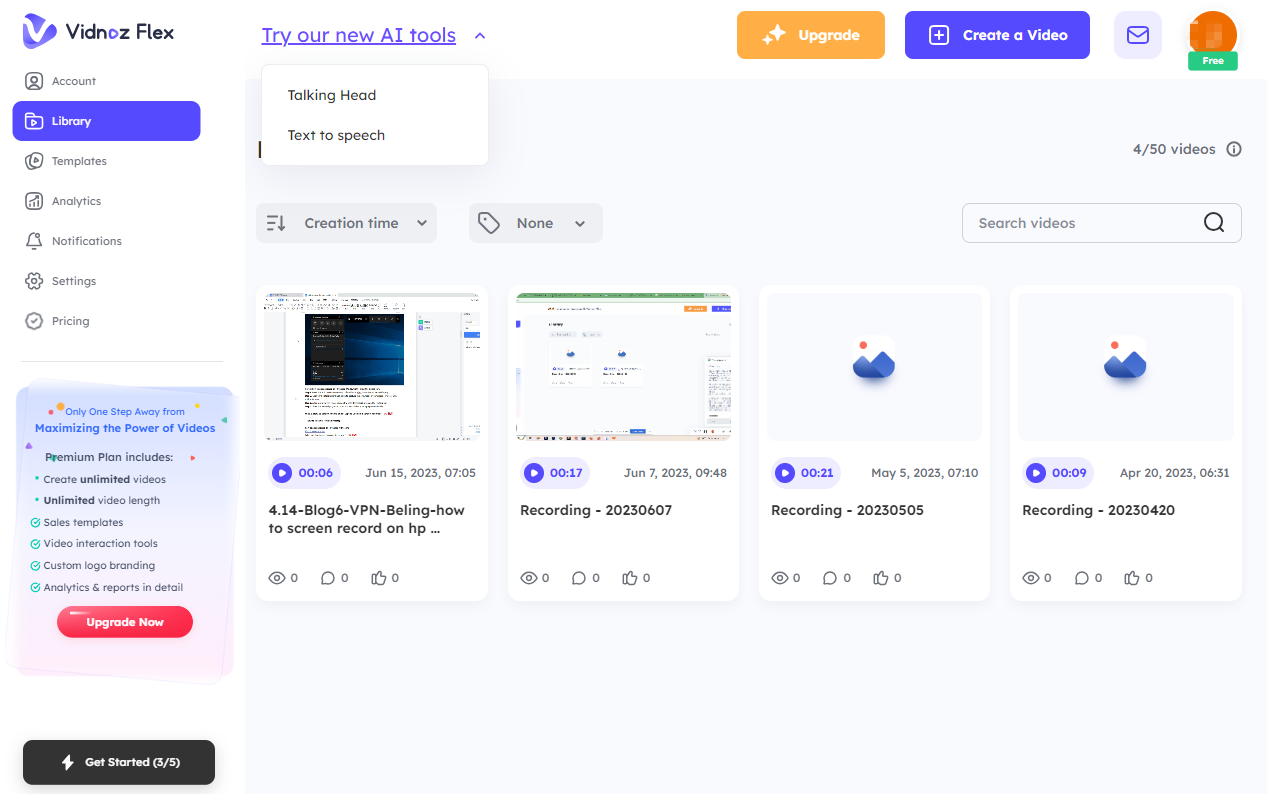
Features Available:
- Record and upload videos for video creation
- Free Teleprompter Recording
- Edit videos with multiple tools
- Analysis for video effects
- Text to speech, talking avatar, background remover, AI avatar generator
Tips on How to Make Video Presentation Efficiently
That’s all the 3 best free video presentation makers. Why not pick your favorite one to start your easy video presentation now? Moreover, to help you make a better video presentation, here are some recommended tips for you.
- Plan your video presentation: It’s important to plan your video presentation in advance. You have to figure out the goal and key point of the video, and how you present it.
- Outline your presentation content: Then, you have to write down your ideas as an outline, which help you have a concise and comprehensive insight.
- Make your videos short and active: Make sure your video is short in 10 minutes, cause no one likes long tedious speeches. So remember to perform actively in the video presentation.
- Add animations and more engaging elements: It’s a wonderful method to add as many as animations, effects, and other engaging elements in the video.
- Keep your video presentation smooth: One last thing you should not neglect is to make sure your video presentation plays smoothly, avoiding viewers closing your video suddenly.
FAQs on How to Make Video Presentation Efficiently
Here are some frequently asked questions by video presentation makers. Please have a check if you have the same questions.
Q1. How can I make a video presentation for free?
To make a video presentation free, just launch iTop Screen Recorder, click “REC” to record while playing your PowerPoint slides. Press F9 to stop recording.
Q2. What should be included in a video presentation?
Normally, your video presentation should include these three main parts: introduction, main content, and conclusion. Select a theme and then write down these sections in your script.
Q3. What are the types of video presentations?
Here is a list of 10 main types of video presentation:
- Sales video presentations.
- Promotional video presentations.
- Product demo video presentations.
- Educational video presentations.
- Employee training video presentations.
- Informational video presentation.
- Client onboarding video presentations.
Final Words
That’s how to make video presentation easily and efficiently. Although PowerPoint is a convenient place to make video presentation, it’s more recommended to use smarter editing tools to create HQ video presentation efficiently, like iTop Screen Recorder. Don’t hesitate to free download and get an easy start to make your impressive video presentation!
 Vidnoz AI creates engaging videos with realistic AI avatars. Free, fast and easy-to-use.
Vidnoz AI creates engaging videos with realistic AI avatars. Free, fast and easy-to-use.