Video editors typically use video transitions to connect one shot or clip to the next. It is beneficial for moving the story along, communicating a feeling or tone to the audience, and preparing the audience for the next scene. Because different transitions have different meanings and usages, so it's important to learn how to add transitions in video editor properly.

Inappropriate application of transition effects will prevent a video from conveying the intended mood or tone. Because if the transition effects are not seamless, the viewers will find it awkward and weird to watch. Selecting and incorporating the appropriate transition effects can be very difficult for beginners and adding transition effects in most video editors is not straightforward. Therefore, this article will answer your question of, "can you add transitions in Windows 10 video editor seamlessly and easily?".
Section 1: How to Add Transitions in Photos Video Editor
Microsoft Photos is a Windows built-in application that enables users to view, compare and edit their photos and videos easily. And there are some useful features from this Photos app, one of them is the Video Editor module.
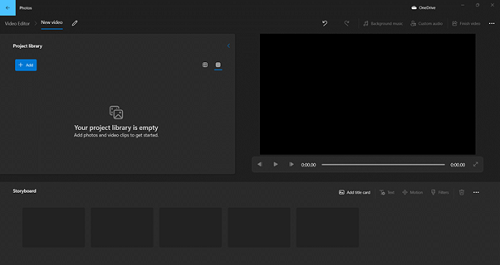
Let's take a deeper look at each feature of the Microsoft Photos app.
●Importing multiple photos at the same time.
●Adding tags to photos for easy organization.
●Creating & editing a video with Trim, Split, Text, Motion, 3D effects, Filters, and Speed features in the Video Editor module.
●Getting rid of the black bars on a video.
●Putting a narration track on a video.
Many people ask, "can you add transitions in Windows 10 video editor module from Microsoft Photos?". Unfortunately, there is no transition feature on Microsoft Photos. Therefore, as an alternative, we highly recommend you to use the powerful video editor from iTop Screen Recorder to add transitions to your videos easily.
Section 2: How to Add Transitions in Video Editor with iTop Screen Recorder
iTop has released a new product called iTop Screen Recorder, including a video editor with all its features. This latest update makes the video editing experience more convenient and powerful than ever. You will have an easy time adding transitions to your video. So, iTop Screen Recorder is Windows' most influential and time-saving tool for adding transition effects for free.
2.1 What is iTop Screen Recorder?
iTop Screen Recorder is a free screen recorder and video editor. The sophisticated video editor from iTop Screen Recorder enables users to edit the videos they have captured and those stored locally on their computer.
This screen recorder is now on its third version, adding additional recording features and an improved user interface. Moreover, it offers an advanced video editor that is free to use and comes with a large variety of editing capabilities designed for video content publishers.
2.2 How to Add Transition with iTop Screen Recorder
You can easily add transitions to your video by following the procedures listed below.
Step 1. To begin, download and install iTop Screen Recorder. Launch the app, then click "Video Editor" from the main interface.
Step 2. Click "Start a new creation" and “Add your media to get started”. (You can also capture video Windows 10 within the iTop Screen Recorder.)
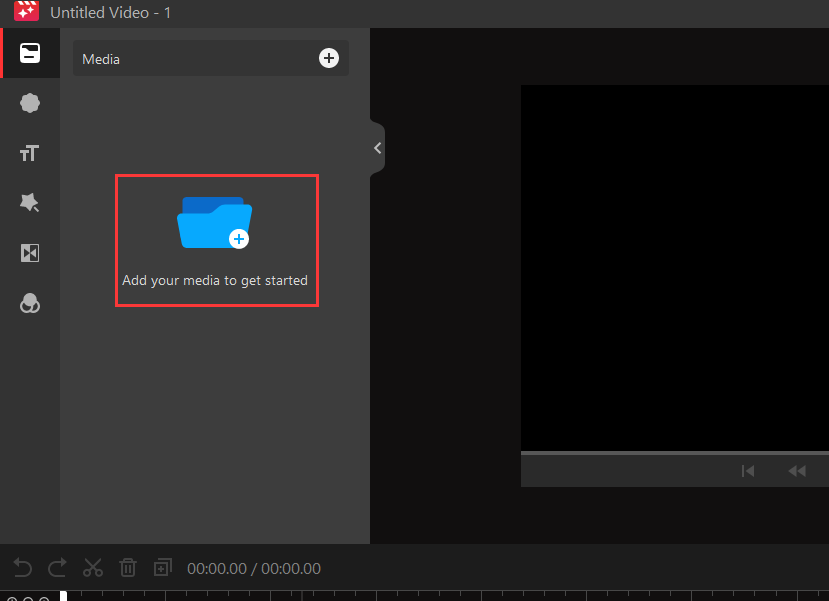
Step 3. Then, add the video to your timeline to begin the editing process.

Step 4. To add a transition, click the "Transition" icon in the left panel to add a transition. Choose the type of transition you want, then click the "+" button on the bottom right corner of the transition you chose.
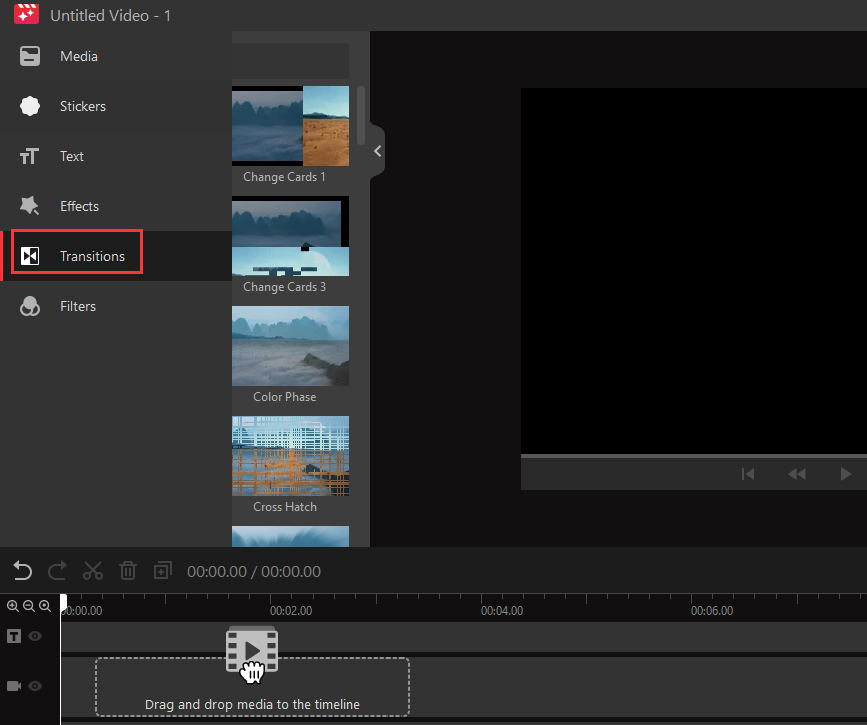
That’s it! Quite simple, right? You can get dozens of transitions effects to enhance your video quality smoothly and seamlessly. Download to enjoy it now!
2.3 Benefits of iTop Screen Recorder
iTop Screen Recorder has many great features that can help you show the viewer, the mood or tone of the video. Besides, as for its recording features, it boasts as the best free screen recorder for PC no time limit. Here are some benefits of using the video editor from iTop Screen Recorder:
Add Transition to Video in One Click: It's easy to add a transition between cuts or scenes in the video editing interface, which is rather friendly to beginners.
66 Transition Effects Given to Add: The iTop Screen Recorder offers a wide variety of transitions that you can apply to your videos, to make them more entertaining.
Edit Video with Multi-tracks Flexibly: You can add any media tracks or effects to your videos to improve them. You can put as many tracks as you want on the same timeline.
Add Editing Elements in Video Editor: You’re allowed to add kinds of subtitles, filters, text, stickers, BGM, and so on into your videos.
Bonus Free Screen Recorder Windows 10 with HD Audio & Video: It combines a screen recorder and video editor into a single app and is excellent for content creators, you don’t need to download multiple apps for recording and editing separately.
Section 3: Tips on How to Add Transitions in Video Editor on Windows 10
Once you know how to add transitions in video editor Windows 10, we will give you some tips on adding transitions to your videos.
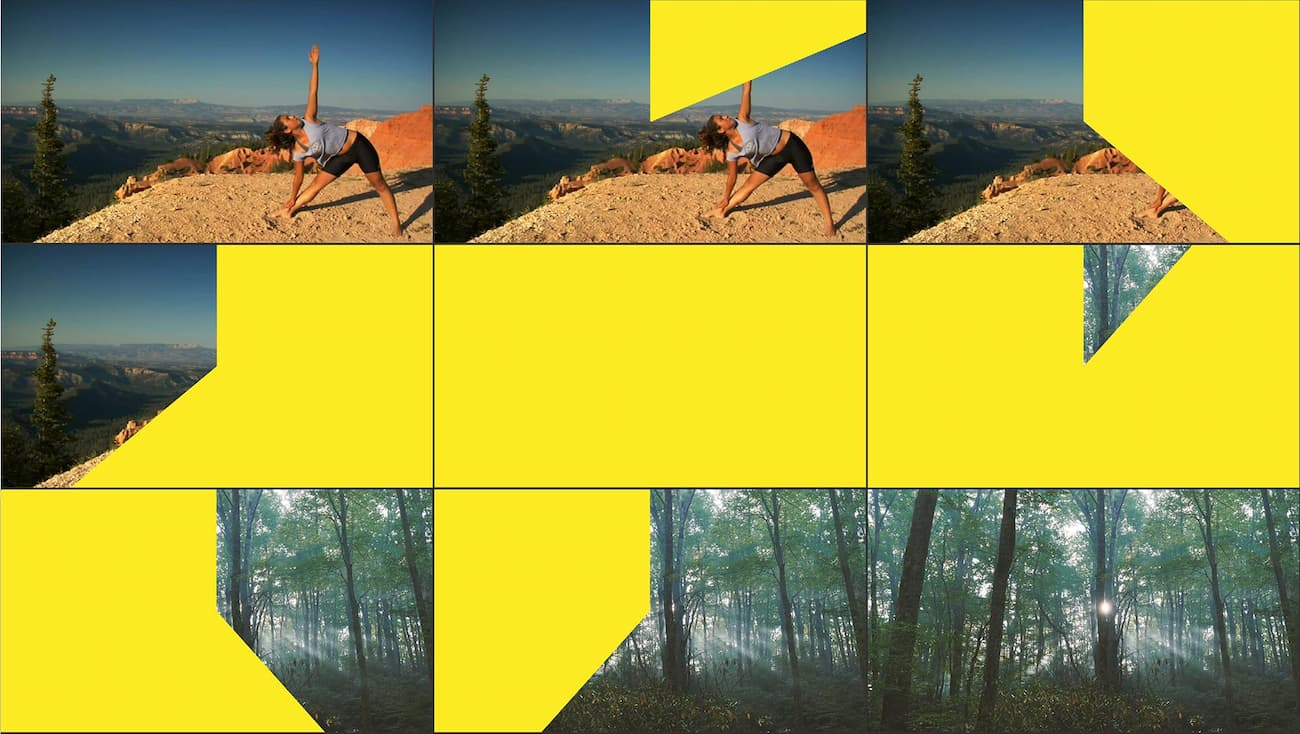
1. Keep It Seamless
When using a transition, everything should look smooth and natural, not like it was rushed. Or the viewers will not understand and show no interests.
2. Prevent Overuse
Do not start each new video segment with a transition effect. There is a specific limit on how many you can add.
3. Simplify
Stay away from dazzling transition effects that could distract the viewers.
4. Stay Consistent
When editing videos, ensure consistency and use no more than two types of transitions per video to prevent viewers' confusion.
Section 4: FAQs About How to Add Transitions on Video Editor
When you are curious about how to put transition in video editor, you may also have questions like below.
Q1. What is a Video Transition?
A video transition is a method used in the post-production of film or video to integrate distinct shots or sequences to produce a cohesive whole.
Q2. Why Do We Need Transitions In Video Editing?
A filmmaker needs transition. It helps to move the narrative along, conveys tone, and sets up the following scene. Different transitions have different meanings and symbolism. Therefore, they should be applied cautiously.
Q3. How Long Does a Video Transition Normally Take?
A transition should last less than a half-second (15 frames at 30 fps), perhaps a full second. Depending on the story you're telling, there are always exceptions. Quicker transitions are smoother and easier to alter.
Conclusion
That is how to add transition effects in Windows video editor. We hope this article helps you answer your questions on how to add transitions in video editor Windows 10. We also suggest that those who enjoy editing videos use iTop Screen Recorder because it will make the videos you create more smooth and professional. The iTop Screen Recorder's video editor is simple to operate and has tons of transition effects to choose from. Download now to start adding seamless transitions to your videos.
 Vidnoz AI creates engaging videos with realistic AI avatars. Free, fast and easy-to-use.
Vidnoz AI creates engaging videos with realistic AI avatars. Free, fast and easy-to-use.














