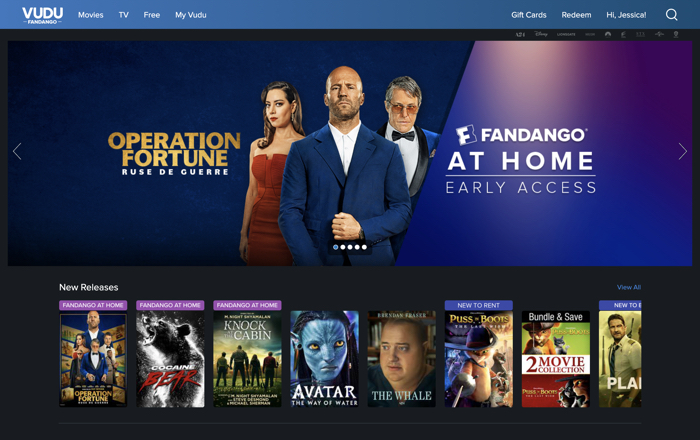Disclaimer: This post is for personal information only. The end user should be responsible for their screen recording activities. We do not advocate Fambase screen recording without the permission of the owner.
Fambase is known as a nice private chat app allowing users to communicate with their friends, family members, and like-minded groups. People can express their ideas, show admiration, and connect more with others. Fambase doesn’t provide a screen recording feature within its app. If you want capture some interesting moments during the live chat or other activities on this platform, you have to switch to third-party applications.
How to screen record Fambase? We’re going to show you 3 handy methods.
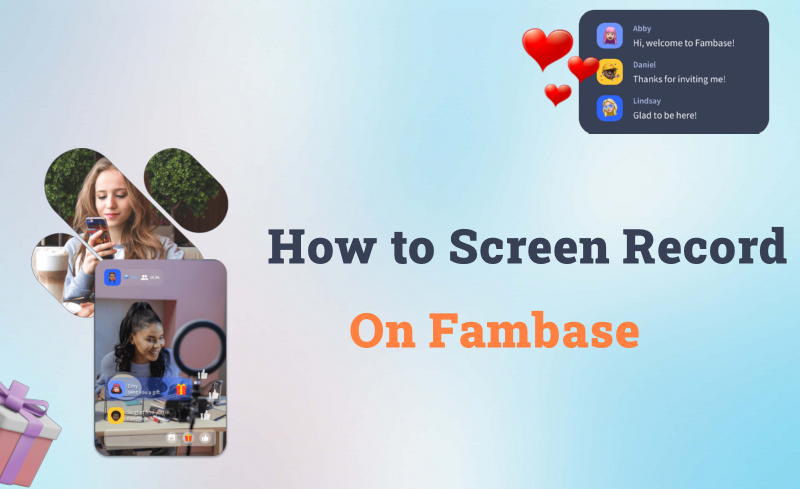
Can You Screen Record on Fambase?
On Fambase, any sort of screen capture, screenshot, or screen recording will be prohibited by default. They encourage users to discuss everything freely and safely here, and they do not want their user content to be leaked. But if you really want to screen record your own content on this app, you can follow the steps of how to screen record protected videos.
Below are well-tested solutions for Windows, iPhone, and Andriod respectively.
Fambase Screen Recording on Windows PC [Easiest Method]
For some sensitive content, users know they should not be recorded and shared. But sometimes, users just want to record some funny moments, thus making users want to know how to screen record Fambase.
Many desktop screen recording programs are powerful enough to bypass limits for copyright content recording. iTop Screen Recorder is a good choice in the array. No Fambase Windows version available? Don’t worry, the New Device recording feature on iTop Screen Recorder can easily eliminate this system barrier.
This feature enables you to record any on-screen activity on your Android and iOS devices. The process is fairly simple. Just follow the guide:
How to Screen Record on Fambase?
Step 1. Download and install iTop Screen Recorder on your Windows PC.
Step 2. Launch iTop Screen Recorder, and select Device.
Step 3. Follow the iTop Screen Recorder on-screen tutorial to connect your mobile phone to it via wireless debugging on Android or enable Bonjour Service on iOS. The following shows you how to continue on an Android phone. When you enable the wireless debugging option on your phone, scan the QRcode on iTop Screen Recorder to activate the connection.
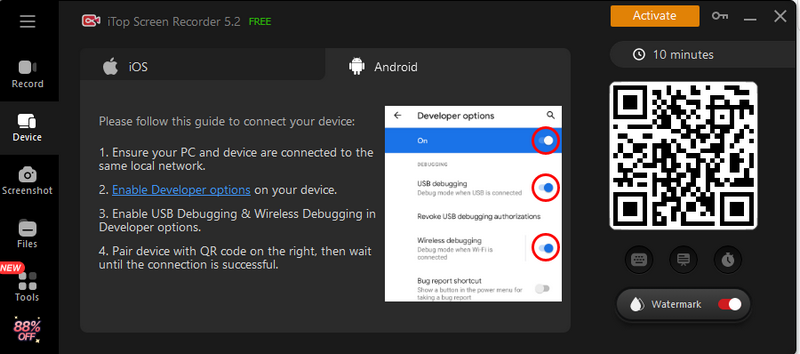
Step 4. You should see the phone screen mirrored on your computer. Now open the Fambase screen on your phone. The screen will be synced to your computer.
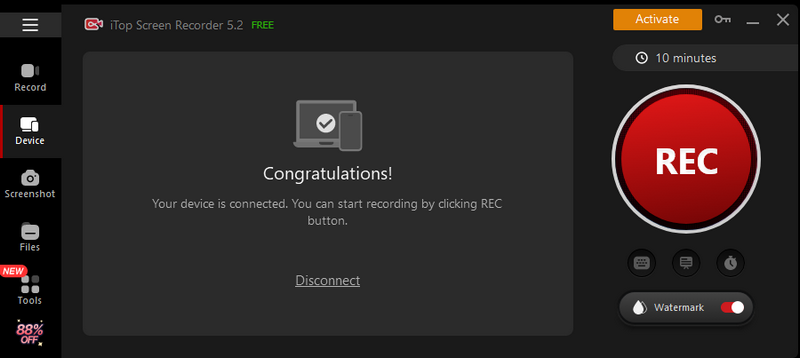
Step 5. On iTop Screen Recorder, go to Record, select the mirrored phone screen, and click REC.
Step 6. Click the red Done icon to finish the recording. You can find the Fambase recording file on Files.
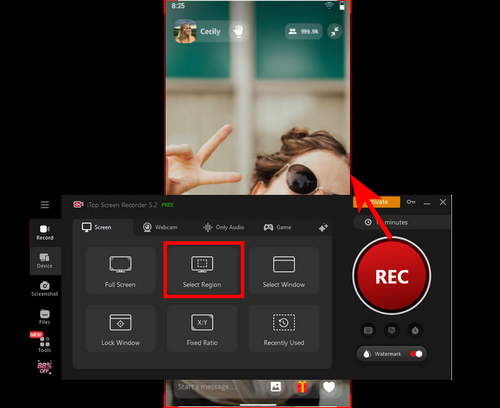
Not sure what screen recorder to use when recording Fambase using the method provided above? iTop Screen Recorder performs fantastically in the following aspects. Check and decide by yourself.
Free Fambase Screen Recording & Screenshots
iTop Screen Recorder can not only help break the screen capture limitation but also help users record or screenshot Fambase all for free. This professional screen recorder conducts no extra fees for breaking Fambase screen capture limits. Free and trusted screen recorder as well as screenshots taker.
Record Fambase Live with Audio & No Lag
iTop Screen Recorder is believed to be the best screen recorder Windows 10/11/7/8. It helps users record Fambase Live or group chats with audio. It captures both your voice from the microphone and the Live owners in the speakers. All sounds from Fambase can be clearly recorded with no lag.
Flexible Fambase Recording Capture
When recording Fambase group chats, cases are you only want to record part of screen to keep some of the content secret. iTop Screen Recorder is perfect for that. You can freely adjust the recording area by cropping, which makes it possible for you to record dedicated content and do other tasks on the Computer secretly at the same time.
Handy Fambase Recording Edit Tools
After the Fambase recording is finished, one usually tends to edit the video for better results. iTop Screen Recorder is also a brilliant free video editor for Fambase, it enables an easy way to enhance the Fambase recordings by offering trim, crop, add text, subtitles, and video effects easily to the recorded videos.
How to Screen Record Fambase iPhone & Android
Why does this passage recommend screen recording Fambase on Windows as the easiest method? For other ways, such as screen mirroring, there is also a 3rd party app required to conduct it on phones. Besides, you need to have 2 phones for this method.
How to Screen Record Fambase with Screen Mirroring?
Step 1. Prepare phone A and phone B.
Step 2. Collect phone A and phone B with the same WiFi.
Step 3. Use a screen mirroring app to reflect phone A screen to phone B. For example, ApowerMirror for iPhone, and AirMirror for Android.
Step 4. Open Fambase on phone A, when the content appears on phone B, using the built-in screen recorder on phone B to record Fambase without limitation.
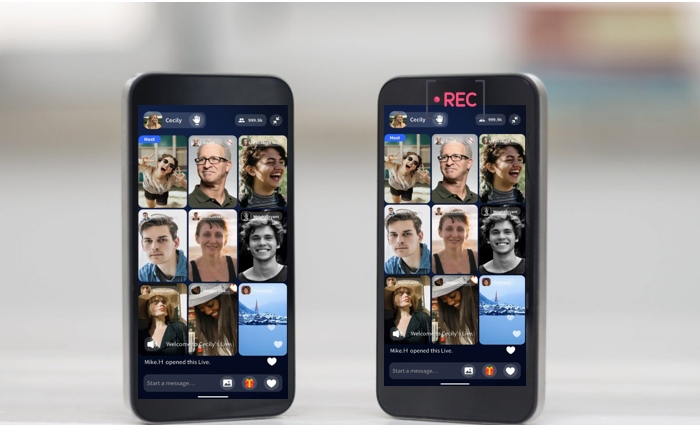
What if you don’t have 2 phones to do so? This screen mirroring method also works on Windows. Just mirror your Fambase on your phone to the Windows, and use iTop Screen Recorder to help you capture Fambase content.
How to Screen Record Fambase with Zoom?
Presumably after the 2019 pandemic, Zoom has long since become a familiar software to all of us. It is also a great option for Fambase screen recording. How? You can share your Fambase content to Zoom and start record Zoom without permission.
Where is Zoom screen sharing located?
- For iOS, find the “Share Content” > Zoom conference controls.
- For Android, it is named “Share Screen”.
Know about Fambase & What Is It Used for
Fambase is an all-in-one community that allows you to go live with people, chat in groups, and send/receive gifts. It calls for users to create their own groups, share content that matters, and enjoy warm and pleasant contact.
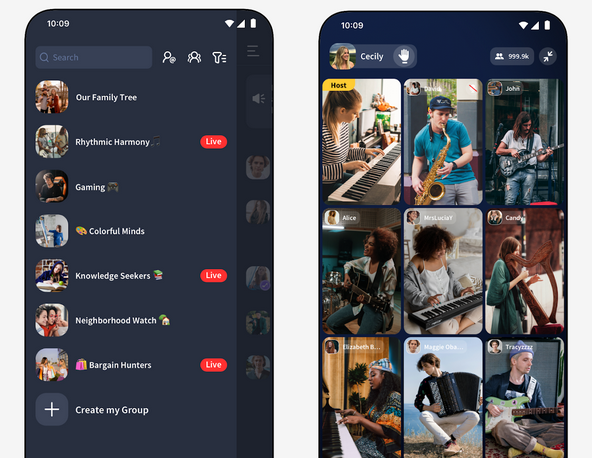
Most people using Fambase are attracted by the high-profit terms. Though Fambase charges a fee for each paid plan purchased, the price ranges from 10% to 25% for each transaction, and the remaining funds are distributed to the authors on a daily basis.
Another attractive point of Fambase is about groups. They are focusing on talking about what really matters to avoid "noisy" notifications. Inviting up to 9 of the most active users to group streaming, starting a new topic every day, and discussing it without hesitation. All messages will be deleted after 24 hours.
FAQs About Fambase Screen Recording
Still holding concerns and uncertainties in your mind? Check the frequently asked questions about Fambase screen recording.
- It there any other ways to record Fambase?
Yes. There are 2 other ways not introduced in the above content. One is to use Virtual Space, which takes 2 more apps, and the other is to install some unguaranteed recording apps.
- Will an emulator reduce the Fambase experience?
No, an emulator basically emulates 100% of what will going on in your phone app. Actually, it is the screen mirror that may result in screen and voice lag.
- Is it illegal to record Fambase content?
Just recording moments you like is totally legal. However, we do not advocate recording any copyrighted content for illegal or commercial use.
Final Words
Fambase screen recording ensures users keep precious moments stored, share favorite things with friends, and compress videos for Facebook/Instagram/TikTok, etc. However, Fambase’s commitment to user privacy and data security makes it hard to record things you like. Thus, a trustworthy screen recording solution is needed. With the 3 methods and the best screen recorder mentioned in this post, users can feel relief to capture Fambase content as they wish.
 Vidnoz AI creates engaging videos with realistic AI avatars. Free, fast and easy-to-use.
Vidnoz AI creates engaging videos with realistic AI avatars. Free, fast and easy-to-use.