Have you ever thought to change voice from male to female? For various reasons, many people have had this thought. There is no doubt that changing your male voice to a female voice can be a very interesting and useful thing to do while recording a video. If you feel that you don't sound good, you can mask your real voice, which also protects your privacy. You can also create a special and interesting effect with the contrast of your voice. Of course, it's also fun to prank your friends with a female voice.
Whichever your purpose is, if you want to change your voice, you must be looking for how to make that happen. Luckily, you've come to the right place. This guide will show you how to change voice from male to female while recording, so come and learn more!

How to Change Voice from Male to Female While Recording
In today's world where self-publishing is particularly popular, recording videos to post on your channel has become a common thing. People are increasingly creating a number of tutorials, explainers and other different types of videos. Recording a video is relatively easy, all you need to do is get a recorder, adjust all the settings, and then record your screen, webcam, and microphone and you're done. But changing your voice from male to female while recording doesn't seem to be that easy, and often requires the power of AI. Luckily, there's iTop Screen Recorder.
Thanks to its deep technological reserves, iTop has integrated a voice changer into its powerful screen recorder for PC, which also turns changing your voice while recording into a convenient thing. When you record a video, all you need to do is turn on your microphone and this voice changer, and you can change your voice to different genders, ages, and even the tone of robots and Minions.
How to Change Voice from Male to Female While Recording with iTop Screen Recorder
Step 1: Click the button below to download and install iTop Screen Recorder on your windows.
Step 2: Launch iTop Screen Recorder and Enter the Record Screen interface. Click on the drop-down button next to Mic and select Male to Female in the Voice Changer.
As you can see, there are also many different kinds of voice changers for you to choose from, such as Minions, Lolita, and many more.
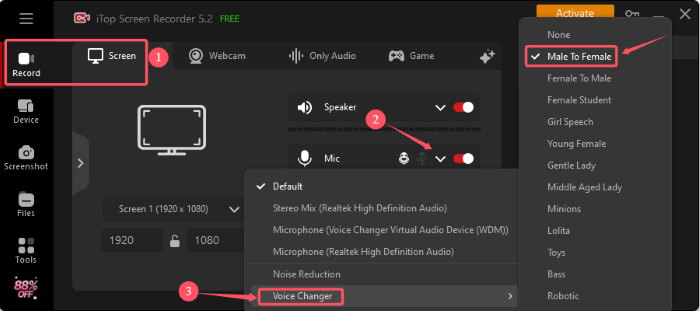
Step 3: Once the voice changer is set up, click the REC button on the right to start recording and change male voice to female.
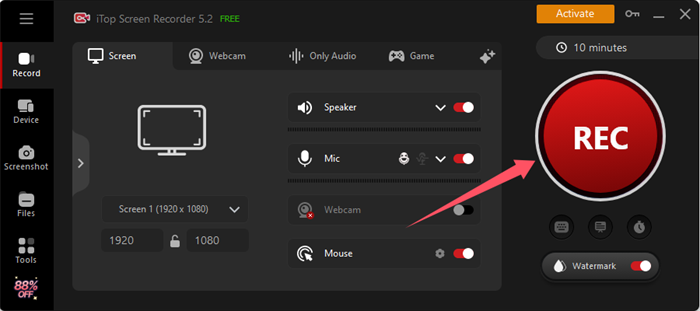
Step 4: After recording, you can view, edit your video in Files > Video.
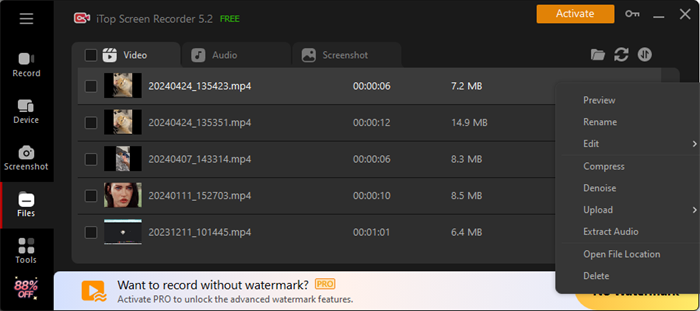
In addition to the advanced voice changing technology, iTop Screen Recorder itself is a powerful screen recorder Windows 10 and any other version, whether you are making fun and entertaining videos or professional video lessons, it is your right hand.
- Ultra High Quality Recording: With this HD recorder, you are fully capable of recording videos in 4K Ultra HD with high fidelity audio. You can choose to record any part of the screen and change a male voice to female while recording any video without any quality loss.
- Record Screen and Webcam Simultaneously: iTop allows you to record your webcam at the same time as your screen, so you can easily add a webcam overlay to your videos. This is very friendly for those who make tutorial videos that need to be presented.
- Advanced Multi-Functional Editor: As a highly integrated application, iTop Screen Recorder has a built-in advanced video editor. You can edit the recorded male to female voice video, delete redundant parts, add subtitles, special effects, and so on to get better results.
- Game Recording Mode: If you are a creator in the gaming field, then this feature is simply tailor-made for you. It optimizes system configuration and hardware parameters for a smooth game recording experience. It will not cause delay to your game.
How to Change Voice from Male to Female on Mac
Due to the widespread use of Windows, numerous programs are developed for Windows. Applications for the Windows platform are not only diverse, but also technically mature. In this respect, the Mac is dwarfed. However, if it is difficult to find a recording program for Mac that works very well and has an integrated voice changer. Then we can find another way, for example, using an online screen recorder to record the video first and then use a voice changer to process the video.
Media.io is an excellent male to female voice converter online. It has a deeper research in the field of voice changing, and besides gender conversion of voices, it allows you to convert voices to Transformers, Donald Duck, and so on. You can use it on any device and in any system. There is no need to download any program, just upload your recorded video or audio to the tool and wait for a few seconds. It's a blessing for Mac users.
Step 1: Go to Media.io's AI Voice Changer tool page and upload your recorded video.

Step 2: You can see the uploaded material here. Then select female and click Change voice now.

Step 3: Wait a few seconds for this voice changer to change male voice to female voice. You can preview the result on the page or download and save the video of your changed voice.
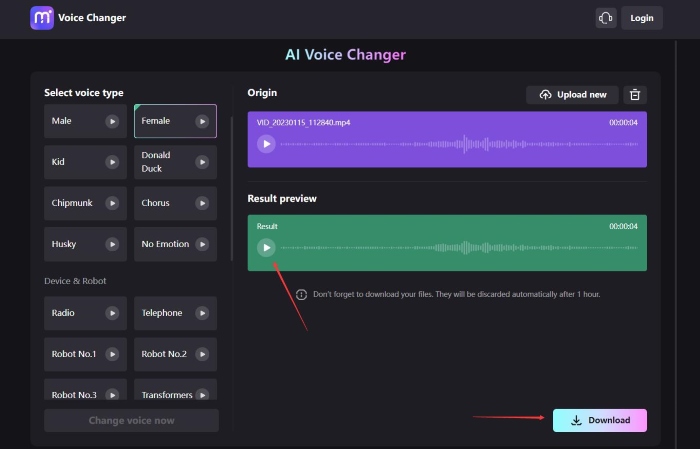
How to Change Voice from Male to Female on Mobile
To change a male voice into a female voice on your phone, using Media.io's online voice changer is an equally good option. But if you need a program to do this for you, you can try MagicCall. it works on both iOS and Android devices and offers a wide range of voice changing options, including female, animal, robot and more. What's more, it supports to change voice from male to female during call, making it an easy-to-use real-time voice changer:
Step 1: Download the appropriate version of MagicCall from your app store and install it on your device.
Step 2: Open the software and you will need to register and log in to your account, you can also use your WhatsApp account to log in directly.
Step 3: By clicking on the female voice option in the home page, you can Test it to check if the voice change is successful. You can also click on the Call button to initiate a call directly and change voice from male to female.

FAQs About Change Voice from Male to Female
How can I change voice from male to female?
This can be done by using a voice changer. You can use iTop Screen Recorder and thus change voice from male to female directly while recording. You can also use an online voice cloner to process your audio.
Is it illegal to use a voice changer?
Simply using a voice changer to create content or prank your friends is allowed. However, the use of voice changers for criminal activities is undoubtedly illegal.
What is the difference between a female voice changer and text to female voice?
Voice Changer is a software that changes your voice or recorded audio into a female voice. Text-to-speech technology, on the other hand, generates a brand new female voice based directly on the text you enter.
Conclusion
Now, you have learned how to change voice from male to female while recording. The article provides excellent tools for you to use, and iTop Screen Recorder is a choice that will never let you down. It provides a one-stop service for recording videos and changing voices, so that you can realize twice the result with half the effort in video creation. Download the HD screen recorder and give it a try!
 Vidnoz AI creates engaging videos with realistic AI avatars. Free, fast and easy-to-use.
Vidnoz AI creates engaging videos with realistic AI avatars. Free, fast and easy-to-use.















