The recorder is prevalent in recent years for multiple purposes like recording meetings, gameplay, and videos on PC screens. Browser video and audio recorders can help you record whatever you want without installing software, from browser games to online videos. Besides, the browser recorder has a simpler interface with easy operation. With so many choices in the market, you may ask questions like which browser screen recorder to choose. We’ve considered the situation and recommend one online browser recorder that has powerful functions. With the browser recorder, you can record screen and audio in high quality. What’s more, it has software that allows you to have more options like output formats and editing tools. Learn more about the browser recorder below!
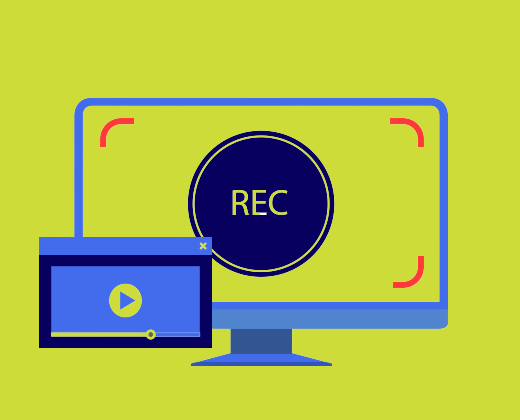
- Contents
- How to Recover Temporarily Deleted Data from Laptop
-
How to Recover the Permanently Deleted Data from Laptop
- Recover the Deleted Data from Laptop with Data Recovery Software
- Recover the Deleted Data from Laptop with File History on Windows 11/10
- Recover the Deleted Data from Laptop Using Backup and Restore
Online Screen & Audio Browser Recorder
iTop Online Browser Recorder is first recommended as it allows you to record everything on your entire screen, a certain windows or chrome tab: games, videos, meetings, tutorials, and so on. It is a 100% free browser recorder to record screen and audio without watermark. You can use it to record online teaching and meeting for tutorials and meetings, record screen audio from streaming platforms such as HBO Max, Netflix, Amazon Prime Video, and record games Valorant, Minecraft, and League of Legends.
How to Record Video with Audio with iTop Online Screen Recorder
1. Go to the Online Screen Recorder site and click the “Start Recording Now”. Set the audio source and tap the “Next” button. Then choose the recording area from the three options: entire screen, windows, and chrome tab.
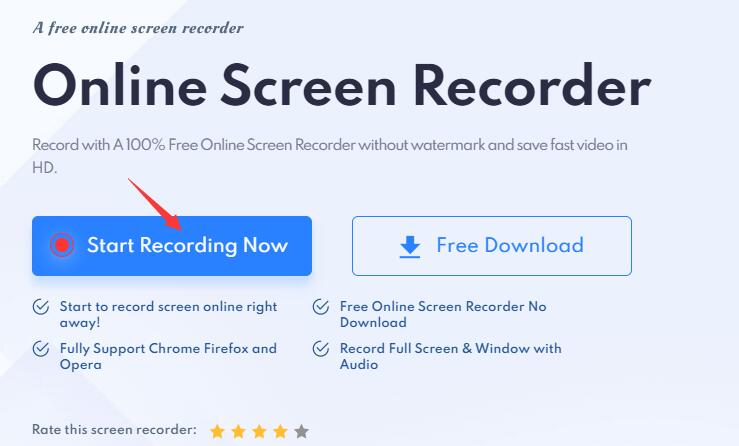
2. Click the Rec button at the bottom to start recording online.
3. Click the “Stop” button at the bottom to stop recording and save online screen recording files to your computer.
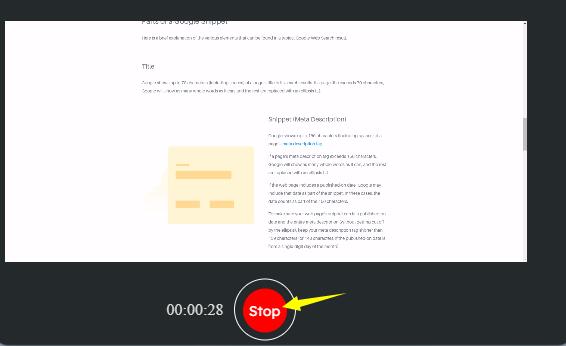
Though online browser recorder enables you to record screen and audio without installing software, iTop Online Screen Recorder and other browser recorders have many limitations compared with screen recorder software.
- Limited recording time. iTop Online Screen Recorder and other most popular online browser recorders like Loom and Screencastify have a limited recording time: up to 5 minutes.
- Limited video quality. Recording files from an online browser recorder may not reach the video resolution as you expect. Some record files with a resolution of up to 1080px, while recorder software record files up to 4k.
- Lack of video or audio editing tools. Editing tools are necessary for most people to beautify their recorded videos, such as filters, adding effects or texts, and so on. Online browser recorders cannot provide editing tools after recording.
In terms of the drawbacks listed above, browser recorder software is a better choice as it has more demands for recording files.
Also Read: Desktop Screen Recorder to Record Windows PC >>
Browser Screen Recorder Software: iTop Screen Recorder
There is also another product developed by iTop, that is iTop Screen Recorder, a free screen and audio browser recorder software that functions a lot for recording. iTop Online Screen Recorder is designed for people who have few demands for recording while iTop Screen Recorder is for those who desire a high-quality recording. Download it to enjoy more functions listed below.
Record any part of screen with audio and webcam. The Online Screen Recorder has no availability to record screens with a webcam, but iTop Screen Recorder can make it. Screen, internal or external audio, and webcam can be recorded at the same time.
Record high-resolution videos and high-quality audio. The screen recorder Windows 10 allows you to record videos in 4k/1080p without no lagging. More settings can be customized such as video format, frame rate, bitrate, audio format, bitrate, frequency and channels.
Record screen and audio no time limit. Upgrading to the premium version at an affordable price, you can record screen and audio of any length. No time limit. During the whole process, you can pause or screenshot while recording.
Gameplay mode to record games and highlights. This professional mode with a straightforward interface makes game recording in 4k UHD, 1080p 60fps easily, no quality loss, no lag.
Editing tools are ready afterward. Are you going to make an amazing video to post on social platforms? Editing tools are definitely what you need. Crop or trim are the basic tools. Add media, effects, texts, transitions or filters with lots of options that meet your requirements.
Record videos from most streaming platforms. Are you curious about how to record protected videos without black screen from platforms that protect their videos from recording? iTop Screen Recorder is professional and useful whether you want to record DRM videos from streaming platforms or record zoom without permission.
To help you learn how easy it is to finish a recording with iTop Screen Recorder, there is a step-by-step guide.
Step 1: Download, install and launch the free browser screen recorder for Windows 10.
Step 2: Set preferences for video recording (gameplay mode is selectable). Then click the “Rec” button to start recording.

Step 3: Click the “Stop” button in red or press “F9” to finish recording. The recording file is saved under the item “My Creation”. To edit the file, right-click the file and choose “Edit” option.
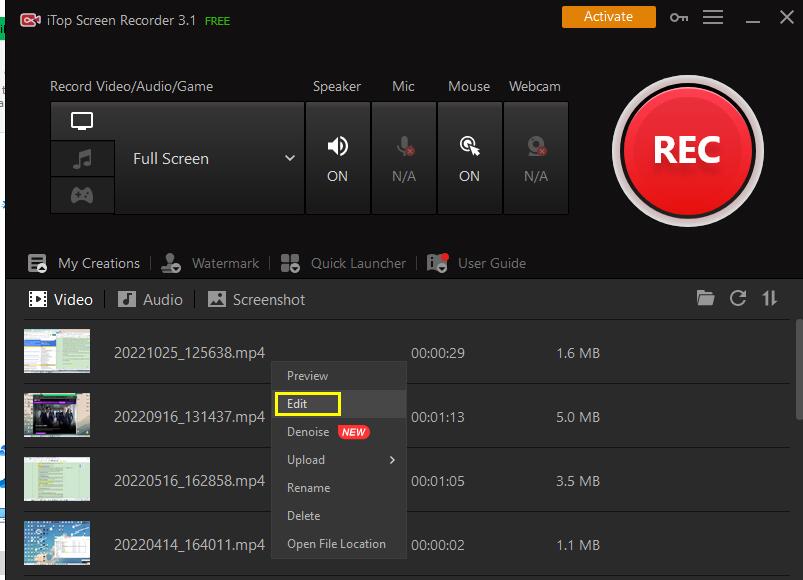
Conclusion
Online browser recorder allows you to record videos without installing software while browser recorder software enables you to record videos with more options. For a higher requirement of recording, iTop Screen Record is your top choice. It records and saves high-quality videos and audio with denoise function. Create stunning videos after recording with the built-in advanced editor in no time. Download now to start high-quality recording!
 Vidnoz AI creates engaging videos with realistic AI avatars. Free, fast and easy-to-use.
Vidnoz AI creates engaging videos with realistic AI avatars. Free, fast and easy-to-use.















