
iTop Screen Recroder
The Easiest Way to Record Your PC Screen
 Vidnoz AI creates engaging videos with realistic AI avatars. Free, fast and easy-to-use.
Try for Free >
Vidnoz AI creates engaging videos with realistic AI avatars. Free, fast and easy-to-use.
Try for Free >

The Easiest Way to Record Your PC Screen
There will be a black screen if I screenshot on the Picsart app. How to take a screenshot on Picsart without paying? Can I screenshot to save edited photos?
How to screenshot on Picsart without paying? Suppose you are unwilling to upgrade the pro version of Picsart to save the edited images, you can try to use a third-party screenshot tool to take a screenshot on Picsart.
Taking a screenshot in the Picsart app could be tricky. If you use the default screenshot function of the phone, there will be a black screen instead of the desired image. Picsart's content protection limits the direct capturing of some previews, premium stickers, or layers. A third-party screenshot tool can help you bypass the limitation by escaping the detection of the Picsart app.
To take a screenshot on Picsart without paying, you can try the iTop Screen Recorder. It allows you to mirror your phone screen to the PC and easily screenshot any content without limitations. Effortlessly bypass the Pcisart restrictions, and you can save any polished photos in high quality without a pro account.
How to screenshot on Picsart without paying using iTop Screen Recorder
Step 1. Download and install iTop Screen Recorder on a PC and launch it.

Record screen, webcam, audio and gameplay with ease. Create high-quality screen recordings with no lags and fps drops.
Step 2. Click Device on the menu bar and connect your phone. Make sure the two devices are connected to the same network.
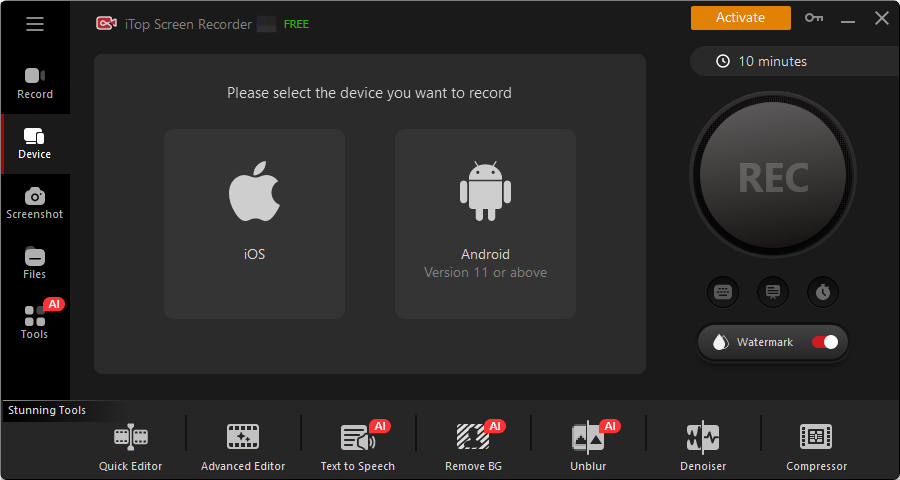
Step 3. Capture the phone screen to save the content on your phone.
By using a third-party screenshot tool, like iTop Screen recorder, you can take screenshots on Picsart for referencing, posting, and sharing edits with friends.
Yes No
Thanks for your feedback!Share
 Do you have any more questions? Share with us
Do you have any more questions? Share with us

Invalid email address
