
iTop Screen Recroder
The Easiest Way to Record Your PC Screen
 Vidnoz AI creates engaging videos with realistic AI avatars. Free, fast and easy-to-use.
Try for Free >
Vidnoz AI creates engaging videos with realistic AI avatars. Free, fast and easy-to-use.
Try for Free >

The Easiest Way to Record Your PC Screen
Does FaceTime notify screenshots? Will it send a FaceTime screenshot notification to the other party when you take a picture during a call?
Does FaceTime notify screenshots? It depends!
Answer 1: No. FaceTime doesn't send a direct message to tell if someone screenshots during a call on iPhone and iPad. Instead, the audible shutter sound and blinking screen alert you that someone is taking a screenshot.
Answer 2: Yes. A FaceTime screenshot notification saying "You took a FaceTime Photo" appears on the screens of all parties when you capture a live photo during any video call.
Additionally, FaceTime will not notify screen recording. For more info, please read "Does Facetime Notify Screen Recording".
If you want to screenshot FaceTime secretly, you can cast iPhone/iPad screen to PC and take a screenshot of a FaceTime call on PC to bypass notification.
iTop Screen Recorder builds in a device recording feature that allows you to mirror and capture iPhone/iPad screen at one stop.
Here's the guide of how to screenshot FaceTime without anyone knowing.
Step 1. Download and install iTop Screen Recorder on PC.

Record screen, webcam, audio and gameplay with ease. Create high-quality screen recordings with no lags and fps drops.
Step 2. Click on Device and select iOS.
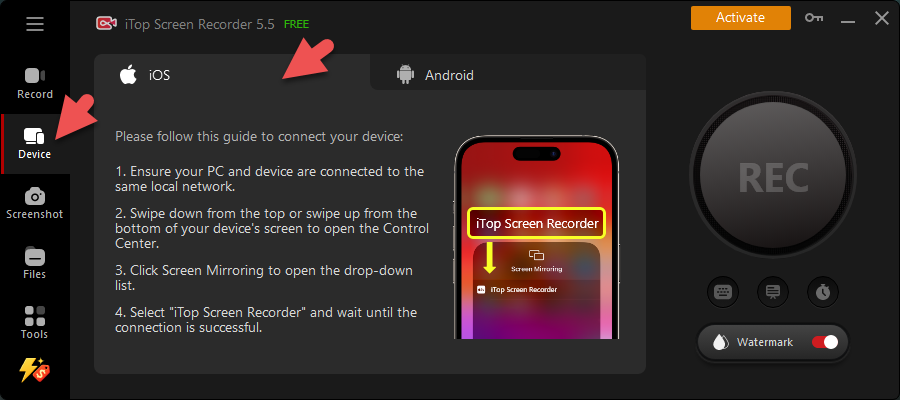
Step 3. Follow the on-screen instruction to cast your iOS device to PC.
Step 4. After successfully connecting, start a FaceTime call on your PC.
Step 5. Head to Screenshot in iTop Screen Recorder and select a way you want to take a screenshot on FaceTime. Click the Screenshot button.

Step 6. Select the area to screenshot. Click Save to save the screenshot to your device.
Yes No
Thanks for your feedback!Share
 Do you have any more questions? Share with us
Do you have any more questions? Share with us

Invalid email address
