
iTop Screen Recroder
The Easiest Way to Record Your PC Screen
 Vidnoz AI creates engaging videos with realistic AI avatars. Free, fast and easy-to-use.
Try for Free >
Vidnoz AI creates engaging videos with realistic AI avatars. Free, fast and easy-to-use.
Try for Free >

The Easiest Way to Record Your PC Screen
Why can’t I screenshot Disney Plus? It is a black screen. How to screenshot Disney+ without a black screen?
Want to screenshot or screen record highlight parts on Disney Plus to watch later, but get a black screen? Don’t be disheartened. Use a third-party screenshot tool to bypass the screenshot protection of Disney+. Go on reading to know how to fulfil that.
Disney Plus uses DRM protection to prevent others from screenshotting or recording the screen. This may be for copyright protection purposes. There will be a black screen if you screenshot or screen record it. Many popular streaming websites, like Netflix, Hulu, HBO, Amazon Prime Video, etc., utilize this tech.
Use this professional screen recorder and screenshot tool, iTop Screen Recorder, to screenshot Disyney Plus movies. It is a third-party software for Windows which can bypass the DRM protection on Disney+. By using it, you can get a high-resolution screenshot image or a recorded video without a black screen. Moreover, you can also use its phone mirror feature to screenshot Disney Plus on an iPhone or an Android phone.

Record screen, webcam, audio and gameplay with ease. Create high-quality screen recordings with no lags and fps drops.
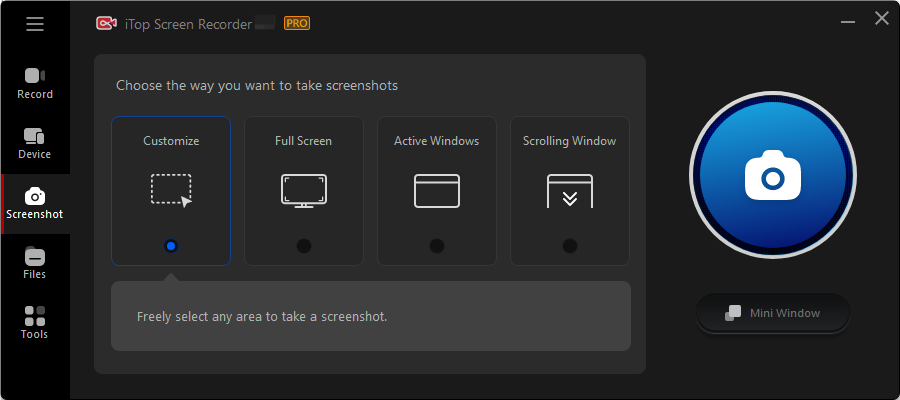
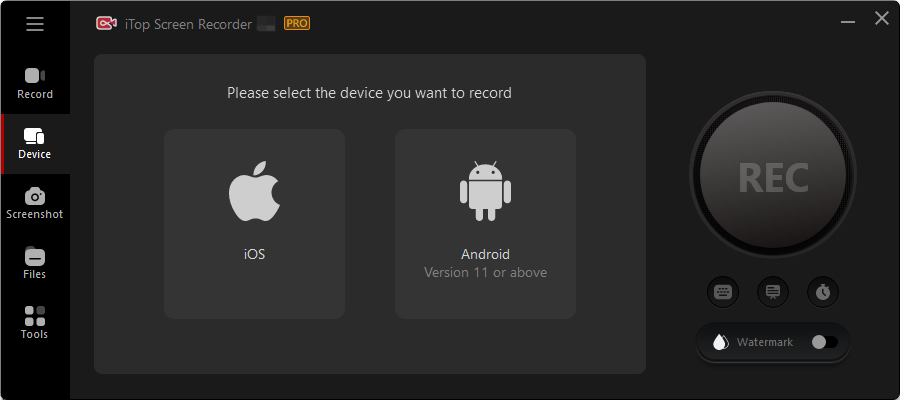
That is how to screenshot Disney Plus without a black screen. iTop Screen Recorder also allows you to screen record on Disney Plus secretly.

Record screen, webcam, audio and gameplay with ease. Create high-quality screen recordings with no lags and fps drops.
Yes No
Thanks for your feedback!Share
 Do you have any more questions? Share with us
Do you have any more questions? Share with us

Invalid email address
