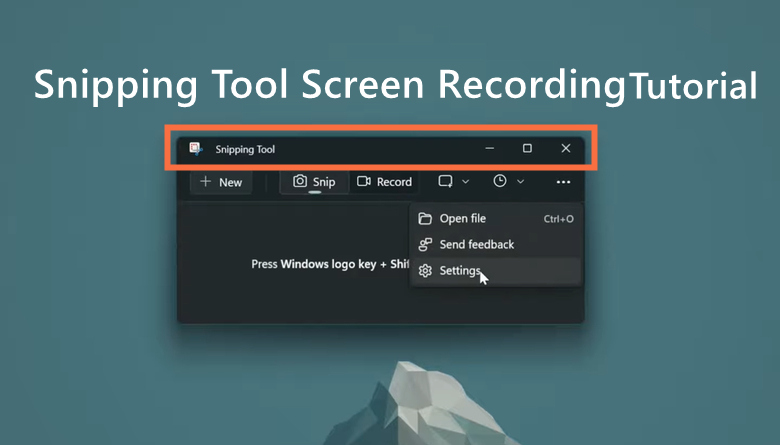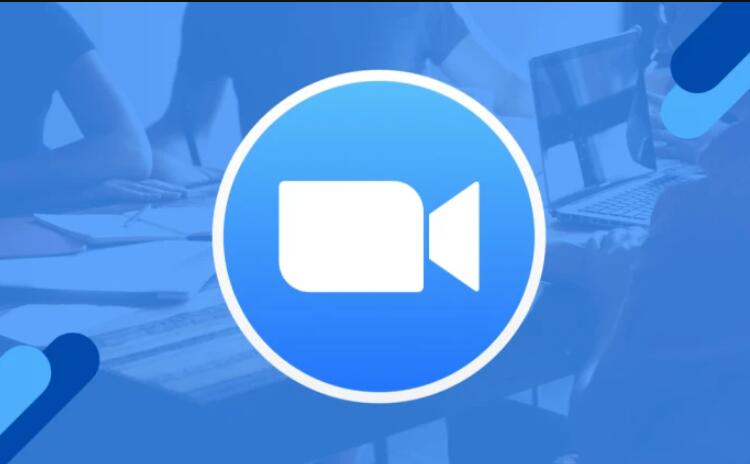In today’s world, you may find yourself in various situations where you need to record video with a virtual background. Whether it’s a professional online presentation, remote teaching, or simply enhancing the quality of your personal videos, a virtual background can significantly improve your video content's impact. With the right video recorder, it has become easier than ever for you to have a seamless and visually appealing virtual background.
This article will introduce you to five of the best webcam recorder with virtual background, making your video recording experience smooth and hassle-free. If you’re trying to improve the look of your videos and convey a more professional image when having an online meeting, keep reading this article to see what is the ideal video recorder with virtual background features.
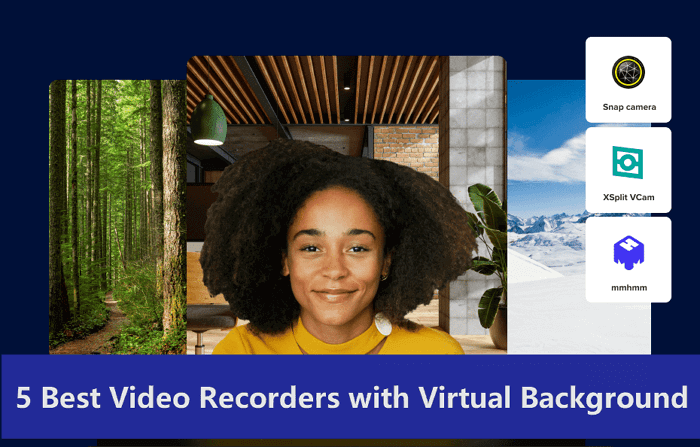
Why Need an App to Record Video with Virtual Background?
A video recorder with virtual background offers various benefits to enhance your video recording experience. Here are some reasons why you should consider using such an app.
Protecting personal privacy: A virtual background conceals your actual surroundings, which is helpful when you are in a messy or cluttered environment, and it also helps protect your privacy.
Highlight professionalism: By using a virtual background, you can create a more professional look for your meetings or tutorials. A virtual background usually conveys a polished and proficient image and helps highlight your credibility.
Address video recording costs: With an app to record video with virtual background, you can create visually appealing content without having to invest in expensive sets or props, which allows you to enhance your videos while keeping costs low.
Creative expressions: A webcam recorder with virtual background usually provides you with various themes and designs, enabling you to express your creativity through your video content.
Top 5 Best Video Recorder with Virtual Background
Now you know the benefits of a video recorder with virtual background and what you can get from them. This part is to introduce the best 5 video recorders that can satisfy your needs to record video with virtual background free. Keep reading!
1. iTop Screen Recorder
The first recommended video recorder with virtual background is iTop Screen Recorder. iTop Screen Recorder is a versatile tool that allows users to record their screens, gameplay, audio, and voice for free. It is an all-in-one screen recorder that integrates screen recording, video editing, and screenshot functions.
With its user-friendly interface, you can easily start recording high-quality videos with virtual backgrounds, even if it is recording a webcam with virtual background. With iTop Screen Recorder, you have various customization options to fit your needs, see what you can do with this screen recorder:
100% Free Webcam Recorder with Virtual Background: iTop Screen Recorder can not only capture your computer screen but also enable you to record webcam virtual background free.
Record Webcam with Virtual, Blurred, Customized Background: With iTop Screen Recorder, you have more than one virtual background effect. It allows users to record their webcams with virtual, blurred, or customized backgrounds.
Record Webcam Video with Full Screen or Part of Screen: You can choose to record part of screen, a full screen, or a specific part of the screen. It all comes with only one click.
Built-in Denoiser and Webcam Video Editor: iTop Screen Recorder comes with a built-in denoiser that helps to reduce background noise in the recorded video. It also has a built-in video editor for you to trim, crop, and add text to your captured webcam video, making it one of the best screen recorders Windows 10.
Multiple Recorded Webcam Video Output Format: iTop Screen Recorder allows users to save their recorded webcam videos in a variety of formats, including MP4, AVI, FLV, and more.
Cons:
The only downside of iTop Screen Recorder is that it is designed only for Windows PCs.
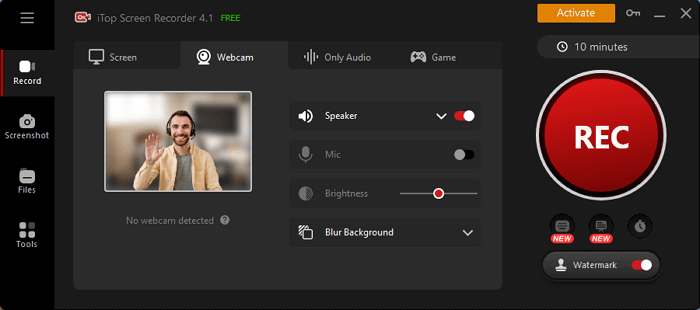
2. BombBomb
The second recommended video recorder that allows users to record webcam videos with virtual backgrounds is BombBomb. It is a popular tool among sales professionals and marketers who use video messaging to communicate with their clients and prospects.
Main Features:
In-Video Calls to Action: BombBomb allows users to add calls to action within their videos, increasing engagement and conversions.
Multiple Integration: BombBomb integrates with over 50 platforms, including Gmail, Salesforce, and Hubspot, making it easy to use with the tools you already use.
Screen Recorder: BombBomb offers a screen recorder that allows users to capture their screen and webcam at the same time.
Cons:
Paid tool, may not be suitable for users who want a free solution.
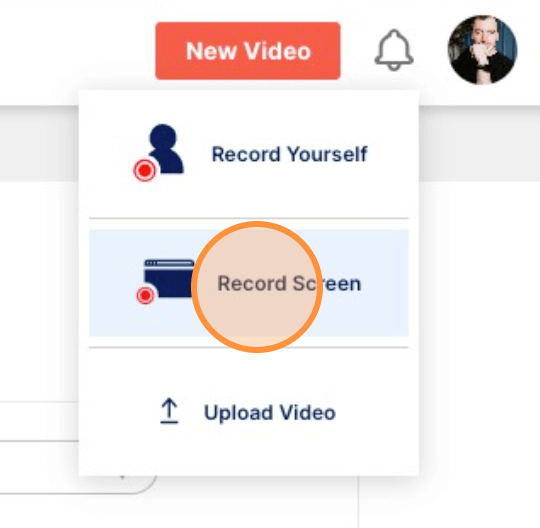
3. Vmaker
Vmaker is a video-making tool that allows users to record their screen, webcam, voice, and internal audio. Although it is a tool specifically designed for creating explainer videos, product demos, and B-roll footage, it also has the ability to record video with virtual background.
Main Features:
Virtual Backgrounds: Vmaker provides users with a variety of virtual backgrounds to choose from, allowing them to create professional-looking videos.
Screen Recording: It allows users to record their screen, making it easy to create tutorials and how-to videos.
Video Editing: Vmaker also has a built-in video editor that allows users to edit their videos and add annotations and captions.
Cons:
Not powerful enough in its free trial version.
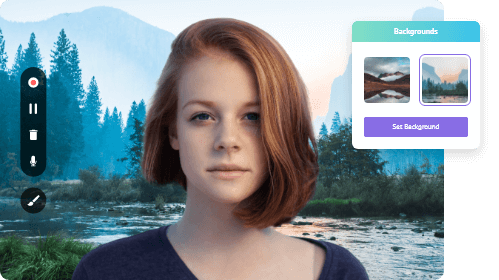
4. Movavi
The fourth recommended video recorder here is Movavi. You can capture your screen, record webcam footage, and edit videos with Movavi. It is very popular among content creators, educators, and users who need to create high-quality videos.
Main Features:
Audio Recording: Movavi allows users to record audio from their computer, microphone, or other external sources, making it easy to add high-quality audio to their videos.
Chroma Key: Movavi's video editor also features a chroma key tool that allows users to remove the background from their videos and replace it with a virtual background or other image or video.
Slow Motion and Time-lapse Effects: Movavi's video editor allows users to create slow-motion and time-lapse effects, adding a creative touch to their videos.
Cons:
Limited Virtual Background Options: While Movavi does offer virtual backgrounds, the selection is limited compared to other video recorders on the market.
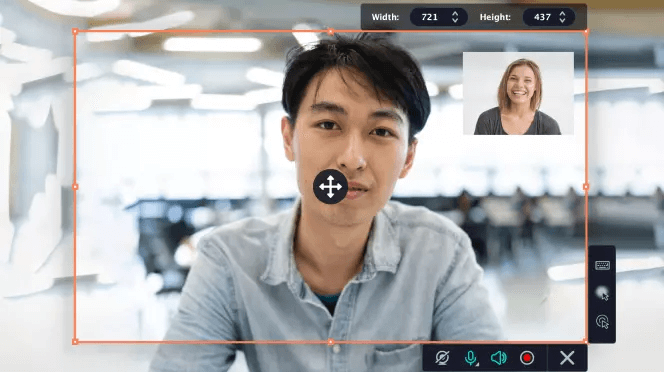
5. VEED
VEED is an online webcam recorder that enables users to record video with a virtual background. This application allows you to incorporate virtual backgrounds into your video without requiring any software installation.
Main Features:
Automatic Subtitling: VEED's video editor features an automatic subtitling tool that can transcribe and add captions to videos in multiple languages.
Social Media Integration: With VEED, you can directly publish your videos to social media platforms like YouTube, Instagram, and Facebook.
Custom Branding: VEED allows users to add their own logos, watermarks, and branding elements to their videos, making it easy to create a consistent brand identity.
Cons:
VEED's free version limits the video length to 10 minutes, which may not be sufficient for users who need to create longer videos.
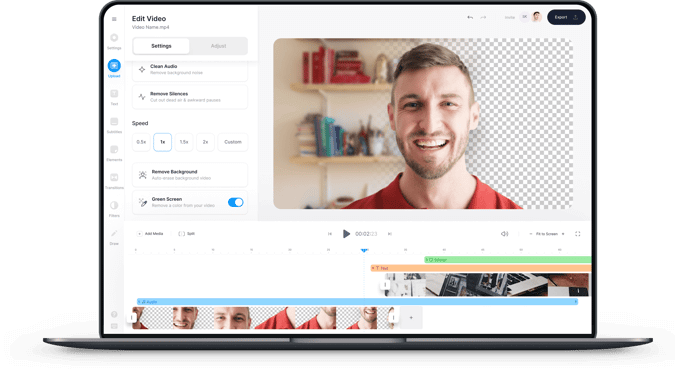
FAQs about Webcam Recorder with Virtual Background
Q: How to Record Video with Virtual Background on Windows 10?
iTop Screen Recorder is the tool that allows you to record a video with a virtual background on Windows 10 or to record Teams meeting secretly. Here’s a simple guide to use this webcam recorder.
- 1. Download and install iTop Screen Recorder on your computer.
- 2. Choose to record your webcam.
- 3. The background setting is the original background by default, click the drop-down menu to change the virtual background.
Q: Can I Record a Webcam without Green Screen?
Yes, you can record a webcam video without using a green screen. Some modern software applications, like iTop Screen Recorder and Vmaker, offer virtual background features without requiring a green screen.
The Bottom Line
Choosing a right video recorder with virtual background can significantly improve the quality of your videos while maintaining professionalism. Video recorders such as Vmaker, BombBomb, and Movavi are also worth trying. If you want to use an online video editing tool, take a look at VEED.
Among the five mentioned recorders in this article, iTop Screen Recorder is the best one. It fully satisfies your need to record video with virtual background and enables you to execute webcam background removal and vice versa.
 Vidnoz AI creates engaging videos with realistic AI avatars. Free, fast and easy-to-use.
Vidnoz AI creates engaging videos with realistic AI avatars. Free, fast and easy-to-use.