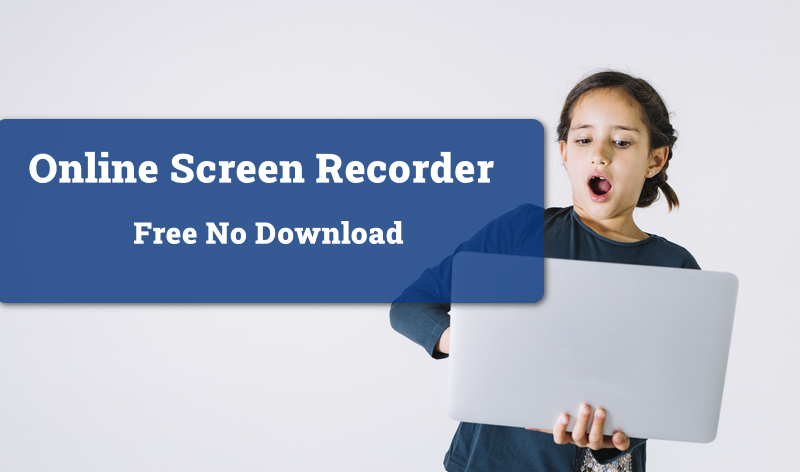Whether you want to save an interesting YouTube video you stumble upon, make an online tutorial, or simply want to share what you see on your Chrome browser with others, a screen recording is the best solution. To simplify the process, many users prefer to use online tools, for instance, a screen recorder for Chrome to capture browser activities easily. With a screen recorder for Google Chrome, you can capture all the activities on your screen directly without software installation.

So what is the best tool to screen capture for Chrome? In this article, you will find the 8 best options that allow you to make screen recordings with ease. Just make sure to continue reading.
How to Choose a Good Screen Recorder for Chrome
Don’t know how to choose a good screen recorder for Chrome? Worry not, here are a few criteria to consider for making a decision.
- Good Video Quality: A good screen capture for Chrome helps you record videos with excellent quality. An HD resolution output is a minimum requirement.
- Various Recording Options: The best screen capture for Chrome lets you record screen, webcam, audio, etc. based on your needs.
- Easy Way to Record Screen: A good screen capture for Google Chrome is supposed to be easy to use for everyone.
- Additional Editing Options: Lastly, additional editing features are benefits that often come with good screen recorders for Chrome.
Best 8 Screen Recorder for Chrome Online
Now you know the features of a good screen recorder for Chrome. In this part, you can find the 8 best options that are qualified. Don’t miss out!
1. iTop Free Online Screen Recorder for Chrome
Online Screen Recorder from iTop is the best screen recorder for Chrome, which allows you to capture everything on your screen with the utmost output quality. You can easily make a screen, webcam, and audio recordings forever free. Whether you want to record streaming TV, audiobooks, or webinars, the online screen recorder is the No.1 choice that comes in handy.
Just check out its main features to learn more.
- Easy Operation: iTop Online Screen Recorder is easy to use. There is no need to sign up, simply select the recording mode and you are ready to go.
- Record Screen, Webcam, Voice: With iTop Free Online Screen Recorder, you can capture screen, record audio from websites, or capture your webcam to record screen and yourself simultaneously.
- 100% Cost-free Solution: As a 100% free screen recorder for Chrome, iTop Online Screen Recorder lets you make screen recordings without hidden fees!
- Safe to Use: iTop Online Screen Recorder will automatically delete your recordings afterward. It’s 100% safe without information leaks.
So how to use this screen capture for Chrome? Here are the steps.
Step 1. Go to iTop Online Screen Recorder and select the recording mode. Click on “Start Recording” to proceed.

Step 2. Choose the Chrome tab you want to record and click on the “Share” button.

Step 3. Click on the “Stop sharing” button to stop recording. You can download the recorded video later.

That’s it! iTop Online Screen Recorder is an online version of iTop Screen Recorder, a one-stop desktop solution that lets you record everything on your screen with up to 4K output. The software is also the best screen recorder Windows 10. You can also try it for free!
2. FlexClip Screen Recorder for Chrome
FlexClip is a web-based screen recorder for Chrome, which can help you record your screen and webcam simultaneously or separately. You can capture your screen with audio for up to 30 minutes and level up your video with its free video editor, which lets you make quick edits such as adding subtitles, annotations, highlights, and more.
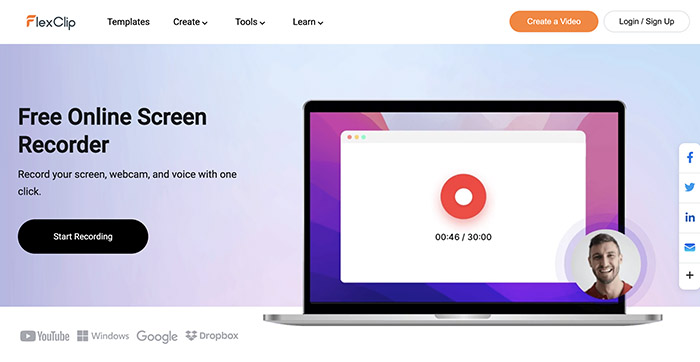
3. Panopto Express Screen Recorder for Chrome
Panopto Express is a free screen recorder for Chrome that can help you instantly capture everything on your screen with audio or record audio only. You can also set the blurry background to record the webcam and make group webcam recording easily. The recorder lets you export videos with SD/HD/Ultra HD resolution, which is a big plus.
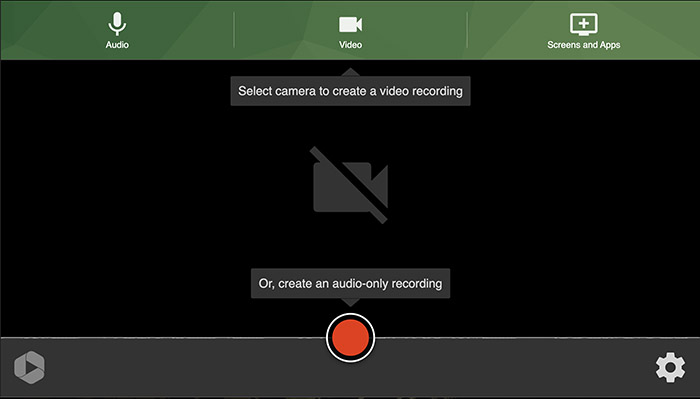
Also Read: How to Record Zoom Meeting Without Permission >>
4. Clipchamp Screen Recorder for Chrome
Clipchamp is a useful online recorder that can help you capture the entire screen with/without audio. You can also choose to record the screen and webcam at the same time with 1080p resolution. The screen recorder for Chrome comes with a free editor that allows you to resize and customize the layout or add captions, logos, watermarks, etc. for personalized branding. Sign-up is required.
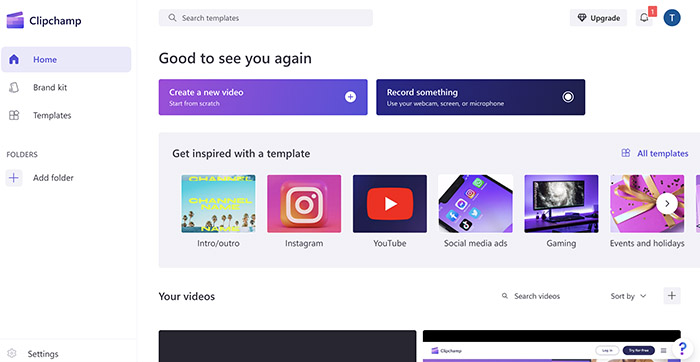
5. Loom Screen Recorder for Chrome
Loom is a free screen recorder Chrome extension that lets you record your screen, camera, microphone, and internal audio easily. You can save videos with up to 720p quality to the cloud or share/embed them with a link instantly. The screen recorder for Chrome also allows you to edit recorded videos with features like trimming, stitching, adding transcripts, etc.
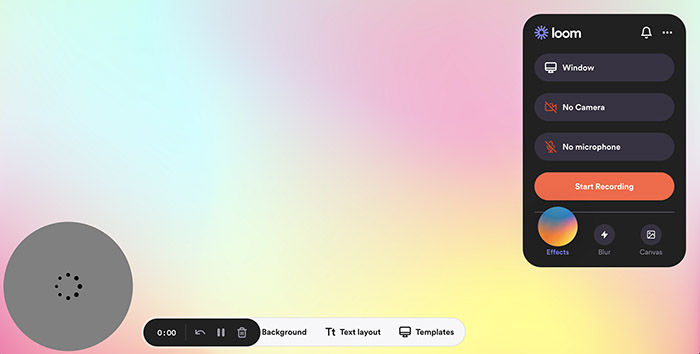
6. Flixier Screen Recorder for Chrome
Flixier is another solid online screen recorder to record your screen, webcam, and microphone straight from your web browser. There is no need to create an account and its online free editor allows you to trim your recorded video, overlay images, add subtitles to the video, and generate a natural-sounding text-to-speech voiceover before saving it to your computer.
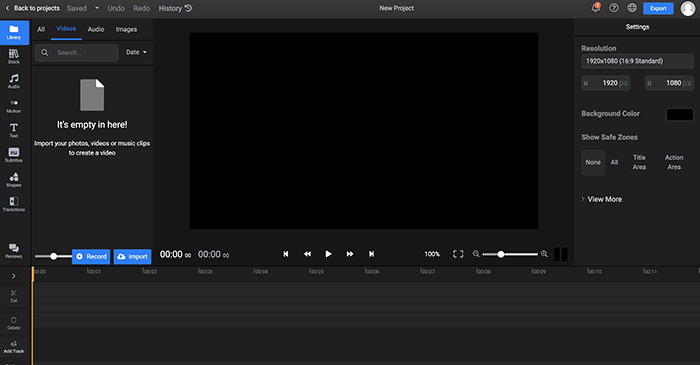
7. Recordcast Screen Recorder for Chrome
Recordcast is a useful online screen recorder that offers 3 recording modes, which allow you to record screen and webcam simultaneously or separately while capturing system and mic sound. You can later trim recordings, add text effects, overlays, dynamic elements, and music or adjust the background color, etc. with its built-in video editor for free.

Want to record a part of your screen? Unfortunately, Recordcast doesn’t support selectable area recording, You may turn to a desktop screen recorder for it.
8. Veed Screen Recorder for Chrome
Veed is a functional online screen recorder that offers multiple layouts for recording, for instance, capturing your screen, audio, and webcam simultaneously or separately with up to 1080p resolution. Once the recording is done, you can share or embed your recordings easily with a link and edit videos, create overlays, cut between scenes with its online editor, exporting recordings that look professional.

FAQs about Screen Recorder for Chrome
To help you make a better decision, this part will cover the common questions regarding screen recorders for Chrome. Just check them out.
1. Is there a good screen recorder for Chrome no watermark?
Most online screen recorders will add a watermark. Loom lets you record videos with no watermark but you need to create an account beforehand.
2. Does screen recorder for Chrome have time limits?
Yes. Most screen recorders for Chrome allow you to record for 30-60 minutes only.
3. How can I record screen on Google Chrome with audio?
You can just pick any of the free online screen recorders introduced above to record screens with audio.
4. Is an online screen recorder for Chrome safe to use?
Yes. Most online screen recorders will delete your recordings automatically. None of your recordings will be uploaded to servers or disclosed to a third party.
5. How to edit a video after recording it on Google Chrome
Clipchamp, Loom, Flixier, Recordcast, and Veed allow you to edit your videos after recording but their editing feature is either too basic or difficult to operate with a slow network. You are recommended to use the built-in editor of iTop Screen Recorder software, which can help you edit videos with advanced features.
The Bottom Line
Now you know the 8 best online screen recorder options, so which screen recorder for Chrome is the best? The 8 options all look good but most of them require you to create an account beforehand. Sometimes you have to go through multiple processes for verification and this can be annoying. iTop Online Screen Recorder, on the other hand, lets you capture everything on your screen straightway. Just try it for free. You can also check out the desktop version of the screen recorder, which offers even more sophisticated features for recording and editing!
 Vidnoz AI creates engaging videos with realistic AI avatars. Free, fast and easy-to-use.
Vidnoz AI creates engaging videos with realistic AI avatars. Free, fast and easy-to-use.