Online interviews, meetings, demonstrations, and one-on-one interactions all happen through webcams. Whether it is about making an instructional video or reviewing the important details of an online meeting, people often need to record video from webcam.
Different methods and tools can be used to handle this task. In the following parts, you will find out 4 of the best methods to record a video with webcam, or from it. These methods cover both Windows and macOs.

- Contents
- How to Recover Temporarily Deleted Data from Laptop
-
How to Recover the Permanently Deleted Data from Laptop
- Recover the Deleted Data from Laptop with Data Recovery Software
- Recover the Deleted Data from Laptop with File History on Windows 11/10
- Recover the Deleted Data from Laptop Using Backup and Restore
Method 1. Record Video from Webcam with iTop Screen Recorder
iTop Screen Recorder is an excellent Windows program to record video on webcam. Because of the strong capacity of screen recording, it is considered the ultimate solution to deal with any kind of video recording task perfectly. Meanwhile, it empowers you to have a smooth recording process and export high-quality videos.
When you record videos using webcam on the free screen recorder, you are simplifying the video recording and making it easier to create customized videos, which benefits from the variety of features in this program. See the details.
Record videos from anything
You can use iTop Screen Recorder to record videos from webcam, game sessions, streaming content, and any other screen activities.
Custom recording area
iTop Screen Recorder offers you different screen options that you can choose from. You can use a preset screen size or freely record part of screen as you desire, with the webcam activated.
Record microphone and system audio
When you self record on PC from your webcam, iTop Screen Recorder lets you decide whether you want to include the audio or not. You can record the sound coming from your computer system, the microphones, or both at the same time.
Edit the webcam video
iTop Screen Recorder takes things even further by offering you a built-in editing tool. Using this tool, you can edit the video you recorded from the webcam instantly. You can apply video filters, cut or trim the video, add a new video to the timeline, and add music or audio from other sources.
How to Record Video from Webcam with iTop Screen Recorder
Here is how to record video from a webcam using the iTop Screen Recorder.
Step 1. Download the webcam video recorder
Tap the button below, download, and install iTop Screen Recorder on your computer.
Step 2. Open the tool and change to your preferred settings
Launch it and set it up. You can choose the preferred screen setting, recording area, audio or mic, and the final format of the recorded video.

Step 3.Record video from webcam
Click on the recording button on iTop Screen Recorder and it will start recording the video from webcam. When you are done recording, you can edit this video using the editing tool and then save the final video to your computer.
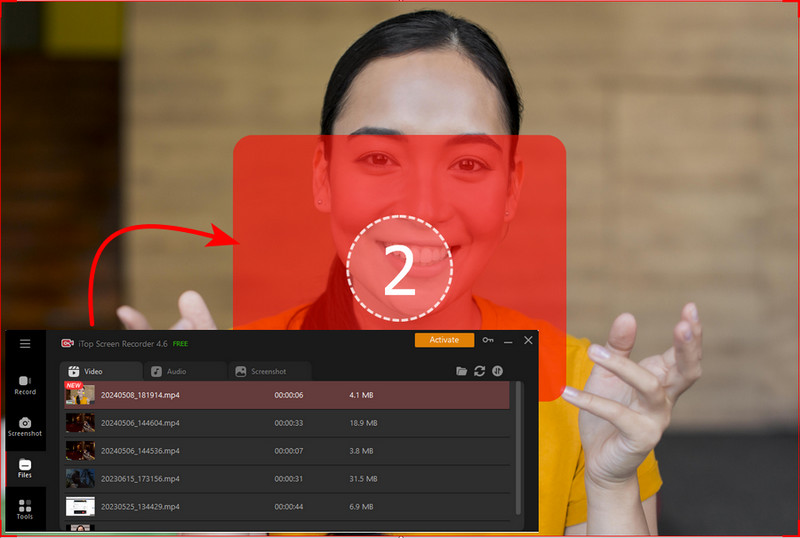
iTop Screen Recorder has also introduced an online webcam recorder for easy video recording.
Method 2. Record Video from Webcam with Camera on Windows 10
Windows Camera is a built-in app enabling you to carry out basic screen recording Windows 10 tasks. If you don’t expect advanced recording options as iTop Screen Recorder offers, you can use this tool to record video from webcam. Here is the process.
Step 1. The Camera app should be installed out of the box. If you have not yet got it on your PC, you can visit Microsoft Store to get the Windows Camera.
Step 2. After that, find the app on your PC and launch it. Set your preferences and decide whether you want to include the audio from mics.
Step 3. Now, click on the Take Video icon to start recording your video on webcam.
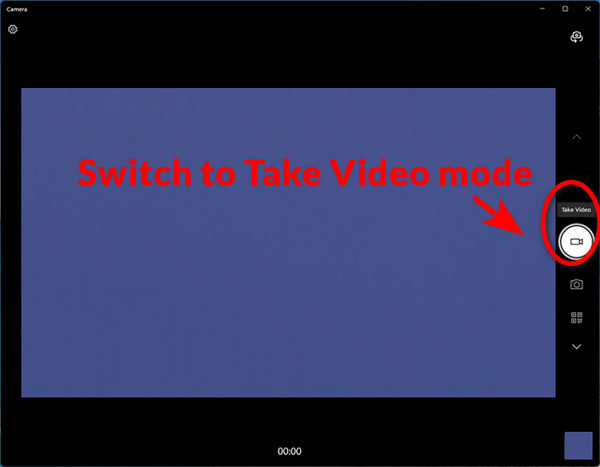
Method 3. Record Video from Webcam with QuickTime
QuickTime is an easy app to record videos from webcam if you’re using a macOS computer. This application presents users with an easy way to record videos on Mac whenever they want. The app can run for both internal as well externally installed cameras. Here is how you can record video on webcam using the QuickTime application on your Mac.
Step 1. First of all, install QuickTime from Apple Store and launch it. Click on “file” and then select “New Movie Recording”. This will display a recording interface and you will see a green light next to the camera of your Mac.
Step 2. Choose the camera, quality, and microphone from the menu and adjust the audio volume to your preferences.
Step 3. After setting everything up, click on the start button to start recording and when done, click on the stop button. Choose the file to save the recording on your Mac.

Method 4. Record Video from Webcam with Webcamera Online
Webcamera.io is an online video recorder platform that can also be used to record video from webcam. The website works perfectly well in any browser of your choice. It is a free webcam video recorder and you can take pictures as well as record videos with it. Here is how webcamera.io works.
Step 1. To record video from webcam using this online video recorder, you need to first visit its official website which is webcamera.io.
Step 2. You will be asked to allow this online tool access to your camera and mic. After allowing the access, you can move on to the next step which is setting it up.
Step 3. Set your preferences by selecting the quality of the video, the screen size, and any other details. Then open the webcam feed that you want to record and start recording with this tool.
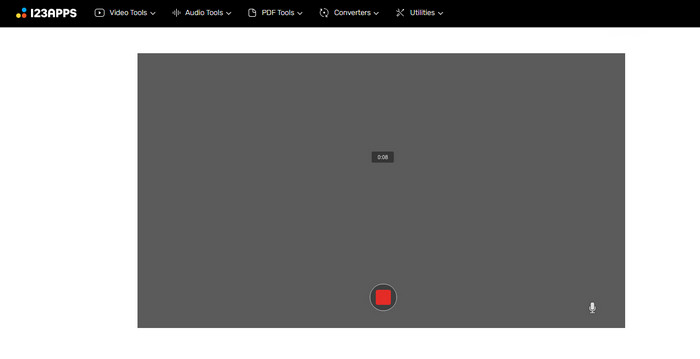
The Bottom Line
It is an easy thing to record video from webcam, thanks to the availability of kinds of video recording tools. Here, we have discussed the top 4 video recorders for Windows and Macs. Have no idea which way to go? You can give iTop Screen recorder a try. iTop Screen Recorder is the most efficient tool that lets you easily record video from webcam, along with a list of useful recording options. With this tool, you can customize everything including the screen size, quality, and audio input.
 Vidnoz AI creates engaging videos with realistic AI avatars. Free, fast and easy-to-use.
Vidnoz AI creates engaging videos with realistic AI avatars. Free, fast and easy-to-use.














