GoTo Webinar is a professional and convenient service tool for online seminars. It has a built-in screen recording tool to record a seminar session for later reference or share it with those who are absent. However, only professional account users and the host/co-host can record the screen during an online seminar. As an attendee, if you need such a screen recording for free, you need to ask the host's permission to get a copy.

This article will show you how to record GoTo Webinar easily and quickly, either as an attendee or a presenter.
- This is an Article Index.
- Do not insert any text in here.
- This index will be generated automatically when displayed on the front end.
- Of course we still love you.
How to Record GoTo Webinar Recording as an Attendee?
As a participant in a web seminar, you can't use the built-in screen recorder of GoTo Webinar. Fortunately, there are plenty of better options to record GoTo Webinar sessions: a computer's built-in screen capture functionality, a third-party screen recorder, or an online screencasting tool.
How to Record GoTo Webinar on Windows 10
Windows PC has a free and native screen recorder called Xbox Game Bar for screen capture. However, it is not an ideal choice for recording an online seminar on GoTo Webinar as Game Bar doesn't support recording a full screen and doesn't allow a webcam.
To record GoTo Webinar on Windows 10, you will need a professional screen recorder for PC to complete the task without any limitations.
iTop Screen Recorder is an easy-to-use yet professional screen recorder with a light built-in video editor for Windows 11/10/8/7.
Highlights:
- Facecam recording. This screen recorder allows you to record your face in a video, which is essential for recording videos during a GoTo Webinar session.
- Flexibility in recording area and schedule. iTop Screen Recorder allows you to record any portion of your screen and set up a recording time, which makes recording a seminar as easy as possible.
- Wide support of video formats. The recording tool by iTop supports 12+ video formats while exporting the recorded footage. It is very helpful when you need to share it with other participants, upload to a streaming platform, or edit it for future reference.
- Simple video editing tools. iTop Screen Recorder comes with some basic video editing functions such as cutting, annotation, trimming, and splitting.
- High-quality videos. This screen video recorder can record 4K and 1080P videos without lagging.
How to record GoTo Webinar on Windows 10, follow the detailed tutorial below:
Step 1: Free download iTop Screen Recorder on your Windows PC.
Step 2: Select the recording area on your screen and turn on the Audio and webcam.
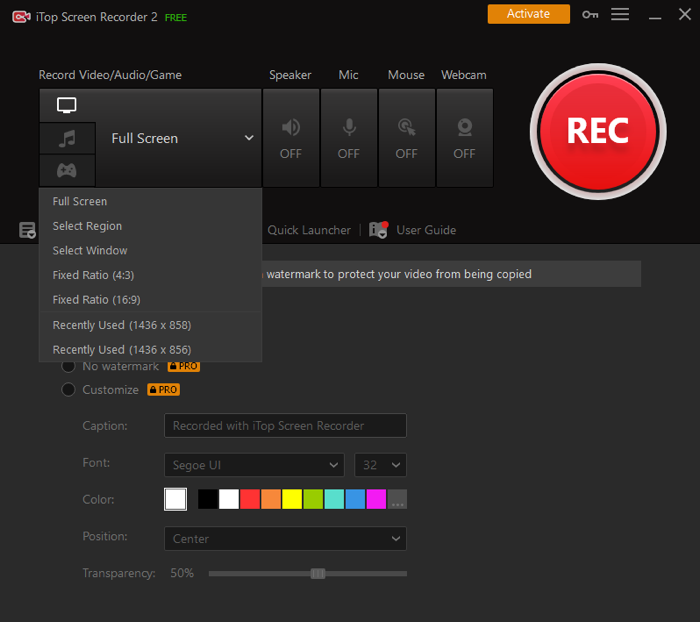
Step 3: Click the "REC" button to start recording and click the recording icon on the overlay to stop recording.
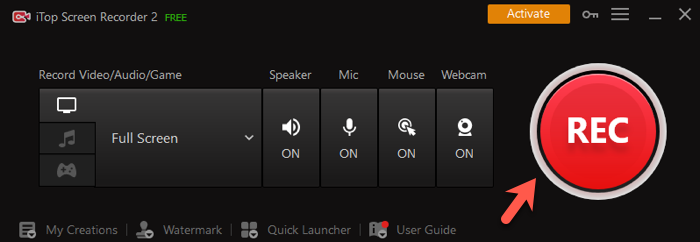
How to Record GoTo Webinar on Mac
Apple's Mac computer has a built-in screen capturing feature to allow users to take a screenshot and record a screen video. You can capture everything on your screen and turn it into a video clip with audio from internal or external sources. Mac's native screen recorder doesn't support the GoTo Webinar record webcam.
To record GoTo Webinar videos on Mac, here are the steps:
Step 1: Stay on the web seminar and press Shift + Command + 5 to open the screen recorder toolbar.

Step 2: Select Record Entire Screen or Record Selected Portion. Click Options to find more settings for the recording.

Step 3: Click Record to start recording the seminar session.
You may like: The Tested Ways about How to Record Zoom Meeting Without Permission
How to Record GoTo Webinar with a Built-in Recorder?
The GoTo Webinar platform itself has a built-in recorder for a seminar organizer or co-organizer to record a live seminar meeting. It is a comprehensive recording tool that can capture everything during the meeting including all attendants, presentations, screen sharing, and visuals.
For how to record Goto Webinar, begin with the following simple steps:
Step 1: Ensure you are using a GoTo Webinar desktop application for broadcasting and you have started a session.

Step 2: At the control panel of the GoTo Webinar, click Start Recording (Windows) or Record (Mac) to record GoTo Webinar live. If you would like to set video quality requirements, format, and other preferences, click Settings. For the GoTo Webinar record a webcam, and enable it in the "Webcam and Video" section.
Note: A notification will be sent to all participants that the session is being recorded.
Step 3: Click Stop Recording (Windows) or Recording (Mac) to stop the recording. If the recording space is less than 100MB, the recording automatically stops during a local recording.

You can find your local webinar recordings are saved in the Documents folder both on Windows and Mac. On a PC, open the Windows File Explorer and select Documents. on a Mac, open the Finder app from the Dock and select Documents and then Recordings folder.
If you are using online recording, how to download GoTo Webinar recording to a local storage device? You sign in to your GoTo Webinar account and open Video Library. Click on the recording clip you want to download and click the More icon. Then click Download and the recording with an MP4 format will be automatically downloaded to your computer.
You may like: How to Screen Recording On Zoom?
FAQ About Record GoTo Webinar
1. Can you record a GoTo Webinar session if you are not a presenter?
As an attendee, you can record a GoTo Webinar session for later view with a third-party screen recorder like iTop Screen Recorder.
2. How do I record Goto Webinar as an attendee for free?
How to record GoTo Webinar as an attendee for free with an online screen recorder:
- Go to iTop Online Screen Recorder website.
- Click Start Recording.
- Select the audio option and click Continue.
- Select the recording area and click Share.
3. Where is the GoTo Webinar recording stored?
By default, the GoTo Webinar recording is stored in the local Documents folder for local recording and the Video Library for online recording.
In the End
GoTo Webinar provides a fast, convenient, and secure connection for people around the world to be able to meet online for a seminar. The presenter's screen, the audio conference, and any other shared applications can be recorded by a host or co-host at any time and shared with attendees in case of absenteeism.
To record GoTo Webinar as a participant, you can download iTop Screen Recorder on your PC to easily capture the whole webinar session.
Powered by Froala Editor
 Vidnoz AI creates engaging videos with realistic AI avatars. Free, fast and easy-to-use.
Vidnoz AI creates engaging videos with realistic AI avatars. Free, fast and easy-to-use.














