Being able to hear the sounds of a video clearly makes the experience of watching it even better. While playing a video, sometimes you may wish that you could take the volume way over than its original limit. The same is true for the videos that have been recorded as the sound may be less, distorted or there may be noise in the audio, being able to increase video volume will be the best thing.
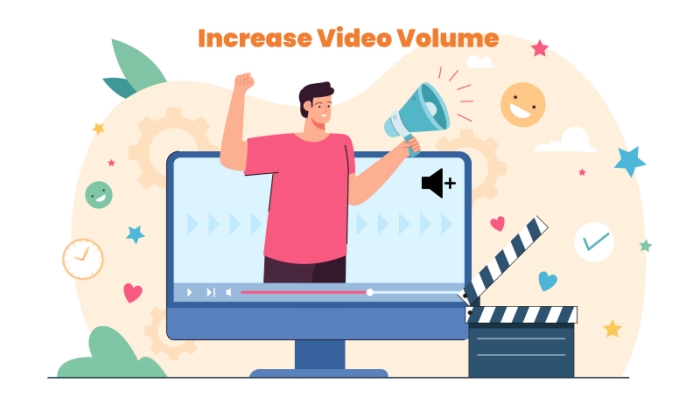
Here this guide will introduce the best video volume booster. You will also learn how to increase video volume on recorded and other videos.
How to Increase Video Volume Windows 10
For many people who suffer the low volume problem, the only question is how to increase video volume Windows 10? The answer to that question is simple i.e. iTop Screen Recorder. It is a professional that is mainly built for recording and editing videos easily. If you want to know how to increase volume of video recording, this free video volume booster is the perfect tool as it lets you tweak up the volume of the recording beforehand.
With iTop Screen Recorder, you can increase video volume of a recorded video too. It provides a set of features dedicated record and edit audio of a video. iTop Screen Recorder comes with the following features.
-
Increase video volume free.
You can take any video and process it through iTop Screen Recorder which also provides a free video editor to increase its volume. It is a free tool that can be downloaded and installed easily and all of its high-quality features are completely free. -
Customized sound decibels.
iTop Screen Recorder comes with customized sound decibels using which you can measure the sound and noise level of a video. The tool makes it easier for you to get to the root cause of the low audio problem of a video and figure out the possible strategies to know how to make a video louder. -
Assembled noise reducer.
To increase video volume, you first have to get rid of all the excessive noise in the video. The sound decibels of iTop Screen Recorder help you locate the source of audio noise and with the noise reducer, you can easily reduce the noise of the video. -
Various format outputs.
iTop Screen Recorder is a high-end audio screen recorder that supports multiple audio and video formats. The sound of the video is greatly dependent on the output format that is being used and with it, you have the luxury to choose one that suits you best. You can choose from various output formats such as MP4, MKV, AVI, MP3, FLAC, and others. -
Beyond a video volume booster.
In addition to being a tool to increase video volume, iTop Screen Recorder is a screen recorder Windows 10 that can help you record your screen freely. After recording a video, you can use its built-in video editor to add additional filters, video and audio layers, and special effects to the recorded video. It also offers a quick launcher to make things easy for you.
Now that you know you can use iTop Screen Recorder to increase video volume, and record and edit videos, here is how you can increase video volume using iTop Screen Recorder.
Step 1. Download & install iTop Screen Recorder
Download iTop Screen Recorder by visiting its official website. Once you have downloaded it, install it on your PC and afterward, launch it.
Step 2. Set your preferences
Set your preferences for recording the videos with increased or maximum volume. You can select the output format, activate the noise reducer, and maximize the volume channels to get the best and loudest sounds.

Step 3. Edit the video to increase the volume
Go to the settings of your track in the video editor of iTop Screen Recorder and tweak up your volume to maximum. Additionally, you can add another layer of audio that already has a louder volume.

If you don’t want to download any video capture Windows 10 to your PC, you can always use an online video volume booster which is quick, easy, and free.
How to Increase Video Volume on Mac
If you are a Mac user, to increase video volume, you can use the iMovie video editor which is built-in into your Mac. iMovie offers a lot of desirable features with which you can create high-quality videos with effects filters and the best audio tracks.
Here are some of the features that iMovie offers:
- Voice-over. If you are working on a project and you want to add a voiceover to it, iMovie lets you do that.
- Trimming. You can divide your video in multiple clips and then remove or reorganize the clips as you like.
- Themes. iMovie has different categories of themes that you can choose from.
- Filters. If you want to give your video project a completely unique look, you can use this screen recorder with filter.
- Add audio. With iMovie, you can add soundtracks, built-in audio tracks, and sound effects. You can even increase or decrease the volume of your video.
Here is how you can increase video volume of your clip with iMovie.
Step 1. Open iMovie
iMovie is built-in into your Mac, so you don’t need to install it separately. Just find the app and launch it.
Step 2. Select the clip
Now, you can select an audio clip or a video clip with audio that you want to edit from the timeline.
Step 3. Increase video volume
You will find a volume control that you can drag up or down to increase or decrease the volume respectively. Drag the volume up to the max and enjoy a louder video with audio.

How to Increase Video Volume on iOS/Android
AudioFix is a mobile app that is compatible with both iOS and Android devices and can easily increase video volume. Here are the features that AudioFix provides.
- Increase video volume
- Remove background noise from audio recording
- Remove hard wind
- Extract the audio
- Enhance the audio clips
- Mute the video
Here is how to increase video volume on iOS/Android using AudioFix.
Step 1. AudioFix is available for both Android and iOS devices on Google Play Store and the Apple Store. Install it from there and then launch it.
Step 2. Then, shoot a video with this app or import a video from your device.
Step 3. At the bottom of the screen, you will find some voice setting buttons. Choose volume booster from the list and use it to increase video volume. When you are done, save the audio to your phone.

How to Increase Video Volume Online?
Online Video Cutter is also a great online video volume booster tool. You can easily adjust the volume of online videos without additional editing skills. Besides, it supports MP4, AVI, FLV and other mainstream video files. So how to use this online video volume booster? Here it is:
Step 1. Go Online Video Cutter official site and upload the video files.
Step 2. Drag the slider to adjust the video volume. Drag the slider to the right to increase the volume, and vice versa.

Step 3. Once done, click Save.
Increase Video Volume FAQs
1. How can I increase the volume of a video clip?
You can increase the volume of a video clip using a video editor like iTop Screen Recorder which lets you extract the audio timeline and increase its volume separately.
2. Why is my volume so low on high volume?
There may have been some problems with the mic while shooting the video or recording audio and that’s one of the reasons why your volume is low even on high volume.
3. Is video volume booster free?
Yes, iTop Screen Recorder is one of the best volume boosters and it is completely free to use.
4. How do I increase the volume of an MP4 video?
You can import the video clip to a video editor such as iTop Screen Recorder that displays the audio timeline of a video separately. This way, you can increase the volume of an MP4 video.
Conclusion
So, if you have a video or videos that you are having trouble listening to because the volume of the video is too low, you need to use a tool to increase video volume. iTop Screen Recorder is a tool that comes with a professional video editor that you can use to boost the volume of your videos so that you can share your favorite moments with others. So, download and install this screen recorder now.
 Vidnoz AI creates engaging videos with realistic AI avatars. Free, fast and easy-to-use.
Vidnoz AI creates engaging videos with realistic AI avatars. Free, fast and easy-to-use.















