Flickr is a photo-sharing platform where users can upload, share, and organize photos and videos. It gives photographers a place to show off their images, also gives a chance to people who love photography to download their favorite pictures. But not all photos are available for downloading; that's why we compiled this guide.
In this guide, we'll guide you through the process of how to save a photo from Flickr, whether it's available for download or not. Now, let's start exploring how to save photos from Flickr.
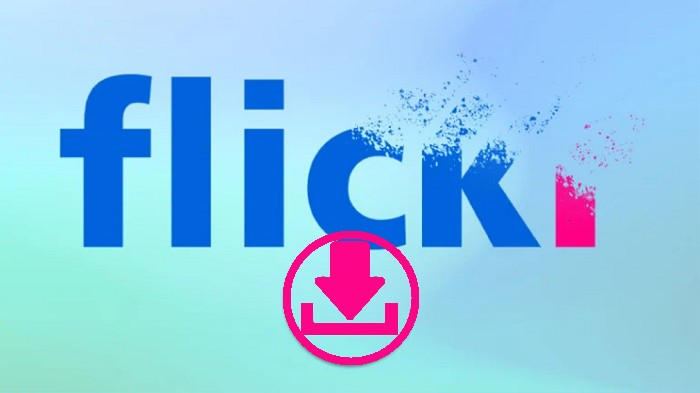
Method 1. How to Save Photos from Flickr - Others' Photostream
Flickr has a feature to save photos from anyone's photostream. You can easily find the button to download images from Flickr to your computer and customize the picture size.
Follow the step-by-step guide to save a Flickr photo you want.
Step 1. Open Flickr and locate the photo you wish to download.
Step 2. Click the download icon in the bottom-right corner, and a pop-up menu will open to show you different sizes.
Step 3. Choose the size you wish to save and click Download the [size] of this photo.
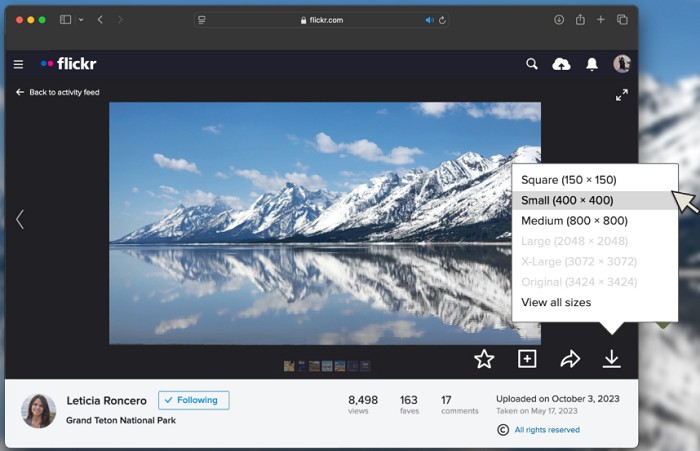
Tip: Can you save photos from Flickr to camera roll on iPhone?
Direct Answer: Yes. The download feature is available whether your are using Flickr on computer or mobiles.
- Open Flickr app on your phone and find the photo.
- Top on the photo and select the Share icon.
- Select "Save image". Then, the photo will be saved to y camera roll.
Method 2. How to Save Photos from Flickr - Your Photostream
If you want to download photos from your photostream, here are the steps. Whether to download an individual photo or a Flickr album, you can find your answer here.
How to save a photo from your photostream Flickr
Step 1. Click You from the top of Flickr and go to Camera Roll.
Step 2. Click individual photos by clicking them, and click Download in the pop-up menu at the bottom.
Step 3. If you choose to download a photo, you can save it immediately. If you download multiple images, you will download them in the form of ZIP. The ZIP file will be sent to you via FlickrMail.
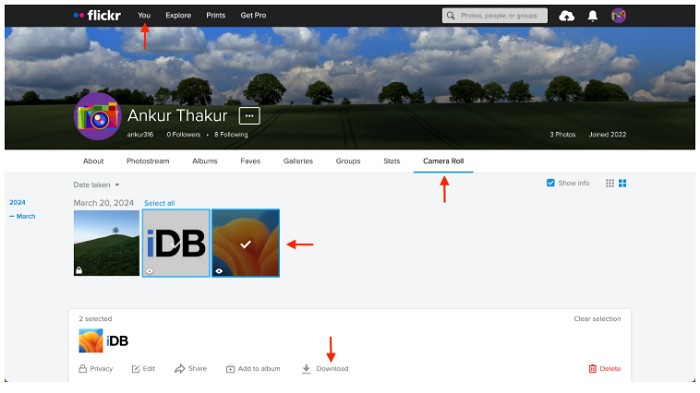
How to save Flickr albums from your photostream
Step 1. Click You from the top of your screen and select Albums.
Step 2. Click the Download button to download photos. Likewise, if your album only has one picture, then it will be directly downloaded to your Photos. If it includes a lot of images, then it will create a ZIP file and be sent to you via Flickrmail.
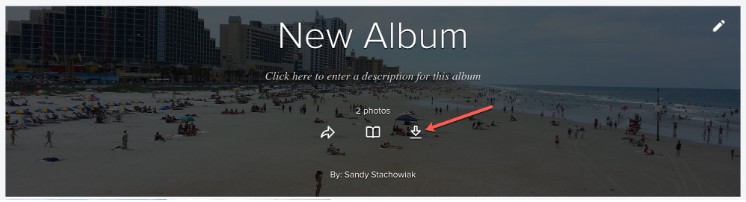
Method 3. How to Save Protected Photos from Flickr
In some cases, the owners set a restriction to prevent others from downloading certain photos from Flickr for protecting copyright and avoiding misuse. Commonly, the download button is greyed out or invisible if the photo is disable. Well, how to save a protected photo from Flickr? Taking a screenshot of the photo is considered as a 100% working solution.
iTop Screen Recorder, an all-in-one screen recording and screenshot utility, helps you to screenshot anything, photos and other content, on Flickr while keeping original quality. It offers flexible options to capture the entire or part of your screen. In addition, a scrolling window mode gives you a chance to screenshot whole webpage. It also includes annotation tools enabling you to add text, shapes, arrows etc., to highlight important information.
How to screenshot Flickr to save protected photos? The guide can lead you out.
Step 1. Download and launch iTop Screen Recorder on your computer.
Step 2. Launch the program and open the photo you want to save on Flickr.
Before taking a screenshot, customize the settings if needed. Click on the three-line icon and select Settings. Go to Format > Screenshot. Select the output format and adjust quality.
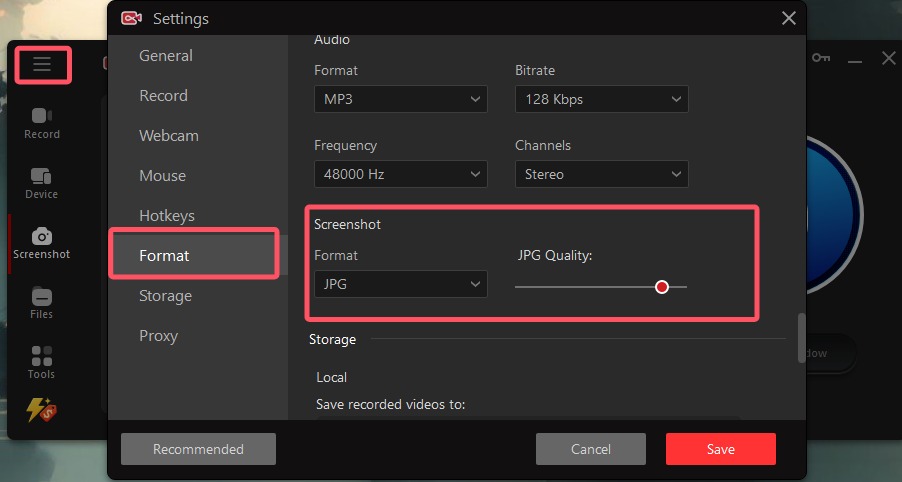
Step 3. Go to the Home Screen and select Screenshot, then choose the way you want to take a screenshot on Windows, for example Customize to screenshot a selected region. Next, click the Screenshot button.
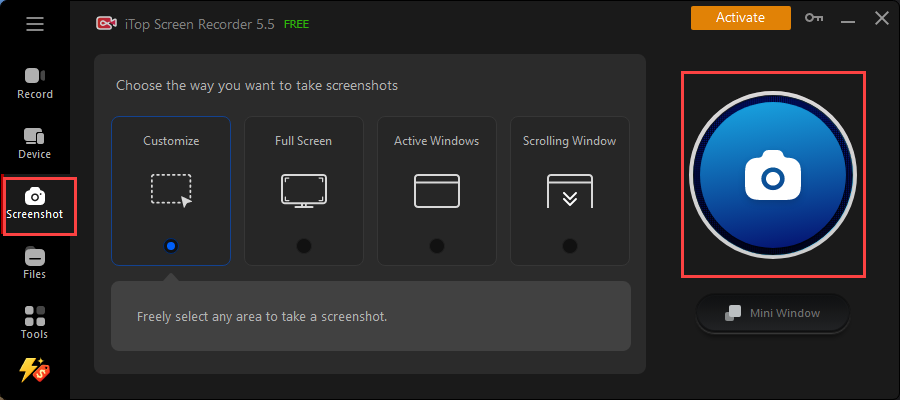
Plus, you can activate mini window to make the screenshot tool a float bar for avoiding that the tool may cover the desired screenshot area.
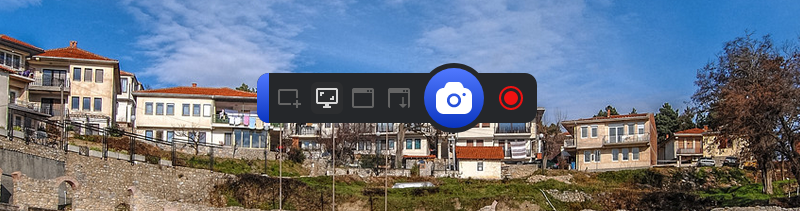
Step 4. Move your mouse to select a region. After that, a toolbar will appear. You can add annotations on the screenshot if needed. Click Save to save the screenshot to your computer.
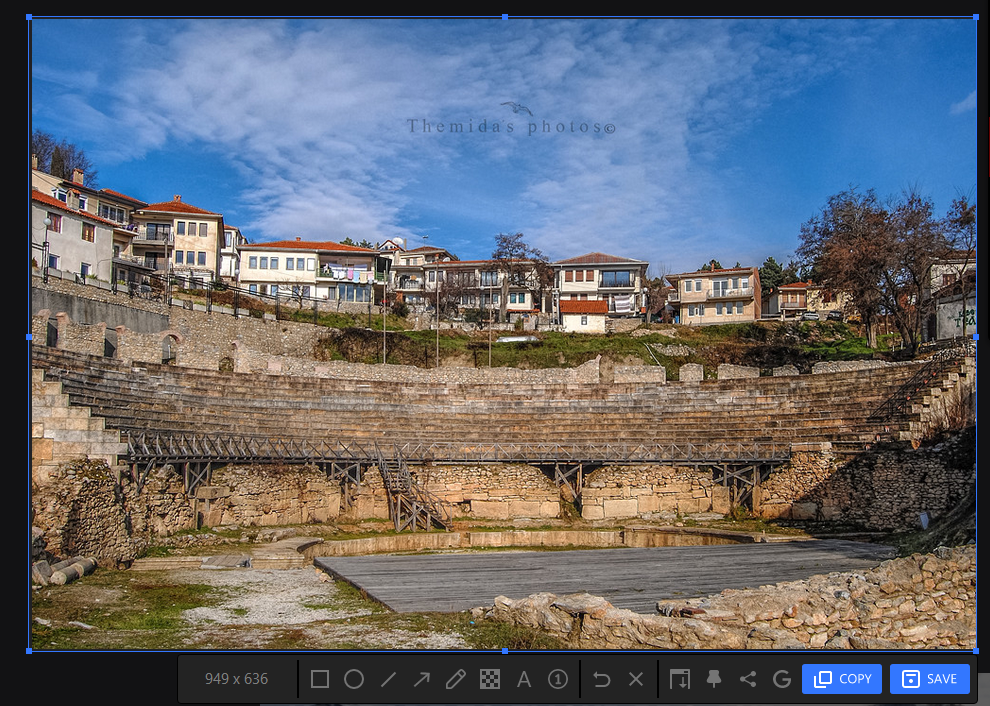
Besides screenshots, iTop Screen Recorder enables you to screen record Flickr videos with audio for personal use. It delivers the smooth performance to capture HD and even 4K videos without compromising the quality. Thanks to the Enhanced Mode, it can screen record protected videos without black screen from any streaming and social media services. If you want to save a video from Flickr, the screen recorder is worth trying.
The Final Words
Whether to save someone else's photos or your own photo stream from Flickr, you can find the right solution to get the job done. In most cases, you can directly download pictures from Flickr by clicking on the download button. However, if you wish to download some non-downloadable images, it is highly suggested to take a screenshot. iTop Screen Recorder is a reliable screen recorder and screenshot tool that can help you capture any photo from Flickr with no quality loss. Also, you can use the tool to screen record videos from Flickr to save all desired content with no effort.
 Vidnoz AI creates engaging videos with realistic AI avatars. Free, fast and easy-to-use.
Vidnoz AI creates engaging videos with realistic AI avatars. Free, fast and easy-to-use.














