You are out of date if you have not heard of Vimeo. This shows how popular Vimeo is nowadays. The number of Vimeo users grows at a significant pace and now it has owned over 170 million users. Vimeo was founded in the Year 2004 and is famous for its online video hosting service.

It is considered one of the pioneers of the online video platform. Compare to other online videos/streaming platforms like YouTube, Vimeo focuses on video quality, privacy, and lesser censorship of explicit content. It is very much known for creative artistry and now Vimeo has turned its focus to over-the-top video service and online video solution business.
How to Capture Video on Vimeo with Vimeo Record - Screen & Webcam Recorder
As we mentioned above, Vimeo’s users grow at a significant pace. More and more people start to join and use Vimeo as they can watch videos in different themes with high video quality. Some of the users want to record video on Vimeo and share it with their beloved family and friends. Others want to save their favorite Vimeo videos as videos can’t be played once deleted by the publisher. So how to record Vimeo videos? Do you know Vimeo has a free screen recorder with webcam? Introduced by Vimeo at the end of 2020, Vimeo Record - Screen & Webcam Recorder can be downloaded and accessed in the Chrome web store. It is a Google Chrome extension that allows users to record video on Vimeo in HD resolution. Let’s now look at the step-by-step tutorial on how to record video from Vimeo with Vimeo Record - Screen & Webcam Recorder.
Step 1. Search Vimeo Record Chrome extension from the Chrome web store. To download and install the Vimeo screen recorder, click the “Add to Chrome”.
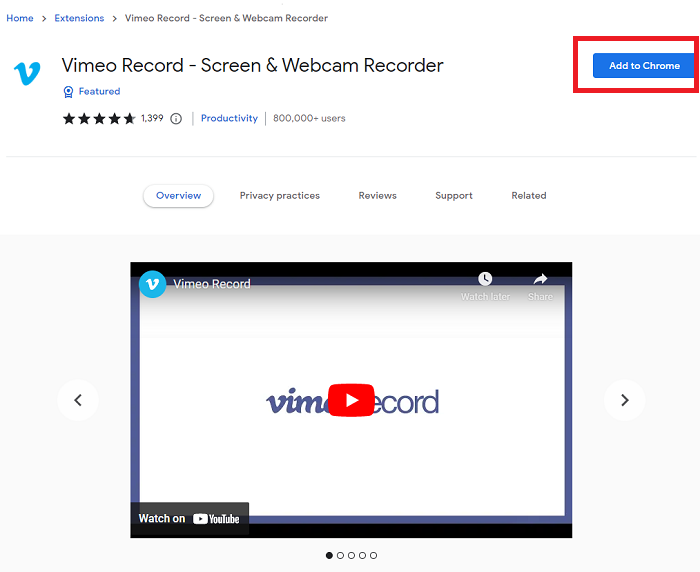
Step 2. Allow the Vimeo screen recorder to use your camera and microphone.
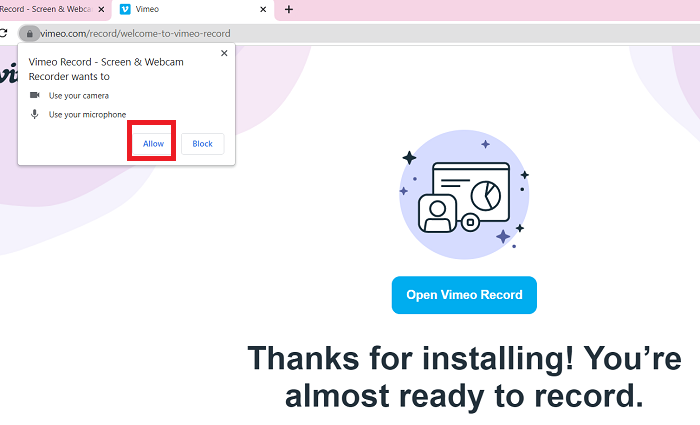
Step 3. Customize your settings as per your preference. You have the option to record with your webcam or microphone or both webcam and microphone. There are two types of recording areas. You can record Vimeo videos full screen or in the current tab.
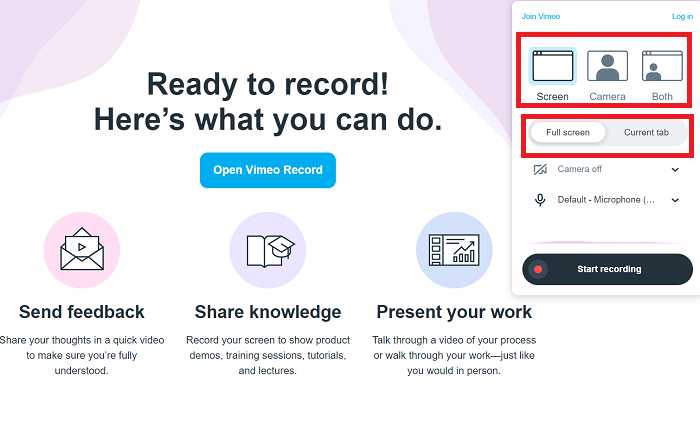
Step 4. To start capturing videos on Vimeo, click on the "Start recording" button. To finish recording, click “Stop Recording” at the bottom.
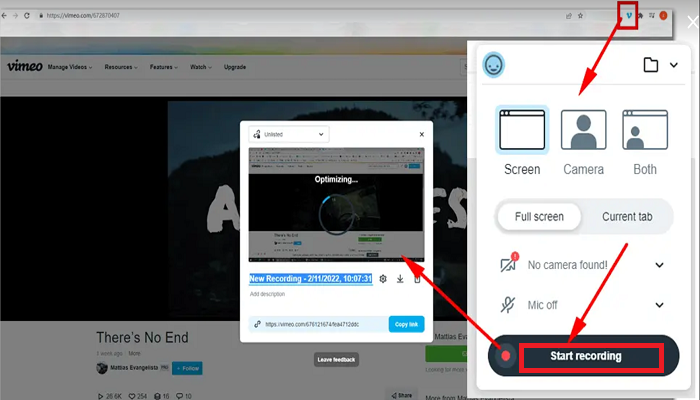
The Limitation & Restriction of Vimeo Record - Screen & Webcam Recorder
Vimeo Record - Screen & Webcam Recorder offers a straightforward way to record Vimeo videos. However, there are some limitations and restrictions to this recorder.

Firstly, the Vimeo Record - Screen & Webcam Recorder is a chrome extension that leads to limitations on the performance and features. As we all know, unlike software installed on the computer, extensions run in the background of the browser and take up memory and CPU cycles. Thus, it will slow down your browser. What’s more, as an extension, you can’t expect it has full functions as a desktop screen recorder.
Secondly, the Vimeo Record - Screen & Webcam Recorder cannot run without online Chrome browsers. This means you can’t access it if you are offline or you are using a different browser. Since the recorder is online-based, there is a possibility that your private data will be leaked through the internet as extensions normally track browsing data and collect personal details.
Thirdly, the Vimeo Record - Screen & Webcam Recorder only allows users to share recordings to the Vimeo platform. If you want to share to platforms like YouTube, you need to buy their subscription plans for more advanced feathers like removing watermarks. What’s more, Vimeo requires registering a login account to access Video Manager.
Best Vimeo Recorder All Time - iTop Screen Recorder
Based on the above limitations and restrictions of Vimeo Record - Screen & Webcam Recorder, we would like to recommend another way to record Vimeo videos - iTop Screen Recorder. As one of the best screen recorders, iTop Screen Recorder is designed to help users save and share video content in an easier, faster, and more creative way. Let’s now look at how to use the iTop Screen Recorder to break up the limitations of Vimeo Record - Screen & Webcam Recorder.
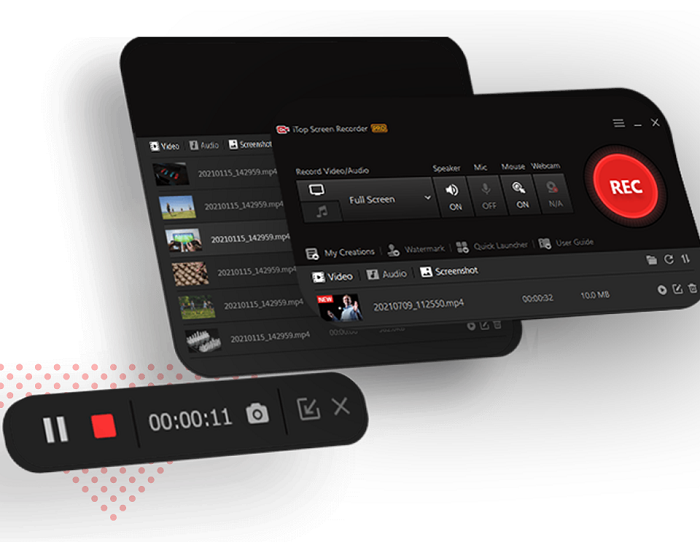
Firstly, iTop Screen Recorder is an independent software. It is downloaded to your computer and you can use it anytime no matter if you are online or offline. You can record Vimeo videos on browsers like Chrome, Edge, Firefox, Opera, Safari, etc.
Secondly, as a desktop screen recorder, iTop Screen Recorder provides more practical features than extensions. For example, you can adjust, and tune the detailed recorder setting like graphics and sound in iTop Screen Recorder.
Thirdly, iTop Screen Recorder requires no registration. Users can upload recordings immediately to popular social media platforms like Vimeo, Facebook, YouTube, Instagram, Google Drive, and Dropbox free of charge.
Compared to Vimeo Record - Screen & Webcam Recorder, iTop Screen Recorder will be a better and safer choice to record Vimeo videos. In the past years, iTop Screen Recorder has gained more than 10 million users. Here are some main feathers of iTop Screen Recorder.
- Free-to-use software with quick installation & startup
- Easy to use with no lagging
- Safe screen recorder with powerful features (including multiple output formats, built-in editing tools, all-around support, and so on.)
- Flexible screen recording with facecam & audio
- Record 4K HD videos on Windows PC
- Record Zoom meeting and other online meetings freely
Let’s now look at how to record Vimeo videos on PC using iTop Screen Recorder.
Step 1. Have your iTop Screen recorder installed on the computer.
Step 2. Set up the recording preferences after launching the iTop Screen Recorder. You can turn on your speaker, mic, mouse, and webcam if needed.
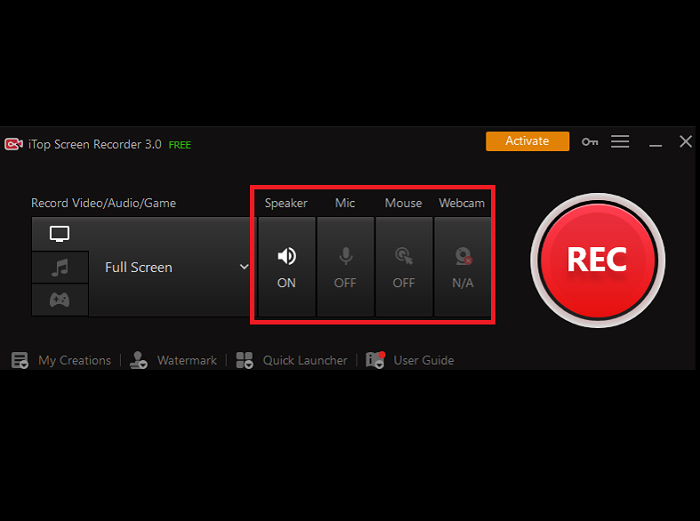
Step 3. Select the content you want to record on Vimeo videos and switch to iTop Screen Recorder.
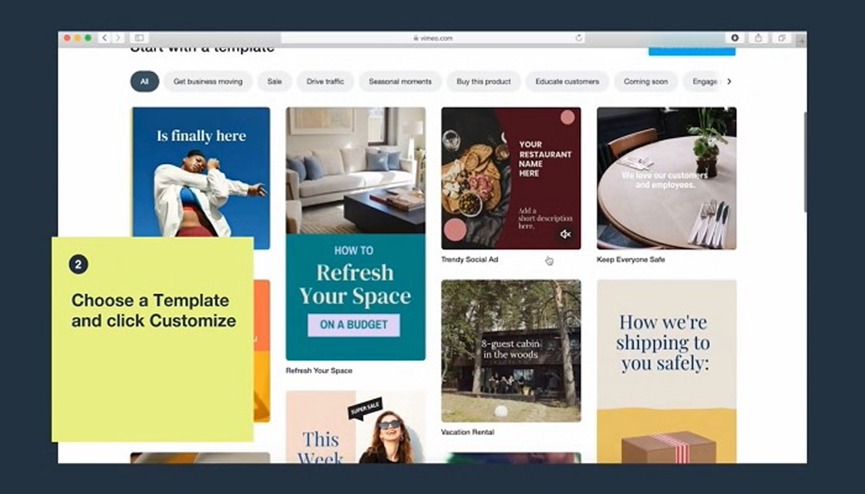
Step 4. Choose the recording area. You can record the full screen, a specific window, or record part of your screen.
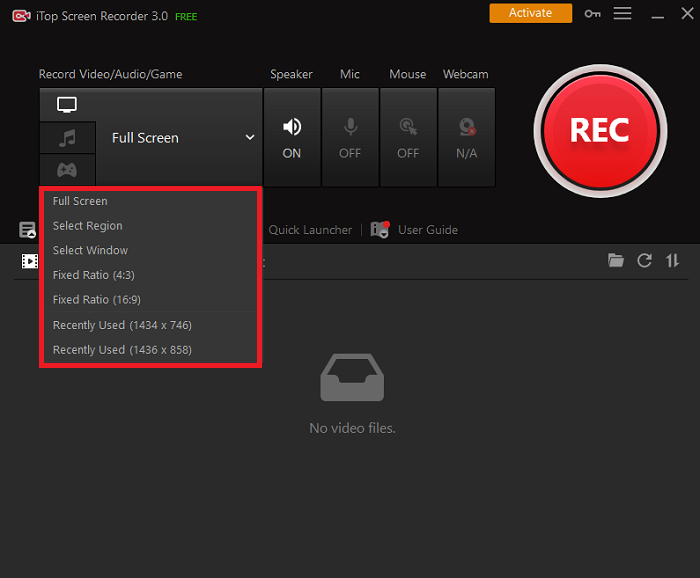
Step 5. Click the REC button to start recording and once finished, click the stop button. You will find the recorded videos under my creations tap.
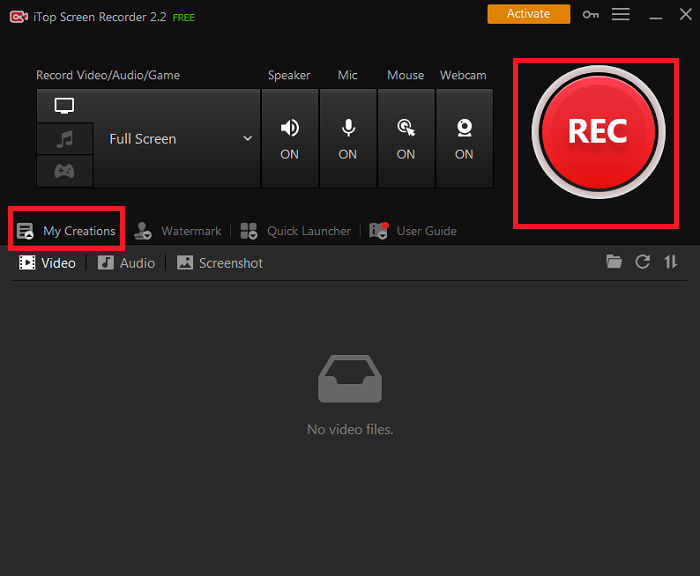
Conclusion
This article discusses how to record private Vimeo videos. Due to the limitations of Vimeo Record - Screen & Webcam Recorder, we strongly recommend readers record Vimeo videos with iTop Screen Recorder. Download it today and experience a safer, faster, and more creative way to record Vimeo videos.
 Vidnoz AI creates engaging videos with realistic AI avatars. Free, fast and easy-to-use.
Vidnoz AI creates engaging videos with realistic AI avatars. Free, fast and easy-to-use.














