Holding down the record icon on Instagram becomes old fast. How to record on Instagram without holding? Luckily, there’s a hands-free option tucked inside the story camera, just swipe over to “Hands-free” and you’re set. If you want to multitask or record longer clips without hassle, a third-party screen recorder can do the trick.
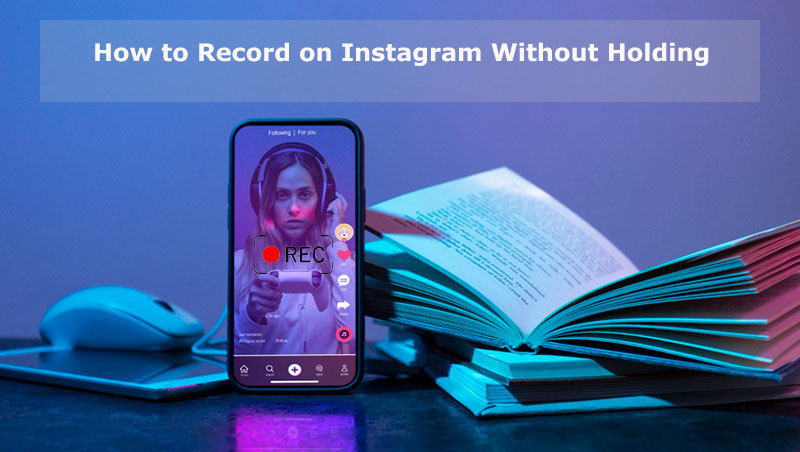
How to Record on Instagram Without Holding? Hands-Free Mode
If you're tired of holding down the button every time you want to shoot an Instagram story or reel, there’s a built-in option for that. It’s called Hands-free mode, which makes it much easy to record Instagram video, no need to keep your finger on the screen the whole time. The below guide illustrates how to use the Hands-free Instagram Story feature for recording.
Step 1. Open Instagram on your phone, then hit the camera icon to jump straight into story and reel mode.
Step 2. On the side of the screen, swipe through the camera modes and find the Hands-free option. It’s right there along with Boomerang and Layout.
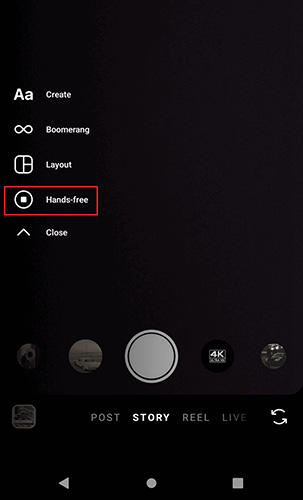
Step 3. So, how to record hands-free on Instagram with filters? Just tap the record button to start recording. No need to hold anything down. The app will record continuously until you tap to stop or it reaches the one-minute limit.
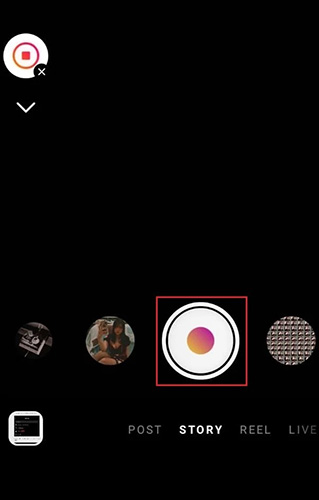
Step 4. When you’re done, you can add your usual stickers, text, or filters. Once it looks good, hit Next to share it to your story or save it to drafts. That’s all about how to record hands-free on Instagram with filters.
How to Record on Instagram Without Holding? Use the Timer
How to record on Instagram without holding? The timer feature in Instagram Reels is a straightforward choice. It’s one of those little tools a lot of users miss, but once you know how to use it, you’ll wonder why you didn’t try it sooner. The short delay before you begin recording also helps you position yourself properly and get ready for recording. Use the following steps to get started.
Step 1. Open Instagram app and swipe over to the Instagram Reels tab from the home screen.
Step 2. There’s a list of icons on the left side of the screen. Tap the one labeled Timer.
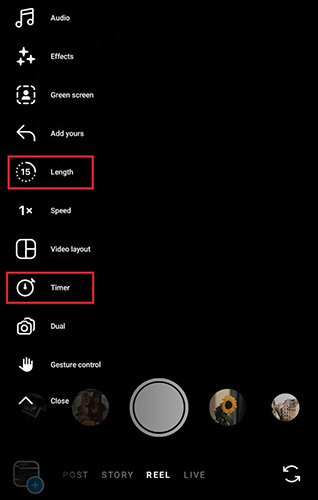
Step 3. Choose how long you want the countdown to be, 3 seconds or 10 seconds works fine for most users. Confirm your selection.
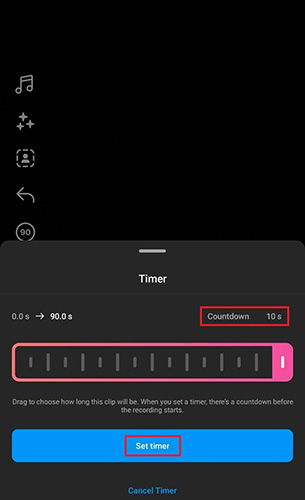
Step 4. Now hit the record button. The app counts you in, then automatically starts recording. This is a super handy trick if you want to know how to do hands free on Instagram Reels, especially when filming alone or setting up your phone on a tripod.
Read more: How to record Instagram live on iPhone, Android, and PC>>
How to Record on Instagram Without Holding? Upload from Snapchat
Plenty of users look for guides on how to record Instagram without holding the button, and one trick that works surprisingly well is using Snapchat. It might sound odd, but Snapchat’s hands-free recording and creative lenses are perfect for shooting clips you can later upload to Instagram. Figure out how to record hands-free on Snapchat using the steps below.
Step 1. Open Snapchat, tap, and hold the record button.
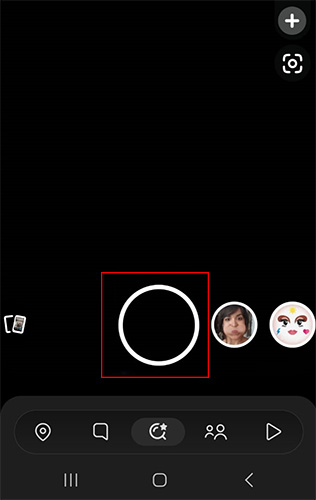
Step 2. To record hands-free on Snapchat, hold down the record button for a second or two until a small lock icon appears on the screen. Move your finger toward the lock and take it off the screen. Your video will keep recording without needing to press anything.
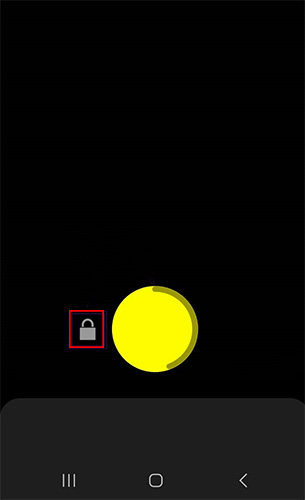
Step 3. Once you’ve finished, you can mess around with Snapchat’s filters, effects, or lenses. This is also a good way to use these fun effects Instagram doesn’t have for better video output.
Step 4. How to do hands free on Instagram Reels? Save the video to your phone’s gallery, then head over to Instagram and upload it to your Story or Reel like you normally would. It’s a good way to bypass Instagram’s limits while using the feature Snapchat does better.
What about Intagram calls? Learn how to record Instagram calls without others knowing>>
How to Record on Instagram Without Holding? Use a Screen Recording Software
Instagram’s built-in recording options aren’t always enough. If you’ve ever had issues with hands-free Instagram Story not working or wanted better filters and effects while recording hands-free, using a desktop screen recorder is a great workaround. One tool worth trying to film an Instagram video without having to keep your finger on the record button is iTop Screen Recorder. It’s a simple, free program that lets you record 4K videos at up to 120 FPS, with extras like a teleprompter and real-time voice changer. Learn how to record hands-free Instagram video using iTop Screen Recorder.
Step 1. Download, and install iTop Screen Recorder, then launch it on your PC. It runs smoothly on most Windows setups.
Step 2. On your PC, go to Settings > Privacy > Camera and make sure the access to the webcam on PC is enabled. Turn on Webcam mode by clicking the “Webcam” button in Record at the top on iTop Screen Recorder. You’ll see your camera feed pop up, which is great for recording full-body clips if you’re doing a dance challenge or explaining something on-screen.
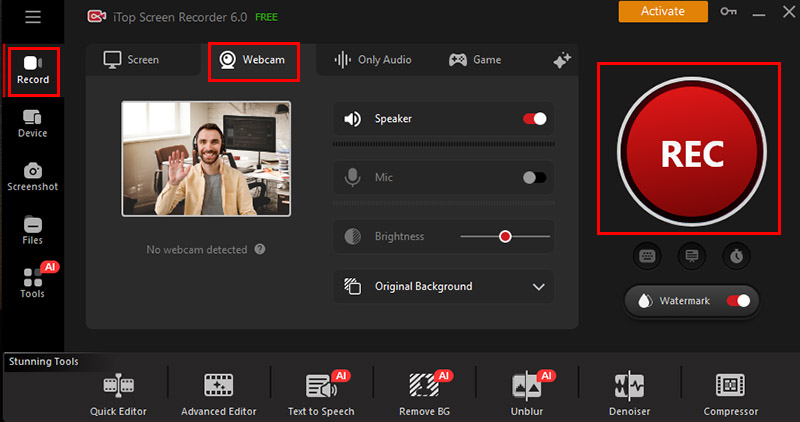
Tips: If you want to screen record Instagram Story on mobile devices, mirror your phone screen to your PC, or open Instagram’s web version in your browser. In iTop Screen Recorder, select Full Screen or Custom Region to capture your Instagram window.
Step 3. Enable the Speaker or/and Mic, adjust brightness and set the background for the recording.
Step 4. Hit Record. Once finished, stop the recording, trim or edit if needed, and upload the video to Instagram from your PC.
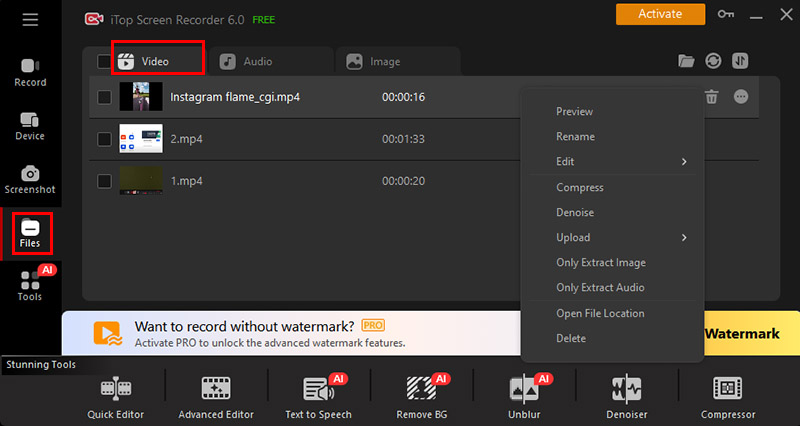
Tips: If you need the audio only, refer to how to record audio from Instagram>>
The advantages of using iTop Screen Recorder to make IG videos
4K resolution and 120 FPS videos created in 19:6 Instagram size. You can record super sharp, smooth videos, and even better, it supports the 19:6 size Instagram prefers. No weird cropping or black edges when you upload.
Webcam mode activated to help users record in front of their computer. iTop Screen Recorder a reliable choice if you're filming dance clips, or tutorials, or just want to stay in frame without holding your phone. Open your webcam on your PC, hit record, and you’re good.
A free, built-in video editor friendly for post-production. No need to download extra software. Trim your clips, add captions, and add some filters or background music, and edit video for Instagram before you post. It’s simple for taking advanced videos for sharing.
Teleprompter and AI voice changer function set for free. Great for creators who forget lines or want to spice up videos in a click. You can read your script while recording and even mess with your voice if you’re feeling playful.
Conclusion
How to record on Instagram without holding? If Instagram’s built-in tools feel too limited, it’s worth giving iTop Screen Recorder a shot. Between the 4K video, hands-free webcam mode, and built-in editor, it makes creating clean, high-quality clips way easier. Download iTop Screen Recorder now and start recording your next viral video.
 Vidnoz AI creates engaging videos with realistic AI avatars. Free, fast and easy-to-use.
Vidnoz AI creates engaging videos with realistic AI avatars. Free, fast and easy-to-use.















