There are times when Major League Baseball fans want to record MLB.TV games. For example, you do that for repeated reviewing of the greatest moments from the pitch offline, analyze to make the game to the highest level, or create highlights and share them over the web. Learning how to record MLB.TV games is quite simple, and there are plenty of apps you can use to do it on Windows, macOS, iPhone, and Android. All the easiest ways are covered for you below.

What is MLB.TV
MLB.TV is a must-have streaming service for Major League Baseball fans. You can watch baseball games on multiple devices with options to pause and rewind them. Massive out-of-market MLB games, documentaries, and films are included, such as World Series, World Baseball Classic, MLB All-Star Game, etc. There’s a huge list of all the on-demand games available on MLB.TV for subscribers. The "All Teams" package is priced at $129.99 annually.
Can You Record Games on MLB.TV
MLB.TV provides both on-demand and live baseball games but doesn't have a recording feature. Although it publishes highlights and other baseball-related videos, you can't officially record a full game or live stream on MLB.TV. Alternatively, third-party screen recorder lets you capture baseball games and videos during streaming on MLB.TV with no hassle.
How to Record MLB.TV Games on Windows
There are plenty of screen recording tools designed to capture everything on your Windows screen. iTop Screen Recorder is a free screen recorder for PC ideal for both beginners and pros. It is able to record videos and live streams from various streaming services with no effort. You can use it to capture your favorite sports games, TV shows, movies etc., for offline watching at any time.
iTop Screen Recorder has a easy-to-navigate interface, allowing you to record baseball videos on MLB TV without guesswork.
Step 1. Free download the Screen Recorder for Windows, install, and launch it on your Windows PC.
Step 2. Launch iTop Screen Recorder. Go to Record > Screen and select recording area. Turn on Speaker to record screen with audio.
Step 3. Now, play the game you want to record on MLB.TV. Click REC button in iTop Screen Recorder to start recording.
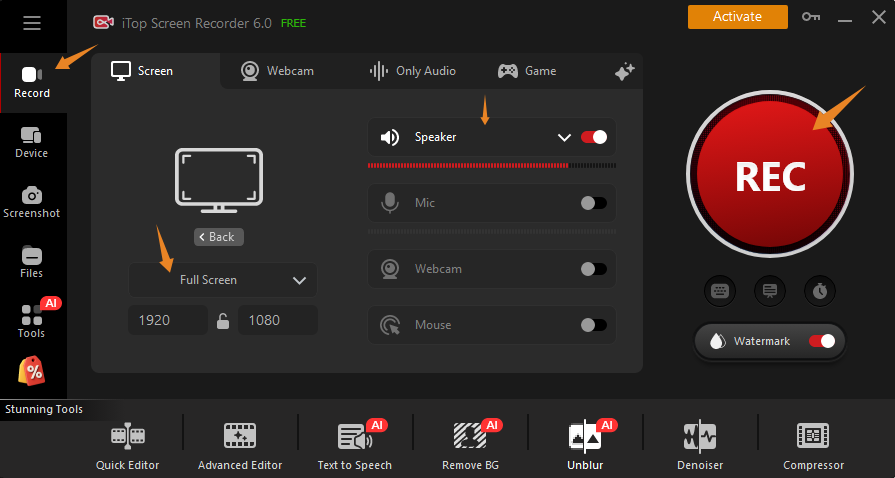
Step 4. A mini control bar appears. Click Done button to stop recording when the game ends.
Step 5. The recorded MLB.TV games are saved under Files > Video. Click the Edit icon to access video editor. You can trim and crop the recording file to unwanted parts for better viewing experience or re-create baseball related videos for later sharing.
Why is iTop Screen Recorder Perfect for Recording Full Games on MLB TV?
iTop Screen Recorder has a set of features to ensure a seamless experience for baseball video recording on MLB.TV.
- Record MLB TV games with no black screen: It is a common issue that you may encounter black screen when recording games using some screen recorders. iTop Screen Recorder takes advantage of an Enhanced Mode to screen record protected videos without black screen helping you bypass block and deliver a flawless recording.
- Record full games and live sports with no time limit: iTop Screen Recorder breaks the recording time limit that allows you to capture whole baseball game with no interruption.
- Record live games with no quality loss: iTop Screen Recorder is committed to maintaining original quality of streaming videos. You can record 1080p/4K videos online with crisp images and vivid colors.
- Record games on MLB TV with no lags: Thanks to hardware acceleration and low CPU usage, iTop Screen Recorder delivers a smooth recording process. You will not experience lags, shutters or similar problems.
In addition, iTop Screen Recorder supports capturing webcam and microphone. You can use it to make a reaction or review video of a game easily and quickly.
How to Record Games on MLB TV on Mac
How to record MLB.TV stream on Mac? You don’t have to download extra software for the work. Apple’s QuickTime Player has a built-in recording feature with many other functions like basic editing. With a well-designed interface, it’s quite easy to learn how to record MLB.tv games on Mac with QuickTime Player.
Step 1. Open QuickTime Player on your Mac computer. Select File > New Screen Recording. Alternatively, press Cmd + Option + N to create a new screen recording. It will open a preview of your webcam.

Step 2. Select and play the MLB.tv game you’d like to record on Mac. Go back to the QuickTime Player and click the red record button to start recording MLB.tv games.

Step 3. The final recording is available to watch on QuickTime Player. You can also make some edits to the video. Click the Edit menu to get more editing options.
Step 4. Once it completes, press Cmd + S or go to the File menu and click Save to save the recorded game. That’s how to screen record MLB TV on Mac computers.
How to Record MLB.TV Live on iPhone
Can you record games on MLB TV on iPhone? Things become a little bit trickier when it comes to screen recorder apps for iPhone. Luckily, iPhone's built-in screen recorder is a good choice for recording MLB. tv games. Use the steps below to get started. Note that some MLB.tv content may fail to record on iPhone due to copyright issues.
Step 1. On your iPhone, tap Settings > Control Center > the Add button near the Screen Recording.
Step 2. Head to the Control Center, tap the gray Record button and the three-second countdown appears.

Step 3. Exit Control Center. Open and play the MLB.tv game on iPhone. After the three-second countdown, it starts recording MLB.tv games.

Step 4. Once the recording completes, go to Control Center, tap the red Record button, and tap Stop. The screen recording is saved in the Photos app. Then you can use iPhone’s built-in editing tools to add filters, trim the MLB.tv games recording, etc. as you desire.
How to Record Baseball Games from MLB TV on Android
You never lack screen recorder apps for Android when you want to record MLB.tv games on your Android device. There is a load of easy-to-use and nifty screen recorders for Android that offer more appealing features than the Android built-in recording tools. Here AZ screen recorder is recommended for its ease of use, high-quality output, and no time limit for recording. However, it may get stuttered when recording UHD MLB.tv games on lower-end Android devices. It can’t record both system and external audio. Follow the guide below to record MLB.tv games on Android.
Step 1. Go to Google Play Apps Store to find the AZ Screen Recorder app and install it if you haven’t installed the app. Then launch the app on your Android device.
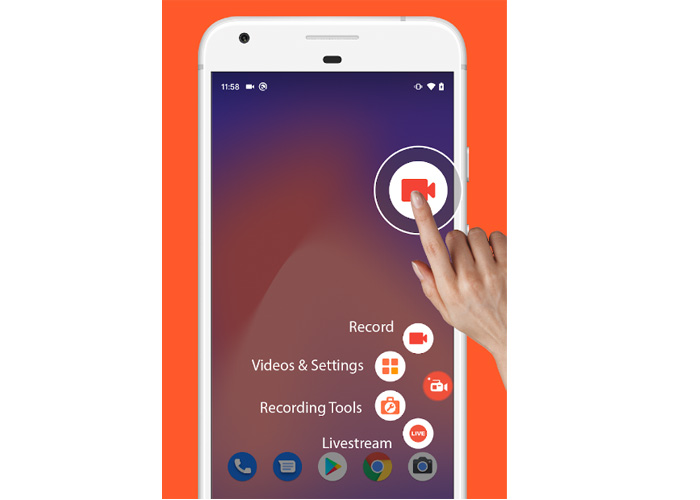
Step 2. Play the MLB.tv game you want to record. On the AZ Screen Recorder app, select the “Record” option and start the recording process. You can also adjust the recording settings, such as resolution, video quality, and FPS.

Step 3. Wipe down to notifications and tap the Stop icon when the recording finishes.
Conclusion
We have all the easiest ways included in this post for those who want to record MLB.TV games on Windows, macOS, iPhone, or Android. But if you are looking for smooth HD/4K UHD MLB.tv game recording, then iTop Screen Recorder is a fantastic choice. The key advantage of owning such a professional screen recorder, for example iTop Screen Recorder - is that you can record full games on MLB.TV in the highest quality. Its editing features are particularly useful when creating game highlights for sharing.
 Vidnoz AI creates engaging videos with realistic AI avatars. Free, fast and easy-to-use.
Vidnoz AI creates engaging videos with realistic AI avatars. Free, fast and easy-to-use.














