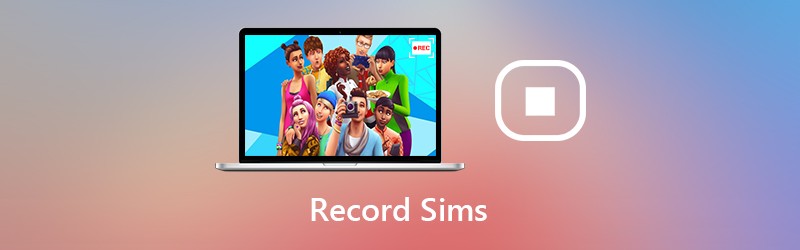Xbox 360, the successor to the original Xbox, is a home video game console introduced by Microsoft that is wildly popular among game players around the globe. Whether you are professional gamers who want to create gaming tutorials or average users who wish to record the best moments, you've come to the right place. This post will highlight feasible solutions to how to record gameplay on Xbox 360 and mainly focuses on recording gameplay on PC without the capture card, saving you both money and effort.

How to Connect Xbox 360 to PC?
Before diving into solutions to how to record gameplay on Xbox 360, you have to connect the Xbox 360 to a monitor for the best accessibility, such as a TV, laptop, and PC. Thankfully, technology nowadays makes it much easier to connect the console to your computer. If your PC has an HDMI port that can offer high-quality video and audio effects, luckily, you won't spare much effort Follow the steps below to connect Xbox 360 to your PC with the HDMI port. Then you can proceed with how to record Xbox 360 gameplay with PC.
Step 1. Prepare yourself an HDMI cable. You can easily purchase it online or in your local store.
Step 2. Connect one side of the HDMI cable to your Xbox 360 console.
Step 3. Attach the other side of the adapter to the HDMI port of your PC monitor.
Step 4. Turn on your video game console and the monitor. You should see the Xbox's interface on your PC screen. For further testing, check if the video and audio configurations are all set.
Now your Xbox 360 is connected to the PC, you may move on to the methods below to record gameplay on Xbox 360.
How to Record Gameplay on Xbox 360 PC Without Capture Card?
Although users can record Xbox gameplays using the capture card, there are quite a few limitations to doing that. Below list the cons of using the capture card to record gameplays.
- The capture card is usually highly-priced.
- It's often complicated to set up a capture card and the results can be devastating if it's not well dealt with.
- it only works with console gameplay recordings.
- Most capture cards have a limit of uncompressed 1080p60 at 60Mbps, which may let you down if you have high demands for data speed.
Is there a way to record console gameplay without a capture card? The following parts will shed a light on this issue and show you how to record gameplay on Xbox 360 after connecting it to your PC.
Among all the approaches, the best and most effective method to how to record Xbox 360 gameplay on PC without capture card is using iTop Screen Recorder. This free screen recorder is your one-stop solution for online video recording and it shows excellent performance in recording gameplays on multiple platforms, including Twitch, Nintendo Switch, and the Xbox 360. Let's take a closer look at how you can record gameplays using iTop Screen Recorder.
Key Features
Feature 1: Free Game Mode Recording. The free Game Mode is able to automatically detect whatever game you are playing and capture clips of it easily.
Feature 2: Record in 120fps 4K Video. iTop Screen Recorder offers high-quality recordings with the ability to record gameplay in 1080P 120fps and even up to 4K.
Feature 3: Record Screen & Webcam. More than capturing gameplays within the app, this screen recorder Windows 10 can also record the webcam to feed your facial expressions.
Feature 4: Low CPU Occupancy Rate. If you are concerned about the CPU coverage, don't worry, this recorder has low CPU usage to an average of 8%.
Feature 5: Editing and Direct Sharing. A bunch of editing features are included in this tool, including multi-layer editing, adding text and stickers, etc. Meanwhile, you can directly upload and share your recordings to social media platforms such as YouTube, Vimeo, and Instagram.
Simple Guide - How to Record Xbox 360 Gameplay Without Capture card on PC?
iTop Screen Recorder is one handy tool that makes sense to every user. Take a look at the simple guide below to troubleshoot how to record gameplay on Xbox 360 without capture card.
Step 1. Download, install and open the screen recorder to your PC. The interface is very intuitive with all functions displayed on the menu.
Step 2. Go to the Game Mode icon, which is the third one on the list. After that, turn on all your video and audio peripherals such as the microphone and the webcam.
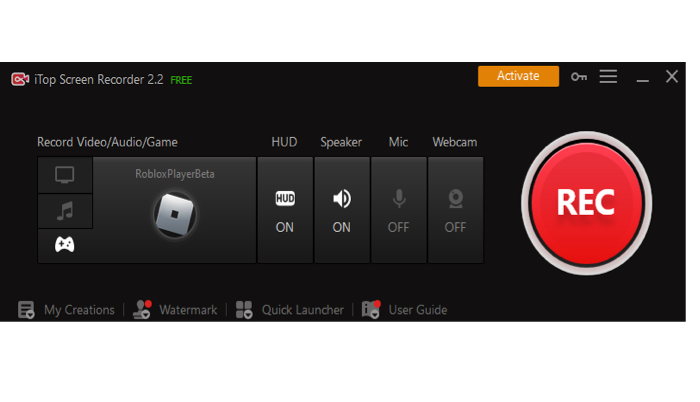
Step 3. Hit the REC button to start recording your Xbox gameplay.
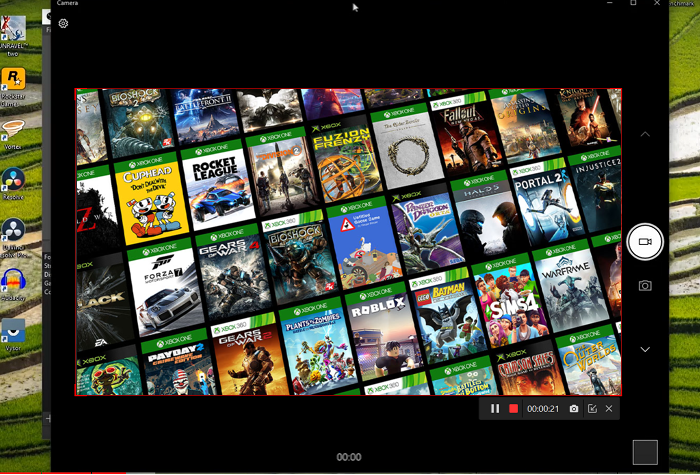
More Xbox 360 Gameplay Recording Tools for PC
In case you are still wondering how to record gameplay on Xbox 360, except for iTop Screen Recorder, there are also alternative Xbox 360 gameplay recorders like OBS and Windows 10 game bar to fix how to record Xbox 360 gameplay without capture card.
How to Record Gameplay on Xbox 360 with OBS?
OBS, also known as open broadcast software, is one completely free and open-source video capturing and live-streaming software that can be used to record Xbox 360 gameplay.
How does it work?
Step 1. Connect the game console to your PC following the tutorials mentioned above.
Step 2. Download and open OBS to start setting it up. Select the + button under Sources to record part of screen or the whole screen. Choose the Display Capture option and click the OK button in a pop-up box. Select which screen you want to capture and click on OK.

Step 3. The interface of your Xbox 360 should appear on the screen. To start or stop recording, click on the Start Recording and Stop Recording button on the right menu list.
How to Record Gameplay on Xbox 360 with Windows 10 game bar?
For those who don't want to spend time downloading or setting up OBS which is also an Xbox recorder, Windows 10 has one built-in utility named game bar that you can make use of to record your Xbox screen on Windows 10.
How does it work?
Step 1. Sign in to your Microsoft account on Windows 10 and type in Xbox in the search box. Search for it.
Step 2. Go to the Xbox setting menu. Navigate to Game DVR.
Step 3. Select the Xbox game you want to capture clips on and press Windows +G keys together. A game recording notification should show up.
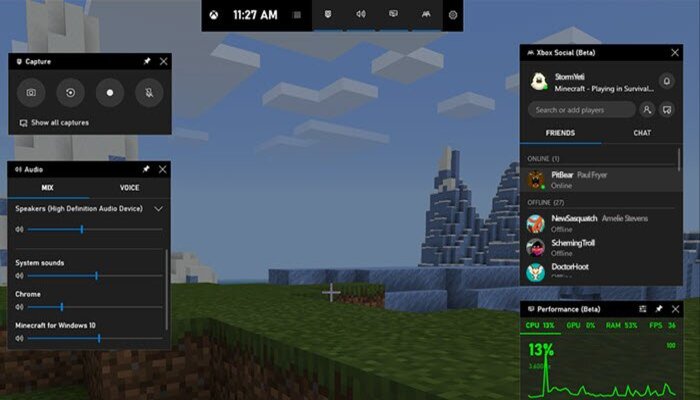
Step 4. Hit the REC button or Windows + Alt + R keys to start capturing the gameplay.
Step 5. Press the REC button again when you finish recording.
Comparison of 3 Recommended Xbox 360 Gameplay Recorder
Each game recorder has its own advantages and disadvantages. To make it easier for you to choose the right one based on your needs among iTop Screen Recorder, OBS, and Windows 10 game bar, a comparison table is made for reference.
|
Video Format |
HUD Recording |
FPS Range |
Video Resolution Range |
Watermark |
Editing Tools |
iTop Screen Recorder |
Support more than 12 formats |
Yes |
Performs well in 12, 24, 30, 40 &60 FPS
|
4K/1080p
|
No |
Yes |
OBS |
Support only uncompressed AVI |
No |
Poor performance at 60 FPS |
1080p
|
No |
Yes |
Windows 10 game bar |
Support only MP4 |
No |
Fixed at 30 FPS |
1080p
|
No |
Yes |
It's easy to notice that iTop Screen Recorder enjoys absolute advantages in terms of how to record gameplay on Xbox 360. It supports a large number of video output formats, heads-up display and shows high-quality gameplay recording performance at all FPS. Except that, you can also use it to record Zoom Meeting without permission. Download to try it right now!
The Bottom Line
To summarize, there are multiple ways to solve how to record gameplay on Xbox 360. One of the most often used methods is taking advantage of the capture card, however, it has several downsides. For example, it's too expensive, hard to set up, and limited to data speed. Thankfully, professional screen recorder can help you troubleshoot how to record gameplay on Xbox without any hassle, especially iTop Screen Recorder. Thanks to its exclusive Game Mode, high video resolution, low CPU usage, and handy editing tools, it's your ultimate solution to record Xbox 360 gameplay without capture card on PC. Download iTop Screen Recorder to record the best moments of your Xbox 360 adventure.
 Vidnoz AI creates engaging videos with realistic AI avatars. Free, fast and easy-to-use.
Vidnoz AI creates engaging videos with realistic AI avatars. Free, fast and easy-to-use.