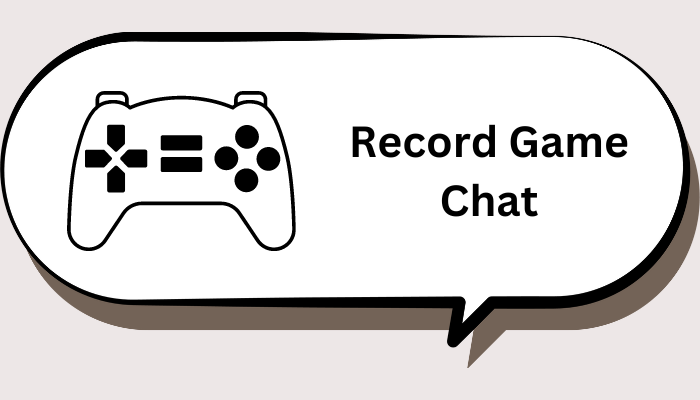Since its highly anticipated release on August 20, 2024, the game Black Myth: Wukong has captured the hearts of gamers around the world. Inspired by the classic Chinese novel Journey to the West, Chinese studio Game Science tells the story of Wukong’s adventures with a unique narrative perspective, an engaging combat system, and magnificent details.
As the popularity of Black Myth: Wukong continues to grow, many players are eager to record their gameplay - whether for tutorials, to share exciting moments, or simply to record their journey in this fascinating world. In this article, we’ll explore how to record Black Myth: Wukong gameplay, whether you’re playing on PC (Windows and Mac), PS5, or Steam. Let's jump into the wonderful gaming world!

Black Myth: Wukong: A Refreshing Adventure
In Black Myth: Wukong, you play as a scepter-wielding monkey warrior, known as the Chosen One, following the footsteps of the late legendary Sun Wukong to collect his six relics or senses. You will hit everything with your staff, casting a large number of spells on your follicles and fingertips. Every area on the game screen is full of detail-vibrant forests, quiet snowfields, intricate temples, and rough cliffs. "What will happen next" has become a powerful temptation.
Black Myth: Wukong is a surprising success, as wonderful as the screens and trailers in the past few years. While playing, many players are eager to capture the thrilling moments and picturesque scenes in the game in HD format to record wonderful boss battles or create YouTube content. How to record Black Myth: Wukong gameplay? Keep reading and you will find the answer.
How to Record Black Myth: Wukong Gameplay on PC
What is the best way to record Black Myth: Wukong on PC? Then you have to try the best game recorder - iTop Screen Recorder. Why is it the best game recorder for Black Myth: Wukong and other games? Because it can create video clips for you for free and in high definition, and there is also a built-in video editor for you to add effects and share. Follow the step below to record Black Myth: Wukong gameplay on Windows PC.
Step 1. Download iTop Screen Recorder on your PC, install and launch it.
Step 2. When you land in, you can click Settings to adjust your recording video format, hotkeys and other settings.

Step 3. Go to Record – Game. When you open the game, it will be detected here. You can choose to turn on the Speaker, mic or webcam (record your real reaction when playing). When everything is done, click REC to start recording. Or press Ctrl +F9 to start/stop recording.

Step 4. Your Black Myth: Wukong gameplay clips will be saved in the Files tab. You can view, clip, edit, share it.
Why choose iTop Screen Recorder as the best game recorder for Black Myth: Wukong? Want to know more about iTop Screen Recorder? Here are some of its notable features.
- It offers dedicated game mode for free to record Black Myth: Wukong games. You can also record part of screen to capture the gameplay.
- It known as an excellent 1080p screen recorder that uses hardware acceleration from NVIDIA, AMD, and Intel to ensure high-quality recording of game videos without fps drops or lags.
- This screen recorder Windows 10 can record gameplay with audio and with webcam, so you can capture your real reactions and dialogues at the same time, which makes it very convenient to create video tutorials.
How to Record Black Myth: Wukong Gameplay on PS5
Starting with the PlayStation 4, the Create button was introduced on the DualShock 4 controller, making it extremely easy for players who want to record gameplay. Similarly, this feature has also been carried over to the DualSense controller of the PlayStation 5. Here's how to capture PS5 gameplay. Black Myth: Wukong and other games are supported.
Step 1. On your DualSense controller, press the Create button (the button to the left of the touchpad).
- Press the Create button once: Open the Create control quick menu.
- Press and hold Create button: Capture a screenshot.
- Press the Create button twice: Record a clip of your recent gameplay.

Step 2. Or you can open Settings > Captures and Broadcasts > Shortcuts for Create Button to change the mode or select the length of recent gameplay video clip. Now return to start recording your game.

Step 3. Press the Create button again and select the option to stop recording. All your recordings can be found in the Media Gallery under the Game Library on your PS5 home screen. You can edit and share your clips directly from the console.
How to Record Black Myth: Wukong Gameplay on Steam
Steam's new game recording feature allows you to easily record, edit and share your game footage. It offers two recording modes - background recording and on-demand recording for you to capture the most exciting moments on Black Myth: Wukong. Please follow the steps below to learn how to record Steam.
Step 1. Launch Steam on your computer. Go to Steam > Settings > Game Recording (or while playing a game, open the Overlay and then the Game Recording tab at the bottom of the screen.
Step 2. Choose Background recording (automatically record your gameplay when you start playing) or on-demand recording (manually start recording and stop recording).

Step 3. When it finishes, you can check your recordings in the Recordings & Screenshots interface. You can edit, export, or share your game recordings.
What Can Recorded Black Myth: Wukong Gameplay be Used for?
For Tutorials: If you're an experienced player, you can share your insights and strategies with others who are just starting.
Sharing Exciting Moments: Whether it’s a thrilling victory or a spectacular failure, recording gameplay allows you to relive those moments and share them with friends or on social media platforms.
Content Creation: If you’re interested in content creation, recording your gameplay can be the first step in building your own gaming channel on platforms such as YouTube or Twitch.
Analyzing Your Performance: Recording your gameplay allows you to review your performance, helping you identify strengths and weaknesses to improve your skills.
Final Words
That’s all about how to record Black Myth Wukong gameplay on PC, PS5 or Steam. You can use the best screen recorder for PC – iTop Screen Recorder, or use the record feature embedded in PS5, Steam to record wonderful moments. Whether you want to create tutorials, make YouTube content, or just want to share wonderful moments, now pick up your game console or mouse, click the record button, and start recording your fascinating experience in this oriental myth! Have a good trip!
 Vidnoz AI creates engaging videos with realistic AI avatars. Free, fast and easy-to-use.
Vidnoz AI creates engaging videos with realistic AI avatars. Free, fast and easy-to-use.