Adobe Audition is a popular digital audio workstation used for audio editing, mixing, and mastering. Its outstanding features, especially its audio recording feature, have attracted many users. Its ability to record on single or multiple tracks with separate microphones makes it easy for audio production. If you’re one of the group who want to record audio on Adobe Audition but have no idea how to start with this software, this guide will tell you how to record audio on Adobe Audition. Then, we’ll give you an alternative option to record audio if you don’t think Adobe Audition is the software for you.

How to Record Audio on Adobe Audition - Detailed Steps
Can you record audio on Adobe Audition? Luckily, Adobe Audition offers a recording feature to capture audio and sound tracks from your computer or your voice from microphone. And, its high-quality audio editing tools are well-suited for tasks like podcasting and film/TV audio post-production.
But one thing that should be noted is that Adobe Audition lacks comprehensive MIDI support and a full suite of music creation tools. If you don’t mind this “minor” drawback, then read the following prerequisites and follow these steps on how to record voice over in Adobe Audition.
- Ensure your audio hardware is correctly configured.
- Ensure your microphone is selected as the input and your headphones or speakers are set as output in the preferences.
- Choose a quiet room to record in.
How to record voice on Adobe Audition - single track:
- Launch Adobe Audition and navigate to its Audio File mode.
- Click the red recording button to start recording.
- Once finished, click the stop button to end the recording process.
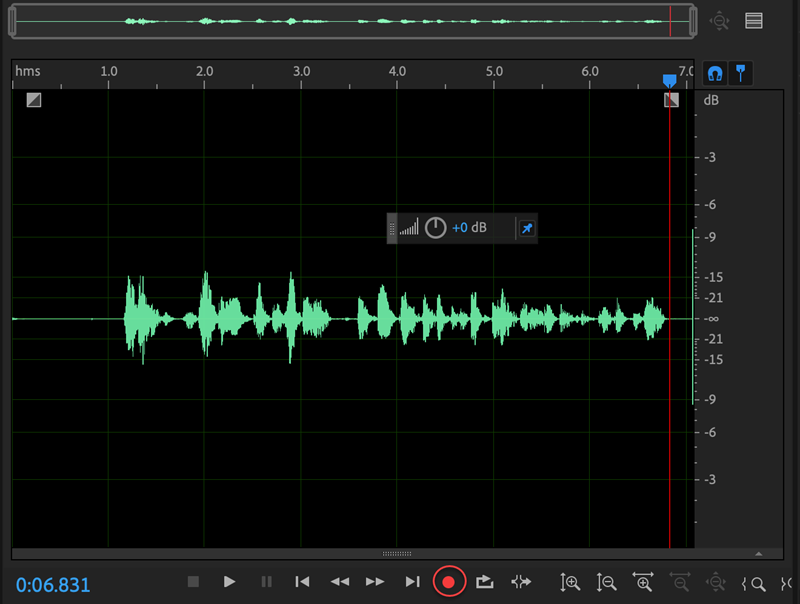
How to record audio on Adobe Audition - multiple tracks:
- Still on Adobe Audition. Click on the Multitrack option in the top menu bar.
- Name a track and select a location to save it. Want to change the sample rate or bit depth? Go ahead, you can adjust those as well. Once done, click OK to open the multitrack editor.
- In the Multirack editor, choose the input device you wish to record your audio from. Click on the R button on the track you want to record. Repeat for each track you need. Click the R button on each track you want to record to arm it. Then, the button will turn red.
- Next, click the large red Record button at the bottom of the timeline. All armed tracks will now record their own audio simultaneously.
- You can click the Pause button to temporarily stop recording or click the Stop button to end the recording process.
- That's done for the steps on Adobe Audition how to record voice, you can head to the location you just set to find your recordings.
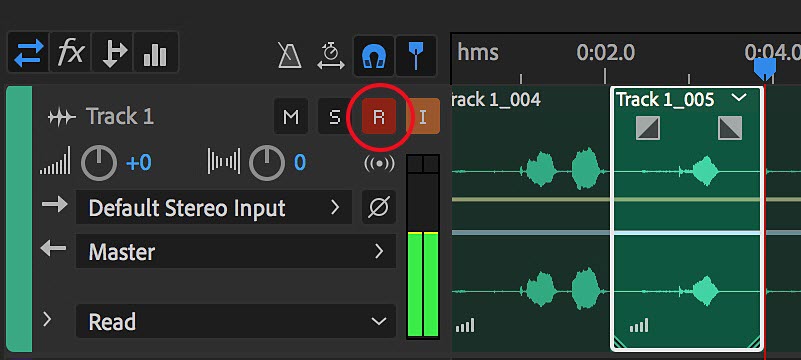
Why Can't I Record Audio on Adobe Audition - Common Reasons
What if Adobe Audition not recording audio? Sometimes, you may fail to record audio in Adobe Audition for reasons like wrong audio hardware settings, system preferences, broken cables, etc. More specifically, the issues can include.
1. Incorrect Input Device Selected: If the microphone or audio interface is selected incorrectly, you may fail to record audio on Adobe Audition. If it isn’t this problem, go check if input monitoring is enabled for the selected tracks.
2. Incorrect Audio Track Settings: Make sure the track you want to record on is armed (record-enable) and verify that the track is not muted or soloed in a way that prevents recording.
3. Insufficient Permissions: Check if Adobe Audition has permission to access the microphone in your operating system settings. In addition, some security software may block access to audio devices.
4. Audio Driver Issues: An outdated or incompatible audio driver can also prevent recording. Moreover, multiple applications using the same audio device may also cause conflicts.
5. Insufficient Disk Space: Check if your disk space is insufficient. Low memory can hinder Adobe Audition’s ability to function properly.
Anyway, many factors might prevent you from recording audio on Adobe Audition. If you don’t want to face such problems, just consider using a simpler screen recorder instead.
How to Record Audio in Adobe Audition Trouble Free - Best Alternative Way
iTop Screen Recorder, boasts a renowned screen recorder and audio recorder, is one of your best options for audio capturing. With it, you can record audio from the system, the microphone, or both simultaneously. If you want, you can record audio or music created with Adobe Audition in original quality as well as record the whole audio production workflow as a video.
The free screen recorder features a straightforward interface. Whether you're a new beginner or an experienced user, you can find where to start effortlessly.
Audio Recording from Any Program and Website
iTop Screen Recorder allows you to record any type of audios in an audio workstation or from music streaming sites with no effort. You can also record your own voice through microphone to create podcasts, audiobooks, song covers with ease.
High-quality Audio Recording
With the audio recorder, you can record crystal-clear sound and save your recordings in various audio formats, like MP3, AAC, FLAC. It also builds in a denoiser to remove background noise and microphone echoes from audio recordings for crisp outputs.
Free Audio Recording with No Time Limit
iTop Screen Recorder is free screen recorder with no time limit so that you can capture audio lasting for hours, especially when recording the whole playlist/album or storytelling, with no restriction.
Audio Editing With Powerful Tools
After recording, you can trim, merge, or enhance audio tracks seamlessly with its editing tools or utilize noise reduction features to improve the quality of recordings.
Follow these instructions on how to record audio using iTop Screen Recorder.
Step 1. Free download iTop Screen Recorder on your Windows PC.
Step 2. Launch iTop Screen Recorder and select Only Audio. Turn on Speaker to record internal audio from computer. Turn on the Mic and Voice Changer to capture sound through microphone and change your voice when recording if needed. Then, Click REC to start recording.
Step 3. After a 3-second countdown, a mini control bar will appear. From where you can pause or stop recording. Once you click the stop icon, your recordings will be automatically save to in Files > Audio. Here, you can get access to the editor to trim, merge and split audio tracks for better listening experience or re-creation.
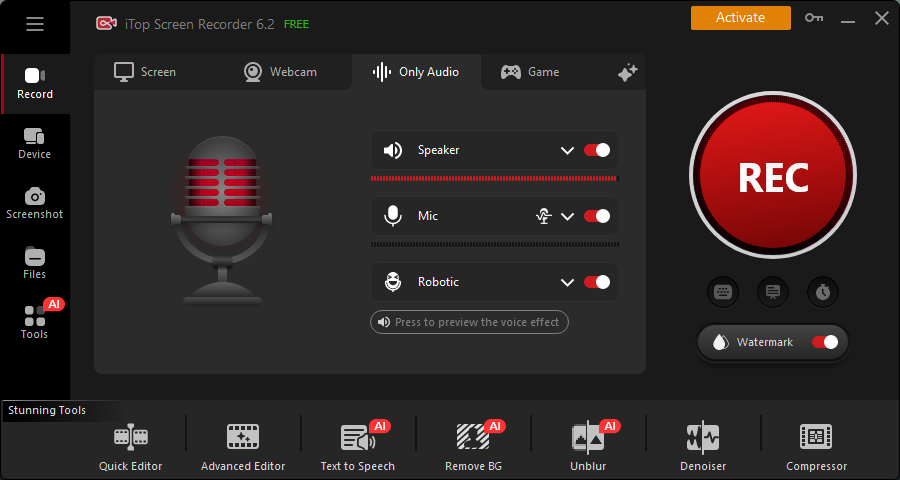
Tip: In addition to audio recording feature, iTop Screen Recorder enables you to record screen and webcam with audio at the same time, ideal for creating tutorial and explainer videos of a program, for example, Adobe Audition. It is also helps you screen record protected videos and audios from any streaming service seamlessly.
Conclusion
How to record audio on Adobe Audition? It involves several key steps, from selecting the right input device to configuring your track settings and preferences. However, if you're looking for an alternative solution that offers user-friendly features and flexibility, consider using iTop Screen Recorder. With its powerful capabilities for audio recording and editing, it's an excellent choice for capturing sound effortlessly. Download iTop Screen Recorder today and elevate your audio recording experience!
 Vidnoz AI creates engaging videos with realistic AI avatars. Free, fast and easy-to-use.
Vidnoz AI creates engaging videos with realistic AI avatars. Free, fast and easy-to-use.















