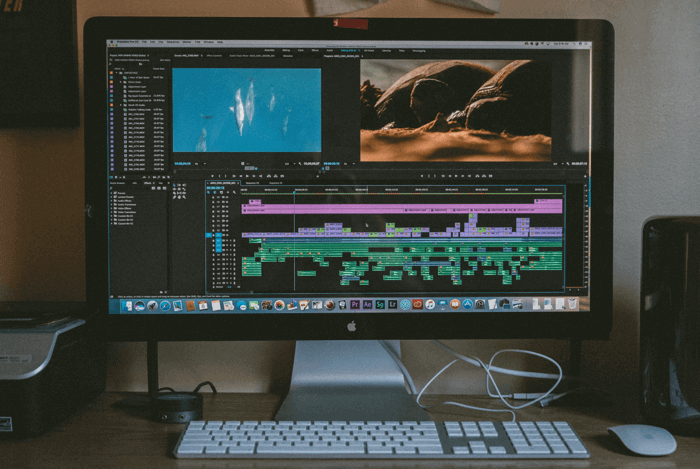We live in a time when education is more available than ever before. As a result, educational videos that explain and communicate knowledge effectively are in high demand. If you're wondering how to make an educational video, you've come to the right place. With the right tools and editing skills, you can create attractive educational videos that increase your audience's knowledge retention and improve their learning experience. This post concludes with the essential tools recommended by the most popular YouTube and TikTok influencers. Please read the following and try to make your quality educational videos.

What to Cover in an Educational Video?
First, you should know about the essentials of an educational video. Read the following and learn how to make the best use of them to make outstanding educational videos.
1.Textual Content
Explainer text, including captions, is one of the most direct ways to illustrate your video topic. It's commonly used in home page videos to show how a product or service works.
2.Presenter
With an on-screen instructor, the audience will be more focused on the topic taught. It’s shown by studies that moving lips help people focus better.
3.Voiceovers
Content text and the presenter won’t be enough. Considering your audience may live in different countries with different cultural backgrounds, you should work for the benefit of the most, which is to pick the most suitable voiceover with the right language and accent.
4.Other visual materials
As you create the visual learning material, you may need to consider putting more visual elements into your video to increase engagement and enhance the learning experience. A live demonstration, animated cartoons, and 2D drawings are all good ideas.
5.Video polisher
How to add transitions in video editor? The answer is editing software. A well-edited video will rise above others. All the pace, background music, and more of the video need your devoted care.
Useful Tools for Making an Educational Video
The tools you need for an educational video depend on the actual scenario. It’s impossible to list all the scenarios here. However, the tools listed will meet your basic needs how to make an educational video. You can pick several of those according to your needs.
1. Screen Recorder
How do you shoot a teaching video? You may use recording software to share your screen with your audience and teach them by showing what you do on the screen. Such software often comes with free versions, and record audio from microphone, allowing you to show your face as well as your screen in the video.
2. Video Editor
Editing software helps you improve your recorded lessons. You can add great visual effects and graphics to any video to make it stand out. When long lectures are given this way, they become more entertaining.
3. Video Template Provider
Video makers offer ready-made video templates that may greatly expedite your process. You select a template, add your elements, and you've got a video. Using a template ensures the uniformity of your educational video as well.
4 Practical Methods to Make an Educational Video
This how-to section may inspire you whether you have been creating videos for a long time or are just starting out learning how to make an educational video. This part will walk you through the steps of creating high-quality educational videos that will engage your audience.
#1. Record a Presentation Video on PC with a Webcam
If you get lost in the versatile video recording tools, just pick iTop Screen Recorder. It meets most people’s needs, helping you capture the attention of your audience to record screen and edit video. Here are the steps on how to record an educational video with screen recorder Windows 10.
Step 1. Visit the official website of iTop Screen Recorder and download it to your PC. Then launch it.
Step 2. The default interface will be the Record tab. You can proceed to customize the recording area to decide which part you want to show to your audience. Then choose to turn on the Webcam tab if you want to show your talking head. When all settings are done, click the REC button.

Step 3. During the recording, you can see a mini toolbar on your screen. You can choose to add frames and arrows to your screen for better instructions. When the recording is done, click the Red Square button.

Step 4. You can find your recorded videos from the Files tab. If you need to trim or crop your videos, just click the Tools and pick the Quick Editor or Advanced Editor.

Why Is iTop Screen Recorder Good at Making Educational Videos?
1.High resolution and FPS
2.Intuitive interface for those who are not tech wizards
3.Useful annotation tools to instruct your audience
4.AI voiceovers to replace your second language narration
#2. How to Make an Education Video Without Showing Face
Since you’re here, it’s assumed that you are familiar with Google. Search ‘educational video template’ on Google and you’ll get tons of posts like how to make an education video on Canva with educational video templates in all themes. Just download the app recommended and start your educational video.
#3. Record an Educational Video with PowerPoint
Are you wondering how to make an education video using PowerPoint? Here is the solution. Make sure you already have ready-made educational slides. If not, you can just go to Google Drive > New > Google Slides > From a template and choose one of the Education templates.

Open it in PowerPoint, go to the Slide Show tab, and select Record Slide Show. Then you’ll get a slide video for education.
#4. How Do You Make an Educational TikTok Video
Short videos are a hit now, especially TikTok. You can either record with TikTok or upload your ready-made one. How to edit TikTok video on PC? You can edit it with iTop Screen Recorder. Moreover, in the first few seconds, you need to seize people’s attention, for example, by starting with a question and then explaining it in the following part.
Conclusion
Without a doubt, the process of how to make an educational video requires a lot of work to achieve the goal of improving the audience’s learning experience and video popularity. By using these tools and tips provided by this post, you’ll find it easy to increase the engagement rate of your educational video. iTop Screen Recorder, with a built-in editor, will be your best choice to start your educational channel journey. Combined with the template provider, your educational video will be the most popular one on social media. Don’t hesitate to try this screen recorder and inspire your creativity.
 Vidnoz AI creates engaging videos with realistic AI avatars. Free, fast and easy-to-use.
Vidnoz AI creates engaging videos with realistic AI avatars. Free, fast and easy-to-use.