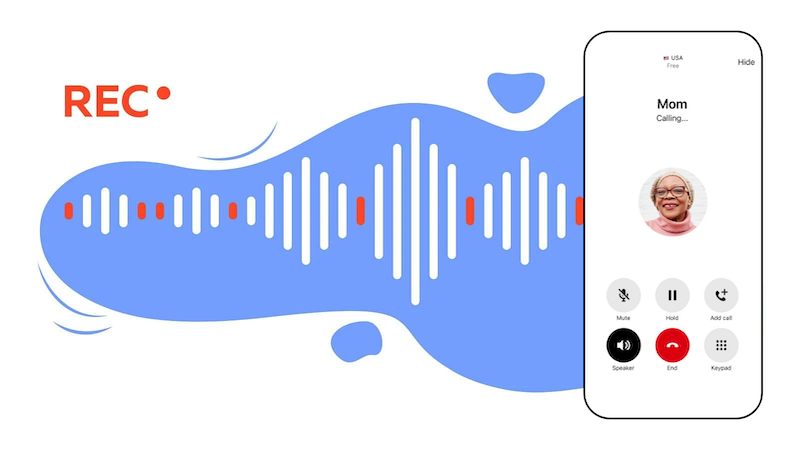Have you ever scrolled through social media and seen a video where someone's face is hilariously swapped with another person or even an animal? That's the magic of face swapping in videos. It lets you replace faces in video clips, creating side-splitting content that's perfect for sharing online.
The best part? You don't need fancy editing skills or expensive software. With the help of face swap video editor online free tools and apps, anyone can face swap in video on their computer, phone, or tablet.

This handy guide will walk you through the entire process, step-by-step, to tell you how to face swap video. So, ditch the editing headaches and get ready to unleash your creativity with this fun and easy way to make viral-worthy videos!
Types and Benefits of Making Face Swap Video
Face swap in videos offers a fun and versatile way to manipulate faces and create engaging content. There are three main approaches to consider:
- Direct Face Swap: This technique replaces a face in a video with another pre-existing image. Imagine putting your friend's face on a movie star or swapping faces with a cute animal!
- Change Face in Video with Filters: Face filters add live overlays or effects onto a face in real-time. Think funny animal ears, makeup filters, or even changing your facial expressions with a tap.
- Create Face Swap Video with Animoji & Emoji: These animated characters track your facial expressions and movements, creating a fun and expressive way to record videos. Imagine having a conversation with a friend using a dog or cat Animoji!
Case Studies: Unleashing Your Creativity
Case 1: Direct Face Swap in Video
Perfect for creating parodies, memes, or just plain silly content. You can swap faces with friends, celebrities, or even historical figures.
Case 2: Swap Face in Video with Filters
Ideal for adding a touch of whimsy or humor to live videos. Filters are great for social media stories, quick video messages, or adding a playful touch to video calls.
Case 3: Create Face Swap Video with Animoji & Emoji
Fantastic for creating lighthearted and expressive videos, especially for kids or those who want to hide their identity while adding personality.
In conclusion, each approach offers unique benefits. Whether you want to create a full-blown face swap masterpiece or add a touch of fun to your live videos, there's 3 face swap video editors out there for you.
How to Replace Face in Video Online Free?
Now that you've seen the hilarious possibilities of face swap videos, let's dive into how to make your own masterpieces. We'll be using an AI Video Face Swap tool, for example, Vidqu, which allows you to seamlessly replace faces in videos online, completely free.
With it, face swapping is just the beginning. Get ready to unleash your creativity and explore a world of fun and engaging video editing possibilities.
How to Face Swap Video Online Free at One Click?
Ready to create some laugh-out-loud content? Let's walk through a simple guide on using this 100% free face swap video tool:
Step 1. Head over to the this online tool and navigate to the Video Face Swap section.
Step 2. Upload a video with a face (Base video)
It's time to choose your base video! This can be anything from a funny movie clip to a home video you shot yourself. And the video source can be movies, suitcom, TV shows, shooted videos, etc. eg.
Need to grab a clip from your favorite show? Screen recording software like iTop Screen Recorder can help you snag the perfect scene.
Step 3. Upload a photo with a face (Target face image)
Now, select the photo containing the face you want to swap in. Make sure it's a clear, high-quality image for the best results.
Once you've uploaded both your video and photo, click the button that says Swap Face Now. Vidqu AI's magic will take over and seamlessly replace the face in your video.
Step 5. Download the swap face video
While you wait (it shouldn't take too long!), grab a coffee or check your social media. Once the face swapping is complete, you can download your hilarious creation and share it with the world.
Pricing: 100% free.
Pros:
- No downloads
- No cost
- No login
- No watermark
- Natural performance
- Fast and easy to use
- High-quality results
- Always improving
Cons:
- Limited video length
- Processing time varies
Bonus Tip: How to Get Video Clips or Footages from Movies for Video FaceSwap?
Now that you're armed with the knowledge to create hilarious face swap videos, you might be wondering where to find the perfect source footage.
Since downloading copyrighted content directly is a no-go, here's a legal and easy way to snag clips from your favorite movies or shows: screen record protected videos.
Here, we recommend using iTop Screen Recorder, a free and user-friendly screen recording software for PC. Packed with powerful features, this HD Screen Recorder lets you capture your screen in stunning quality with lossless audio, making it perfect for grabbing clips for your face swap projects.
Here's a quick rundown of iTop Screen Recorder's features that make it ideal for capturing movie clips:
- Flexible Recording: Choose to record your entire screen, a specific window, or a custom region for precise capture.
- HD Quality with No FPS Drops: Capture smooth, high-definition footage at various frame rates (FPS) to ensure your clips look crisp and clear.
- Black Screen Recording: Perfect for capturing recording-restricted videos on some apps or device, bypassing detection and black screen display.
- Multiple Output Formats: Save your recordings in a variety of popular formats, ensuring compatibility with your video editing software.
How to Capture Movie Clips with iTop Screen Recorder
Step 1. Download and install iTop Screen Recorder on your PC.
Step 2. Launch iTop Screen Recorder and choose the recording mode. For capturing movie clips, select "Full Screen" or "Select Region" depending on your preference.
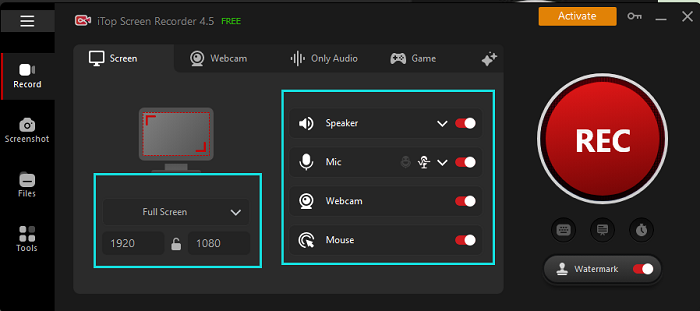
Step 3. Open the movie or TV show you want to capture footage from and play the scene you want to use.
Step 4. Click the red "REC" button in iTop Screen Recorder to start recording.
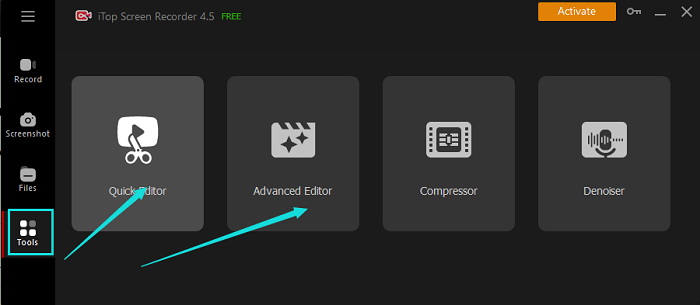
Step 5. Once you've captured the desired clip, click the red button again to stop recording.
Step 6. iTop Screen Recorder will automatically save your recording. You can then access it for editing or directly upload it to AI face swap tool for your face swap masterpiece.
iTop Screen Recorder offers a whole range of additional features that go beyond screen recording:
- Built-in video editor: Trim, cut, and edit your captured clips directly within the software.
- Video compressor: Reduce the size of your video files without sacrificing quality, perfect for sharing online.
- Noise denoiser: Eliminate unwanted background noise from your recordings for clear audio.
- Voice changer: Disguise your voice in recordings for added fun and anonymity in your face swap videos.
- Teleprompter: Read scripts effortlessly while recording, ideal for creating voiceovers or adding commentary to your face swap videos.
- Schedule recording: Set up recordings to happen automatically at specific times, perfect for capturing clips while you're away from your computer.
- Webcam recording: Record yourself alongside your screen capture, ideal for adding reactions or commentary to your face swap creations.
- Game mode: Optimize recording settings for smooth and lag-free gameplay capture, perfect for creating 100% free face swap videos with gaming footage.
With the comprehensive toolkit of screen recorder Windows 10, you'll have everything you need to capture high-quality footage, edit your clips, and create truly side-splitting face swap videos collaborated with excellent face swap video editors.
How to Change Face in Video with Snapchat Live Face Filters?
Now that we've explored face swapping with pre-recorded videos, let's dive into the world of live face filters! These filters add real-time effects and overlays onto your face, perfect for adding a touch of fun and whimsy to your live videos.
Snapchat, the popular social media app, offers a wide variety of live face filters, from silly animal ears and makeup effects to filters that completely transform your face. You can even find filters inspired by popular culture, like movie characters or trending memes.
These live face filters are a great way to:
- Add a touch of humor to your live videos.
- Hide your identity or add a touch of anonymity.
- Express yourself creatively and show off your personality.
- Engage with your audience and create interactive live streams.
How to Face Swap Video with Snap Camera Face Filters?
Are you ready to take your live videos to the next level with such a different face swap video editor? Here's how to use Snap Camera face filters to replace face in video online free:
Step 1. Download and install the free Snap Camera app on your computer.
Step 2. Open any video conferencing or live streaming software you use, such as Zoom, Skype, or Twitch.
Step 3. In your video conferencing software, navigate to the settings menu and select the camera option.
Step 4. Choose "Snap Camera" as your video source.
Step 5. Snap Camera will launch, displaying a live preview of your face. Click on the "Explore" tab to browse through the vast library of live face filters.
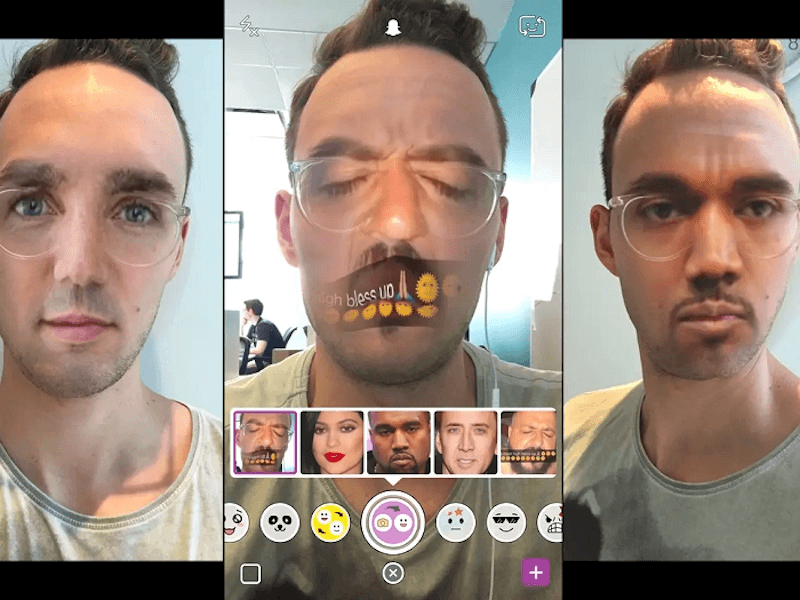
Step 6: Select the filter you want to use and voila! Your face will be transformed in real-time during your live video.
Pricing: Snap Camera is completely free to use!
Pros:
- Huge variety of filters to choose from.
- Free and easy to use.
- Works with the most popular video conferencing and live streaming software.
Cons:
- Filters are applied live, so you can't record them for later use unless you use screen recording software.
- Limited editing capabilities within Snap Camera itself.
Whether you're looking for a powerful online tool for precise face swapping or a quick and easy way to add live effects with Snapchat, there's a face swap option out there for everyone. So, grab your phone or computer, unleash your creativity, and get ready to create hilarious and share-worthy face swap videos that will have your friends and family in stitches.
How to Face Swap Video Free with an Emoji & Animoji?
We've covered online tools and live filters, but what about adding some animated fun to your face swaps? Enter Emoji and Animoji!
Emoji are those universally recognized little icons that express emotions and ideas. Animoji, on the other hand, are Apple's unique animated characters that mimic your facial expressions in real-time. Both Emoji and Animoji can be used to create fun and expressive face swap videos.
Android Devices:
While there isn't a built-in Animoji feature on Android, there are many third-party special and creative face swap video editors available that offer similar functionality. One popular option is MojiPop. With MojiPop, you can create custom emoji avatars that track your facial movements and expressions. You can then record videos with your MojiPop avatar in place of your face, creating a fun and lighthearted face swap effect.
Here's a quick guide on how to use MojiPop:
Step 1. Download and install the MojiPop app from the Google Play Store.
Step 2. Open the MojiPop app and create your custom emoji avatar. You can choose from a variety of features and customize their appearance to your liking.
Step 3. Once you're happy with your avatar, select the "Record Video" option.
Step 4. MojiPop will activate your camera and your custom emoji will appear on the screen, mimicking your facial expressions. Tap the record button to start capturing your video.
Step 5. When you're finished recording, you can edit your video within the MojiPop app and then save it or share it with your friends.
iOS Devices:
Apple users have the built-in advantage of Memoji and Animoji, which are essentially Apple's version of custom emoji avatars that track facial expressions. With the Messages app on iOS devices, you can record video messages with your Memoji or Animoji character replacing your face.
Here's a guide on how to use Animoji in messages:
Step 1. Open the Messages app on your iPhone or iPad and start a new message or open an existing conversation.
Step 2. Tap on the "Monkey Face" icon (Memoji & Animoji icon) next to the text field.
Step 3. Select the Animoji character you want to use. You can choose from a variety of animals and other fun characters.
Step 4. Your face will be replaced by the chosen Animoji. Now, tap and hold the red record button to start recording your video message. As you speak and move your face, the Animoji will mimic your expressions.
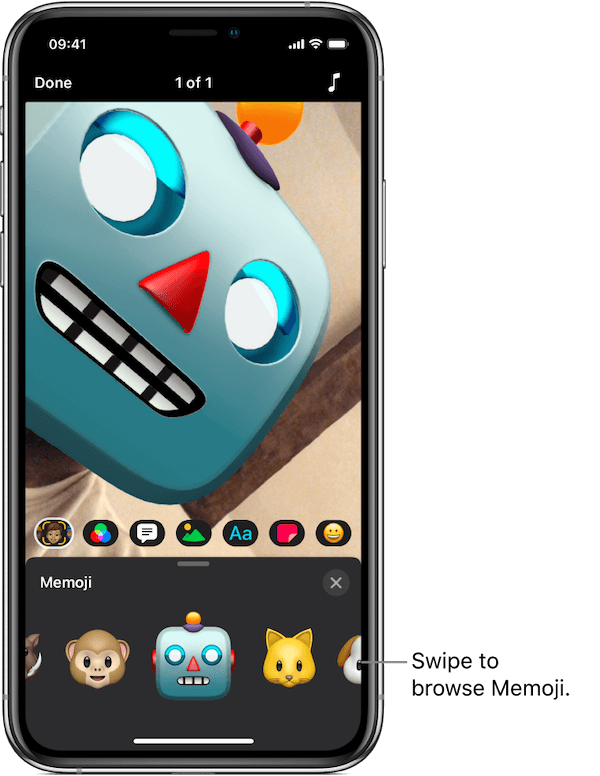
Step 5. When you're finished recording, lift your finger from the record button. You can then preview your video message, add text or effects, and send it to your recipient.
With both Emoji and Animoji options, you can create lighthearted and expressive face swap videos that add a touch of personality to your video messages or social media content.
The Bottom Line
Face swapping in videos is a hilarious and versatile technique that lets you replace faces with other people, animals, or even emojis. Whether you're looking for a laugh-out-loud online tool, the ease of live filters on Snapchat, the lighthearted fun of Emoji and Animoji, or the expressive capabilities of iOS's Animoji, there's a how to face swap video method for everyone.
Need high-quality footage to fuel your face swap creativity? iTop Screen Recorder is your one-stop shop! Capture movie scenes, TV show clips, or anything else on your screen with stunning HD quality and lossless audio. With this screen recorder, you'll have everything you need to create side-splitting face swap masterpieces.
So, what are you waiting for? Download iTop Screen Recorder today, grab your favorite video clips, utilize free unlimited video face swap tools, and get ready to create unforgettable face swap videos that will have everyone in stitches!
 Vidnoz AI creates engaging videos with realistic AI avatars. Free, fast and easy-to-use.
Vidnoz AI creates engaging videos with realistic AI avatars. Free, fast and easy-to-use.