An original screen recording footage is not so perfect for sharing on SNS because it usually includes some disturbed/redundant parts. "Crop" is the best way to make your videos better and fully meet SNS uploading aspect ratio requirements. How to crop a screen recording without compromising quality? Here, we are appreciated to share the best 3 ways to crop screen recorded videos on Windows PC, Mac, iPhone/Android with ease. Now, read on and pick the most satisfactory way.

Way 1. How to Crop Screen Recording on Windows with Screen Recorder
iTop Screen Recorder offers an one-stop solution to record and edit video on Windows. It builds in an video editor to elevate your screen recordings and local videos with ease. Cropping is one included editing feature to cut out unwanted elements on the frame for better visual effects. Besides, you can trim, flip, rotate as well as add text, filters, music to enhance your screen recording for YouTube, TikTok and more platforms.
iTop Screen Recorder is an easy-to-use and free screen recorder and video editor for PC. Thanks to the intuitive interface, you can quickly learn how to screen record and edit without guesswork. In the following, let's learn how to crop a screen recording on Windows using it.
Case 1. How to screen record and crop at one time
Step 1. Download and install iTop Screen Recorder on your PC.
Step 2. Launch iTop Screen Recorder.
- Go to Screen > Record.
- Select recording area, part of screen, full screen, a window etc.
- Customize recording options. It is suggested to only turn on Speaker to record a streaming video, turn on Mic and Webcam if you want to record a training video. Also, you can turn on Mouse to record mouse movements letting your audiences understand your operation better.
- Click REC to start recording.
- Click Done button to stop recording.

Step 3. Go to Files > Video and find the recording video. Click Edit > Quick Editor.

Step 4. Click Crop. Drag the lines to select visible area. Next, export the cropped screen recording to your device.
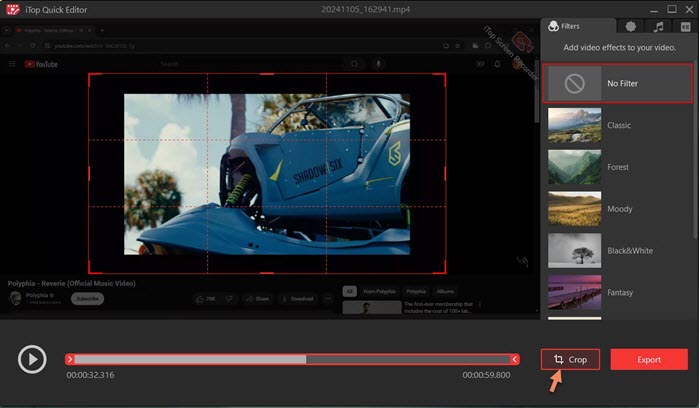
Case 2. How to crop an existing screen recording on Windows
Step 1. Launch iTop Screen Recorder. Go to Tools > Quick Editor.
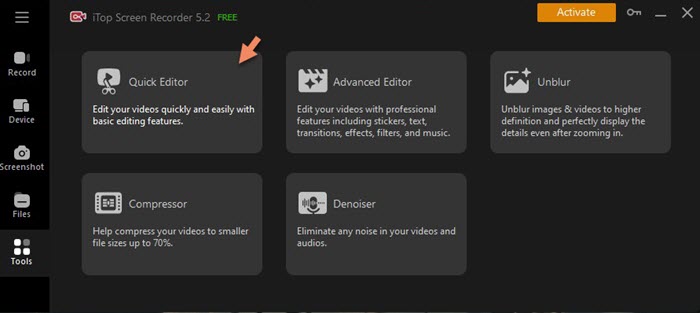
Step 2. Drag and drop or click + button to upload the screen recording you want to crop.

Step 3. Click Crop. Drag the lines to crop the screen recording. Also, you can move the cropping box to reposition the visible area by dragging circle icon.
Step 4. Click Export to save the cropped video on your PC.
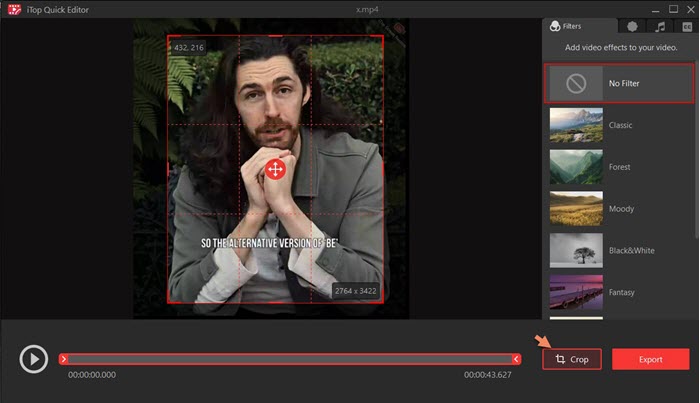
Bonus: as a screen recorder, iTop Screen Recorder has a set of features to deliver the best screen recording experience.
- It offers 4 recording mode to record screen with audio and webcam simultaneously, record audio only, record webcam only and record game video easily and quickly.
- It employs an Enhanced mode to screen record protected videos and any streaming video/live stream without black screen.
- It includes the device recording features enabling you to screen mirror and record iOS/Android on PC with high quality.
- It can flexibly take screenshot on Windows and capture whole page as an image.
- It has multiple tools, for example video compressor, denoiser and video unblurring tool, to enhance your screen recording at one click.
- It takes advantage hardware acceleration to record 4k/1080p videos and clips at high frame rate with no lags and fps drops.
If you need a versatile screen recorder, iTop Screen Recorder can be the most preferred choice. Download it to enjoy the features free.
Way 2. How to Crop Screen Recording with Video Editor
Almost all video editors have a "Crop" feature that helps you resize video easily. In the following, we will show how to use the pre-installed video editor to crop a screen recording on PC, Mac, iOS and Android.
1. How to Crop a Screen Recording on PC with Clipchamp
Clipchamp, the non-linear video editor, comes as an inbuilt app on Windows 11 devices. If you are using Windows 11, type Clipchamp in search box on taskbar to access the video cropper. If you are using Windows 10, access the web service with an Microsoft account. Now, crop your screen recording using it.
Step 1. Open Clipchamp on your PC. Click Import media to upload your screen recording.
Step 2. Click + button to add the screen recording to timeline.

Step 3. Click the crop icon.

Step 4. Drag the line to select cropping area. Click √ to save the adjustment.
Step 5. Click Export to save the cropped screen recording.

2. How to Crop a Screen Recording on Mac with iMovie
iMovie is a preinstalled video editing app for Macs, iPhones and iPads. It delivers a convenient way to edit any video on your device. How to use iMovie to crop a screen recording on Mac? Check the tutorial below.
Step 1. Open the iMovie app on your Mac device. Click the "File" tab and then the "New Movie" option.
Step 2. Choose "Import Media", locate the required video, and attach it to the video track. As you can see, your screen will be split into three sections.
Step 3. On clicking the timeline section, click the "Crop" button. You can see three options including, Fit, Crop to Fill, and Ken Burns. Mostly we go for the "Crop to Fill" option.
Step 4. Now adjust the frame until your satisfaction, then choose "Apply" button. After cropping, save the video from the iMovie app to your device.
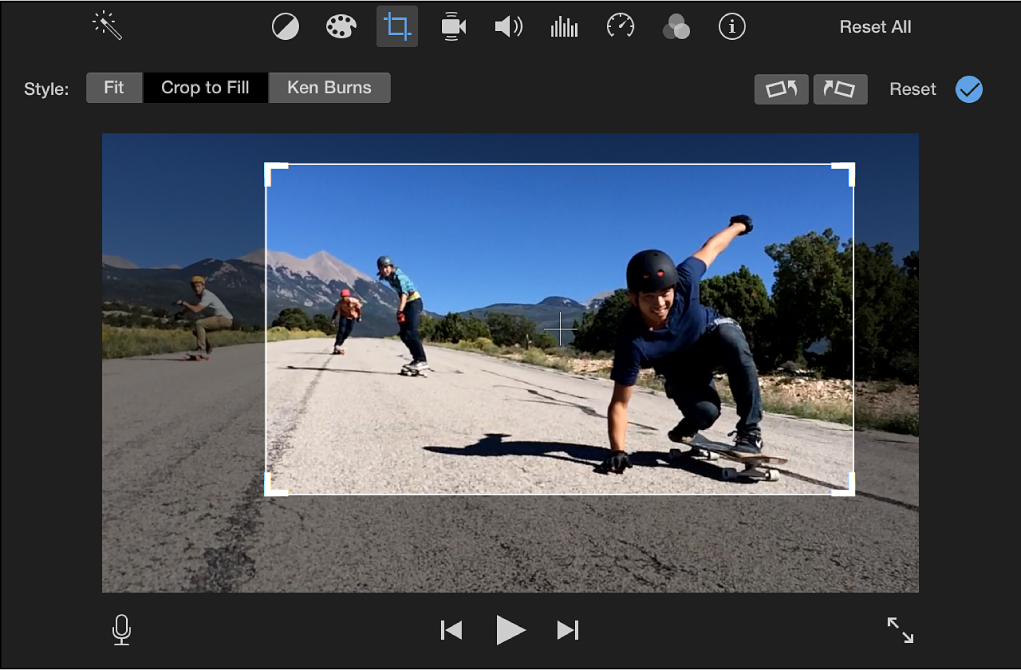
3. How to Crop a Screen Recording on iPhone/Android
iPhone and Android mobiles built in basic editing tools that can directly crop any video stored on your device. Follow the guide to learn how to crop a screen recording on portable devices.
Step 1. Open Photos app on iPhone or Gallery app on Android. Select the screen recorded video that you want to crop.
Step 2. Click Edit or scissor icon.
Step 3. Tap on the crop icon. After the frame appears, drag and move it to crop your screen recording.
Step 4. After all is done, click Done or Save.

Way 3. How to Crop Screen Recording with Online Video Cropper
Make your online video cropping experience much better with Kapwing. Some of the videos require editing to ensure that they are rightly focused on the right section. Kapwing is a free online tool, which doesn't serve ads or spam its users. It is trusted and loved by big companies to create, edit, and share content across various platforms.
If you are interested to learn how to crop screen recording with this online video cropper, then follow the below step-by-step guide.
Step 1. Upload your required video, GIF, or image to the given space on Kapwing, or paste the link of the video from various sources like YouTube or LinkedIn.
Step 2. Adjust the video or choose the presets such as Instagram/YouTube/TikTok etc., to make sure that your video has the exact fit.
Step 3. Now, your video is ready to download and share. Click 'Export' and get your final results.

Conclusion
Cropping a screen recording is necessary to fit different aspect ration for YouTube, Instagram, TikTok etc., and remove unwanted segments for better viewing. iTop Screen Recorder is recommended as the best tool to crop a screen recording on Windows. It enables you quickly record a video and crop the screen recording without compromising quality. Besides cropping, it offers multiple video editing features that can make your screen recording more appealing and engaging.
 Vidnoz AI creates engaging videos with realistic AI avatars. Free, fast and easy-to-use.
Vidnoz AI creates engaging videos with realistic AI avatars. Free, fast and easy-to-use.














