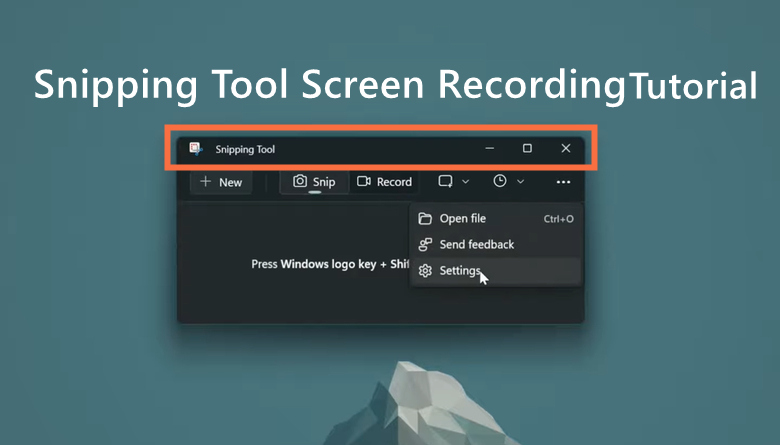Have you ever recorded separate podcast segments and wanted to merge them into one? Or have you ever tried to compile a playlist of your favorite songs? Whether you’re a musician, a content creator, or someone who just tries to organize an audio library, there’s a need for you to learn how to combine audio files.
If this is exactly what you want, fortunately, there are a variety of methods available to get the job done. This guide will walk you through some of the most effective approaches, helping you merge audio files.

3 Methods to Combine Audio Files on Windows 11/10
On a Windows PC, you can merge songs using many free tools, such as Audacity, VLC Media Player, or an online audio joiner. These tools are sufficient for basic audio combination but can’t handle complex tasks. For some content creators who need to record audio files and combine them into one, a more professional screen recorder like iTop Screen Recorder is more advisable. Now, you can choose one according to your preference.
Audacity
Audacity is a cross-platform audio editing and recording app that can enhance your audio tracks by editing, mixing, or merging. Moreover, it supports various audio formats such as WAV, AIFF, MP3, and OGG. To combine audio files in Audacity, here are the steps.
Step 1. Go to Files > Import > Audio, then add the files that you wish to merge.
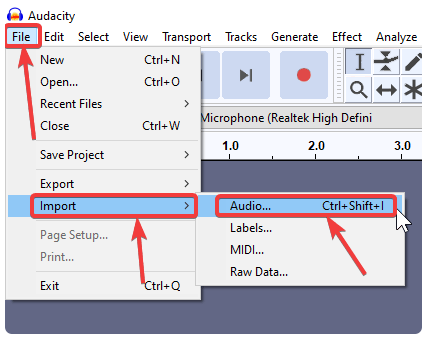
Step 2. Now, you can find all the tracks you just imported in Audacity. Just use the Time Shift Tool (the double-ended arrow icon) to drag and drop tracks into the correct order, placing them end to end. In a new version of Audacity, the Time Shift Tool has been replaced by the Clip-handle, so you can directly use the Clip-handle (the light area with the rounded corners) at the top of the clip.
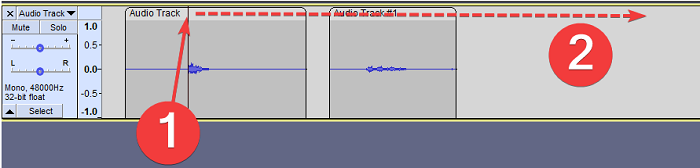
Step 3. Press Ctrl + A to select all tracks, go to the Tracks menu and select Align Tracks, choose Align End to End.
Step 4. Go to Files > Export and choose your desired format.
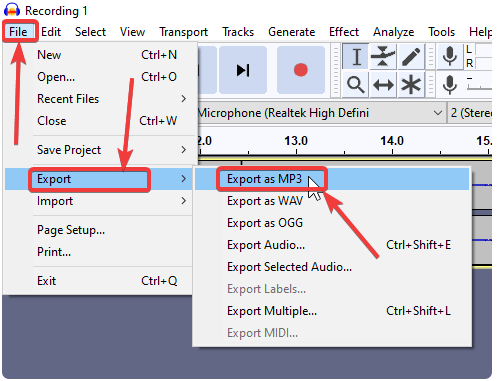
VLC (Only for Windows 10)
Another tool that can be used to combine audio files is VLC, an open-source, free, and cross-platform media player that can play a wide variety of audio and video formats. Before starting, make sure that all of your audio files have the same extension of .mp3, or this method may not work for you. Here are the steps to combine music using VLC and Command Prompt.
Step 1. Put all the audio files in a single folder. Open VLC on your computer.
Step 2. Press the Win key + X > Command Prompt. Alternatively, you can press Win key + R to open Run, type cmd in the box, and then hit Enter to open Command Prompt.
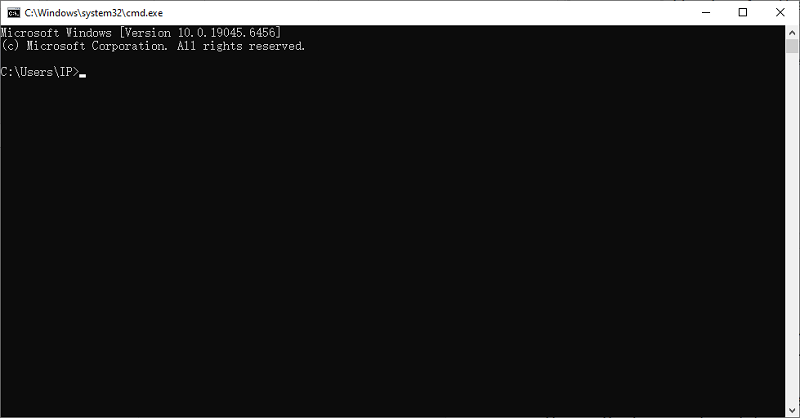
Step 3. In the Command Prompt window, enter the command cd c:\mp3, then hit the Enter key. The c:\mp3 command is the file folder directory where your MP3 audio files are kept.
Step 4. Then, you’ll see this command: c:\mp3> already exists, copy and paste commands as follows:
C:\PROGRAMFILES\VideoLAN\VLC\vlc.exe" -vv filename.mp3 filename.mp3 --sout-keep --sout=#gather:transcode{acodec=mp3,ab=128}:standard{access=file,mux=dummy,dst=combinedout
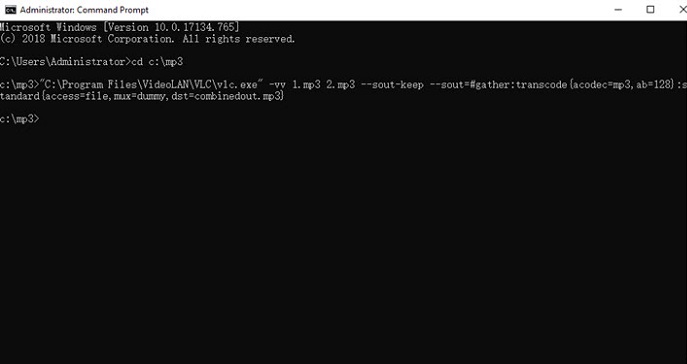
Please replace filename with the actual name of your audio files.
iTop Screen Recorder
For content creators, game players, and those who need to create content like tutorials or gameplay videos that require a voiceover and background sounds, iTop Screen Recorder is an ideal choice. It allows you to combine multiple audio files and then export them as an MP3.
Additionally, it enables simultaneous recording of system audio and microphone audio for a single file. During the recording, you can apply an AI voice changer, which is useful for creating customized podcasts and audiobooks. Check our previous guide to learn how to change your voice while recording a video.
To combine the audio files:
Step 1. Download and launch iTop Screen Recorder on your computer.
Step 2. Select the Advanced Editor from the bottom menu.
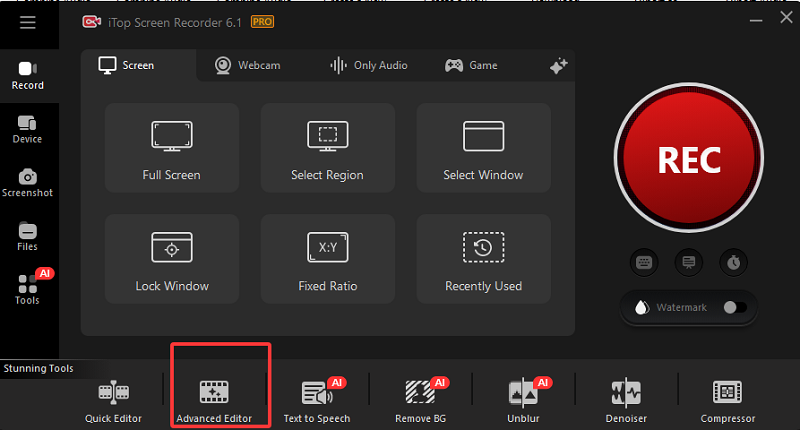
Step 3. Click “Add your media to get started” to add the audio files you wish to merge. Once added, click the “+” at the right corner of each file to add it to the timeline.
Step 4. Then, you can edit your content using the editor to your preference. Once done, click the three dots next to “Export” and then choose MP3 as the output format.
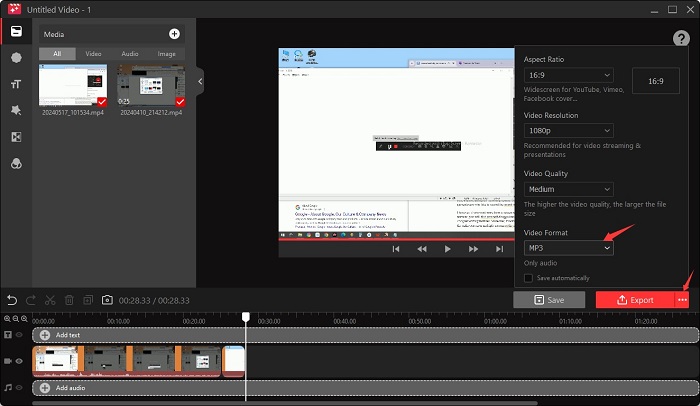
2 Methods to Merge Music on Mac
For Mac users, there are two methods available for merging audio. One method is to use iTunes, and another is to use iMovie; both are free. You can select one to your preference.
iTunes
Step 1. Launch iTunes on your Mac and select the audio files you wish to merge.
Step 2. Right-click on each song and choose Get Info in the drop-down list.
Step 3. Choose the Options tab and check the box for Part of a compilation and Gapless album. Once done, click OK to proceed.
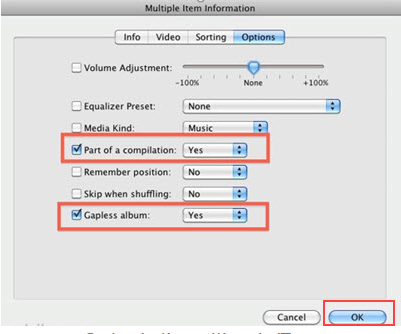
iMovie
Step 1. Launch iMovie on your Mac.
Step 2. Drag and drop the audio files you wish to combine, and then adjust the audio length according to your needs.
Step 3. Once done, click the export button in the top right corner and choose File.
Step 4. Under Format, choose Audio Only and pick your desired file format to export your audio files.
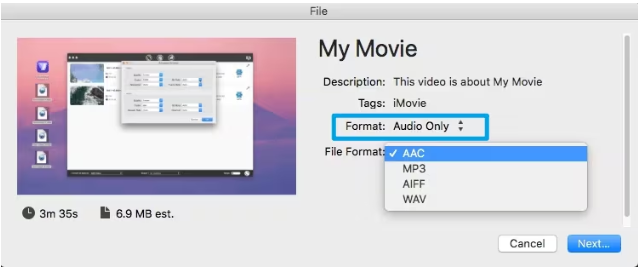
How to Combine Audio Files Online
Another solution to combine audio files is to use an online audio joiner like Clideo. It allows you to complete the whole joiner process on a web browser. The speed of merging files is influenced by both the file size and your internet speed. Larger file sizes require more data to transfer and process, and a slower internet connection will make this process take longer. Here are the steps.
Step 1. Open Clideo in any browser
Step 2. Click Choose files to upload the audio files you wish to combine.
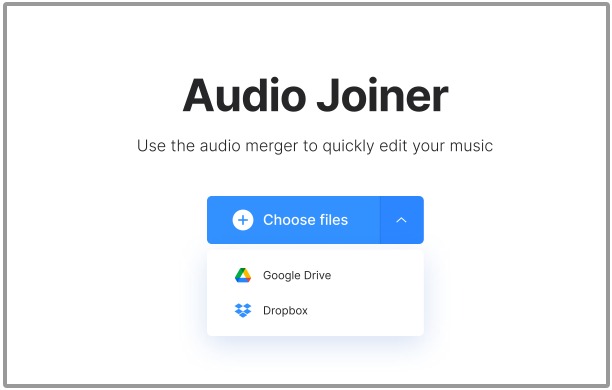
Step 3. After you've uploaded the audio files you want to combine, drag and drop them on the timeline to change the order based on your needs. Then, choose the format to save from the dropdown. Once done, click Merge to save the files.
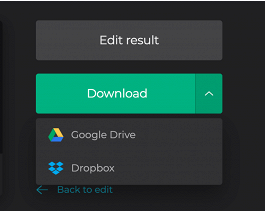
Step 4. When it’s done, click “Download” to save the merged files to your computer.
How to Combine Audio Files iPhone Using iMovie
For iPhone users, the easiest way to merge audio files is to use iMovie to help. That makes it convenient for bloggers to create audio files. Here are the steps.
Step 1. Open a new project in iMovie and select the Movie option and tap .
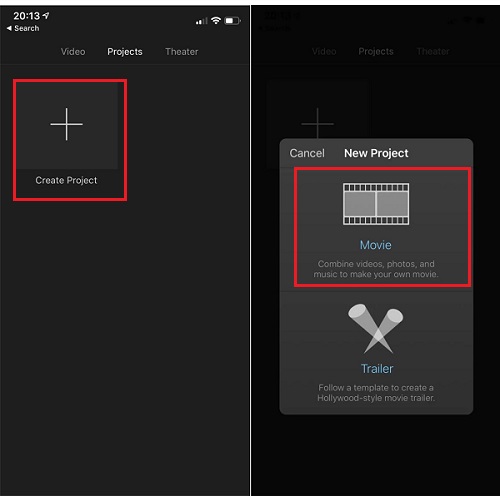
Step 2. Tap the Add Media button, the plus sign, and select Files.
Step 3. Browse and select your first audio file.
Step 4. Position the playhead where you want the next audio file to start, tap the Add Media button again, and select the next audio file. Repeat this process for all the audio clips you want to combine.
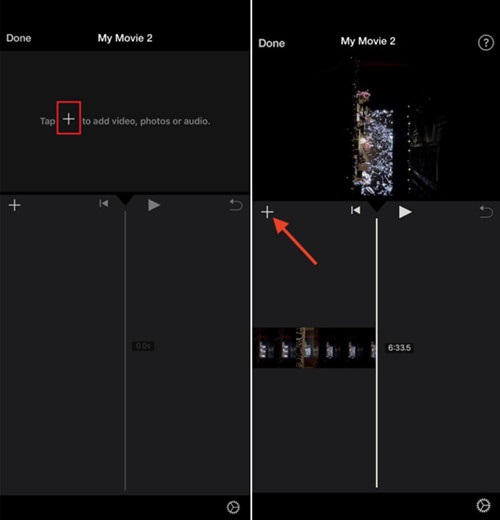
Step 5. Tap Done in the top-left corner to exit the project editor, tap the project’s Share icon, and select Export Audio to save the file.
Also Read: How to Record Music on iPhone >>
The Bottom Line
This post has explained how to combine audio files on Windows, Mac, and iPhone. By utilizing tools and software tailored for each platform, you can effortlessly merge audio tracks into a single file. Whether you're looking to create a seamless playlist, combine voice recordings, or edit music tracks, these techniques will enhance your audio experience. Start merging those audio files and unleash your creativity now!
 Vidnoz AI creates engaging videos with realistic AI avatars. Free, fast and easy-to-use.
Vidnoz AI creates engaging videos with realistic AI avatars. Free, fast and easy-to-use.