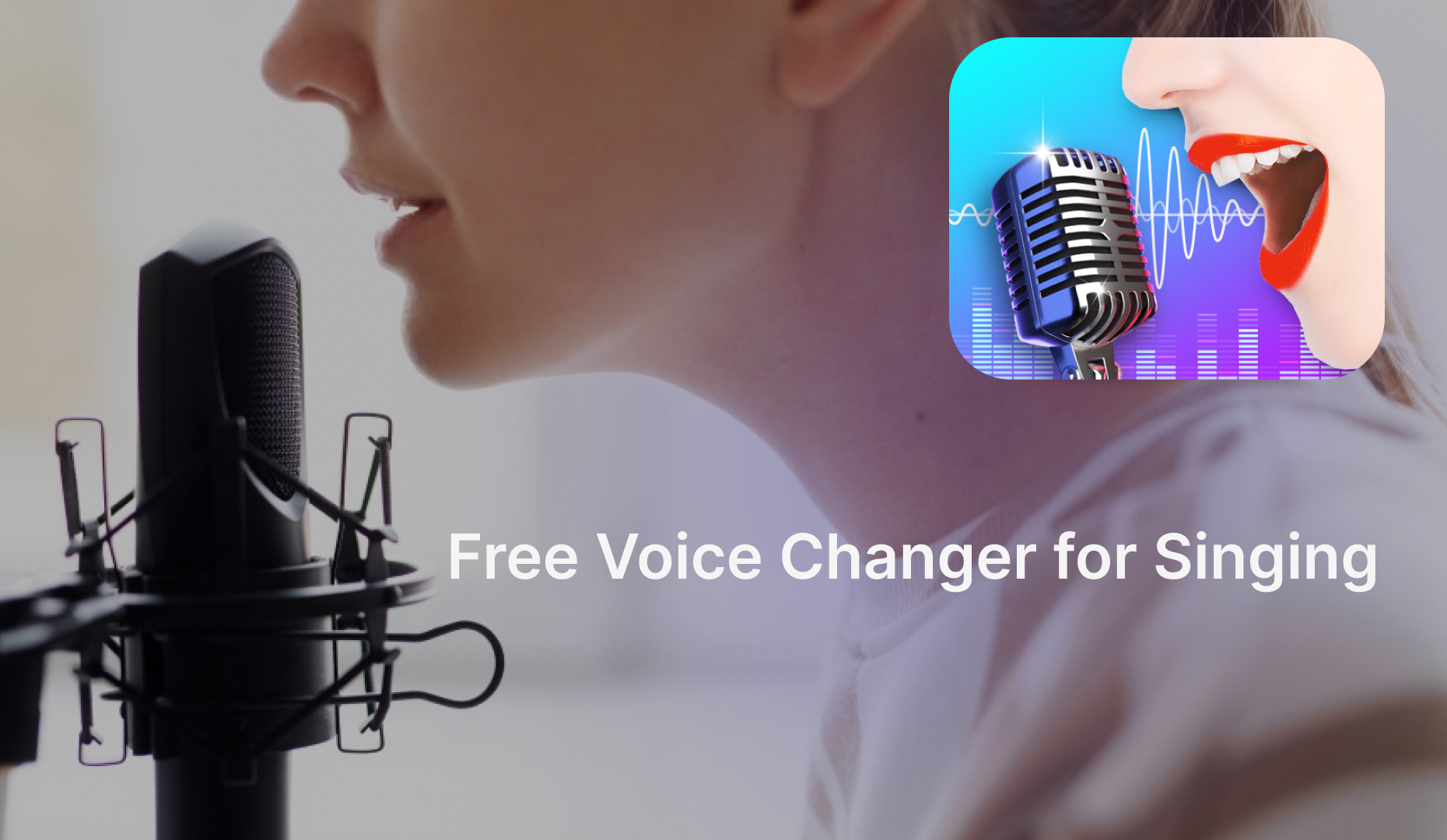TikTok is a popular video-sharing app that allows users to create, watch, and share videos. It provides lots of features that make video creation extremely simple. Of its many features, a newly added feature called voice changer caught a lot of attention and began trending among users. This feature allows you to change your voice to sound like a man/woman or robot or more. You can use it on a TikTok live or translate a text into speech. Whatever, do you want to join in on this TikTok trend?
If you do, just follow us to unlock the TikTok voice changer. Furthermore, you’ll also get more powerful apps and software to change how you sound on TikTok.
Now, let’s start exploring how to change your voice on TikTok.

Part 1. Recording & Editing - How to Change Your Voice for TikTok?
Though TiTok’s voice changer feature comes with various voice effects, it might not be enough to cater to all users’ tastes. If you want more options, it’s better to use iTop Screen Recorder.
This screen recorder enables you to change your voice with 10+ voice filters while recording with a microphone. All you need is to enable the voice changer feature and turn on your mic, then you can change your voice from male to female or make your voice sound like an older one or a robot. If you’ve pre-recorded a video with a changed voice, then you can further edit your recordings with iTop Screen Recorder’s video editor or compress video for TikTok.
How to change the voice on TikTok to a woman/man.
Step 1. Download iTop Screen Recorder on your computer.
Step 2. Click Only Audio and enable the option for Speaker, Mic, and Voice Changer. Next, select your favorite filter to change your voice while recording.

Step 3. Tap REC to start recording. Once it completes, you can click on the end icon to stop recording. Then, head to Files > Audio to check your recordings and edit them according to your needs.
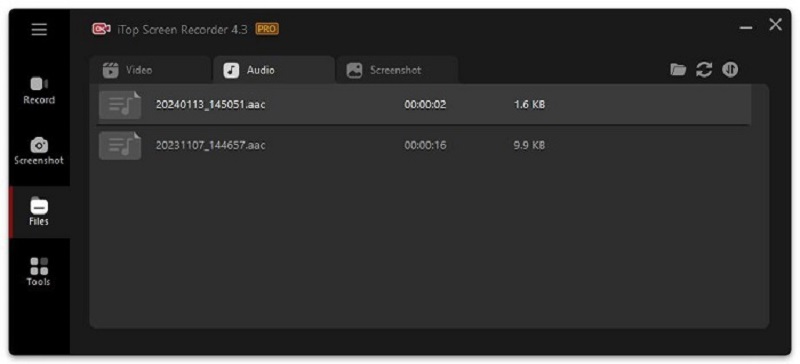
In addition to that, there are more core features of iTop Screen Recorder.
Change voice to woman or man in realtime
How to change the voice on TikTok to a man/woman? iTop Screen Recorder offers over 10 voice filters for you to apply while recording in real time. So, you can change your voice to a woman or man or disguise your voice with a robot tone or other filters.
Edit videos with advanced function - totally free
If you have pre-recorded a TikTok video, you can apply iTop Screen Recorder’s built-in video editor to edit TikTok video on PC. You can enhance your recordings by cutting unwanted parts, splitting/merging video clips, or flipping/rotating videos.
Record both desktop webcam activities in 4K resolution
It enables you to capture your screen and webcam simultaneously. You can easily record your engaging presentations or important meetings, and capture both the action on your screen and your live reactions with this tool.
Make TikTok videos in a vertical aspect ratio
This screen recorder supports multiple aspect ratios, such as 9:16, 16:9, 1:1, and 21:9, etc. With it, you can easily crop your video size to fit TikTok's aspect ratio without losing the video quality.
Part 2. How to Change Your Voice on TikTok Live Android and iOS
If you want to know how to change your voice on TikTok live on your Android or iPhone, there are many options for you to choose from. For Android users, Clownfish Voice Changer is a nice option, it provides a variety of voice effects, such as radio, robot, baby pitch, female pitch, male pitch, clone, helium, etc. Thus, you can send audio messages or create TikTok videos with female/male voices with ease.
For iOS users, an app called Voisey Celebrity Voice Changer is recommended. It gives you AI voice changing and lots of filters to play with. These filters include singers, actors, politicians, and more. With this app, users can alter their voices in real-time while creating TikTok videos or sending unique audio messages. If you're looking to switch up your voice on the fly, Clownfish Voice Changer is perfect for live tweaks during TikTok creations.
How to change your voice on TikTok with the app?
Let’s take Clownfish Voice Changer as an example and see how this TikTok voice changer android works to change your voice.
Step 1. Download Clownfish Voice Changer from third-party websites. This app has not yet been released, so you can’t download it from the official website.
Step 2. Open the Clownfish Voice Changer on your Android device and tap on the TAP TO RECORD option.
Step 3. Choose a desired voice effect from available options and start using it in real time.

Part 3. How to Change Your Voice on TikTok with Free Voice Effects?
In most cases, TikTok’s default voice effects can satisfy most of your needs. So, you can directly change your voice on TikTok with free voice effects offered by the official. But for some professional voice actors who have a high requirement for voice effects, how to record a voice over and change their voice on TikTok? That’s where iTop Screen Recorder comes to help. In that case, you can directly use this screen recorder to mask your sound and produce a professional-looking video.
If you persist in using TikTok’s built in voice effects, follow these steps to do it. Before you start, don’t forget to update your TikTok to the latest version to ensure that you can access all the newest voice changers features.
Step 1. Open the TikTok app on your phone.
Step 2. Tap Record to record your video. Or you can choose a pre-recorded video from your gallery.
Step 3. After preparing your video, tap Next to enter the editing screen. Find and tap the voice option in the video editing window. Then, you’ll see various voice effects.

Step 4. Select a desired voice and apply it to your video. Once done, hit Save to save your video.
Part 4. Differences Between TikTok Voices App with Voice Changers
Overall, a desktop-based voice changer recorder is required if you want to handle both recording and editing tasks within an application. However, if you just want to upload a short video without editing, TikTok’s default voice effects or voice changer apps are enough.
Which kind of voice changer tool you choose ultimately depends on your preferences. If you indeed have no idea which to choose, the following comparison table about them might be helpful.
|
Editing feature |
Change voice live |
Female to male |
Smoothness |
Price |
Free Trial |
|
|
App |
× |
√ |
√ |
× |
√ |
× |
|
Software |
√ |
√ |
√ |
√ |
× |
√ |
Bonus Tip: How to Change Your Voice on TikTok Text to Speech?
How to change TikTok voice text to speech? This is a common question asked frequently by many users. It’s easy to handle this task. All you need is to follow these steps.
Step 1. Launch the TikTok app and tap the Plus icon at the bottom of your screen.
Step 2. Tap Next to record a video or upload an existing video.
Step 3. Then, you’ll see the editing screen. Tap the Text icon to proceed.
Step 4. Enter the text you want to add to your video and choose your text formatting option. Next, select the text-to-speech icon.
Step 5. On the Text-to-speech window, select the type of voice you wish your voice to sound like, and then select Done to finish the process.
Part 5. Conclusion
Guess you’ve learned how to change your voice on TikTok. Whether to alter your voice on your mobile phone or computer, you’ll find the right solution from this guide. Considering that you may also want to edit your video, we recommend you use iTop Screen Recorder as it packs both recording and editing functionality. With iTop Screen Recorder, you can not only screen record TikTok but also change your voice with up to 10 filters.
 Vidnoz AI creates engaging videos with realistic AI avatars. Free, fast and easy-to-use.
Vidnoz AI creates engaging videos with realistic AI avatars. Free, fast and easy-to-use.