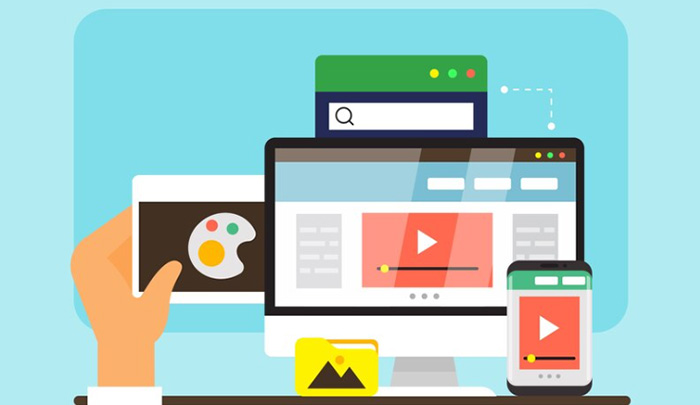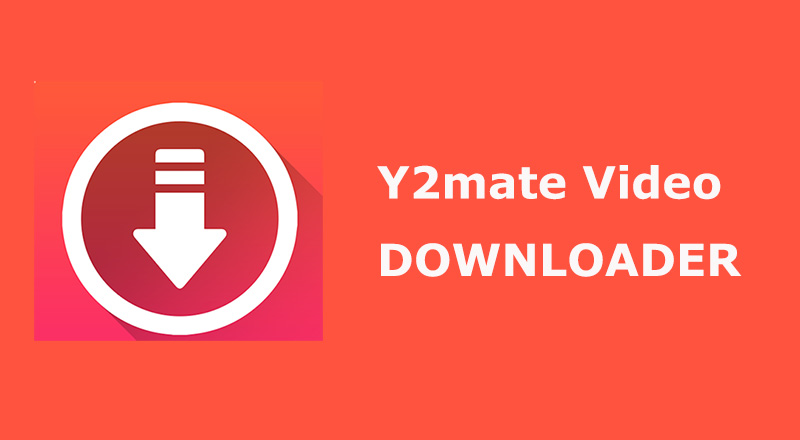Saving YouTube Shorts offline has never been easier for those who want to keep favorite clips for later viewing or sharing. Many downloaders make the process quite straightforward now, but a common frustration is that most online tools leave visible watermarks on the videos.
Here you’ll learn how to download YouTube Shorts without watermarks and follow clear steps to remove YouTube Shorts watermark when needed, ensuring your saved clips stay clean and ready to enjoy anytime.
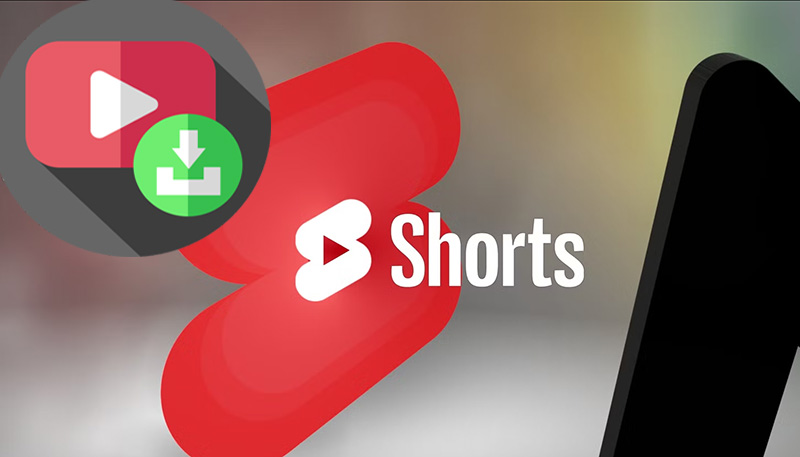
Download YouTube Shorts Without Watermark Online Free
If you want to save YouTube Shorts clips for offline use, several online tools make it possible to download YouTube Shorts without watermark quickly. Below are three free working options.
1. Vidfly YouTube Shorts Downloader
Vidfly is an all-in-one safe and ad-free online grabber that lets you save YouTube Shorts without watermark in various resolutions and formats, including MP4 HD. Meanwhile, this platform features versatility, with many popular tools for video generation and editing.
How to Download YouTube Shorts Without Watermark Using Vidfly
Step 1. Visit Vidfly YouTube Shorts Downloader page.
Step 2. Copy the YouTube Shorts URL, paste the link into the Vidfly input field, and click the Search button.
Step 3. Choose your desired YouTube Shorts video quality and format.
Step 4. Hit “Download” and get a clean Short video ready to view or share.
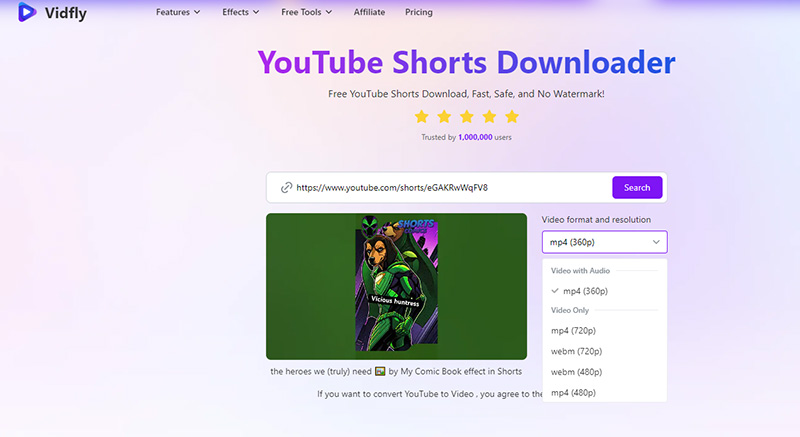
2. YTShortsDL
YTShortsDL offers a simple, instant interface designed for fast YouTube Shorts video downloads. It has a lightweight and nifty design without distractions. If you need a quick YouTube Short video download without watermark, try YTShortsDL.
How to Download YouTube Shorts Without Watermark via YTShortsDL
Step 1. Open YTShortsDL in your browser.
Step 2. Copy the URL of the YouTube Short you want to save. Paste the link into the input box on YTShortsDL and click “Convert”.
Step 3. Click “Download” to save the Short without any watermark. Or click “Next” to further convert to video to other formats.
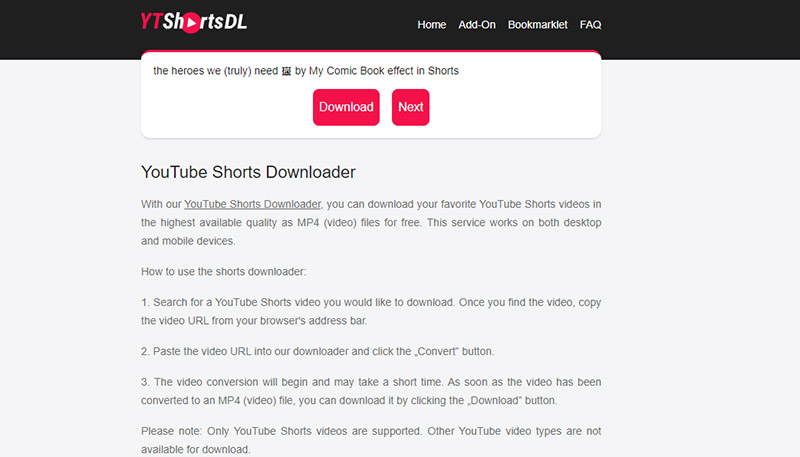
3. SaveTube YouTube Shorts Download
Savetube’s YouTube Shorts Download tool offers unlimited downloads for free, including audio-only options. It has redirects, so keep your eyes open when clicking any download button.
YouTube Short Video Download Without Watermark on Savetube
Step 1. Open the Savetube YouTube Shorts Download tool.
Step 2. Copy the URL of the Shorts video. Paste it into the download box on the site, and click “Get Video”.
Step 3. Choose your download format (video or audio) and quality.
Step 4. Click “Get Link” and then the “Download” button on the redirect page to complete the process.
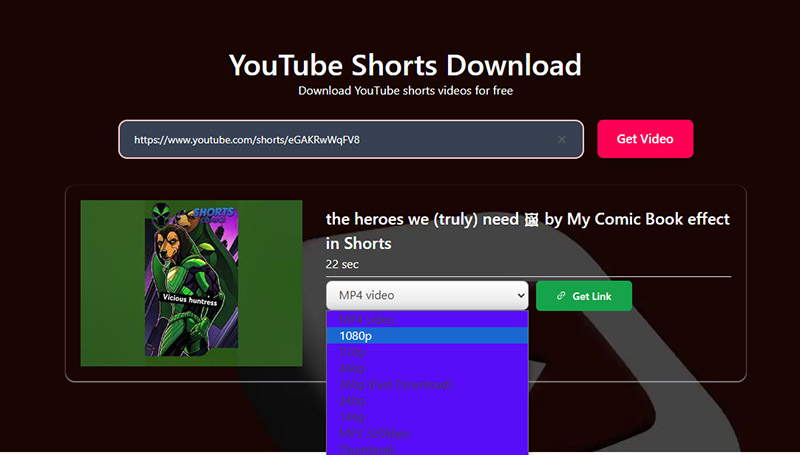
How to Download YouTube Shorts with No Logos & Ads?
Many online YouTube Shorts downloaders may seem convenient, but they often come with annoying pop-ups, intrusive ads, and frequent redirects. For those who are concerned about privacy and security, these online YouTube Shorts download tools can be more annoying than helpful.
A safer alternative is using a screen recorder like iTop Screen Recorder, which lets you download YouTube Shorts without a logo in original quality.
Save YouTube Shorts Without Any Interruption Now
Follow the steps below to learn how to download YouTube Shorts without watermark, ads, or redirects, with iTop Screen Recorder.
Step 1. Download, install, and open iTop Screen Recorder on your PC.
Step 2. Open the YouTube Short video you want to save and set up the recording area to capture Shorts.
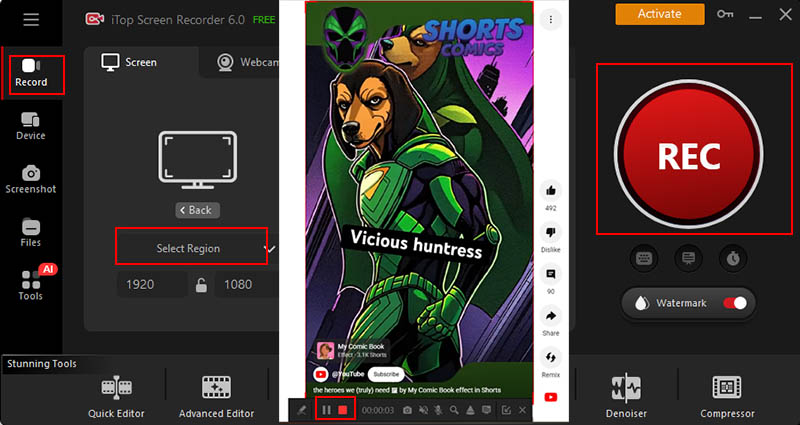
Step 3. Click the REC button and start recording YouTube Shorts while the Short plays.
Step 4. Stop the recording once the Short finishes. The Shorts video is accessible via Files > Video.
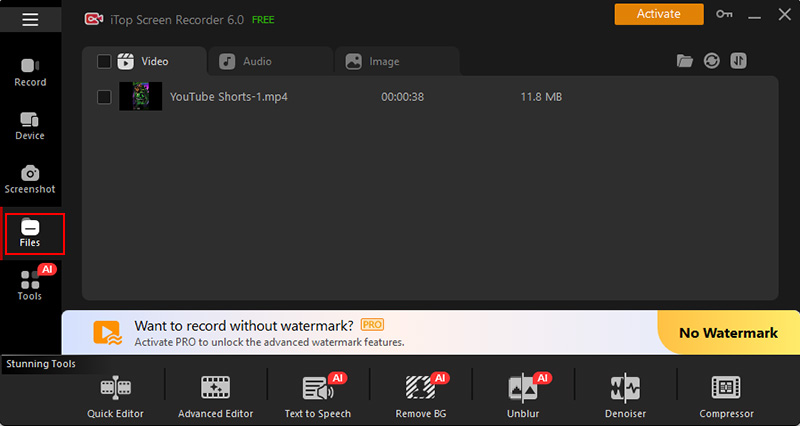
What make iTop Screen Recorder the best to enhance the download experience?
- Save videos from any social platform
iTop Screen Recorder enables you to capture videos from YouTube, TikTok, Instagram, Facebook, and more. You even have easy access to screen record protected videos without relying on unreliable downloaders.
- Support custom recording area
You can select a full screen, a specific portion of your screen to record. So only the desired content is captured while excluding unnecessary elements around it.
- 100% safe to use, no distraction
Better than many free online video downloaders, the software runs securely on your PC with no ads, pop-ups, or malicious redirects interrupting your recording process.
- Record mobile device screens on PC
By mirroring your smartphone, iTop Screen Recorder enables high-quality recording directly from mobile apps, making it easy to capture Shorts or other clips on iPhone or Android without extra steps.
- Support Ultra HD Quality Export
The tool preserves the original quality of videos, audio, and Shorts, allowing you to export recordings in 1080p HD/4K UHD resolution for the best viewing experience.
How to Remove YouTube Shorts Watermark Easily
Sometimes, you may notice an unwanted watermark that distracts from the content after downloading YouTube Shorts. iTop Screen Recorder can remove the watermark from YouTube Shorts effortlessly. The program includes an integrated video editor so you can easily remove watermarks by cropping or trimming the unwanted sections, producing YouTube Shorts videos that have no watermark and are ready to share.
Use the YouTube Shorts Watermark Remover Step by Step
With this method, you can remove YouTube Shorts watermark quickly and easily while preserving the quality of your video. Download iTop Screen Recorder, and follow the guide to crop out watermarks from YouTube Shorts videos.
Step 1. Open iTop Screen Recorder on your PC.
Step 2. Select Quick Editor from the main menu at the bottom.
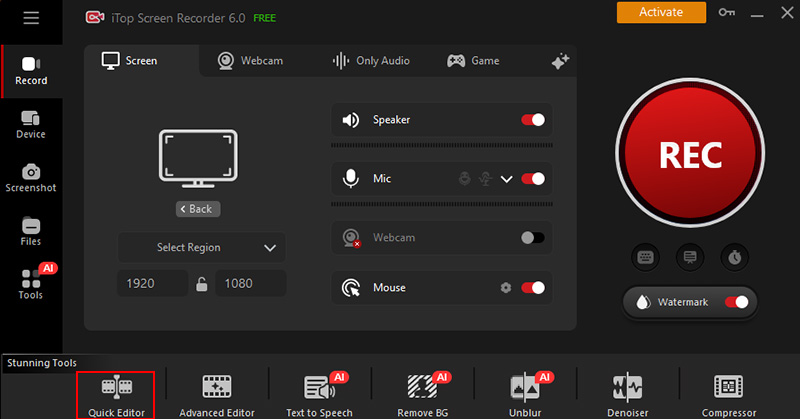
Step 2. Drag and drop the YouTube Shorts video you want to remove watermark into the editor workspace. Wait for it to load fully.
Step 3. Click the Crop tool. A resizable frame will appear over the video.
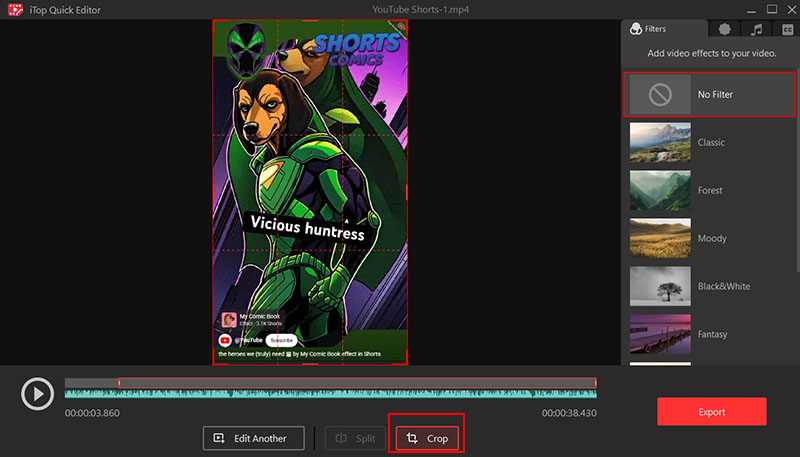
Step 4. Drag the edges of the frame to exclude the watermark area while ensuring the important parts of the video remain fully visible. Once satisfied, click Export and save the edited video to your PC.
Also Read: How to Record a Zoom Meeting on Windows and Mac >>
FAQs on How to Download YouTube Shorts Without Watermarks
1. Is It Legal to Download Videos from YouTube Shorts?
Downloading YouTube Shorts for personal offline use is generally legal, but sharing or distributing copyrighted YouTube Shorts content violates YouTube’s terms.
2. Can I Save YouTube Shorts Videos at Their Original Quality?
Yes, by using reliable tools like iTop Screen Recorder or trusted online YouTube Shorts downloaders, you can keep Shorts in high resolution, with the original video and audio quality.
3. How to Extract Audio from YouTube Shorts?
Many downloaders allow you to save only the audio track of YouTube Shorts videos. Simply select the audio output option during download or recording to extract music or dialogue.
The Bottom Line
YouTube Shorts can be saved cleanly without any distracting marks using a reliable tool. While online downloaders may be inconsistent or cluttered with ads, iTop Screen Recorder offers a smooth and safe solution. With its intuitive interface and stable performance, you can easily download YouTube Shorts without watermark and enjoy YouTube Shorts videos anytime. Free download the screen recorder here and get unlimited YouTube Shorts clips to play offline whenever you like.
 Vidnoz AI creates engaging videos with realistic AI avatars. Free, fast and easy-to-use.
Vidnoz AI creates engaging videos with realistic AI avatars. Free, fast and easy-to-use.