Many people may not yet know that the Audio Video Interleave (much well-known for its initial AVI) has publicly released on November 10, 1992, by Microsoft and it was 30 years ago since it was initially released. It was popular at its time. While most people are using Windows 95 (or even older versions), the .avi video format was the most reliable and best-quality video container back at that time. And now we can barely see .avi files and video through the internet since most online sources prefer light and smaller video with better compression rate video codecs and formats like .MP4, .webp. etc. so they do not need to worry about how to compress .avi files into smaller ones.

But it doesn’t mean the .avi is completely outdated & abandoned: In 2010 the US government's National Archives and Records Administration defined AVI as the official wrapper for preserving digital video. Also, many online archives and databases still use .avi as their general format because it has the best compatibility. Since we are still using .avi format, what could we do to compress AVI? We are about to debate that in this post.
- Contents
- How to Recover Temporarily Deleted Data from Laptop
-
How to Recover the Permanently Deleted Data from Laptop
- Recover the Deleted Data from Laptop with Data Recovery Software
- Recover the Deleted Data from Laptop with File History on Windows 11/10
- Recover the Deleted Data from Laptop Using Backup and Restore
Why AVI File is Commonly Big? How to Compress AVI File?
Before we understand why AVI file is big and to compress AVI files, the reason why the existing .avi file is commonly big is a complex myth, and it is a result of a series of situations & restrictions (technological).

Theoretically, the factor that will influence the size of your videos does not depend on the types of video containers they’ve adapted but are contingent on the video codec they’ve used to code & compress their video.
Let’s put that in a simple way – usually, The AVI video format usually adapts less compression efficiency video codec than other video formats such as MP4, MPEG, and WEBP. The result is a huge file size of 2-3 GB per minute of video on average. Today, for most of the online video, we need to compress AVI to a smaller size in order to make it better to stream online with a lesser bandwidth burden.
How to Compress AVI with Online Tools
You can now compress AVI files on the internet with various web tools. That could be a handy way to compress AVI files by using online tools such as compress.
You can compress AVI files by following the steps:
Step 1: Go to clideo.com with any of your web browsers. This website allows you to upload an AVI file and reduce its file size of it.
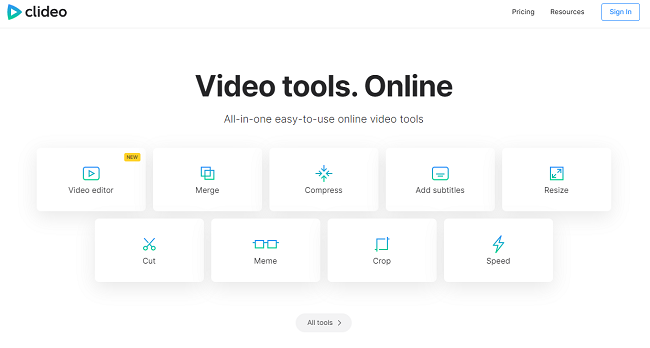
Step 2: Click the button “Compress” & go to Compress avi Video online tool.
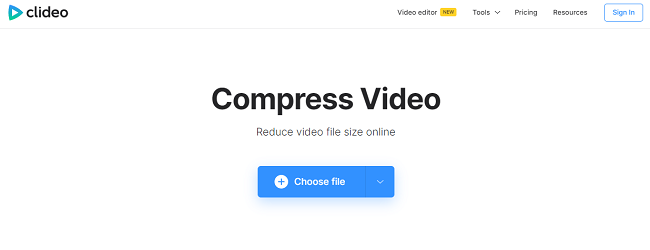
Step 3: Click “Choose File”, and find the AVI file you need to compress and upload to the Clideo server.

Reminder: Clideo has several limitations: file size limit: 4 GB; file extensions: MP4 and MOV; maximum length: 2 mins; maximum frame rate: 30 fps.
Step 4: After Clideo compresses your video, you can download compressed video from the website.

Pros:
- Fast & easy
- No need to install software
Cons:
- For uploading, it has a file size limit and file format limit
- The AVI compress output file limits to 2 mins and 30 FPS
- Clideo will watermark your AVI video, you may choose another video compression service to avoid the problem.
- Upload your video online may cause your privacy leaked
Is there a way to record Zoom meeting without permission? Read this: How to Record Meeting Without Permission >>
Best Way to Compress the AVI with Best Compress Rate – Smallest Compress
To compress the AVI file, using the iTop Screen Recorder’s superb compress feature can be the best solution to compress AVI without losing the quality. Also, the screen recorder for Windows has a professional compressor that is fairly easy to use, you will get no problem with it compressing your AVI videos.
Also, the iTop Screen Recorder is a free-to-use software, you can compress your AVI video freely as you want without size, length, and format limitations. If you are trying to find a stable, powerful AVI compressor without putting a watermark on your video, the iTop Screen Recorder alone with its video compressor is your best choice.
The following steps are the way to compress AVI with iTop Screen Recorder:
Step 1: Make sure the newest version of iTop Screen Recorder is downloaded and installed on your PC. You can get the download link here by clicking:
Step 2: After the installation, double-click and run the iTop Screen Recorder, click the Tools tab on the left side.

Find the Compressor. Then, click to launch it.
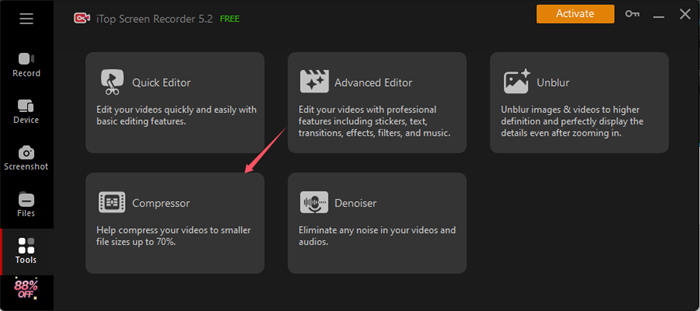
Step 3: In the video compressor menu, click the folder icon to add the video you need to compress, then select the AVI video file you need to compress its size.
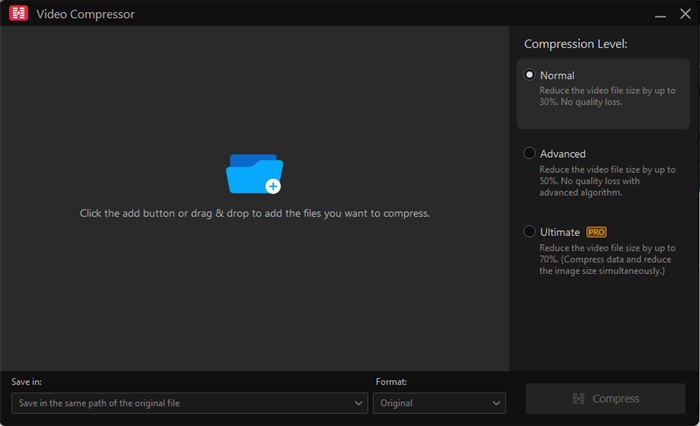
Step 4: Then click the red “Compress” button, the iTop Screen Recorder will compress your AVI files for you.
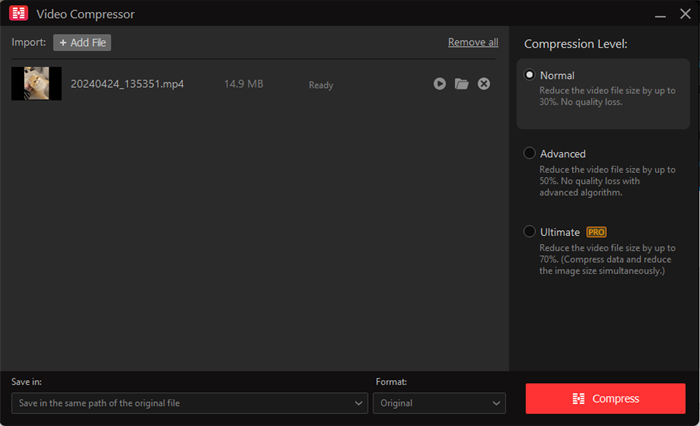
Besides working as a qualified video compressor, the iTop Screen Recorder has an integrated video recorder and editor, so it can handle almost all your needs for recording/ editing video.
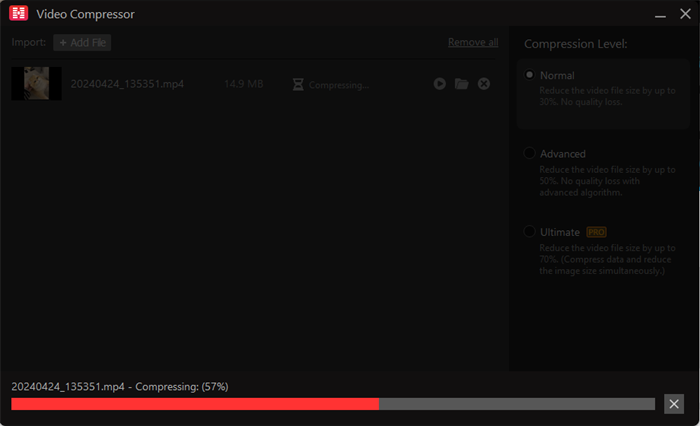
- High-Definition Recording
iTop Screen Recorder can record video in 4K UHD or 1080p 60fps FHD with no quality loss. If you need to make your own video content, like you are a YouTube content creator, you can easily get your clip material to make your own video. Also, you can store online streaming by using the iTop Screen Recorder too, by doing that, you can watch Netflix shows anytime anywhere no matter if you are having their plan or not.
- Powerful Built-In Editor
Your video should be a perfect mix of visuals, audio, and effects. Luckily, we don't need the industry standard video editors to get started. The built-in editing tools of iTop Screen Recorder can help. With the free non-linear editor, you can easily combine your recording footage, move sections around, and add local video clips. It's easy to use with no steep learning curve so you can focus more on your content.
Also Read: How to Record Part of Your Screen? >>
Pros:
- Safe. You don’t need your video to go through online so your privacy will not be leaked.
- No time, size, format, and FPS limitation(record screeen in 60FPS), and no watermark.
- Free-to-use policy.
- Higher quality of compression (Higher compress rate).
- A powerful screen recorder.
Cons:
- You need to download and install the software.
- Harder to get control when compared to browser tools
Conclusion
So, these are two proper ways to compress AVI into a smaller size. One is to use online tools to compress AVI files, another provides a much more mature & safer way to compress your AVI videos. Both of them have advantages and disadvantages, and you may make your choice depending on your need. I personally will recommend trying the iTop Screen Recorder, which not only works as a video compressor but also as a proper screen recorder and video editor software.
 Vidnoz AI creates engaging videos with realistic AI avatars. Free, fast and easy-to-use.
Vidnoz AI creates engaging videos with realistic AI avatars. Free, fast and easy-to-use.
















