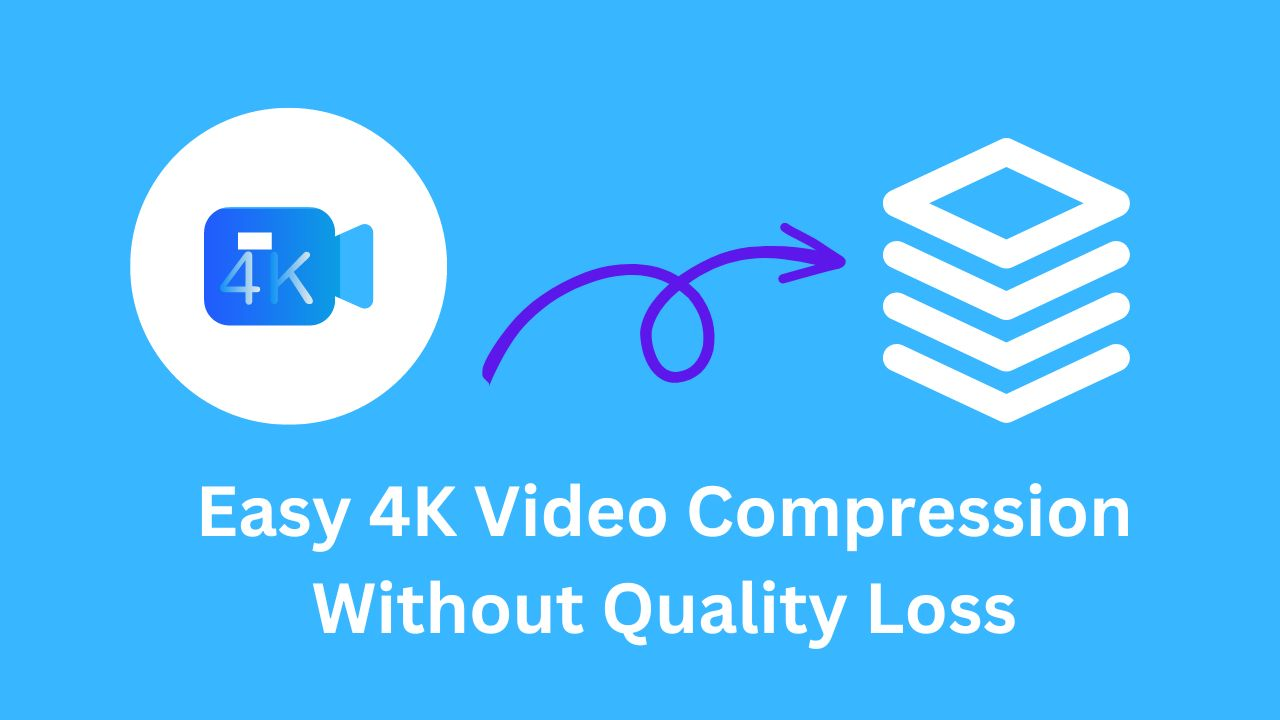A video compressor is a tool that can reduce the size of clips by manipulating their sizes, formats, and resolutions. With the growing demand for video content, video compressors have become more important than ever. Today, this guide will talk about how to choose the perfect video compression software, as well as list our best recommendations for compressing videos free.

Why Should You Compress Videos to Smaller Sizes?
To offer viewers the best watching experience, video professionals are more likely to chase greater pixel counts and larger RAW files. However, these files are too big and will take up a lot of storage space as you keep more and more high-quality videos and movies on your computer or phone.
Additionally, when you want to send your friend your favorite movie or transfer some video files to your business partner, you might find it takes a very long time due to the large size. Thus, you need to seek the assistance of video compressors. Compressed video files make sharing a breeze.
How to Choose A Video Compression Software?
With so many video compressor tools on the market, and each one has its particular charm, it is easy to be dazzled. Which one to select should depend on your unique demands. There are still some key features you can take into account when choosing the right video compressor.

- Support batch compressing. This feature is crucial if you have a lot of files to compress. You would save a lot of time and do your task more efficiently if you selected a video compression program that allows you to compress many files at once.
- Compression speed. It's also critical to take into account the compression tool's processing speed and memory requirements.
- Free. Nobody dislikes free. Some paid compressors can do a nice job. However, some other free video compressor is not bad, either. Especially when you are compressing videos for personal use but not for business. Getting a video compressor free would be a big temptation.
- Without losing video quality. Your first goal in selecting a video compressor has been to reduce video size without getting lossy videos. Therefore, before making a decision, pay attention to the compression quality.
The Best Free Video Compressors
| Name | Supported Platforms | Supported Formats | Compression Speed | Fees |
| iTop Screen Recorder | Windows/PC | MP4, AVI, FLV, MKV, MOV, TS, GIF and more. | Fast | Free basic plan+Free trial premium plan |
| UniConverter | Windows/PC, Mac | MP4 MOV AVI MKV MTS MPEG FLV and more. | Normal | Free basic plan+Free trial premium plan |
| VideoCandy | Windows/PC. Mac | MP4, AVI, WMV, MOV, MKV, M4V, MPEG, FLV and more | Normal | Free |
| Medio.io | Windows/PC | MP4, WEMB, MOV, AVI, MKV, WMV | Fast | Free basic plan+Paid premium plan |
| FreeConvert | Windows/PC | MP4, FLV, MKV and more. | Normal | Free basic plan+Paid premium plan |
iTop Screen Recorder
iTop Screen Recorder is a powerful full-featured screen recorder software with a built-in video compressor. The video compressing feature can help you reduce video file size in a few clicks while still preserving the video quality. Moreover, the batch compression function can save you from compressing files one by one.
As a screen recording tool, it helps capture every important and precious moment on your screen, including video conferences, webinars, games, 4K films, etc. It allows you to record zoom meetings without permission. It also supports recording part of the screen or the full screen on your PC.
Besides, iTop Screen Recorder is also a great free video editor, which enables you to edit recorded and local videos with ease by adding music, animations, transitions, captions, effects, filters, etc. to make them stunning.
Here are the quick steps on how to compress video free with iTop Screen Recorder's video compression feature:
Step 1. Download the iTop Screen Recorder software.
Step 2. Follow the progress indicator to install the app on your device and then run it. You will see the clear interface below.
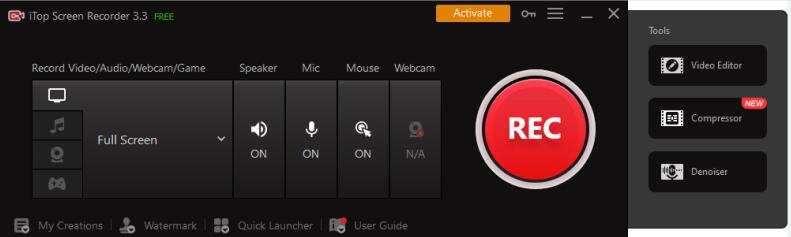
Step 3. Select the Compressor function and open it. There are three compression levels on the right bar. You can choose either one that is best for you.
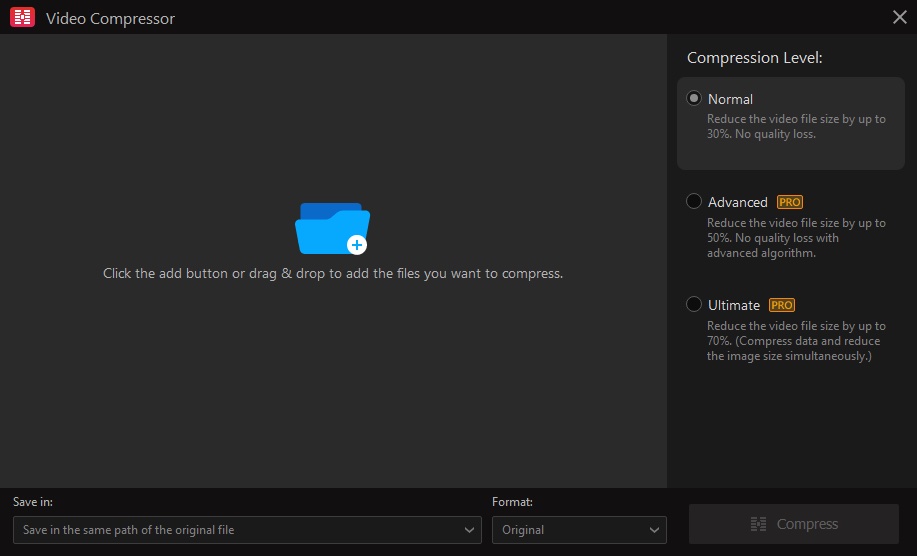
Step 4. Click the add button or drag & drop to add the files you want to compress. Hit the Compress button on the bottom right corner.
Step 5. Click the drop-down menu in the Format on the bottom bar, there is a wide range of video formats for you to choose from, such as MP4, AVI, FLV, MKV, MOV, TS, and GIF.
By clicking the drop-down menu in the Save in on the bottom bar choose where to save the compressed files.
UniConverter
Uniconverter is one of the best compress video software, which supports famous video formats like FLV, MOV, MP4, etc. The clips can be shared on Dropbox, YouTube, Instagram, etc.

It supports compression of any size of video, it enables to compress of video size up to 50G, and you can add many Video Files to the Software for compression at the same time, it's very convenient. Meanwhile, you can free adjust file size, video resolution, video bitrate, and video format.
VideoCandy
VideoCandy is a super video compressor that you can use for free. It helps you to compress video and quickly reduce the size of your video without taking a significant hit on video quality.
The best thing about this video application is that all services are available without the need to register for an account on the website.

It integrates all the video editing tools you need in one place, including basic video editing, converting, and compressing capabilities as well as more advanced features.
Media.io
Medio.io is another fair free batch video compressor that allows you to compress and reduce video file size online without losing quality. As an online tool, you can compress MP4 or other videos of any format online just via a web browser, without any software or app download.

Besides, Media.io is an absolutely secure HTTPS (SSL) connection website, and all the uploaded and compressed files are automatically removed from our servers within 24 hours. You can upload your files without extra safety worries.
FreeConvert
FreeConvert is a fast online video compressor for pc to reduce video file size. All major browsers are supported. It’s a great video compressor for Windows, Mac, Linux, or any mobile device. Simply upload a file and select a target format you preferred.

It supports more than 1500 file conversions. You can convert videos, images, audio files, or e-books. There are tons of Advanced Options to fine-tune your conversions. It can do a great job even if you keep the default options.
Conclusion
Storage space is important to store your personal data and keep a digital device working properly. Videos usually take up a large portion of your storage device, so it is necessary to reduce their size to make more room. Video compressors can make your big video files smaller and more manageable. iTop Screen Recorder is a powerful free software that integrates screen recorders, video compressors and video editor. It offers many useful features to create, export, and share video clips. Download it now to reduce the video size right away.
 Vidnoz AI creates engaging videos with realistic AI avatars. Free, fast and easy-to-use.
Vidnoz AI creates engaging videos with realistic AI avatars. Free, fast and easy-to-use.