Developed by Tripod Studio and Smilegate, Lost Ark was released in South Korea in December 2019. The MMO action role-playing game is one of the most-played video games on Steam. Why not record Lost Ark gameplay and share your epic gaming moments with friends? To make things easier for you, we will show you 4 easy ways to record Lost Ark gameplay in HD without lagging.

Record Lost Ark Preview: Is Lost Ark Successful?
Before we start, let’s explore a bit more about the success of Lost Ark and why it’s so much in demand to record Lost Ark. Lost Ark has a total player base of 16,418,825, with estimated 779,894 daily players. It is routinely a top game on Steam, top two or three, in the mix with DOTA 2 and CSGO. The MMO action role-playing video game is a big success. Now, let’s look at the guide on how to record Lost Ark.
Best Way to Record Lost Ark Gameplay No Lagging
If you want to record Lost Ark in HD without lagging for free, iTop Screen Recorder is probably your thing. Thanks to a nifty interface and GPU acceleration, the screen recorder simply records your Lost Ark gameplay at high frame rates and 4K resolution with no lagging. Here’s how to record Lost Ark with iTop Screen Recorder.
1) Steps to Record Lost Ark with iTop Screen Recorder:
Step 1: Free download and install iTop Screen Recorder on your PC if you haven’t installed the recorder.
Step 2: Set the recording region and turn on the speaker, sound, and microphone recording, according to your needs. Make sure the game mode is selected.
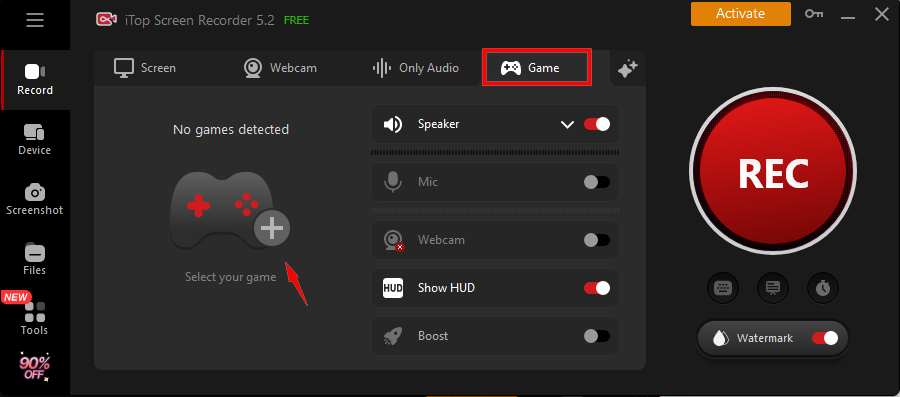
Step 3: Start to play Lost Ark on your PC. Click the REC button or hit the F9 on your keyboard to start recording Lost Ark gameplay. When the recording completes, click the stop icon or use the F11 hotkey.

Step 4. The Lost Ark recording file is saved under My Creations. You can click the edit button to add video effects, trim, and other editing options to make your Lost Ark gameplay recording more attractive.
2) Why Pick iTop Screen Recorder?
• Record HD Lost Ark Gameplay No Lagging
The screen recorder Windows 10/11 records Lost Ark at higher frame rates and 4K/1080p resolution without lagging and FPS drops, that’s because it supports hardware acceleration and advanced game recording mode. You can get smooth Lost Ark gameplay recording with extremely low CPU usage.
• Support Flexible Recording
It gives you a lot of control over recording, you can record with full screen, picture-in-picture, or record part of screen in a fixed ratio of 4:3, 16:9, and more. You can get any recording area you desire.
• No Time Limit to Record Videos
The tool is a full-featured free gameplay recorder for Lost Ark with unlimited recording duration. It enables you to record Lost Ark gameplay for as long as you want to share with friends.
• HD Audio & Webcam Recording
It records Lost Ark with HD audio and a webcam with the ability to reduce noise. You can record Lost Ark gameplay and yourself at the same time with system/microphone sound, thanks to its webcam recorder mode.
• Built-in Editing Tools for Video
iTop gameplay recorder comes with a feature-rich video editor, allowing you to enhance your gameplay with video effects. The built-in editing features easily help you polish your recorded Lost Ark gameplay, such as trimming out/cutting unwanted parts, merging highlights, adding texts, and more.
• Record Lost Ark without Watermark
Most free gameplay recorder tools put a watermark of the recording software’s logo on the output video and requires subscription to remove the pesky watermark. Watermarks can affect your Lost Ark gameplay’s quality and professionalism. Thankfully, Free iTop Screen Recorder can record and edit Lost Ark gameplay with no watermark.
Record Lost Ark with Built-in Xbox Game Bar
If your Windows 11 PC has no gameplay capture tool installed, the built-in gameplay recording tool - Xbox Game Bar, will be a good choice. It lets you record Lost Ark gameplay on Windows 11 at up to 1080p and 60 FPS with options to set the recording quality and FPS. Use the following steps to complete the Lost Ark important record on Windows 11.
Step 1. When playing Lost Ark, press the Windows logo key + G on your keyboard to open Xbox Game Bar on Windows.

Step 2. Choose Record from now to start Lost Ark an important record quest. Select the square Stop recording to finish the recording. Lost Ark tips for recording: press the Windows logo key + Alt + G to start and stop recording full-screen gameplay.

You can also edit the recorded Lost Ark gameplay. Select the Xbox button and then choose Captures. That’s it. If you want to capture DRM gameplay, learn how to screen record protected videos.
Record Lost Ark Clips with Bandicam Easily
Bandicam remains one of the best screen recorders to record Lost Ark for beginners and professionals alike. The game recording app is not free, but you can download its trial version. Follow the guide below to learn how to record Lost Ark on PC.
Step 1. Launch Bandicam on your PC and open the Lost Ark game. in Bandicam, select the "Game Recording Mode". Click Yes when you receive the message asking “Do you want to allow this app to make changes to your device?”.

Step 2. Click the settings icon and select sound device and Record the sound. Select a microphone device if you want to record your voice at the same time.

Step 3. Play the Lost Ark game and press the 'F12' function key to start or stop the lost ark steam record.
How to Record Lost Ark Gameplay with Nvidia GeForce
GeForce Experience can also give you access to record the Lost Ark gameplay walkthrough or capture killstreak. Here’s how to record Lost Arka. If GeForce Experience isn’t installed on your PC, download and install the app from NVIDIA.
Step 1. Launch the NVIDIA GeForce Experience app. Press the GeForce Experience hotkey – Alt+Z to open the GeForce Experience overlay. Click the ShadowPlay button at the top right corner. Play the game, Lost Ark.

Step 2. Select Instant Replay mode and click Turn On on the screen, and ShadowPlay will automatically record Lost Ark.

Step 3. Press Alt+F9 and click Stop and Save the finish the Lost Ark important record.
FAQs About How to Record Lost Ark
Q1. How long does it take to finish Lost Ark?
The current record for level 50 in Lost Ark, currently the max level, is the 10-hour mark. For a new player, the estimated time to hit level 50 is 15-20 hour mark.
Q2. How to record Lost Ark and yourself at the same time?
To record Lost Ark gameplay and yourself, you can enable the Webcam option in iTop Screen Recorder, then hit the REC button. Some online webcam recorders can also help you out.
Q3. Does Lost Ark have an endgame?
The lost Ark endgame starts at level 50. After hitting level 50, you can continue the main story quest, do your dailies(Chaos Dungeons, Guardian Raids, Una's Tasks), or explore islands.
Sum up
You can get all the epic moments in Lost Ark with so many free professional game recording tools. If you want to record Lost Ark in HD and obtain creative Lost Ark gameplay videos, try one of the easiest and most professional options on the above list, like iTop Screen Recorder. With gameplay recording ability, editing features, and video effects well integrated, the free screen recorder no time limit can get all done easily.
 Vidnoz AI creates engaging videos with realistic AI avatars. Free, fast and easy-to-use.
Vidnoz AI creates engaging videos with realistic AI avatars. Free, fast and easy-to-use.














