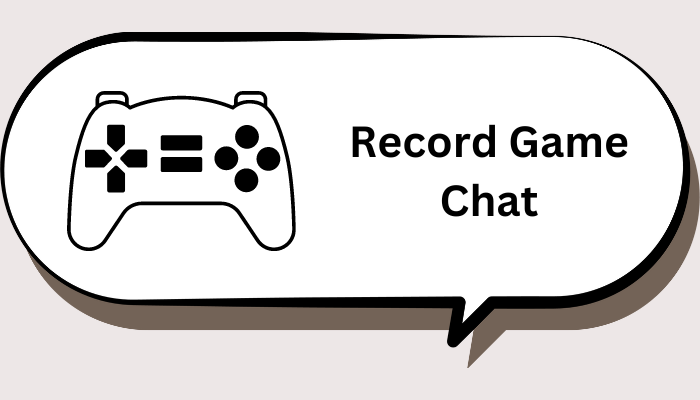The action role playing game(ARPG) Dark Souls never lacks popularity, which inspires a subgenre of challenging action RPGs that are referred to as "Souls-like" games. Published by Bandai Namco Entertainment, a famous Japanese gaming company, Dark Souls is an epic game of all time, which continually surprises and intrigues players with its challenging gaming mechanics.

Today many gamers want to record Dark Souls gameplay for a few reasons, for instance, to make highlights of the game for impression, or to record some important tips for a quick pass. So how to record Dark Souls? This blog will introduce the best screen recorder that can help you record the game with excellent video quality. Don’t miss out.
What is Dark Souls? Why Popular?
How to record Dark Souls? Don’t worry, the guide will be illustrated later. Developed by FromSoftware, Dark Souls is an appealing gameplay that serves as a spiritual successor to Demon’s Souls—a 2009 cult classic. Dark Souls has two sequels after the first installment, Dark Souls 2 released in 2014, and Dark Souls 3 in 2016.

Dark Souls sets it apart from contemporary games for many reasons, for instance, the innovative game design, and challenging combat mechanics. Set in a medieval background, players have to fight against supernatural entities to progress through the story, and they will be rewarded with souls once they defeat the enemies. According to most Dark Souls Remastered review articles, the game series held up pretty well all things considered.
Unlike regular games that offer in-game prompts as tutorials, Dark Souls is well known for its sheer difficulties, which is also the appeal of the gameplay, with in-game deaths almost inevitable. In a word, there is no doubt that Dark Souls is a successful game of all time, which inspired the creation of an entire genre of challenging RPGs in the following years.
Dark Souls World Records [2024 Updated]
Dark Souls is surely a phenomenal gameplay that offers a challenging yet satisfying experience. Even though it is famous for its punishing difficulty, SpeedRun shows that players are still able to bend the game to will. Just have a look at the sheet below to learn more about the Dark Souls world record.
| Game |
Player |
IGT |
Platform |
Route |
|
Dark Souls 1 |
QueueKyoo |
20m 48s |
PC |
BKGS +5 |
|
Dark Souls 2 |
Stennis |
13m 42s |
PC |
Dragon Tooth |
|
Dark Souls 3 |
olzku23 |
28m 47s |
PC |
N/A |
Note: According to SpeedRun, the Dark Souls 3 record doesn’t include the route information.
How to Record Dark Souls with Ease?
Now you should have a specific background knowledge of Dark Souls. It’s time to play the game and experience the legend yourself. Meanwhile, you might want to record Dark Souls for a handful of reasons. For instance, to record your epic gamer moment, make a tutorial, or create a highlight for social media. Regardless of the purpose, a game recorder is what you need.
Conventionally, Windows 10 has a built-in Game Bar to record gameplay (press Win + G) if you play Dark Souls with your PC. However, the screen recorder can be a bit too basic and can not support advanced recording for gameplay, not to mention its limited editing features. But worry not, iTop Screen Recorder is here to help, which allows you to record Dark Souls or any gameplay on your PC with the best video quality. You can record any area of the screen with HD resolution output guaranteed.
Here are the features that make it the best tool for recording Dark Souls.
- Record Dark Souls for free and easily: Unlike most screen recorders that charge you expensive fees, iTop Screen Recorder is 100% free to use. Just install it on your PC and you can record Dark Souls directly with its simple UI design. No catch at all!
- Versatile game editor for post-recording: iTop Screen Recorder comes with a free video editor, which allows you to edit the recorded video like trimming, adding subtitles, cropping, etc. Whether you want to create your epic gaming moments or merge several gaming clips for highlights, you can make it all in one place.
- Dedicated Game Mode for stable recording: Want to record game without losing FPS? iTop Screen Recorder is the go-to choice. With its dedicated Game Mode, you can record Dark Souls, PUBG, League of Legends, or any gameplay in 4K UHD, 1080p 90fps FHD with no FPS drops and no lags.
- HD screen recording with 10+ voice filters: The screen recorder also introduces a voice changer feature, which allows you to change your voice when recording Dark Souls in HD quality. You can change your voice to 10+ voice filters such as Minions, Male to Female, Lolita, etc.
- Easy screenshot feature to save highlights: With iTop Screen Recorder, you can not only record Dark Souls easily but also screenshot the game for highlights. The screen recorder allows you to capture any area of the screen and save it to high-quality JPG, PNG, and BMP with convenient hotkeys.
Now you’ve learned all the features that make it the best tool for recording Dark Souls. Want to know how it works? Here’s how to record Dark Souls with it in simple steps.
Step 1. Free download and install iTop Screen Recorder on your PC.
Step 2. Click on the Game tab to enter the Game Mode. Choose Full Screen if you want to record Dark Souls with better visuals. Click on the “REC” button to start recording.
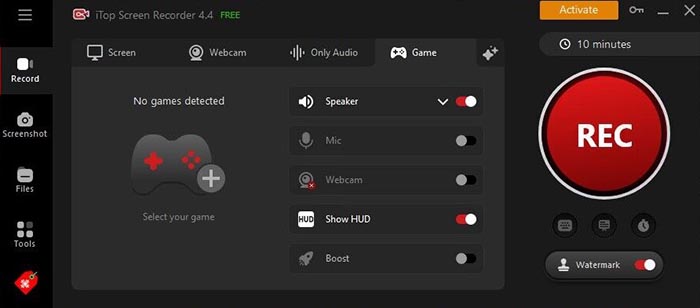
Step 3. Stop Recording when you are ready. Go to Files > Video and you can find the recorded gaming clips here.
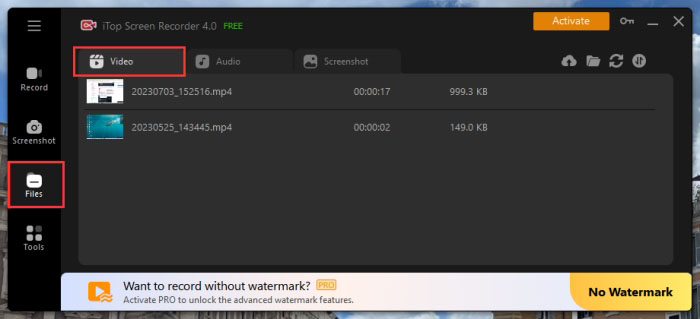
Want to capture PS5 gameplay? iTop Screen Recorder is also the best choice that comes in handy. You can connect your PlayStation and Xbox to your PC with an external capture card, and record gameplay footage with iTop Screen Recorder easily.
Conclusion
Dark Souls is an epic gameplay that has swept the world with its polished game mechanics and designs. More often than not, you might want to record Dark Souls to save your gaming highlights and iTop Screen Recorder is your No.1 choice. With its professional Game Mode, you can record Dark Souls or any gameplay with the best output quality. No lags, no FPS drops, this screen recorder is capable of capturing your gaming screen with up to 4K UHD resolution! Not so sure about it? Just get it and check it out yourself!
 Vidnoz AI creates engaging videos with realistic AI avatars. Free, fast and easy-to-use.
Vidnoz AI creates engaging videos with realistic AI avatars. Free, fast and easy-to-use.